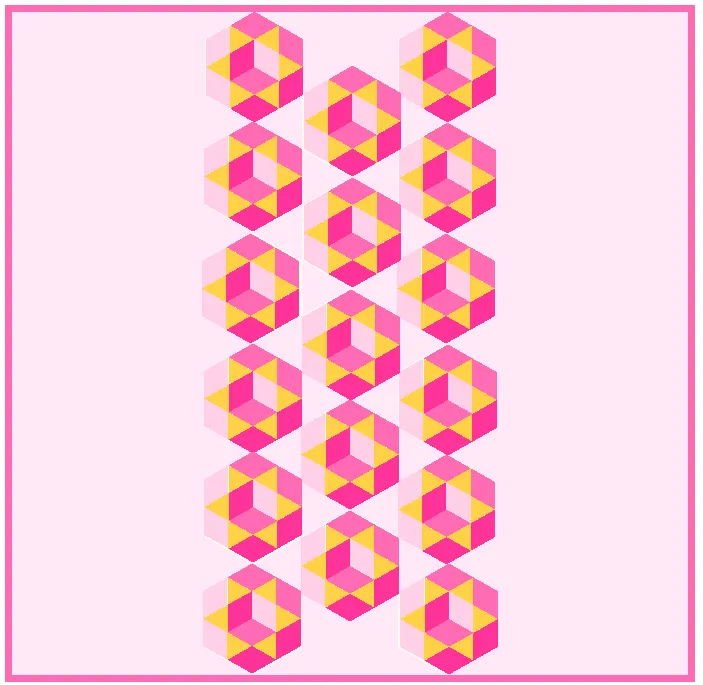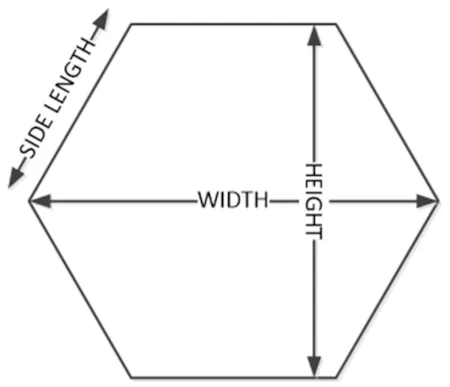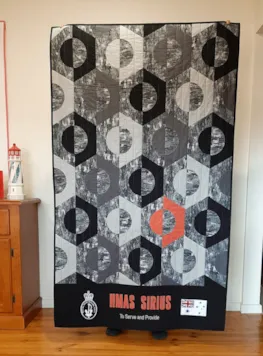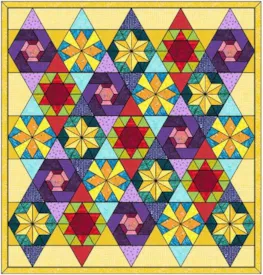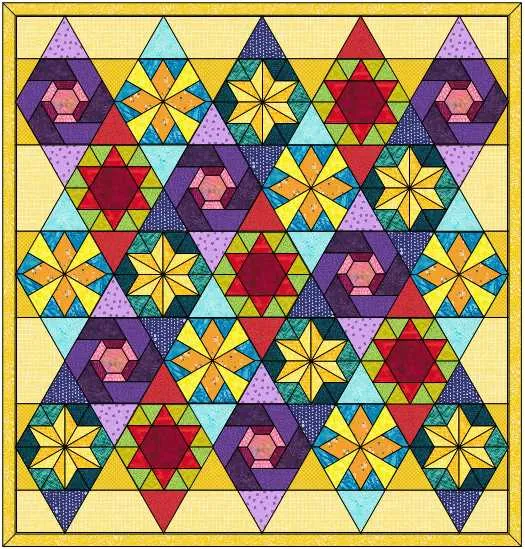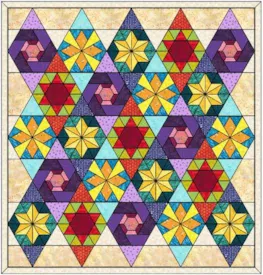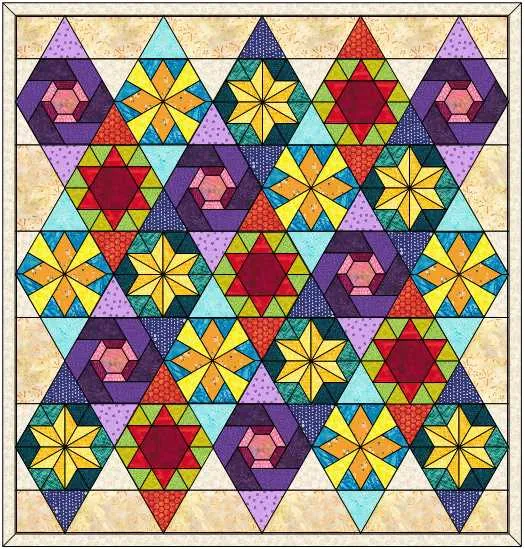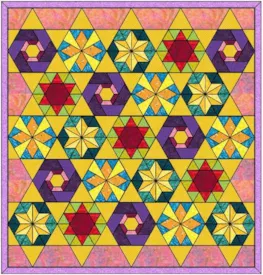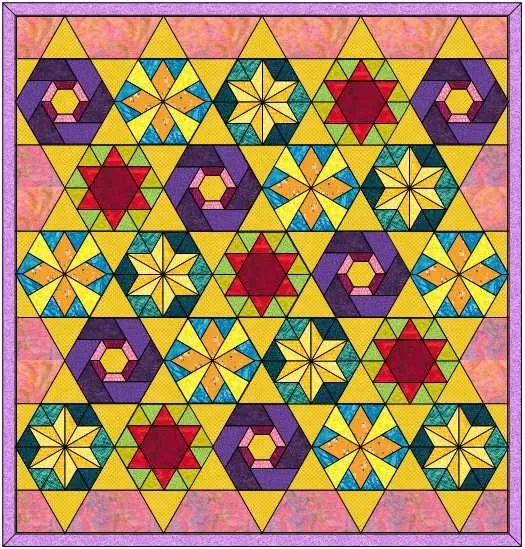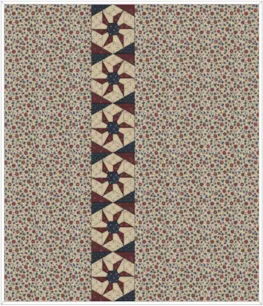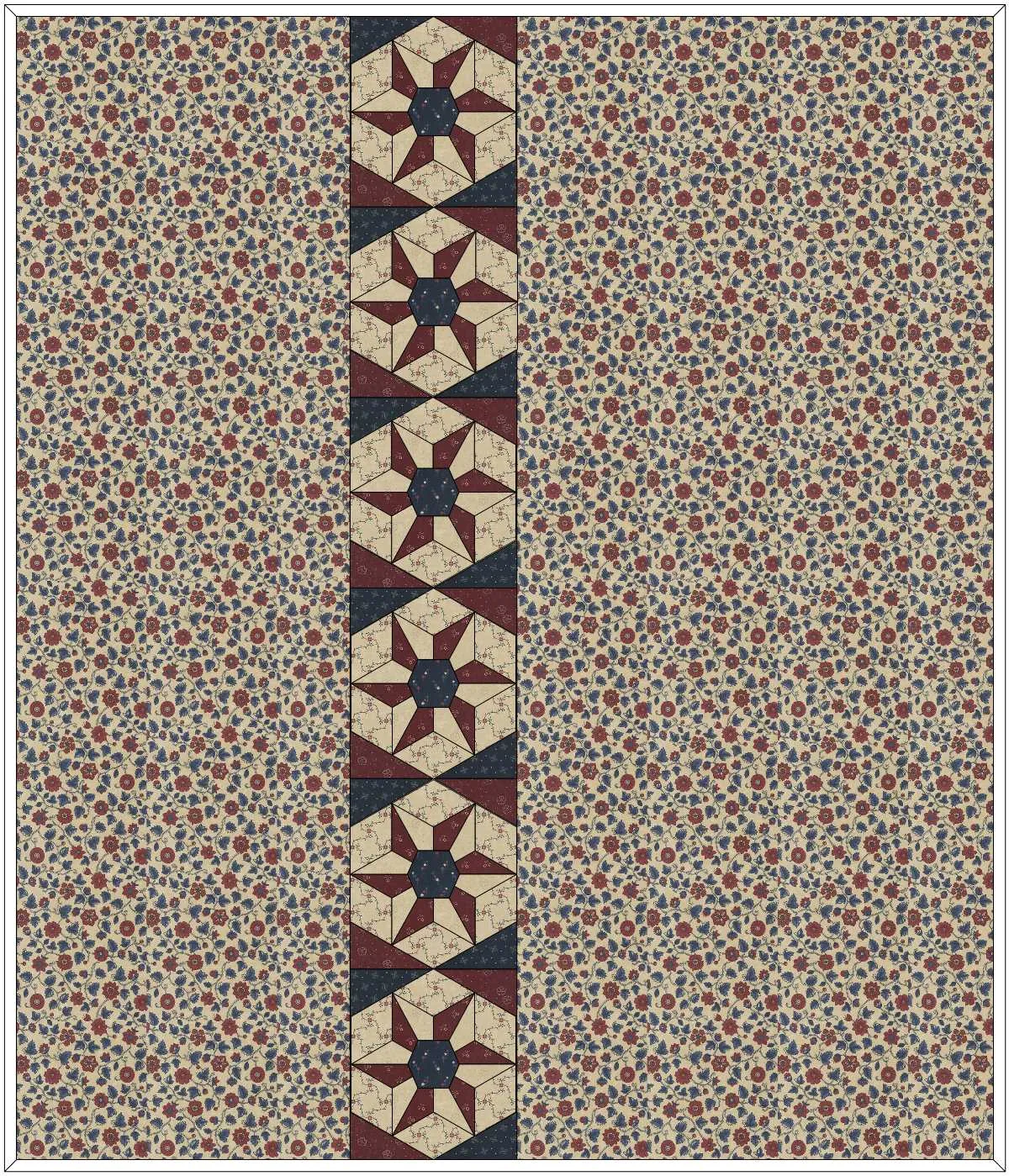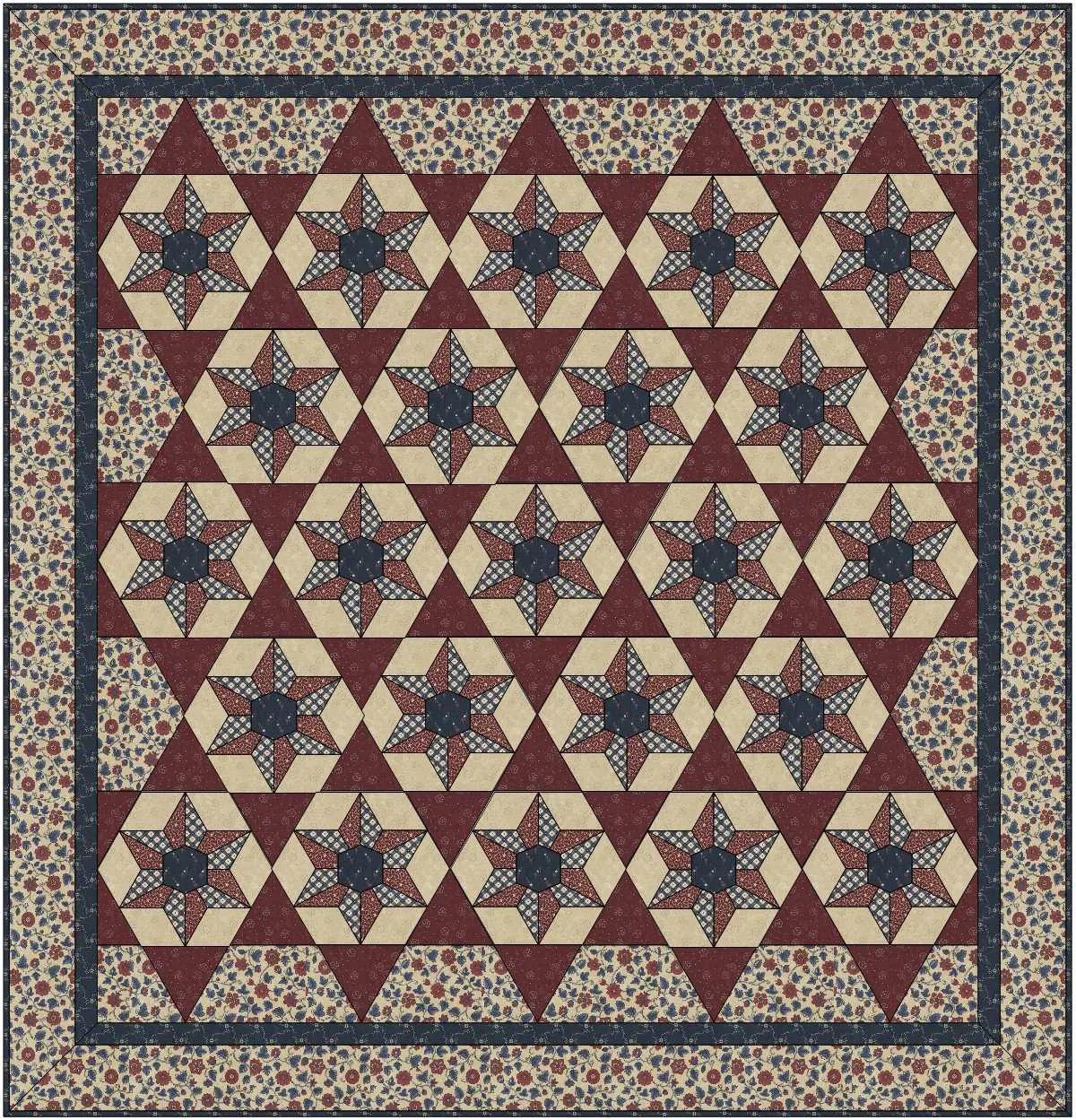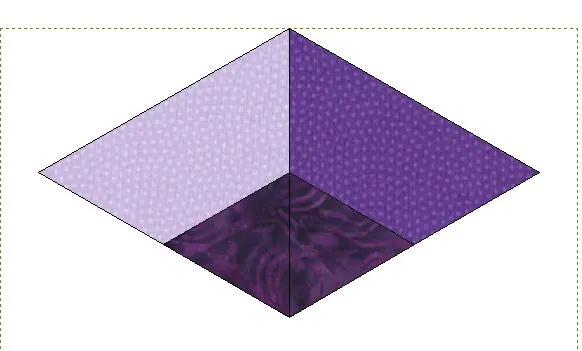Hello! Are you ready for more Hexagon quilt layouts? In this lesson we will look at a couple of ways to add hexagons to a quilt using square and rectangular blocks. These two layouts are both great ways to highlight your pieced hexagons but a plain one will do too. If you have not had a chance to follow along on my Hexagon adventure, be sure to check out these previous posts.
Hexagon Quilt Layouts Part 2
Skillset: Beginner / Advanced Beginner
Skill Builders:
- Create a hexagon quilt layout using square and rectangle blocks
- Use the Magic of Layer 2
- Open EQ8.
- Let’s name the Project. The project name appears at the top left of the EQ8 Window. Right now the project says Untitled – EQ8.
- On the left side toolbar, click the New Project button.

- On the Create a new project tab, type in the project name field Hexagon Layouts 2.
- Click OK. The box will close. Notice the project name Untitled has been replaced with Hexagon Layouts 2.
- Select Design a Block from Scratch.
- NEW BLOCK > Pieced > Easydraw
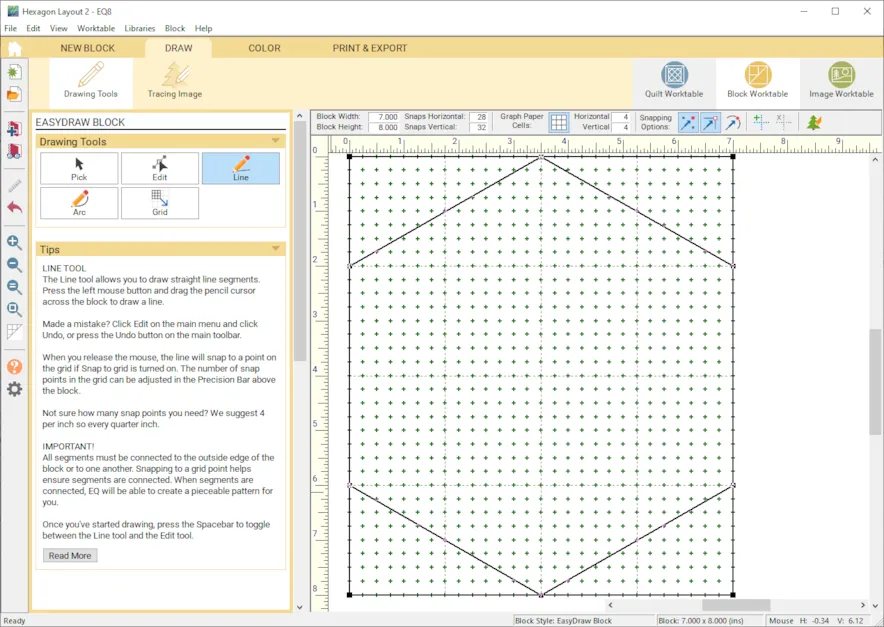
- DRAW > In the Precision Bar, Block Width 7, Block Height 8, Snaps H 28, V32, Grid 4 X 4
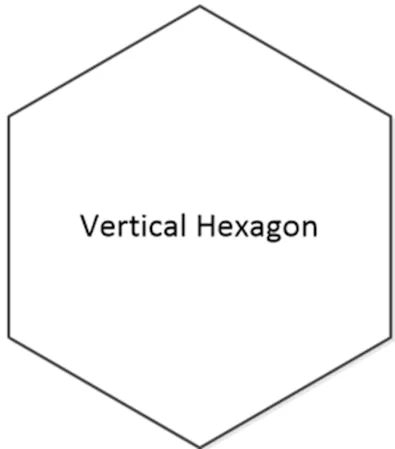
- Draw a vertical hexagon by using the Line Tool with these coordinates (0, 2), (3.5, 0), ) (7,2), then (0,6), (3.5, 8), (7, 6).
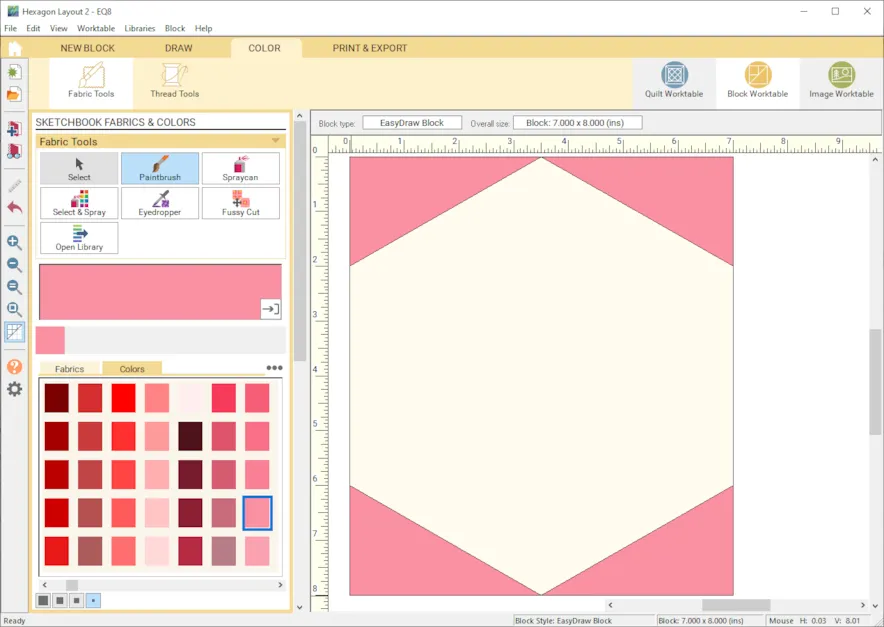
- COLOR > Color the outside edges of the hexagon but DO NOT COLOR the hexagon itself. Leave it uncolored. We want to place a pieced hexagon in this space later and we don’t want it to count the fabric or color twice. Add to Sketchbook.
Lets draw another block.
- NEW BLOCK > Pieced > Easydraw
- DRAW > In the Precision Bar, Block Width 8, Block Height 8, Snaps H 32, V32, Grid 2 X 2
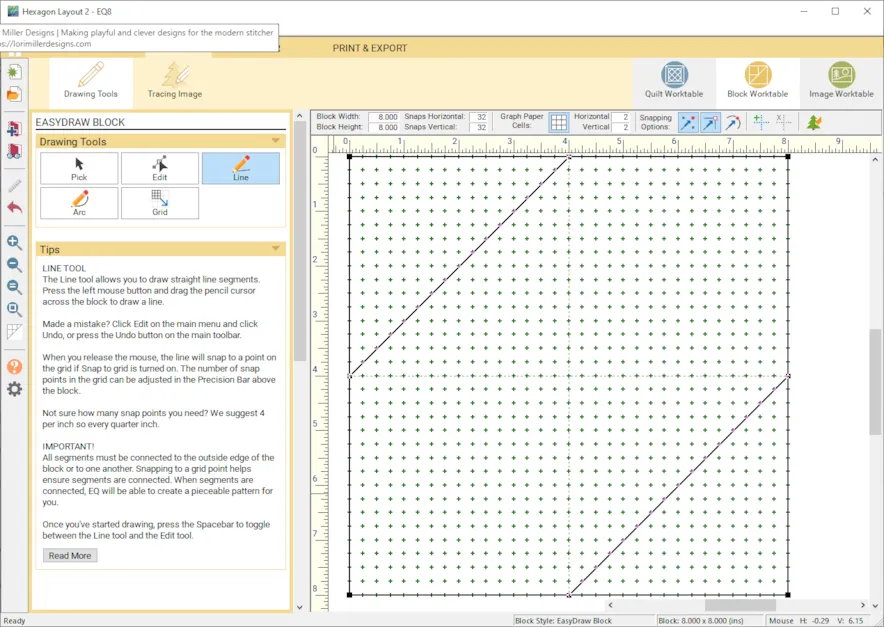
- Create a Signature style block by drawing a line from (0,4) to (4,0) and another line from (4,8) to (8, 4) as shown above.
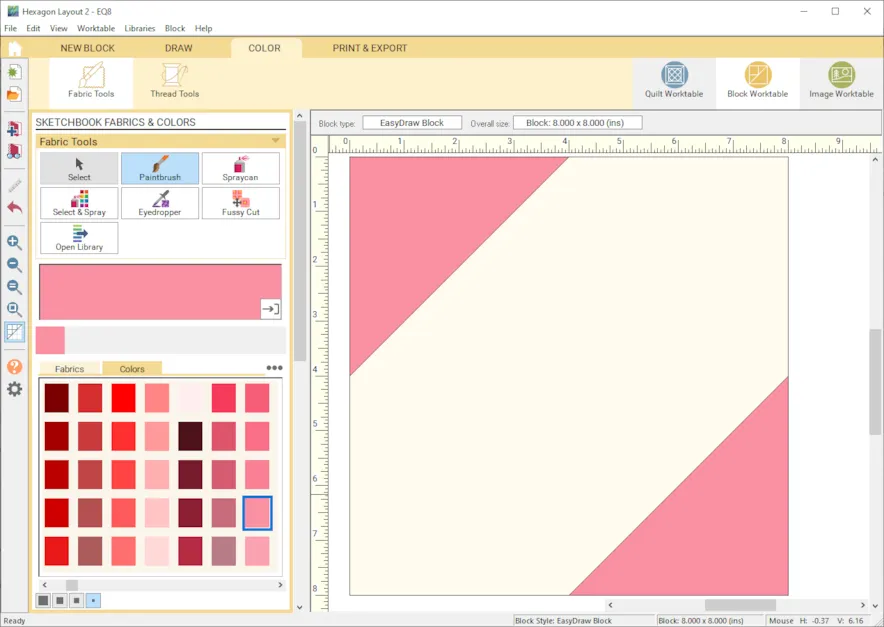
- COLOR > Color the outside edges of the block but DO NOT COLOR the center of the block. Leave it uncolored. We want to place a pieced hexagon in this space later and we don’t want it to count the fabric or color twice. Add to Sketchbook.
- Libraries > Block Library
- IMPORT from MY EQ8 / Projects/ Hexagons
- Select the pieced hexagon blocks you drew and add to your Sketchbook.
- Close Block Library.
VERTICAL STRIP HEXAGON QUILT LAYOUT
- Quilt Worktable > NEW QUILT > Vertical Strip Quilt
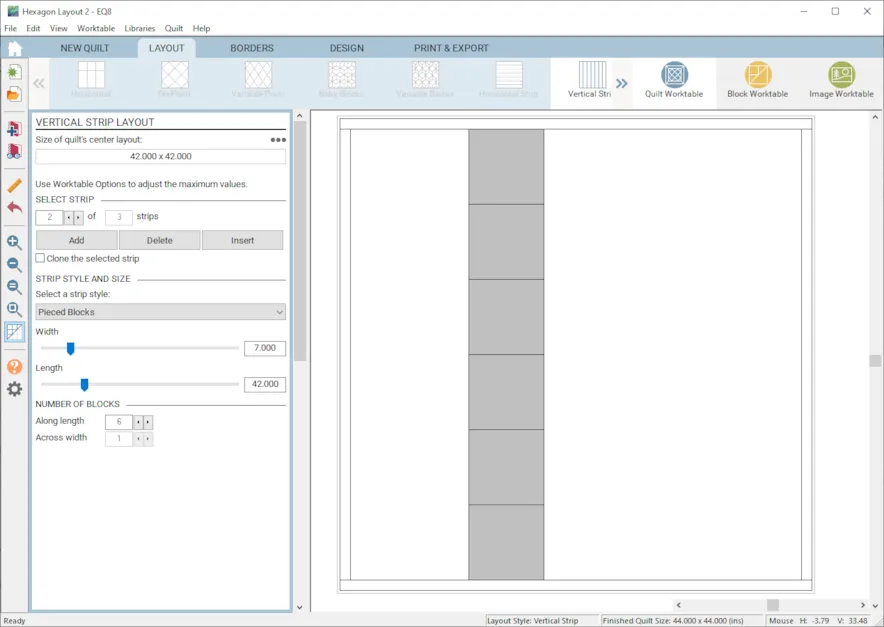
- LAYOUT
- Strip 1 . Strip Style Plain, Width 14, Length 48
- Strip 2, Strip Style Pieced, Width 7, Length 48, Number of blocks along length 6 Tip: The length of the quilt should be divisible by the height of the block orientation, in this case the block 7 wide and 8 high.
- Strip 3, Strip Style Plain, Width 27, Length 48
- BORDERS >Change to mitered and 0.5 inches.
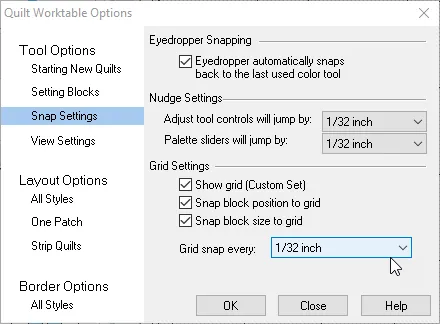
- Before we go into design, lets do some adjustments to the Quilt Worktable Options. These will help us position and place the hexagons. On the left hand side of the Main Toolbar, you will see a little gear, click on it. Go to Tool Options, Snap Settings.
- Under Nudge setting, Adjust tool controls will jump by 1/32 inch and Palette sliders will jump by 1/32 inch.
- Under Grid Settings, Show Grid ON, Snap block position to grid ON, change grid snap to every 1/32 inch. Click Close.
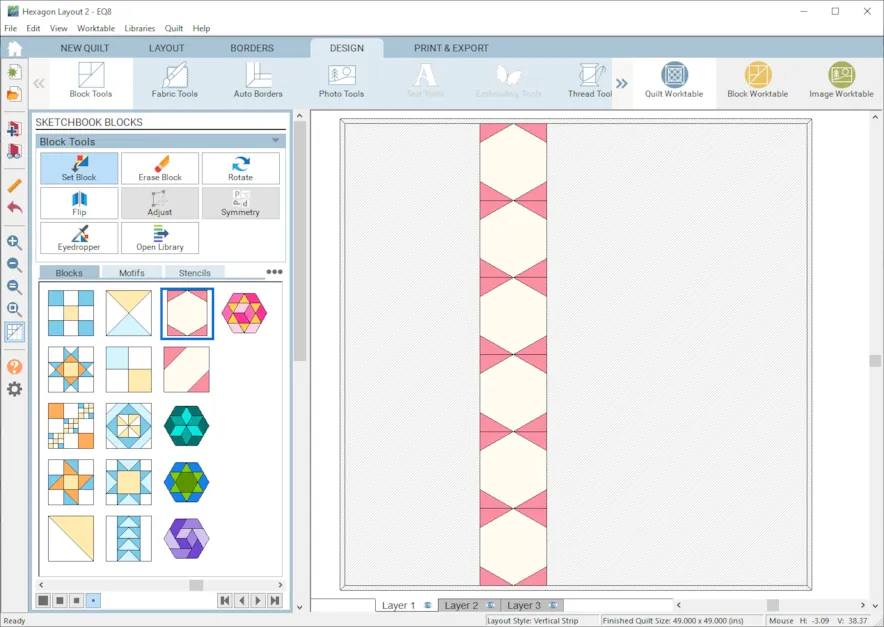
- DESIGN > Block Tools > Set Block Drop the hexagon block we drew into the blocks into strip 2. Leave the center hexagon uncolored.
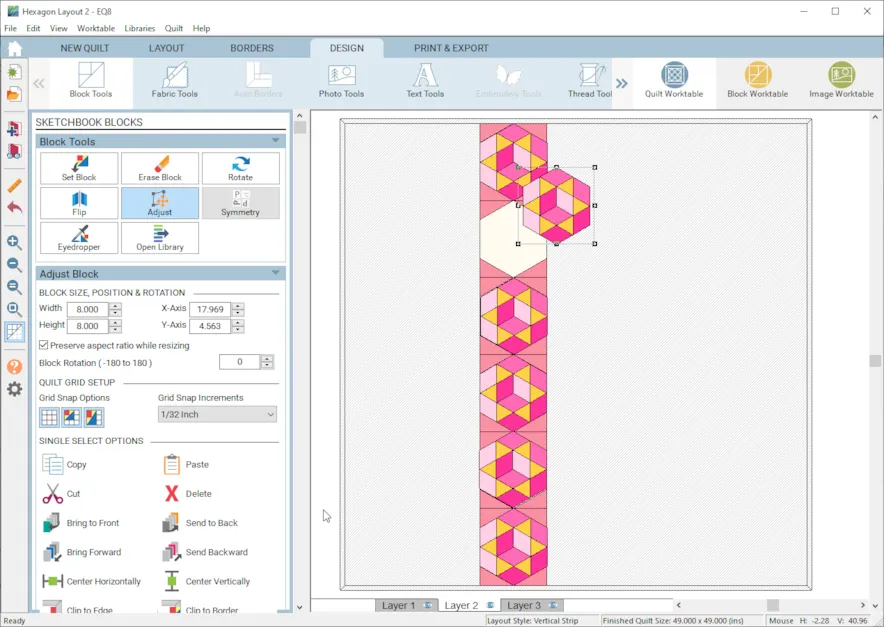
- DESIGN > Block Tools > Layer 2, Drag and drop your pieced hexagon blocks into the center hexagon shape. Use the Rotate and the Adjust tool to arrange the block.
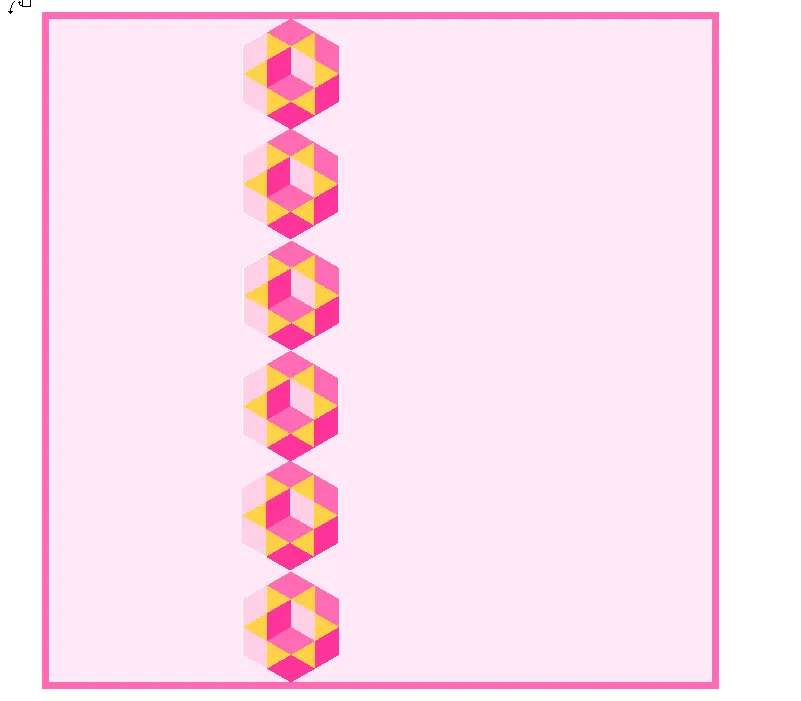
- COLOR > Color the quilt. You may have to switch back and forth between Layer 1 and layer 2 to get it all colored.
VARIABLE POINT HEXAGON QUILT LAYOUT
Next we have a Quilt Layout for the Hexagon using the Variable Point Quilt layout. This one contains some fun EQ8 magic.
- Quilt Worktable > NEW QUILT > Variable Point
- LAYOUT > Select the Left Style
- NUMBER OF BLOCKS, Horizontal 5, Vertical 3
- Finished Size of Blocks, Width 8, Height is 14 Hint: Height is 2 times the height of the hexie which in this case is 7. 2 x 7 = 14 This will account for the extra 60 degree triangles. No sashing.
- BORDERS >Change to mitered and 0.5 inches.
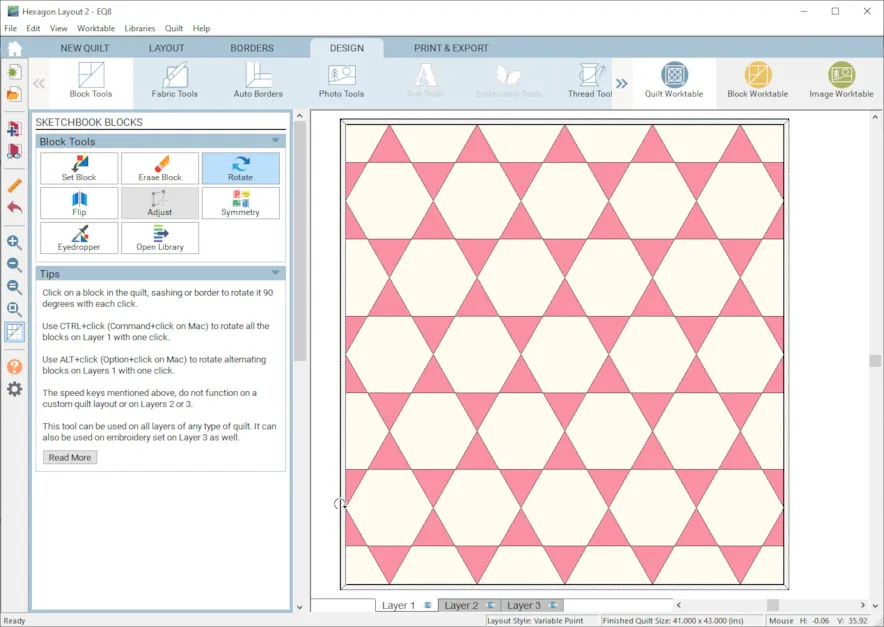
- DESIGN > Block Tools > Set Block CTL/CMD Click the Signature block into the all of the blocks. You may need to rotate the blocks to get the hexagon shape in the center. This will create a beautiful Hexagon star layout. Wasn’t that some great EQ8 magic?!
- DESIGN > Block Tools LAYER 2 Drag and drop the pieced hexagons onto the center star spaces as you like.
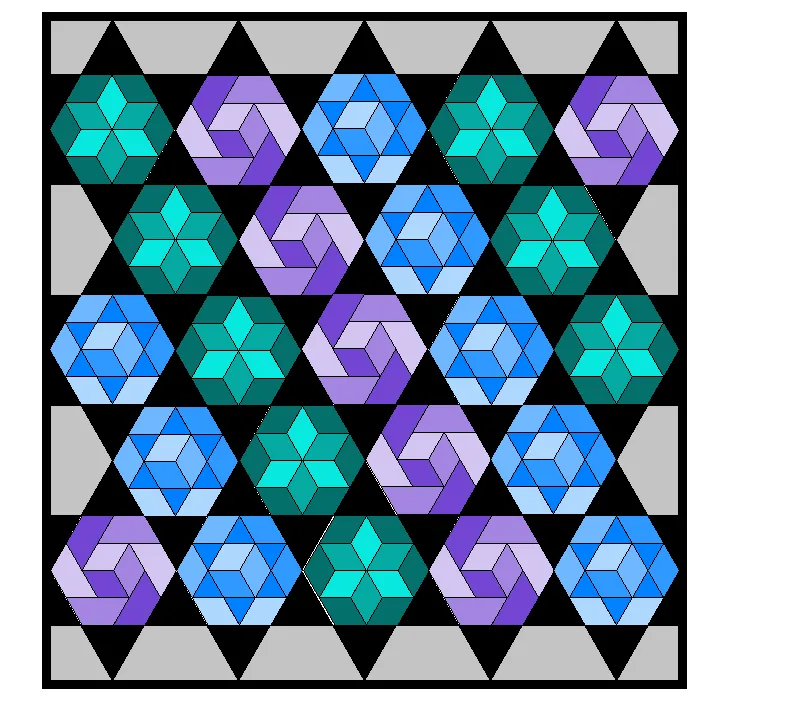
- COLOR > Color the quilt using both Layer 1 and Layer 2. When you have it colored how you like, add to Sketchbook.
I hope you enjoyed playing with a few new layouts for your hexagon blocks. Please share your creative and beautiful quilts from this lesson.
After you have tried these hexagons, why not try creating your own design with the shapes and guidelines. I would love to see your creations so be sure to upload them and share.
Questions or Feedback
Please share your ideas, questions and feedback in the comments. I would love to hear from you. Thanks!
Lori J. Miller lives in Oxford, Michigan, where she designs, stitches and sews quilts and quilty things. She loves experimenting with fun colors and designs to make playful and clever products for the modern sewist. Lori continues to share her knowledge with others teaching quilting and EQ8 classes around the country. A self professed EQ8 superfan, you can follow her quilting adventures on her blog at lorimillerdesigns.com or on instagram @lorimillerdesigns