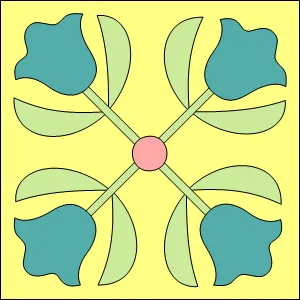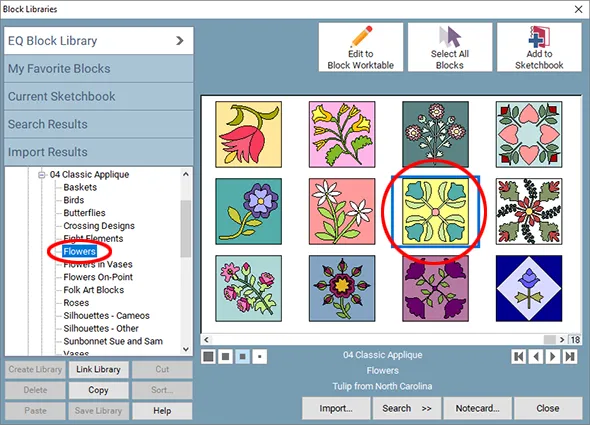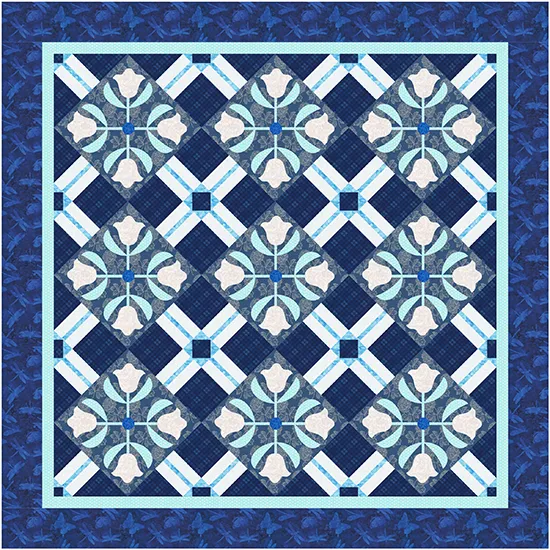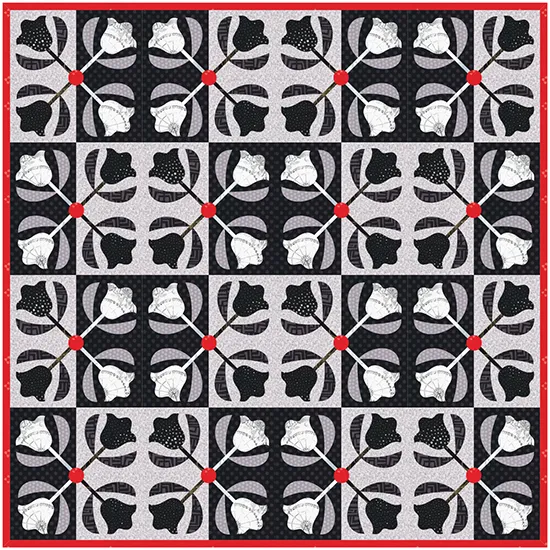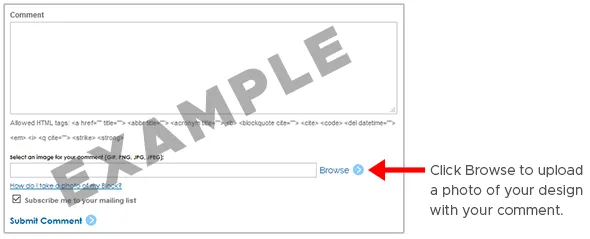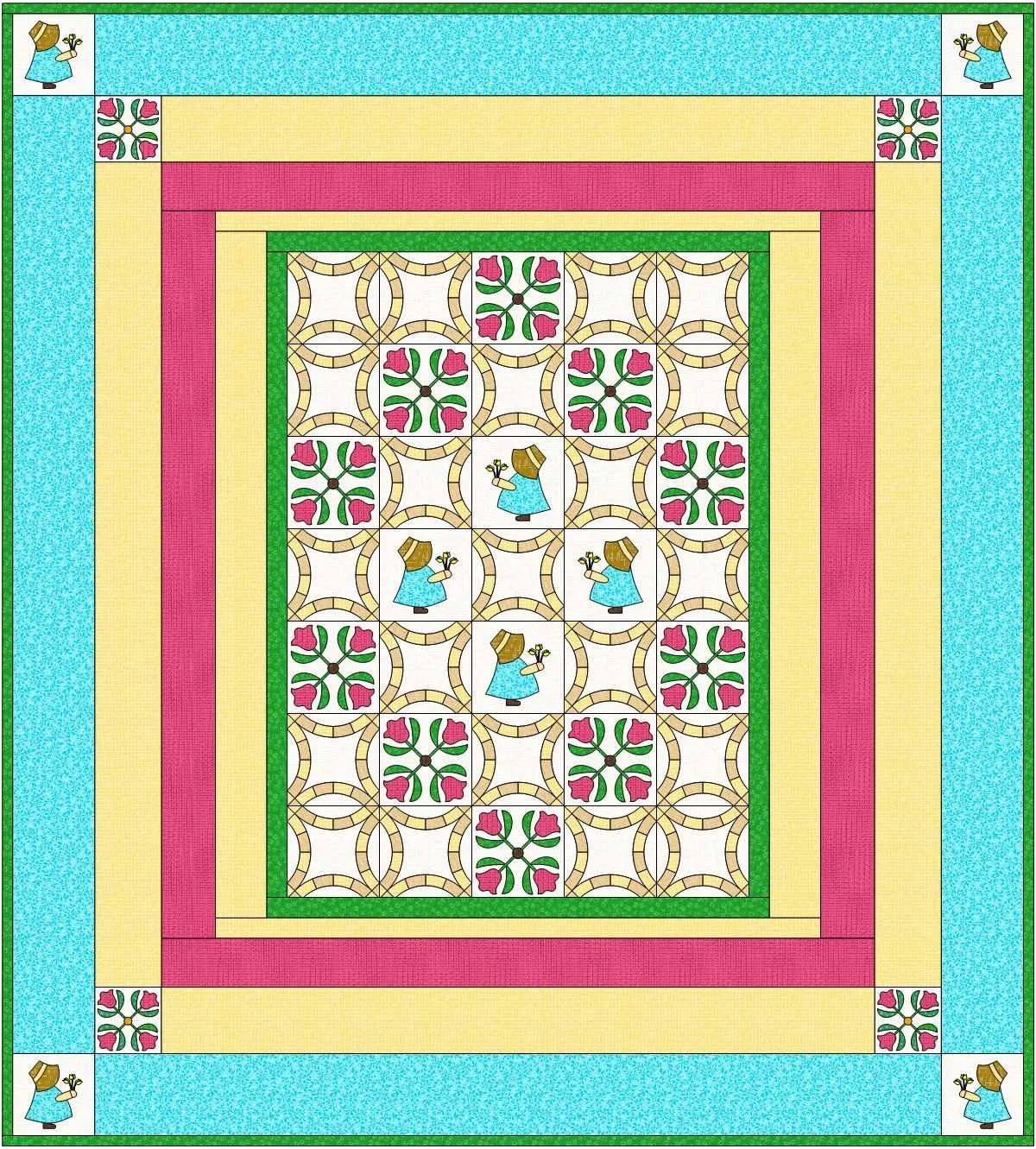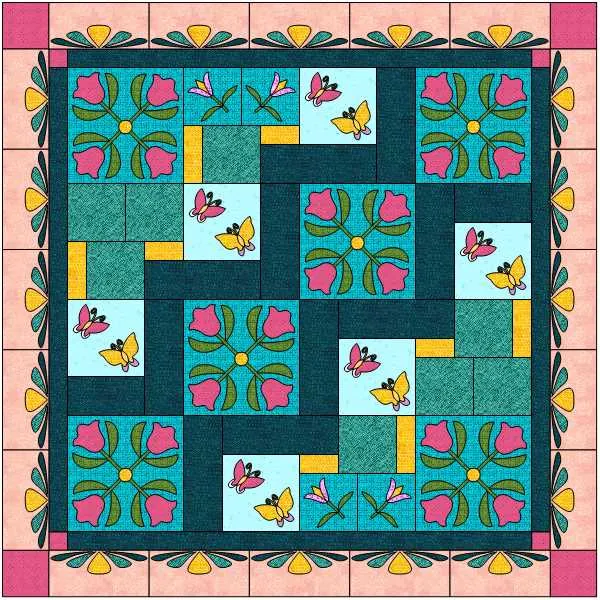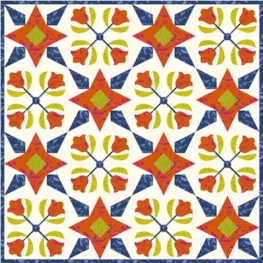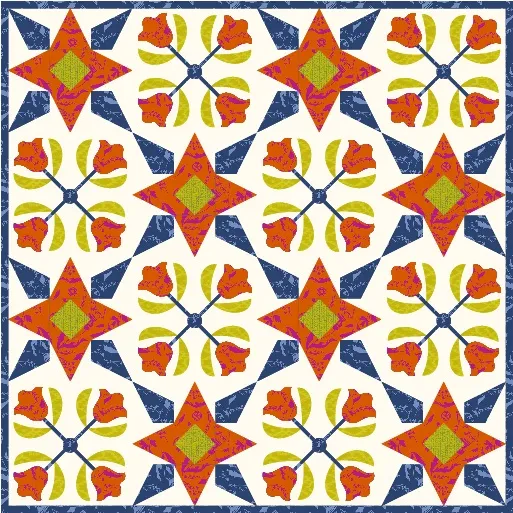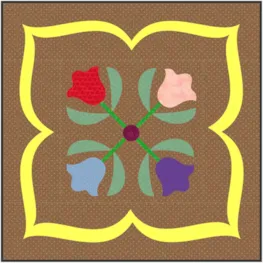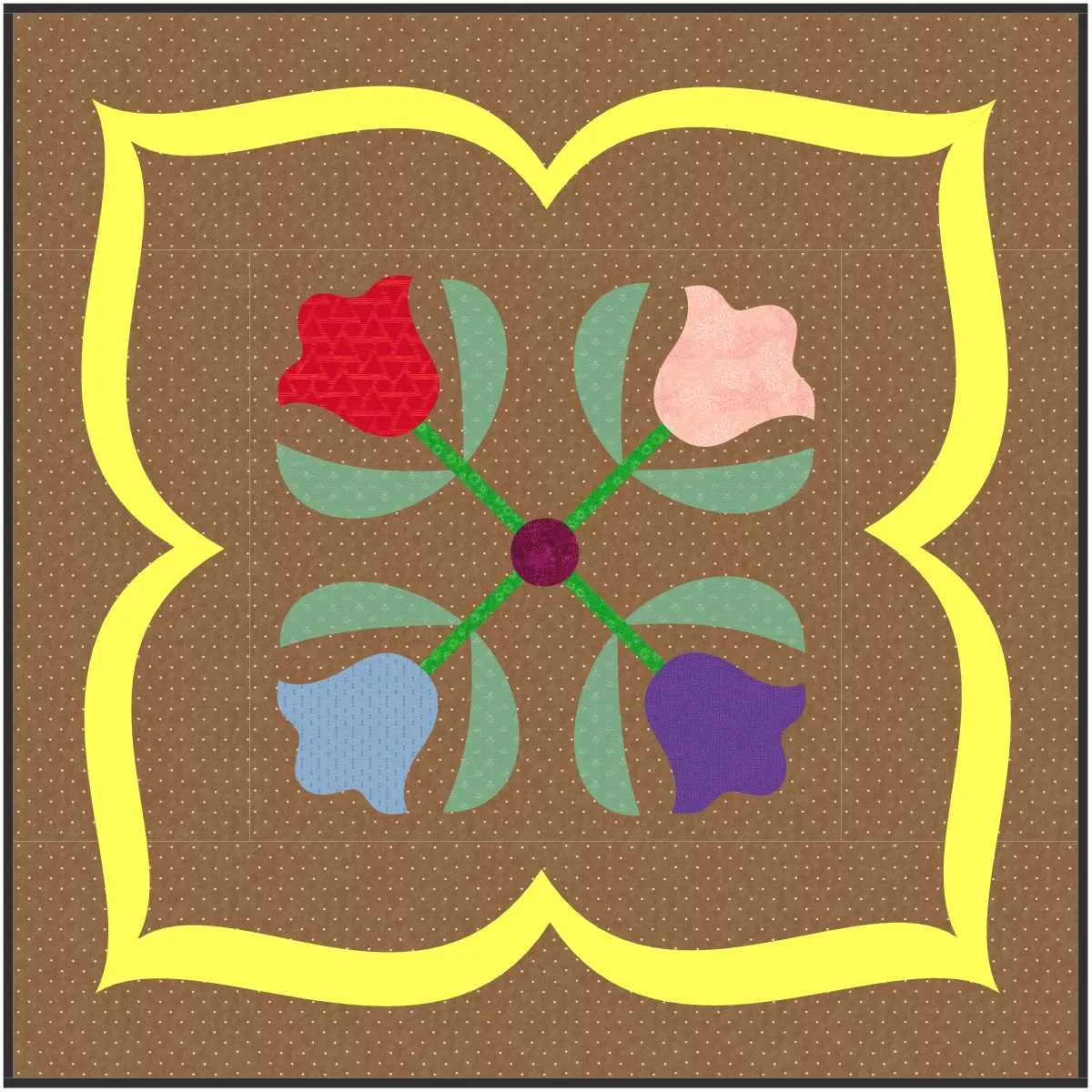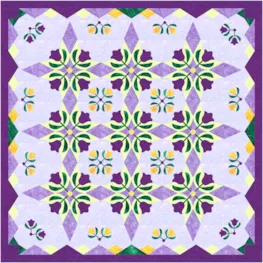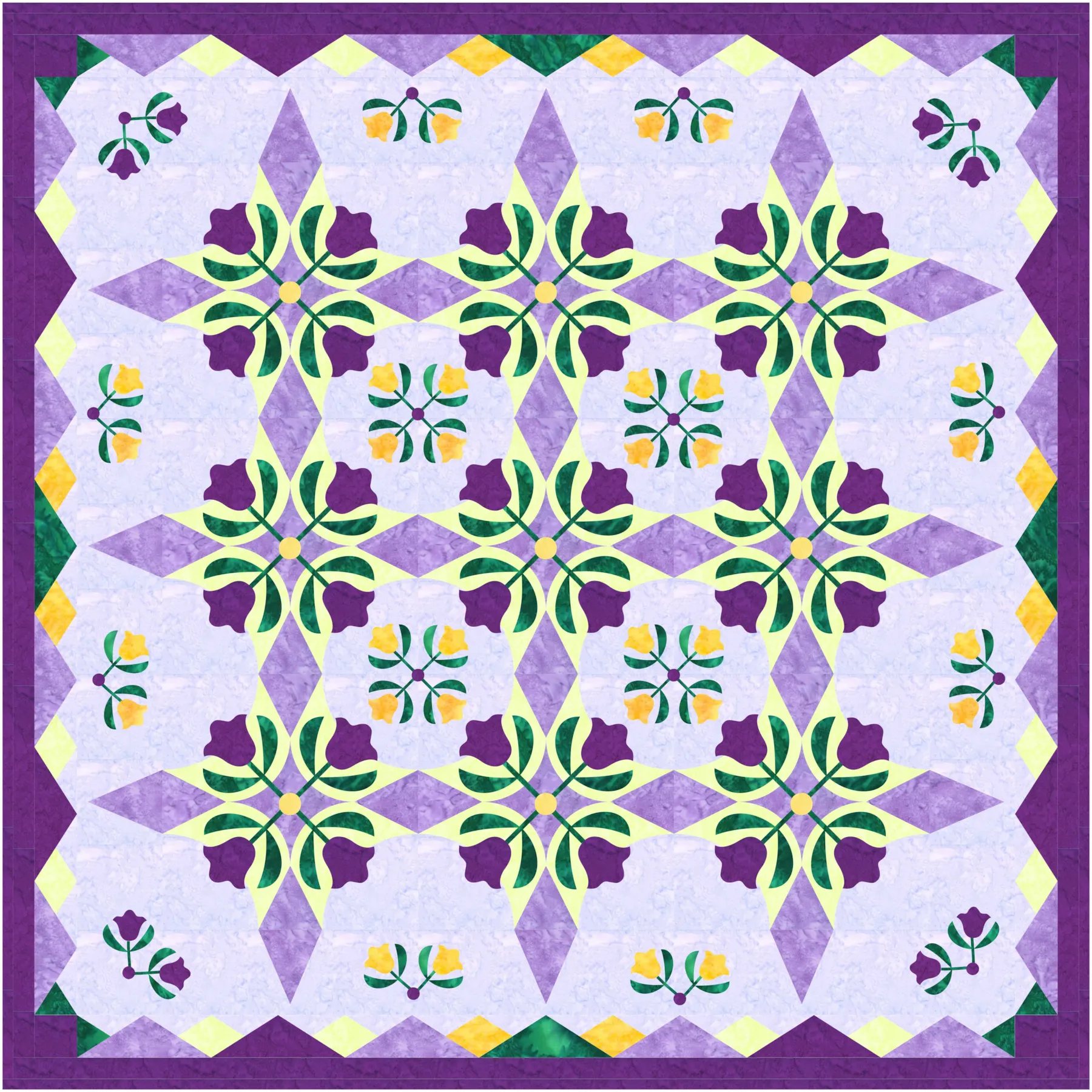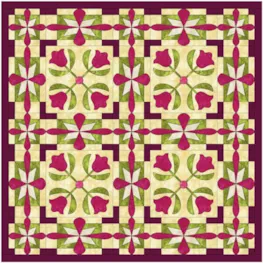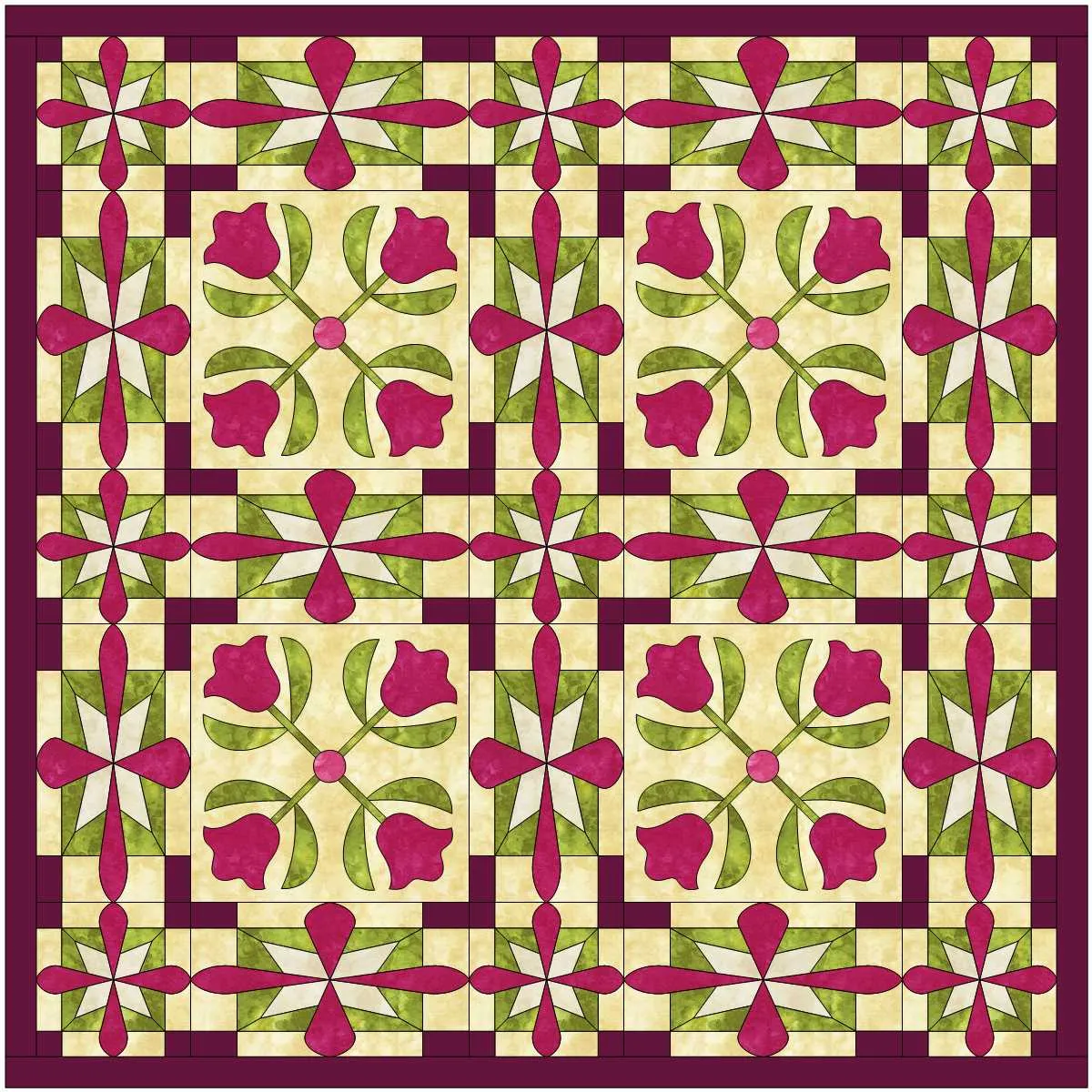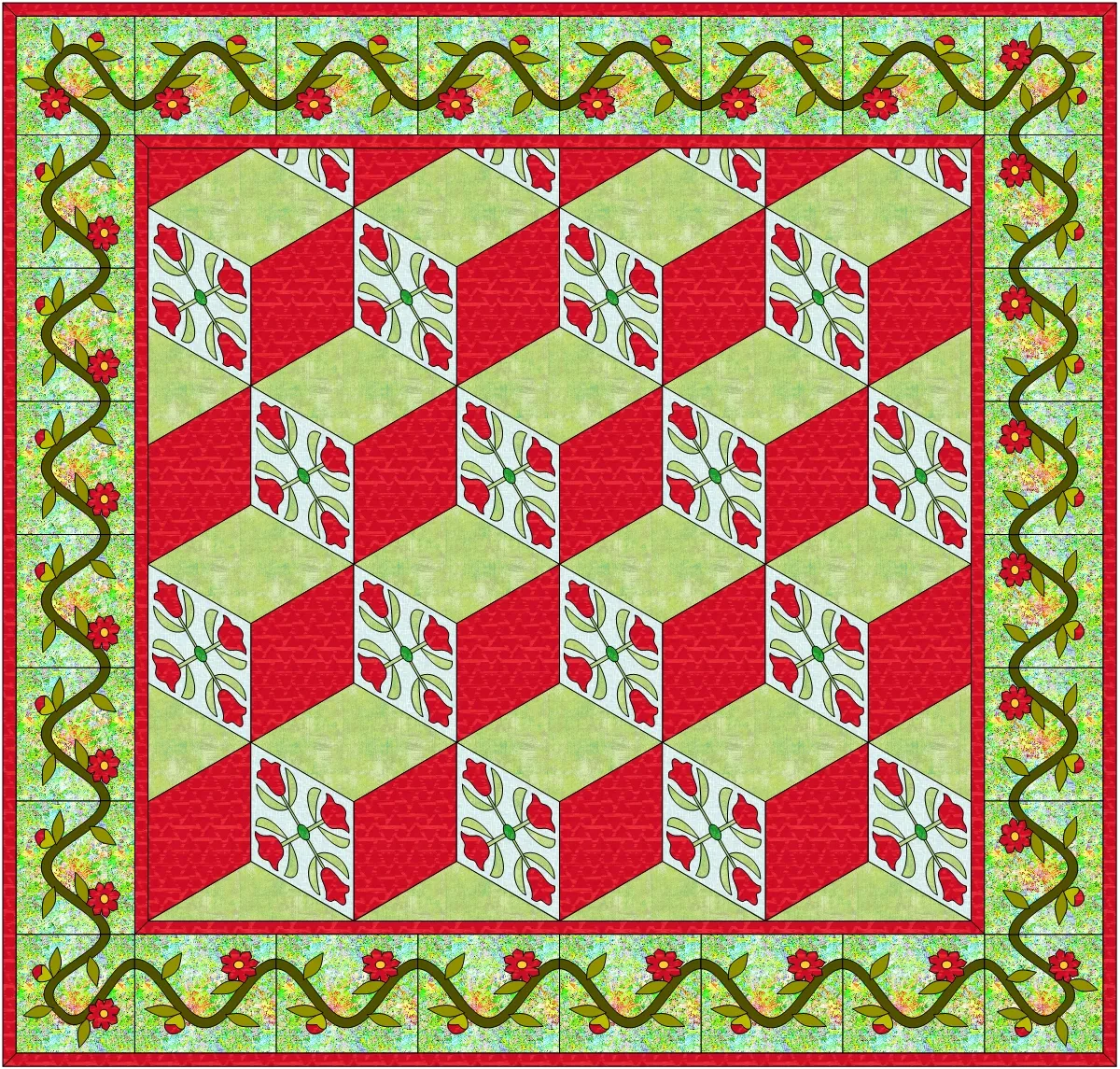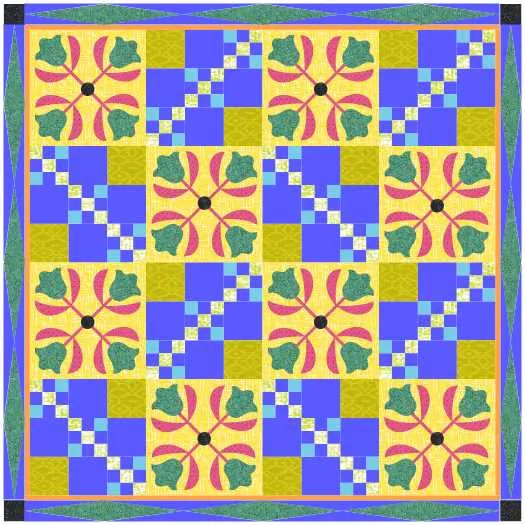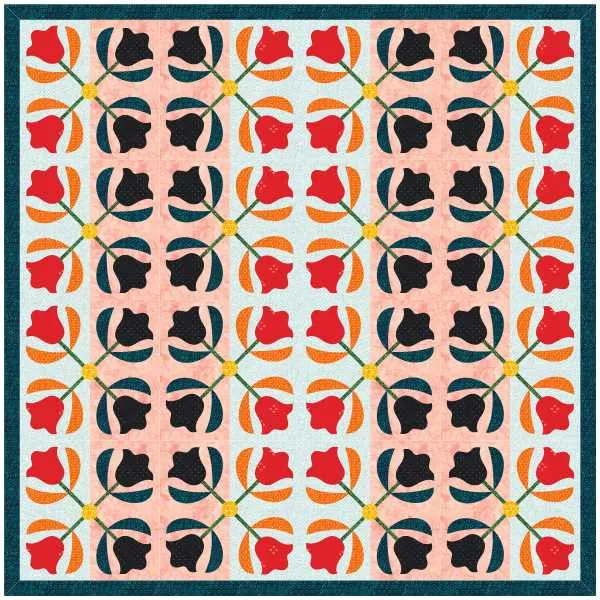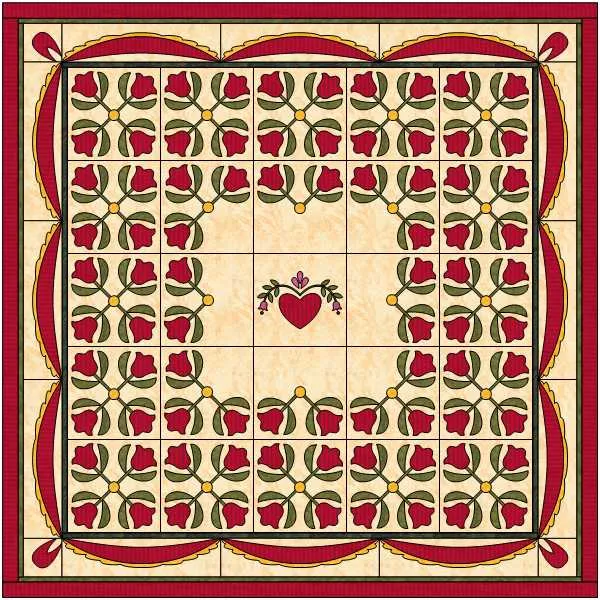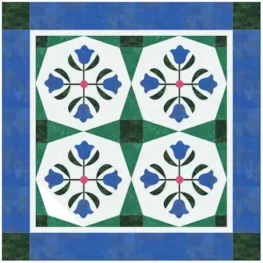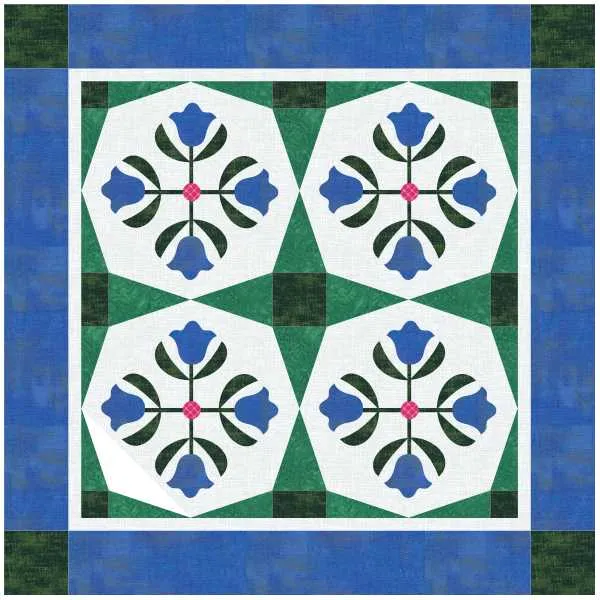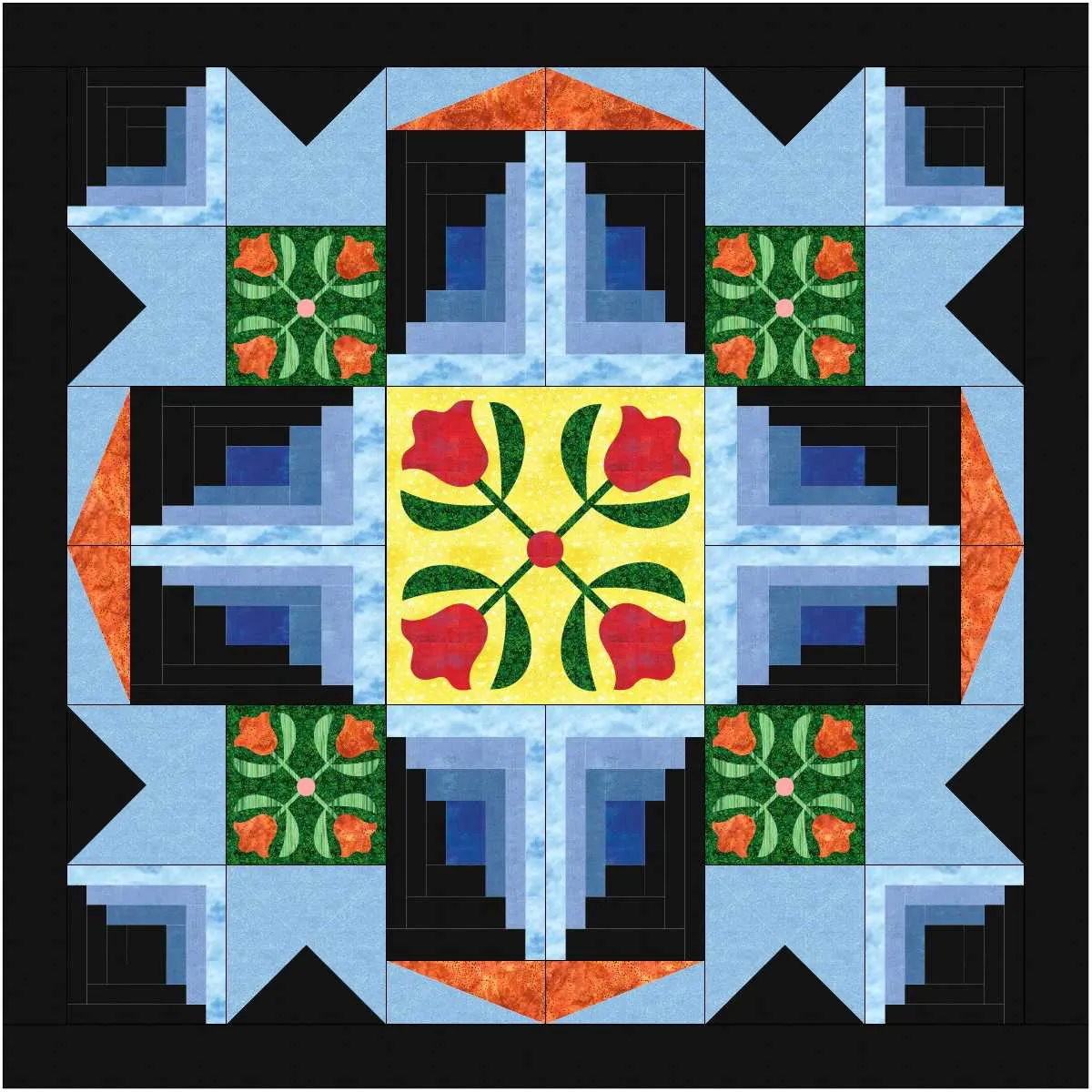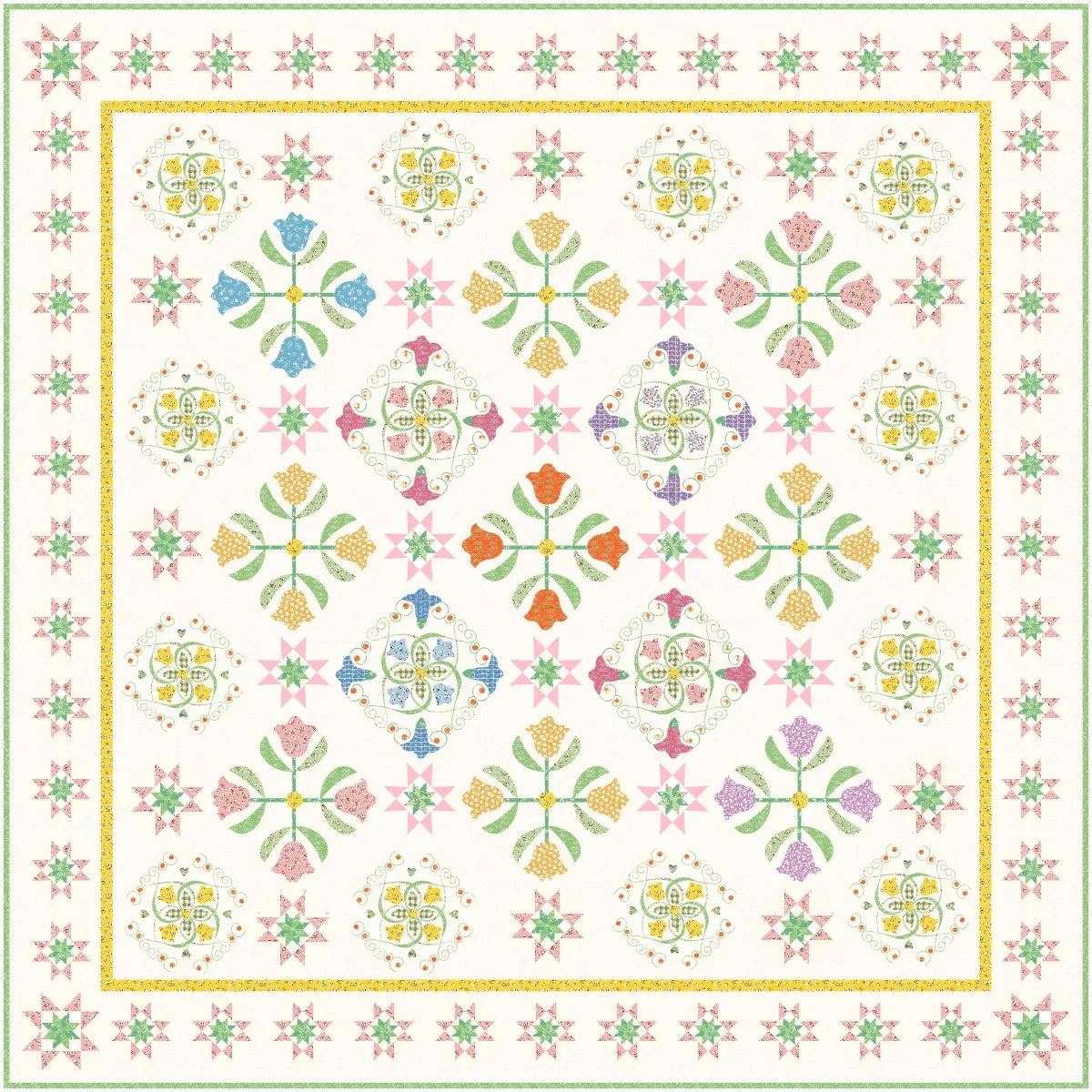Welcome to the EQ8 Block Spotlight! Each month we highlight a block from the EQ8 Block Library with a few design ideas. Then we want you to show us what you can do with the block.
Whether you’re a brand new EQ8 user or a seasoned pro, come join in the fun!
This month’s block: Tulip from North Carolina
Where to find it: 04 Classic Applique > Flowers
Design ideas to get you started
For my first quilt, I set the Tulip block in an on-point layout and alternated it with a block from the Cross Variations section of the Block Library (under the 02 Contemporary Pieced category).
For my second quilt I edited the block drawing a bit. On the Block Worktable, I split the background patch down the center so I could color one side of the background dark, and the other side light. I also needed to adjust the stems because they were just two long rectangles crossing in the center. I made each stem a separate rectangle so I could color each one independently.
What would you design with the Tulip from North Carolina block? Post a quilt or two in the comments below. It can be as simple or as complex as you’d like (it just has to use the featured block!).
If you’d like to to turn off the black outlines around the patches like I have in the quilts above, click the Hide/show quilt patch outlines button on the main toolbar before exporting your images. For more help with this feature, visit the Support site.
Export an Image of your Quilt
- On the Quilt Worktable, click the PRINT & EXPORT tab.
- Click Export in the ribbon.
- In the palette on the left, click Image.
- Type a name for your image and click the Save button. (Make sure you know where you’re saving the image on your computer. We recommend saving to your My EQ8 > Images folder.)
In the comment form below, tell us a little bit about your design and then click Browse to include the image of your quilt.