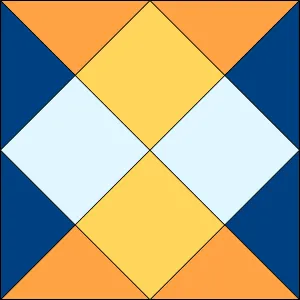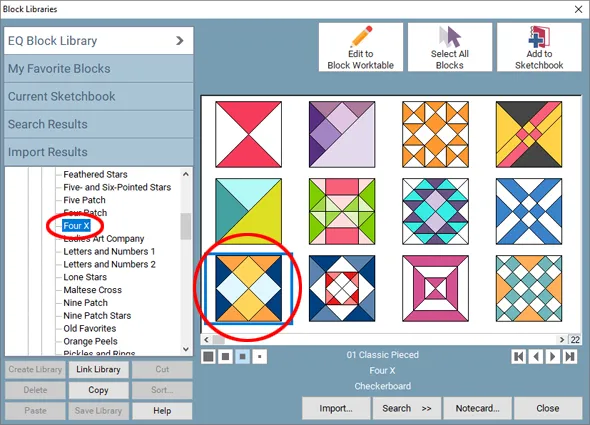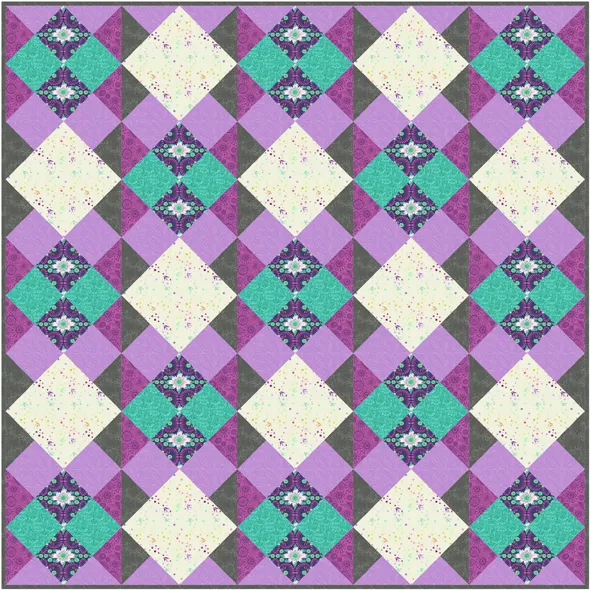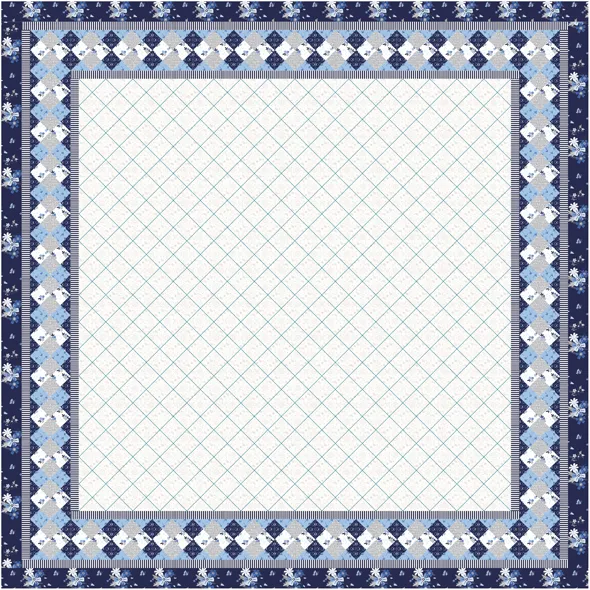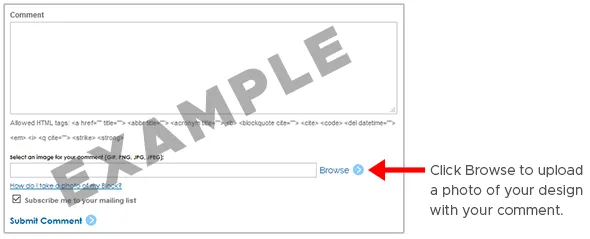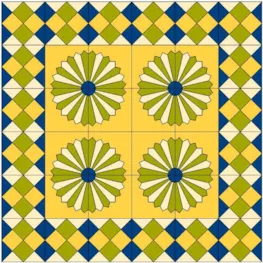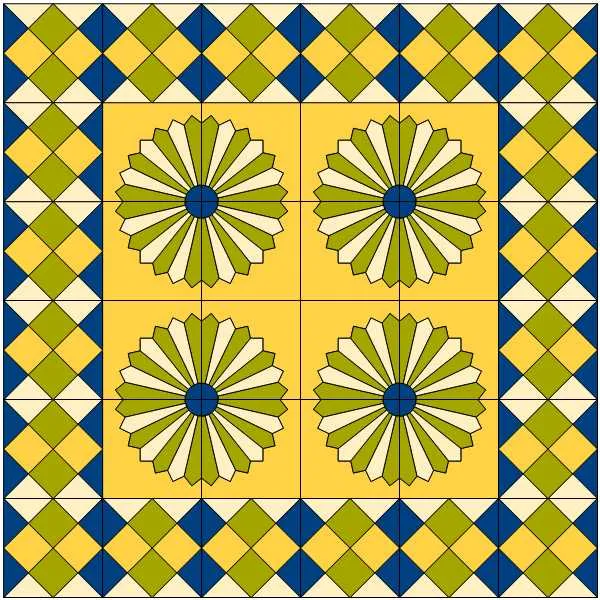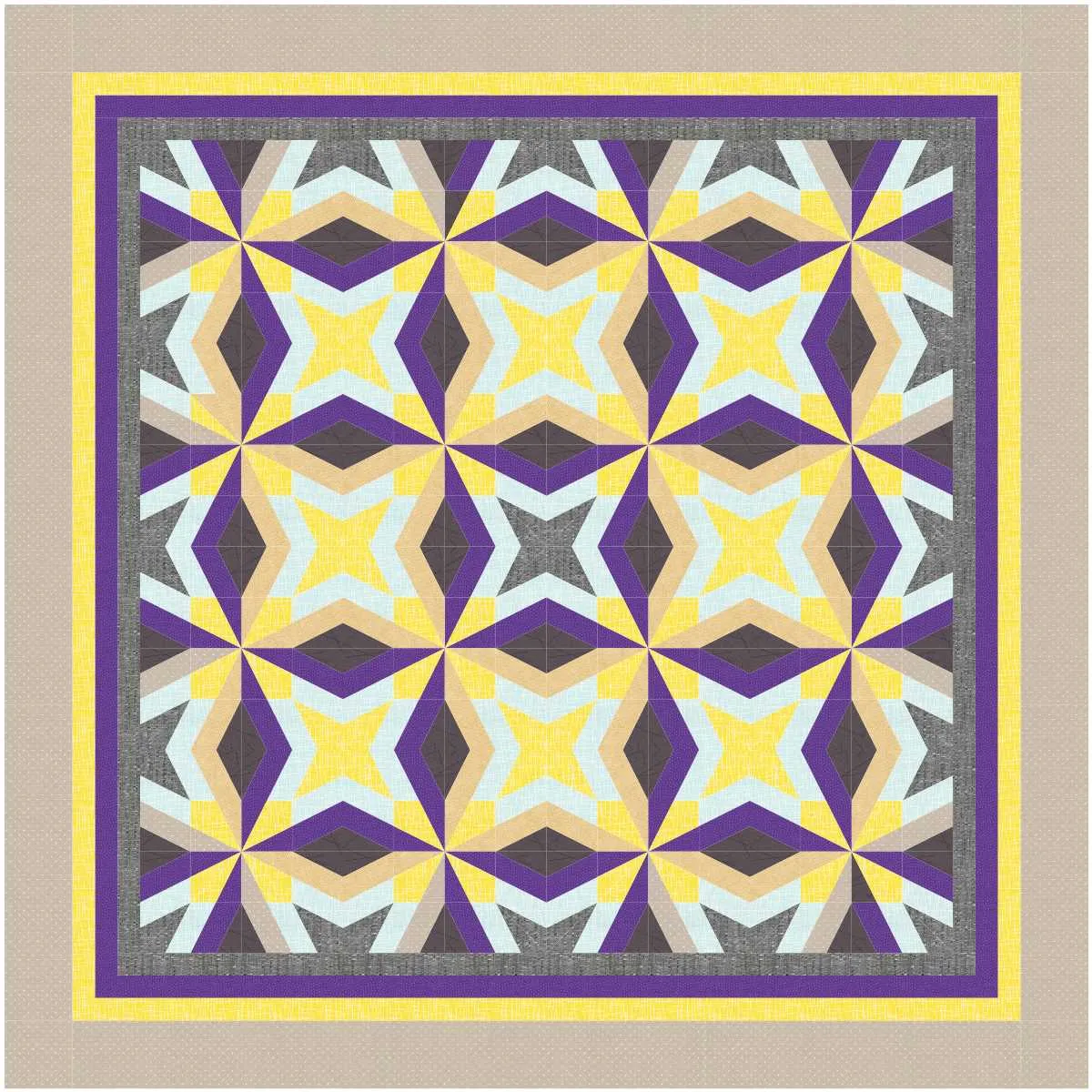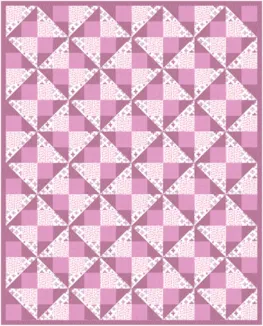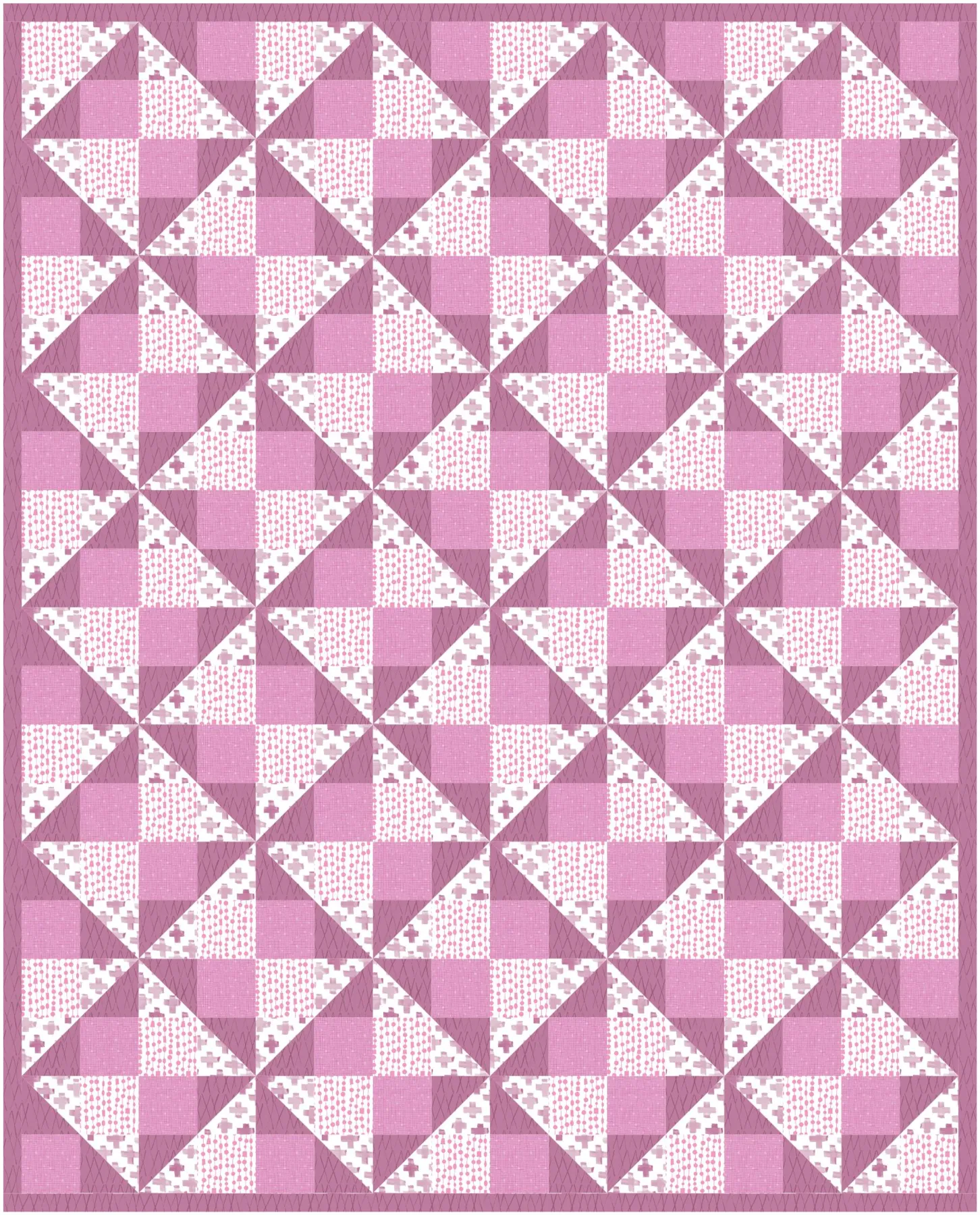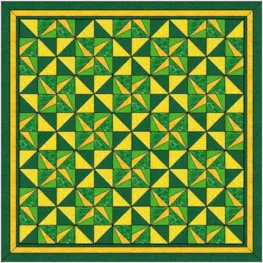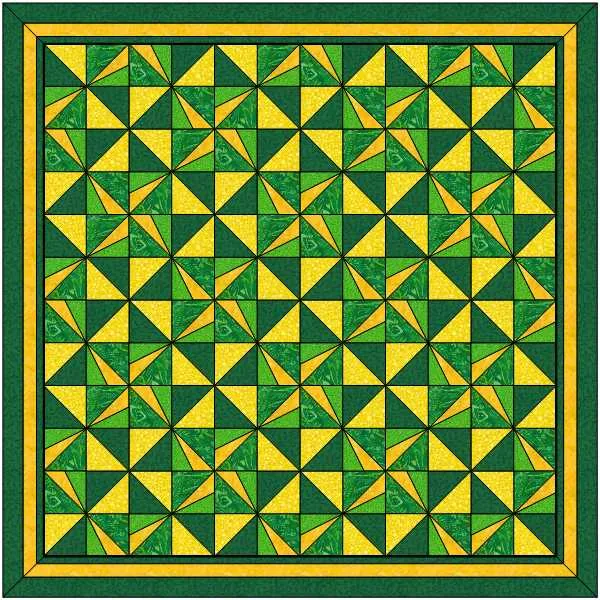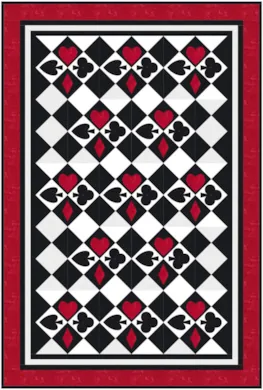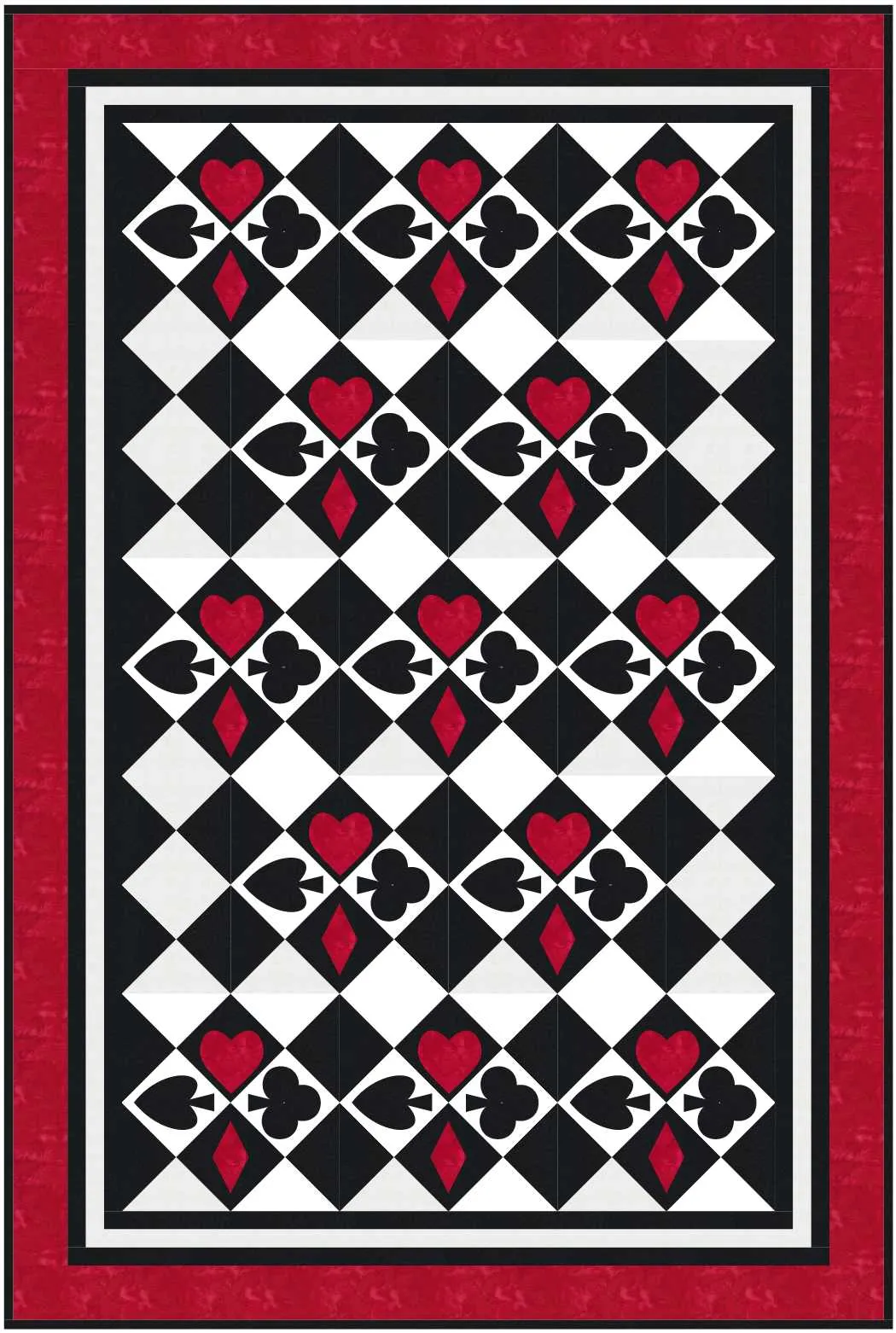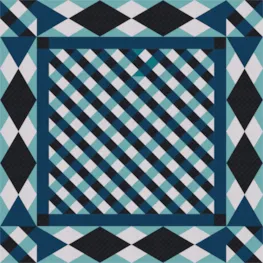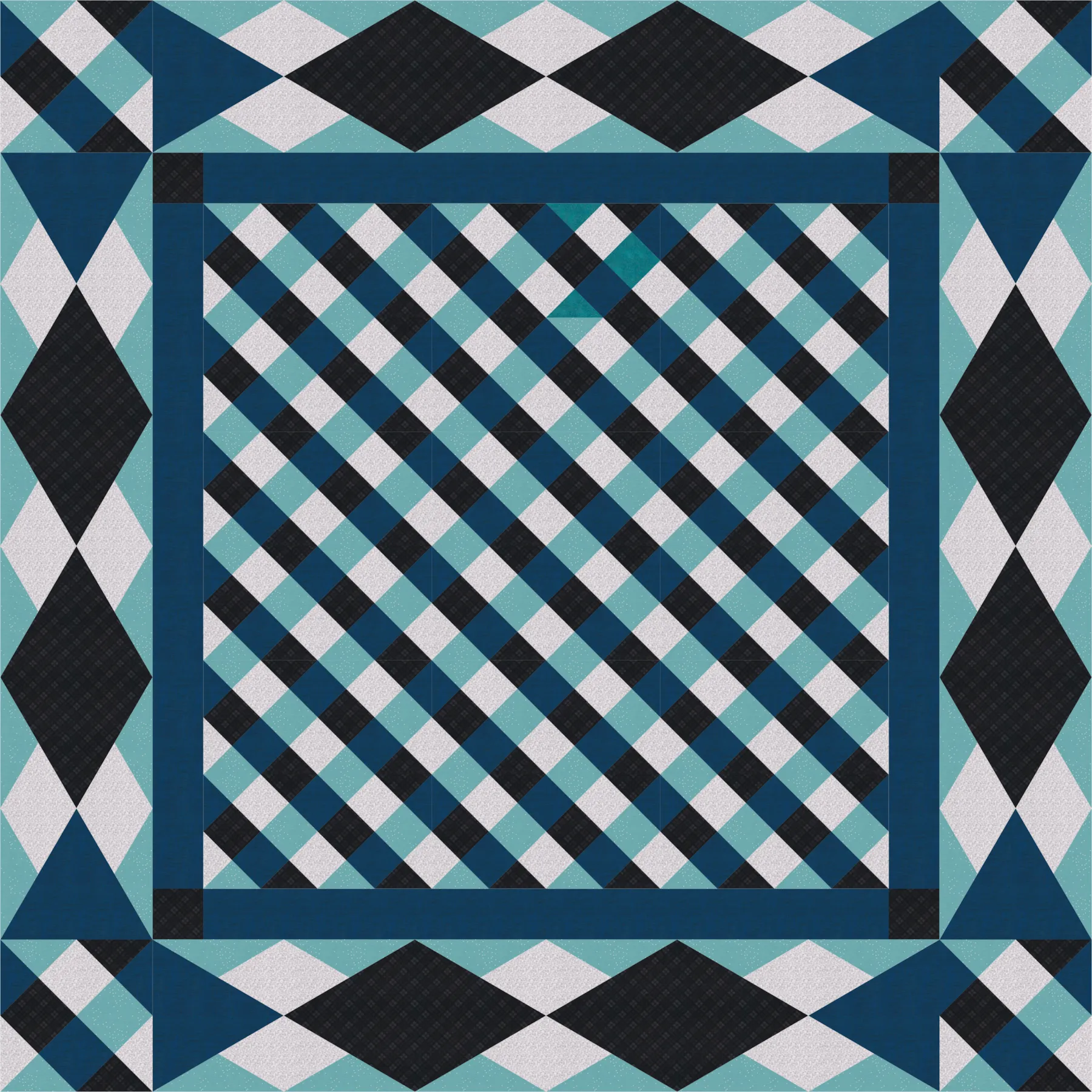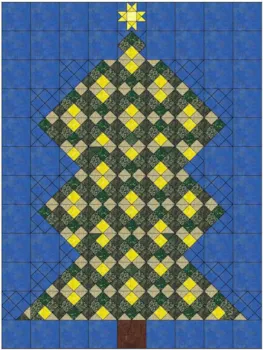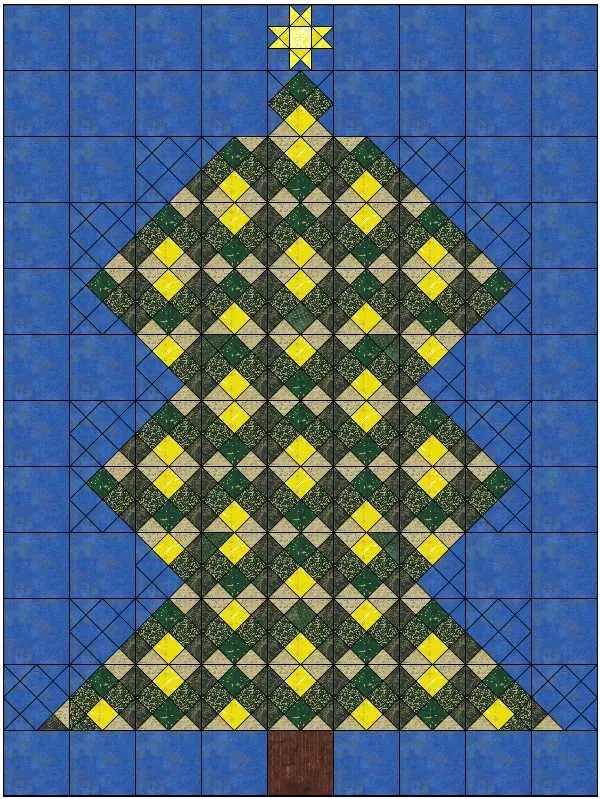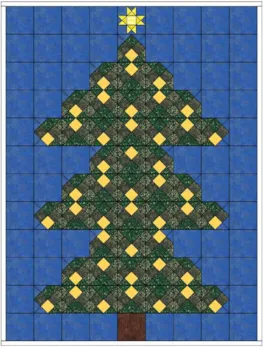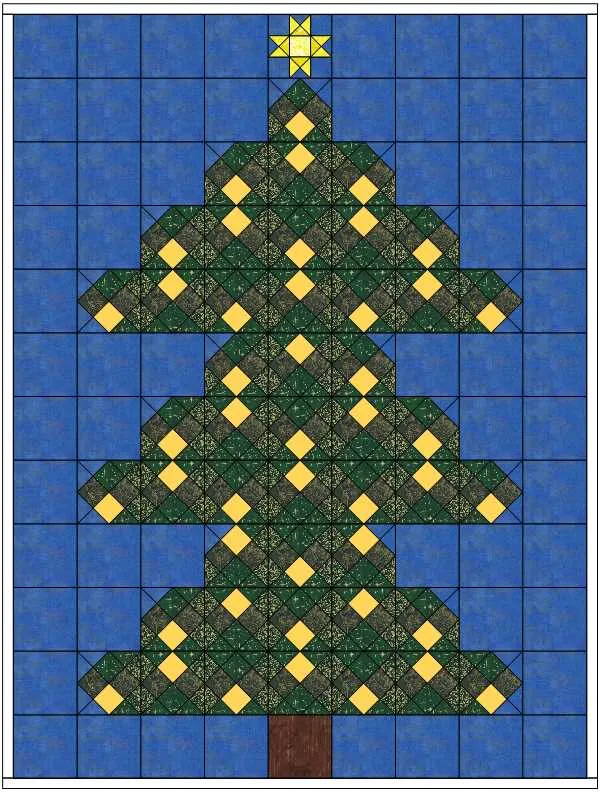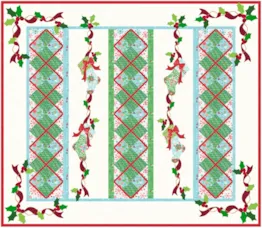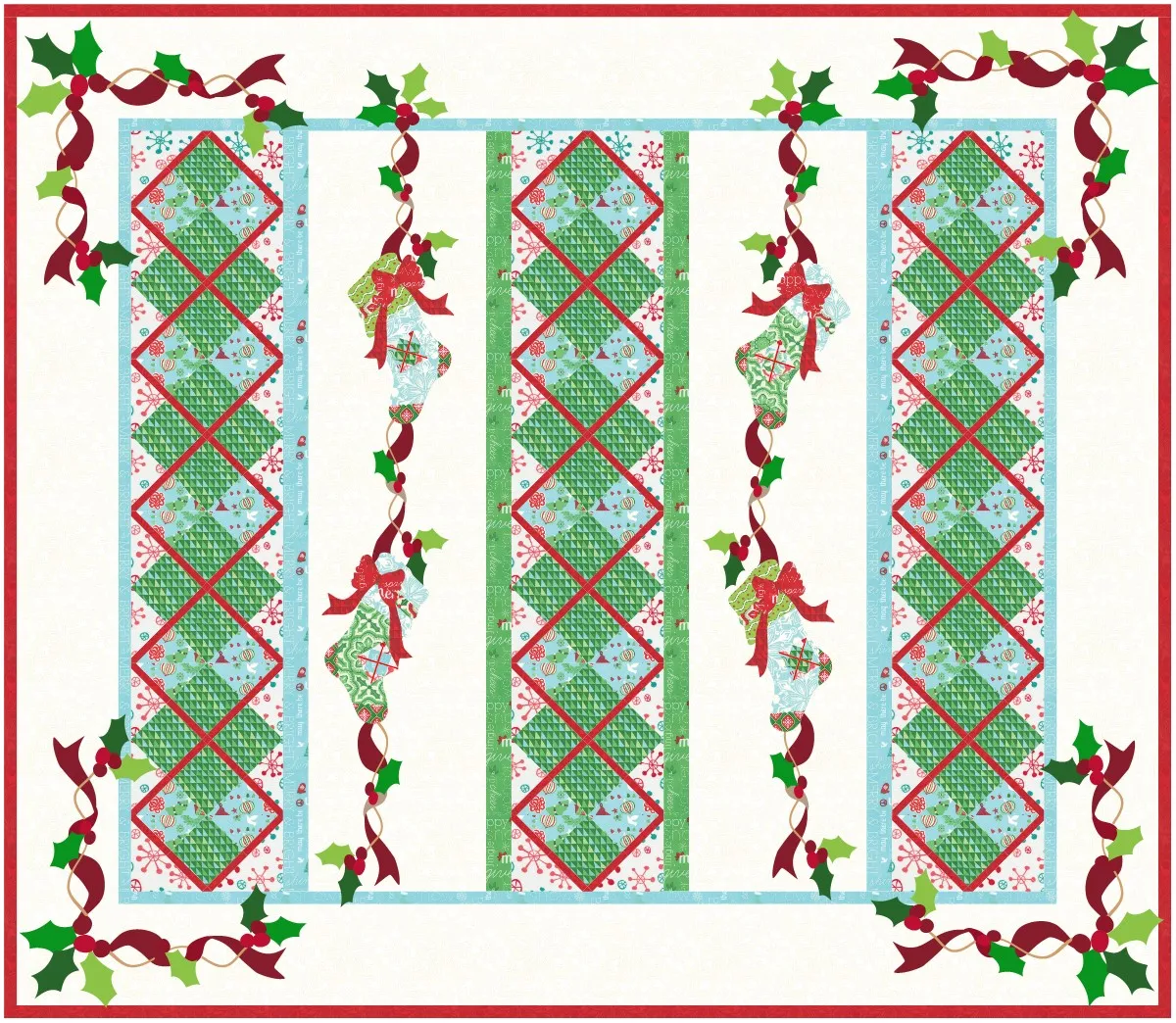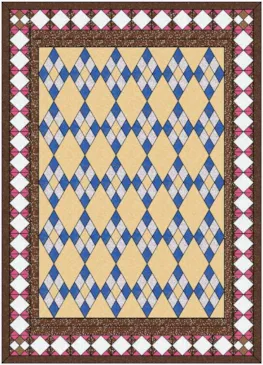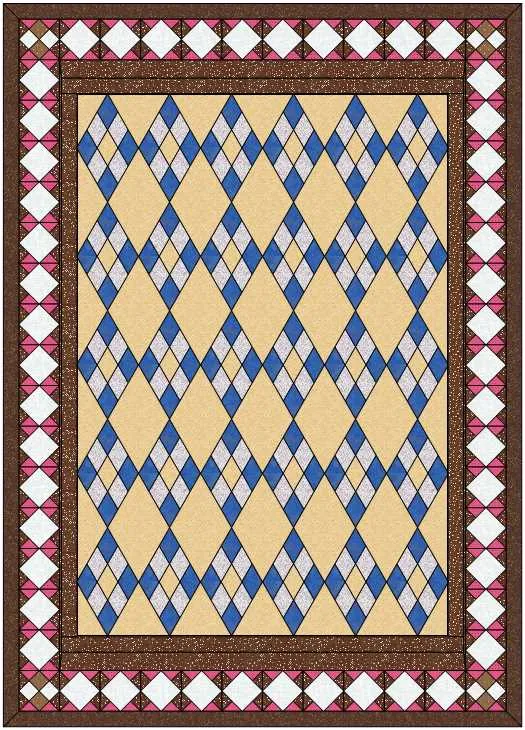Welcome to the EQ8 Block Spotlight series! Each month we highlight a block from the EQ8 Block Library with a few design ideas. Then we want YOU to show us what you can do with the block. Whether you’re a brand new EQ8 user or a seasoned pro, come join in the fun!
This month’s block: Checkerboard
Where to find it: 01 Classic Pieced > Four X
Design ideas to get you started
This block is pretty simple, but that gives you plenty of space for creativity! I look forward to seeing what everyone does with this block. ![]() My first quilt is a 5 x 5 horizontal layout. I alternated the original Checkerboard block with a simplified version of the block where I deleted the lines in the center square. It is mostly colored with Tula Pink fabrics and I did a little fussy cutting with the floral print.
My first quilt is a 5 x 5 horizontal layout. I alternated the original Checkerboard block with a simplified version of the block where I deleted the lines in the center square. It is mostly colored with Tula Pink fabrics and I did a little fussy cutting with the floral print.
The Checkerboard block appears in the border of my second quilt. The large open area in the center of this quilt was the perfect place for some crosshatch quilting, which mimics the diagonals of the Checkerboard nicely. This will make a lovely picnic quilt when spring rolls around again.
What would you design with the Checkerboard block? Post a quilt or two in the comments below. It can be as simple or as complex as you’d like (it just has to use the featured block!).
If you’d like to to turn off the black outlines around the patches like I have in the quilts above, click the Hide/show quilt patch outlines button on the main toolbar before exporting your images. For more help with this feature, visit the Support site.
Export an Image of your Quilt
- On the Quilt Worktable, click the PRINT & EXPORT tab.
- Click Export in the ribbon.
- In the palette on the left, click Image.
- Type a name for your image and click the Save button. (Make sure you know where you’re saving the image on your computer. We recommend saving to your My EQ8 > Images folder.)
In the comment form below, tell us a little bit about your design and then click Browse to include the image of your quilt.