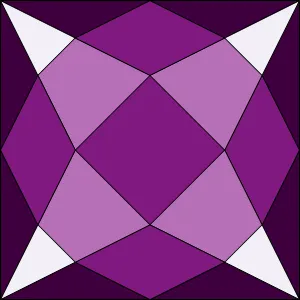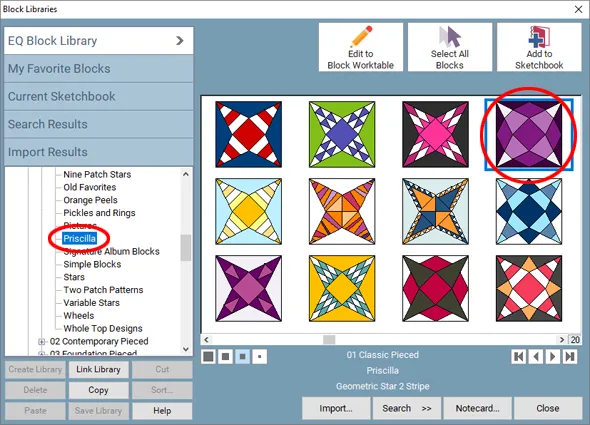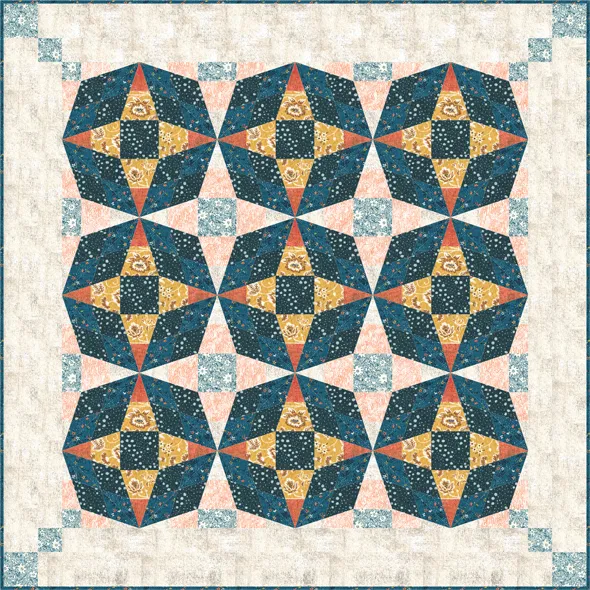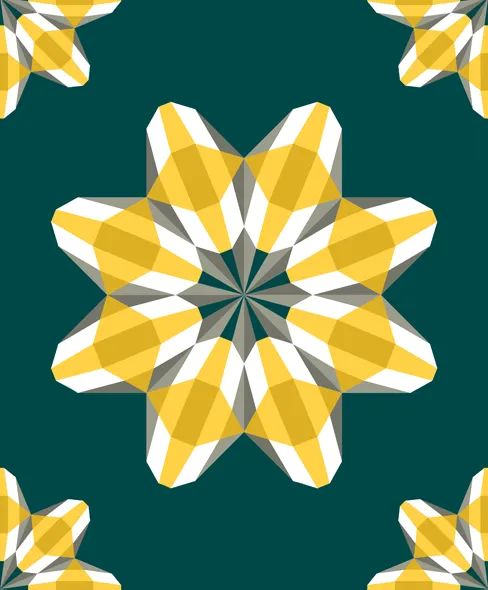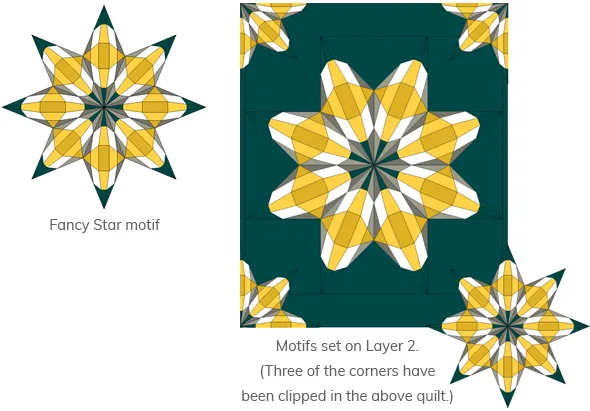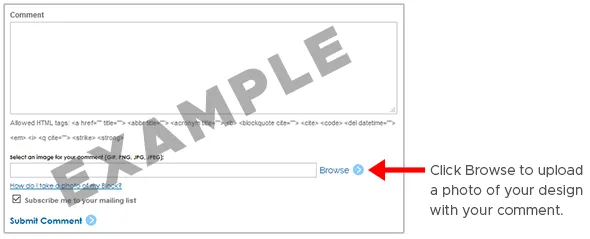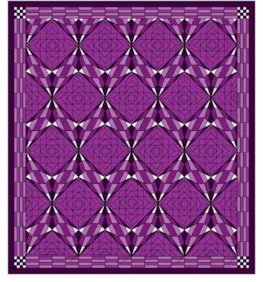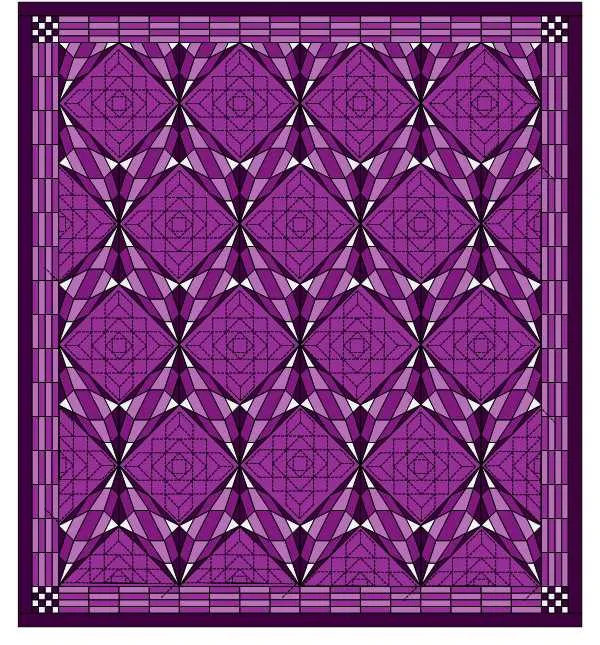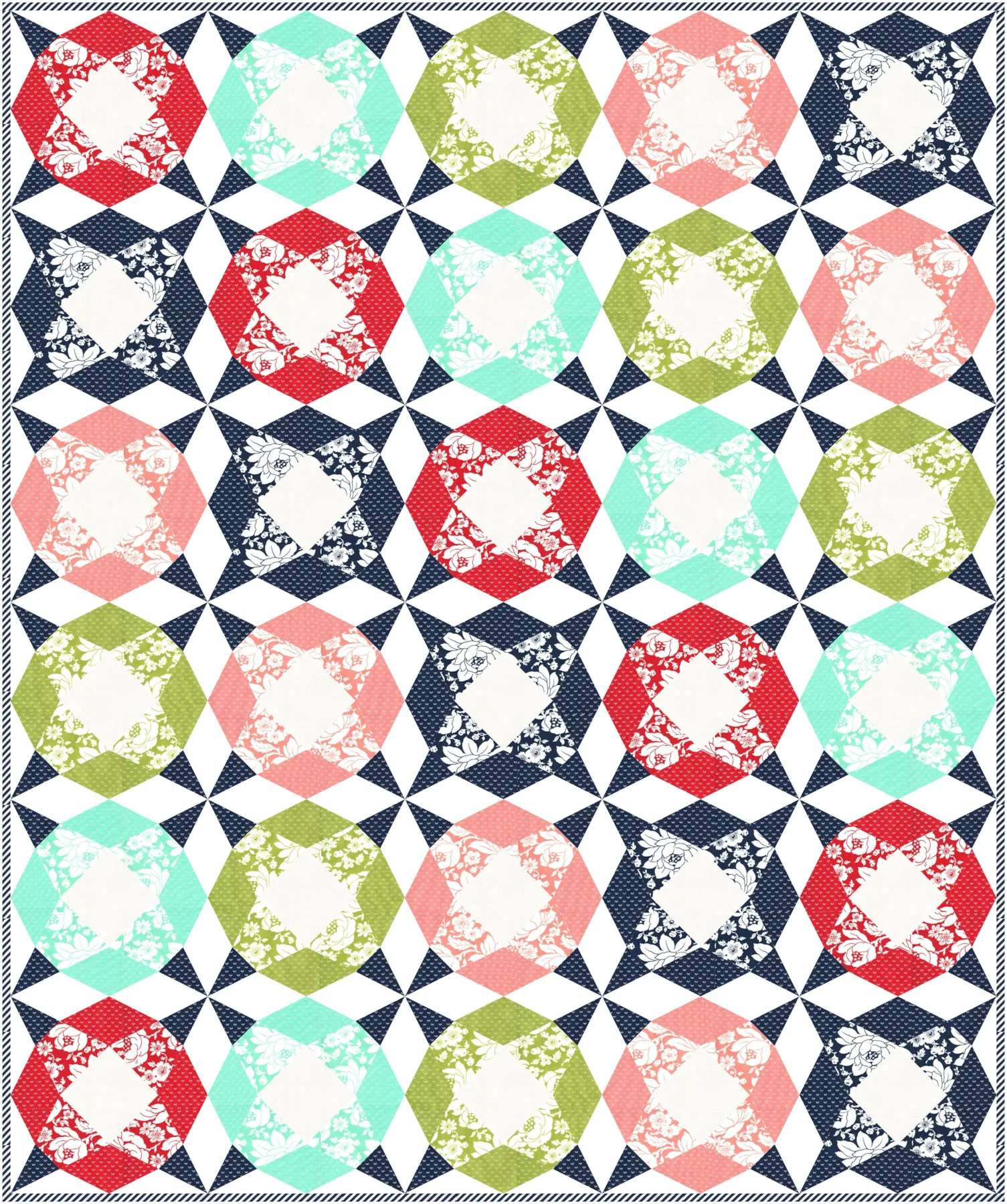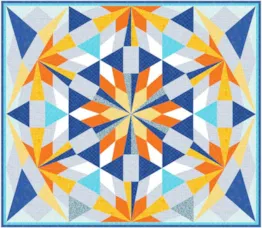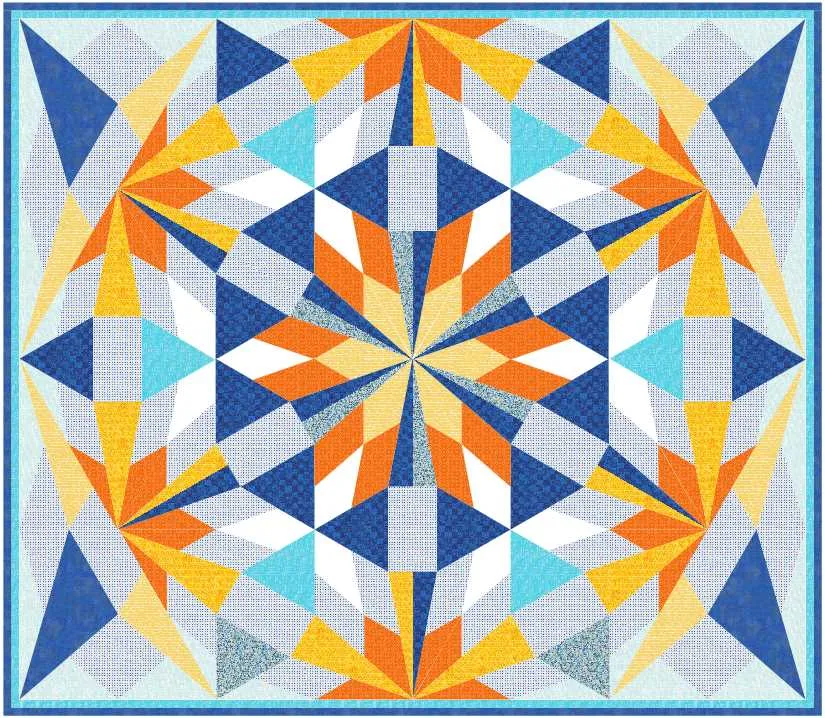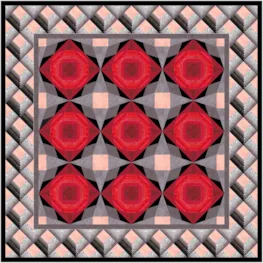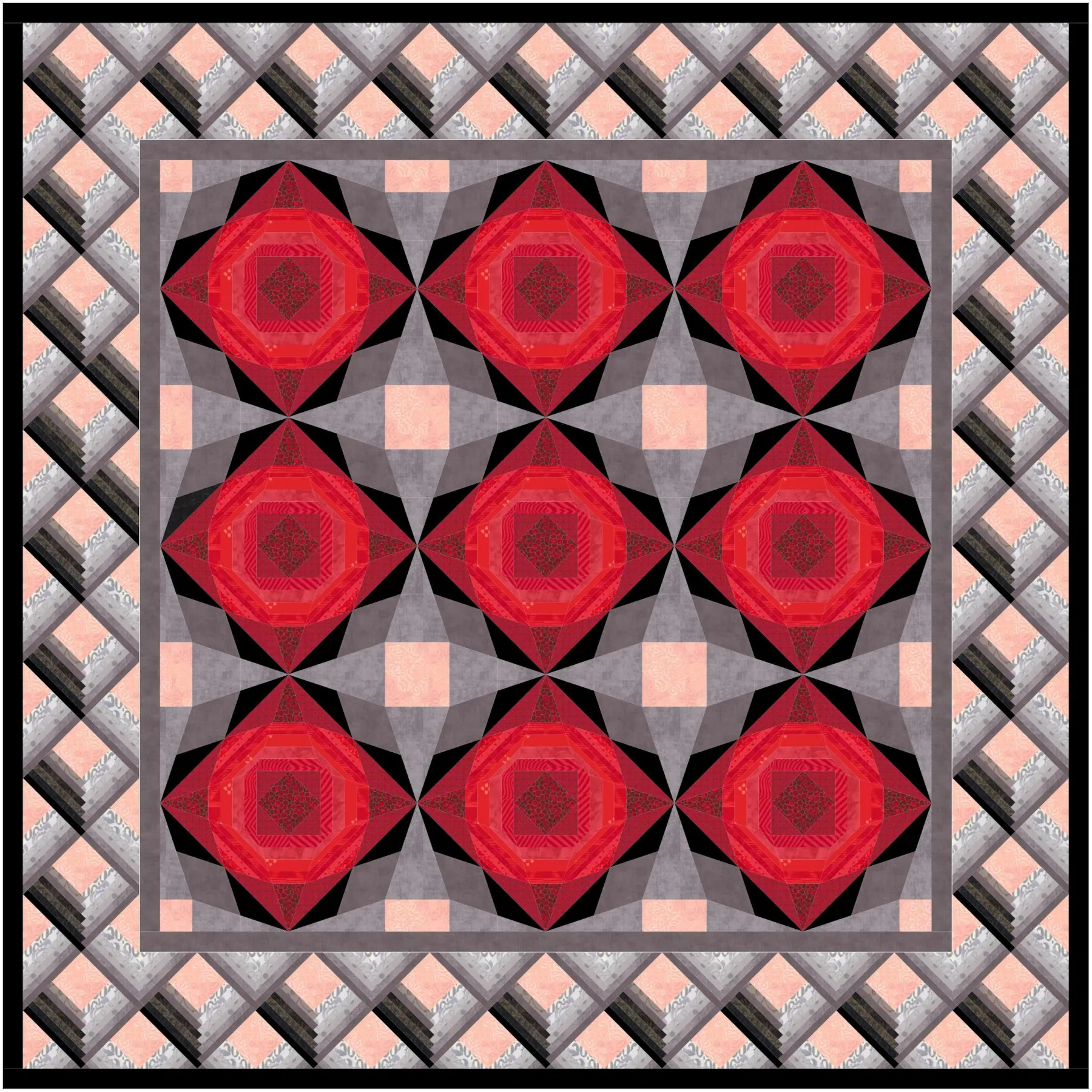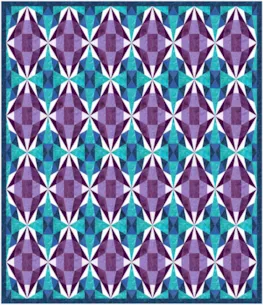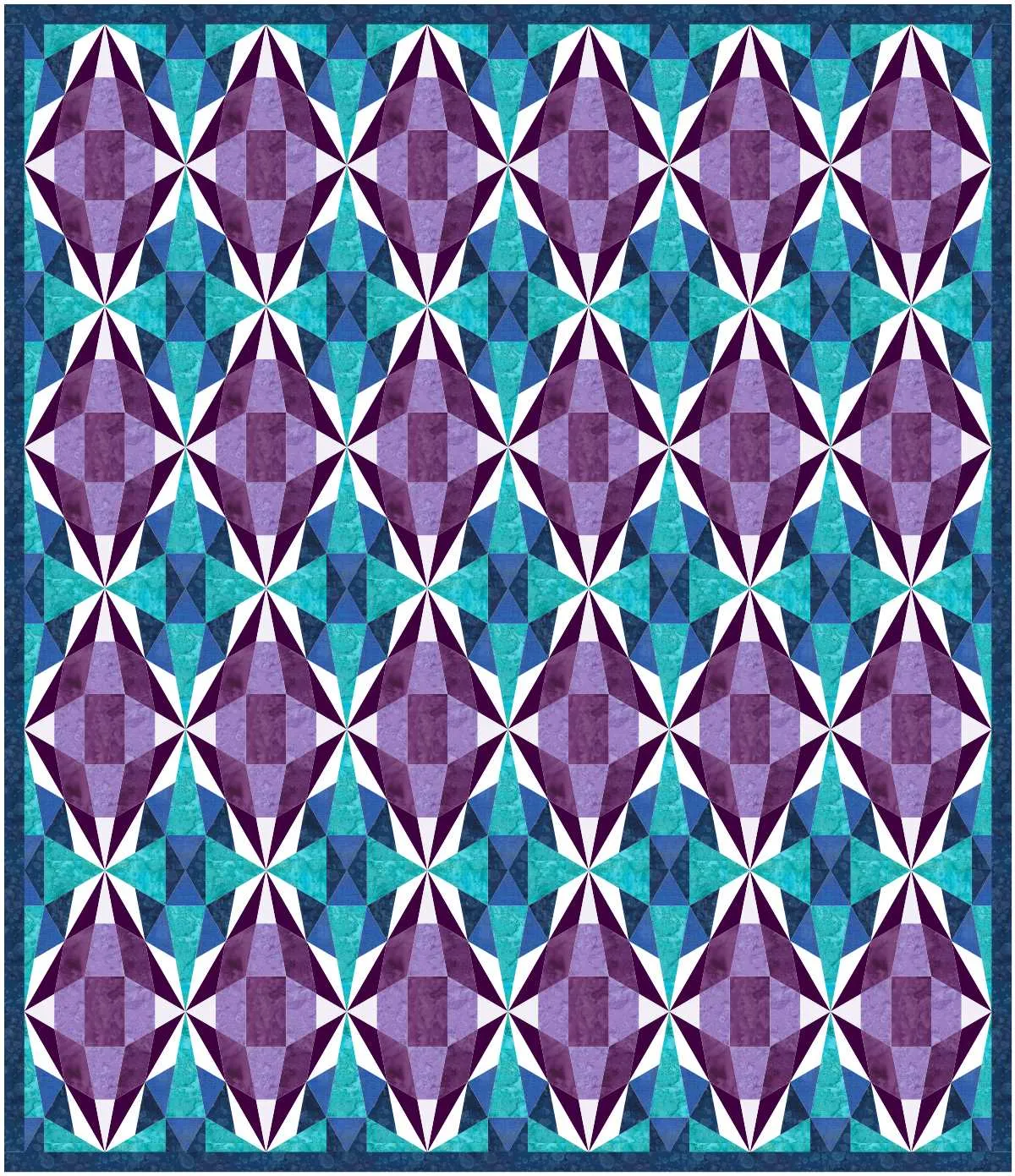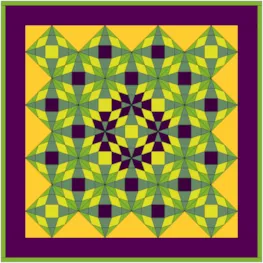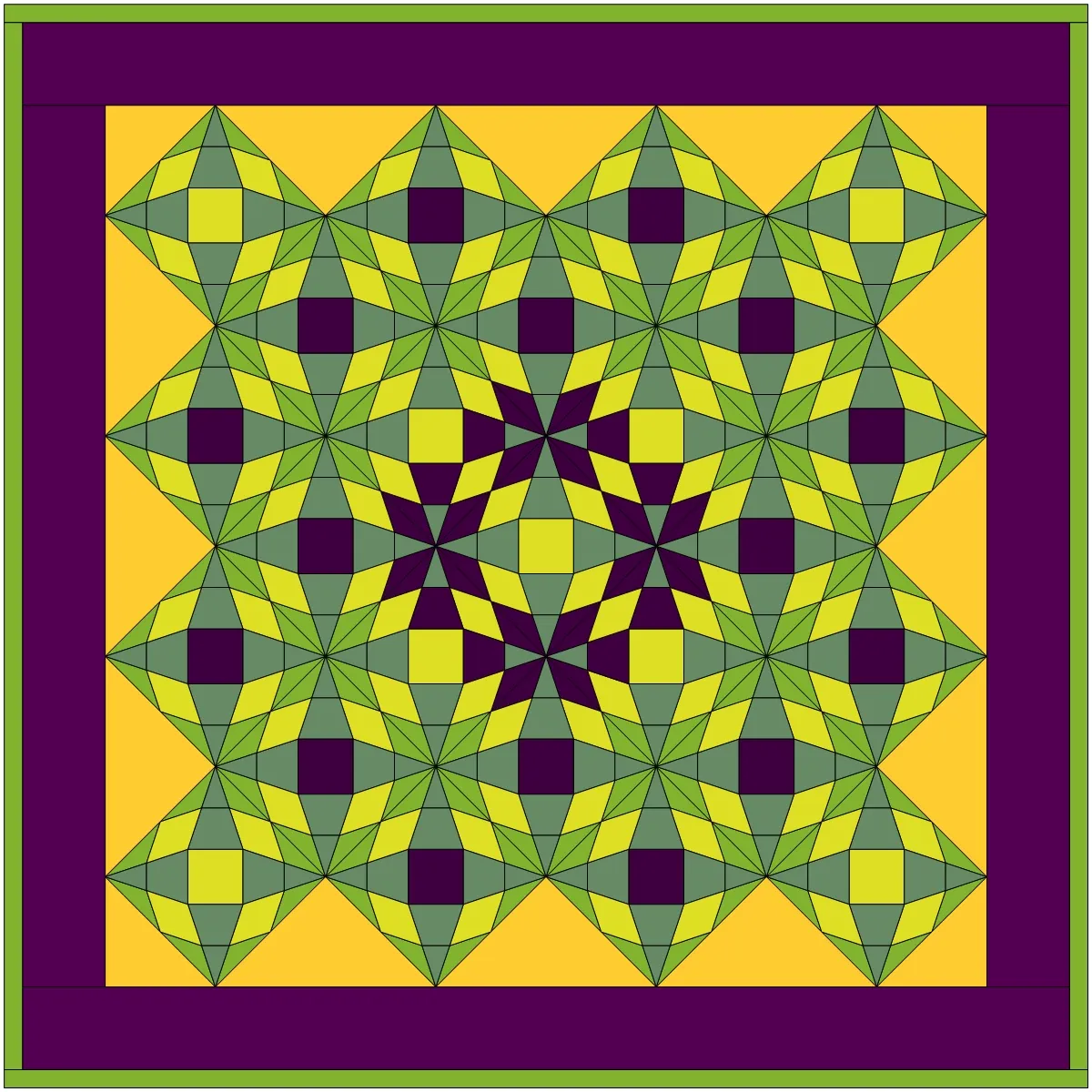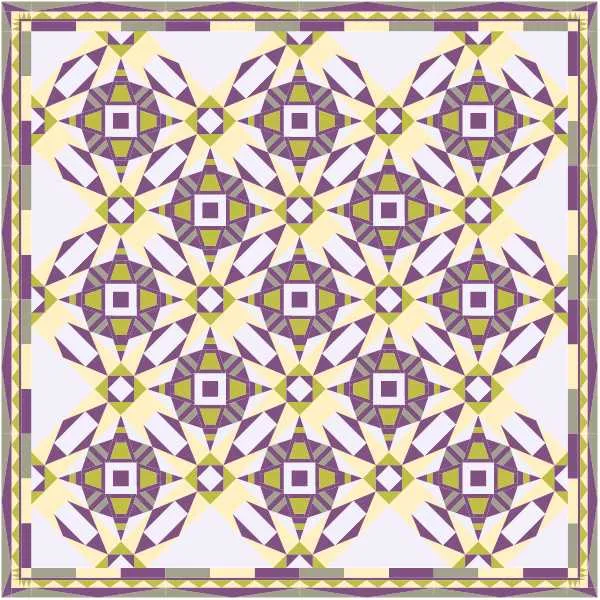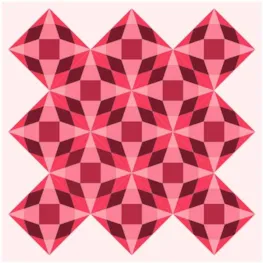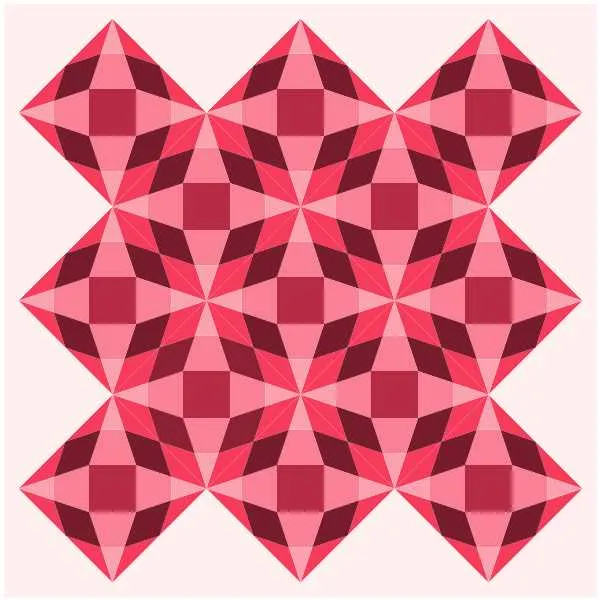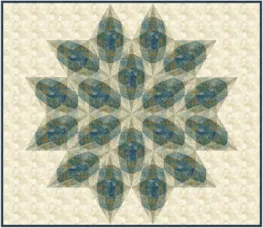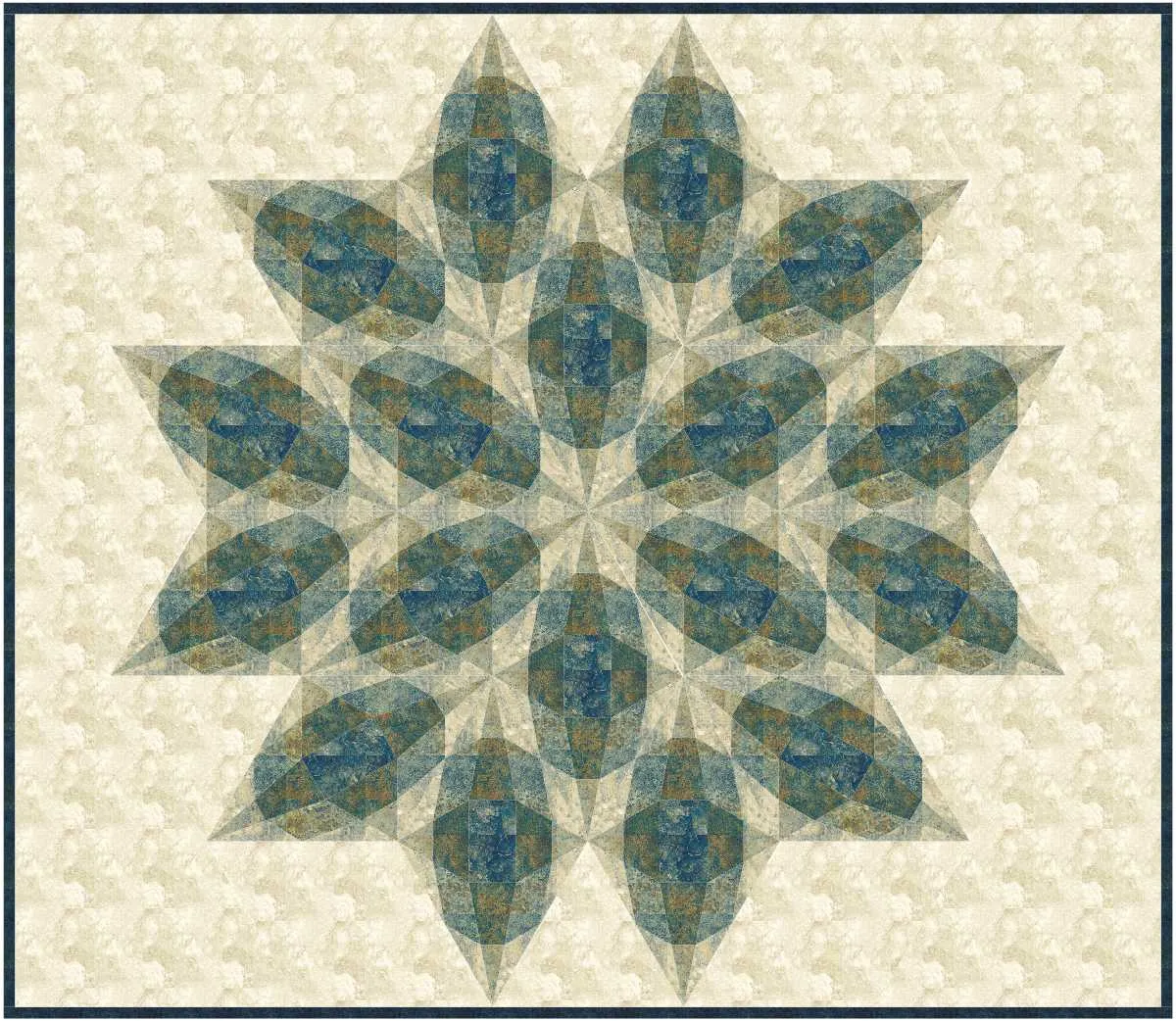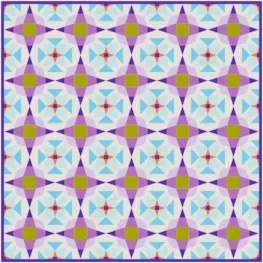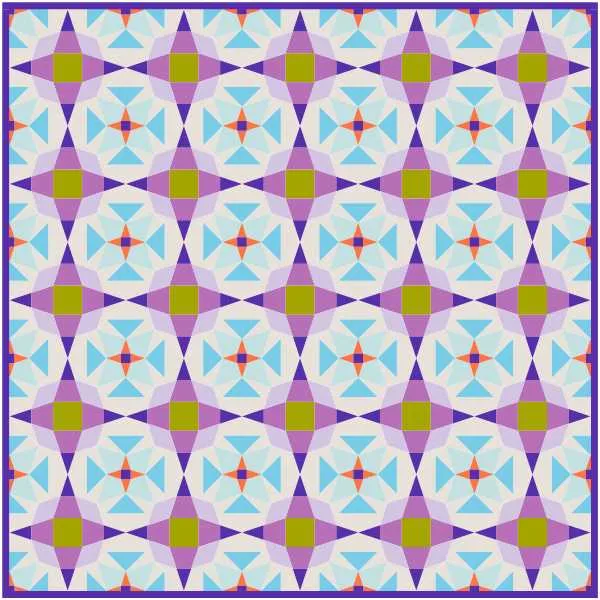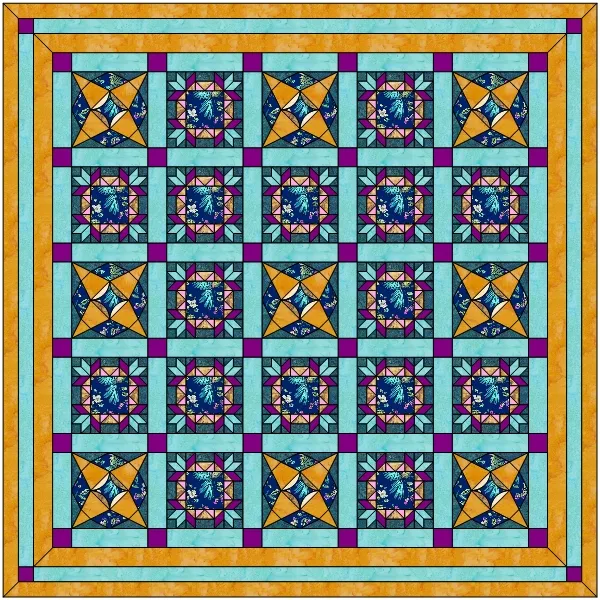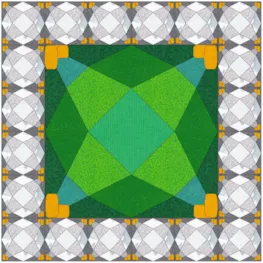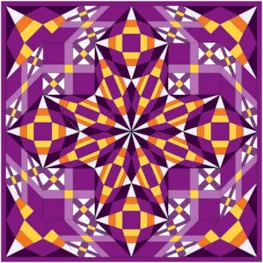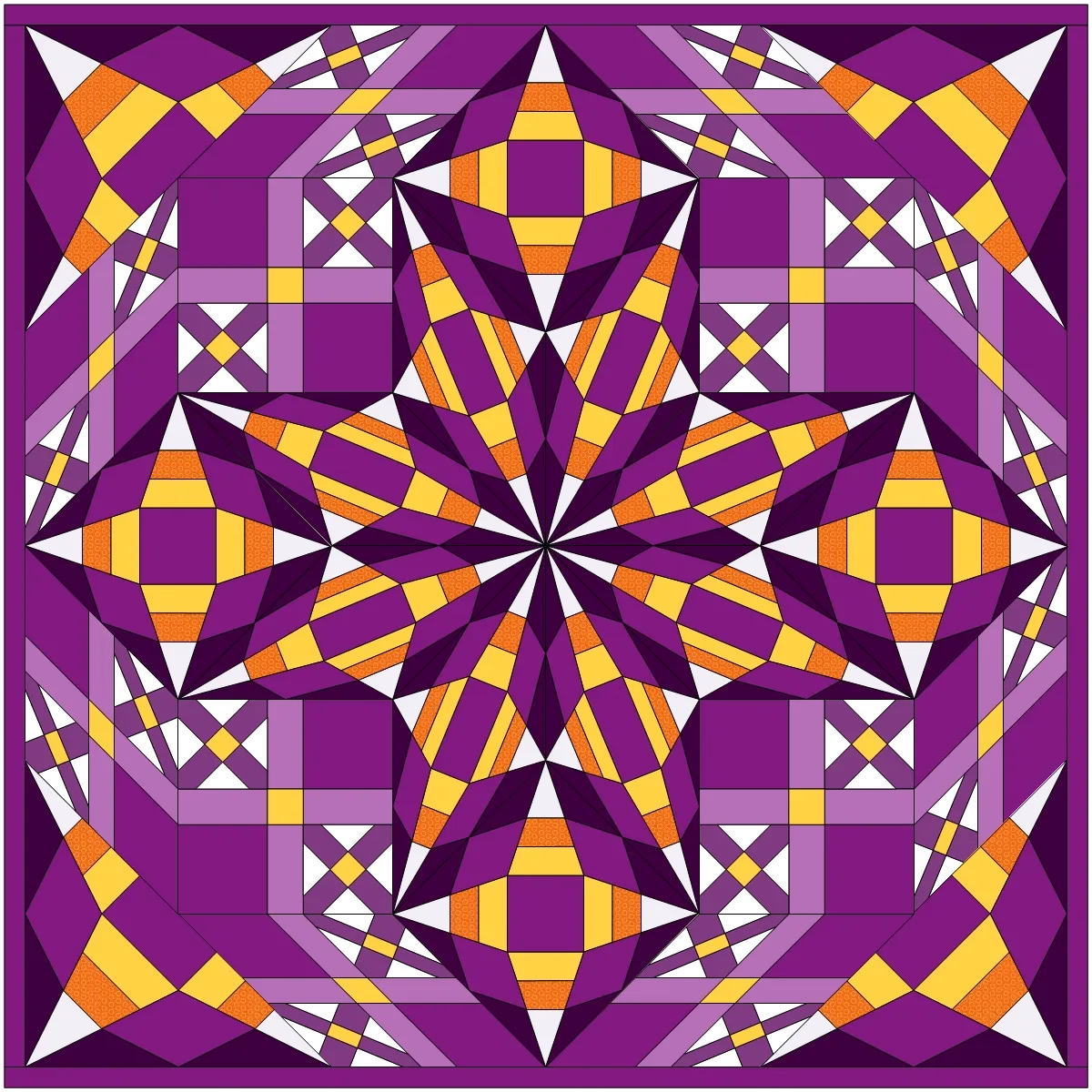Welcome to the EQ8 Block Spotlight series! Each month we highlight a block from the EQ8 Block Library with a few design ideas. Then we want YOU to show us what you can do with the block. Whether you’re a brand new EQ8 user or a seasoned pro, come join in the fun!
This month’s block: Geometric Star 2 Stripe
Where to find it: 01 Classic Pieced > Priscilla
A couple design ideas to get you started
I love this block! It’s difficult to only share two quilts in the post when you end up with a Sketchbook full of designs that you love. ![]() The first quilt I’m sharing is a 3 x 3 on-point layout with two Corner Blocks borders. I used the Cider collection from BasicGrey to color the quilt. It may be 100 degrees today, but I’m already thinking fall!
The first quilt I’m sharing is a 3 x 3 on-point layout with two Corner Blocks borders. I used the Cider collection from BasicGrey to color the quilt. It may be 100 degrees today, but I’m already thinking fall!
It’s always fun to see what a block looks like when set in one of the star layouts from the Layout Library. This quilt uses the Stars – 1 layout. I set the Geometric Star block in all the diamond spaces, and then colored the points the same color as the background to create a rounded appearance to the star. I added a border and made the top and bottom sides wider than the sides to enlarge the quilt to a rectangle shape.
I used Create Serendipity > Fancy Star to create a motif with the Geometric Star block. Then I set the motif in the corners and clipped them to the edge of quilt.
What would you design with the Geometric Star 2 Stripe block? Post a quilt or two in the comments below. It can be as simple or as complex as you’d like (it just has to use the featured block!).
If you’d like to to turn off the black outlines around the patches like I have in the quilts above, click the Hide/show quilt patch outlines button on the main toolbar before exporting your images. For more help with this feature, visit the Support site.
Export an Image of your Quilt
- On the Quilt Worktable, click the PRINT & EXPORT tab.
- Click Export in the ribbon.
- In the palette on the left, click Image.
- Type a name for your image and click the Save button. (Make sure you know where you’re saving the image on your computer. We recommend saving to your My EQ8 > Images folder.)
In the comment form below, tell us a little bit about your design and then click Browse to include the image of your quilt.