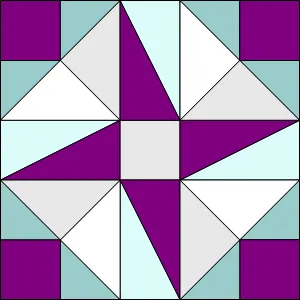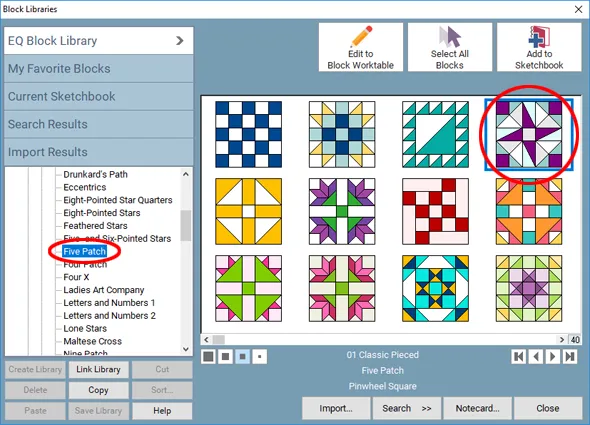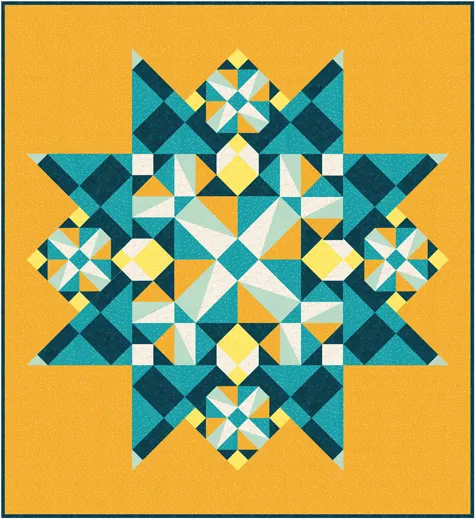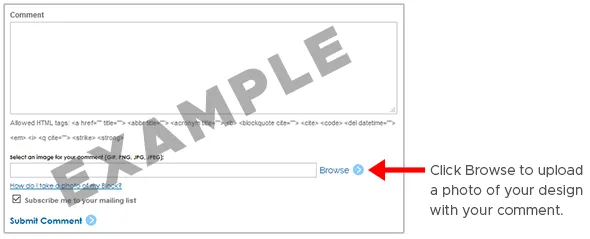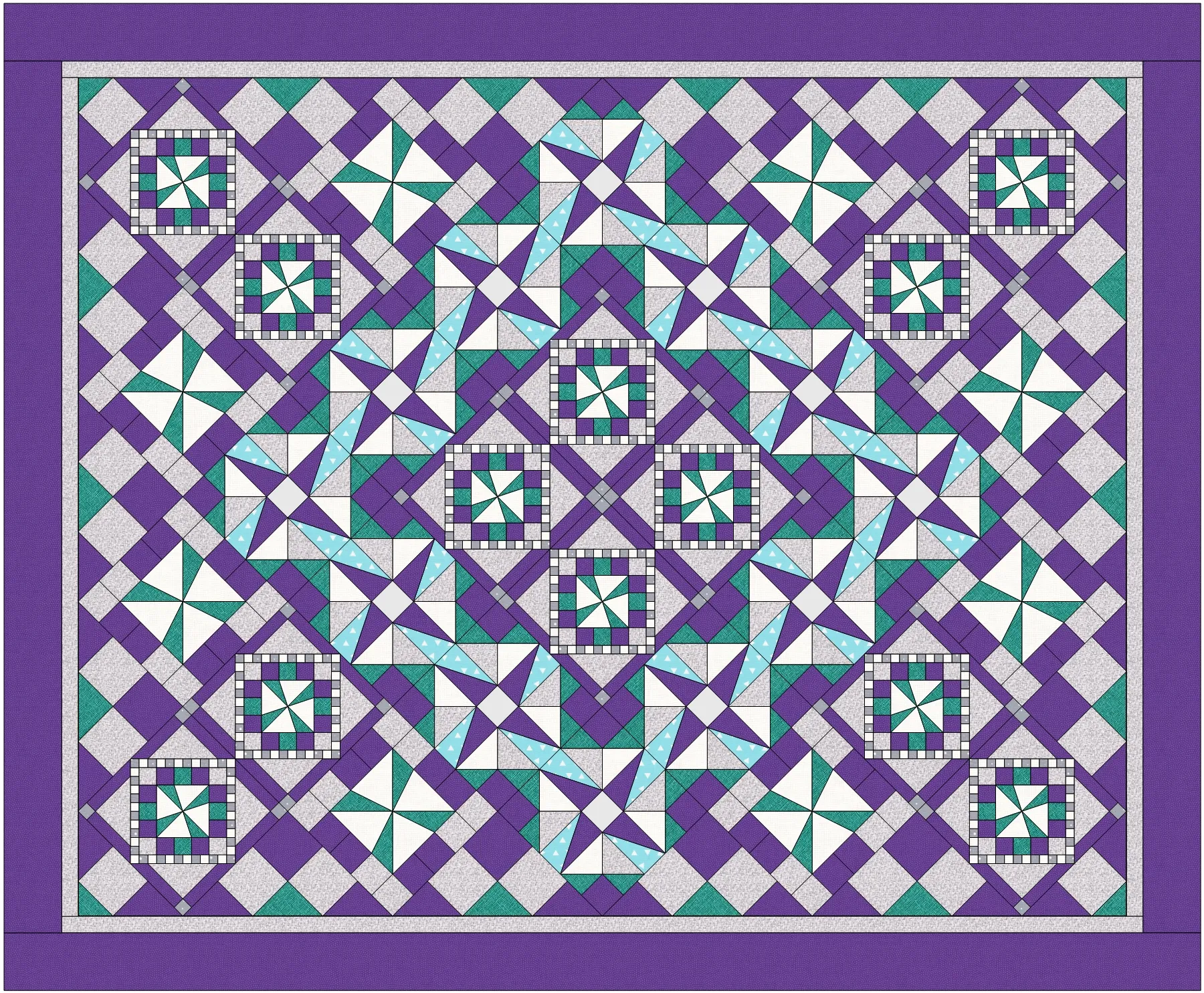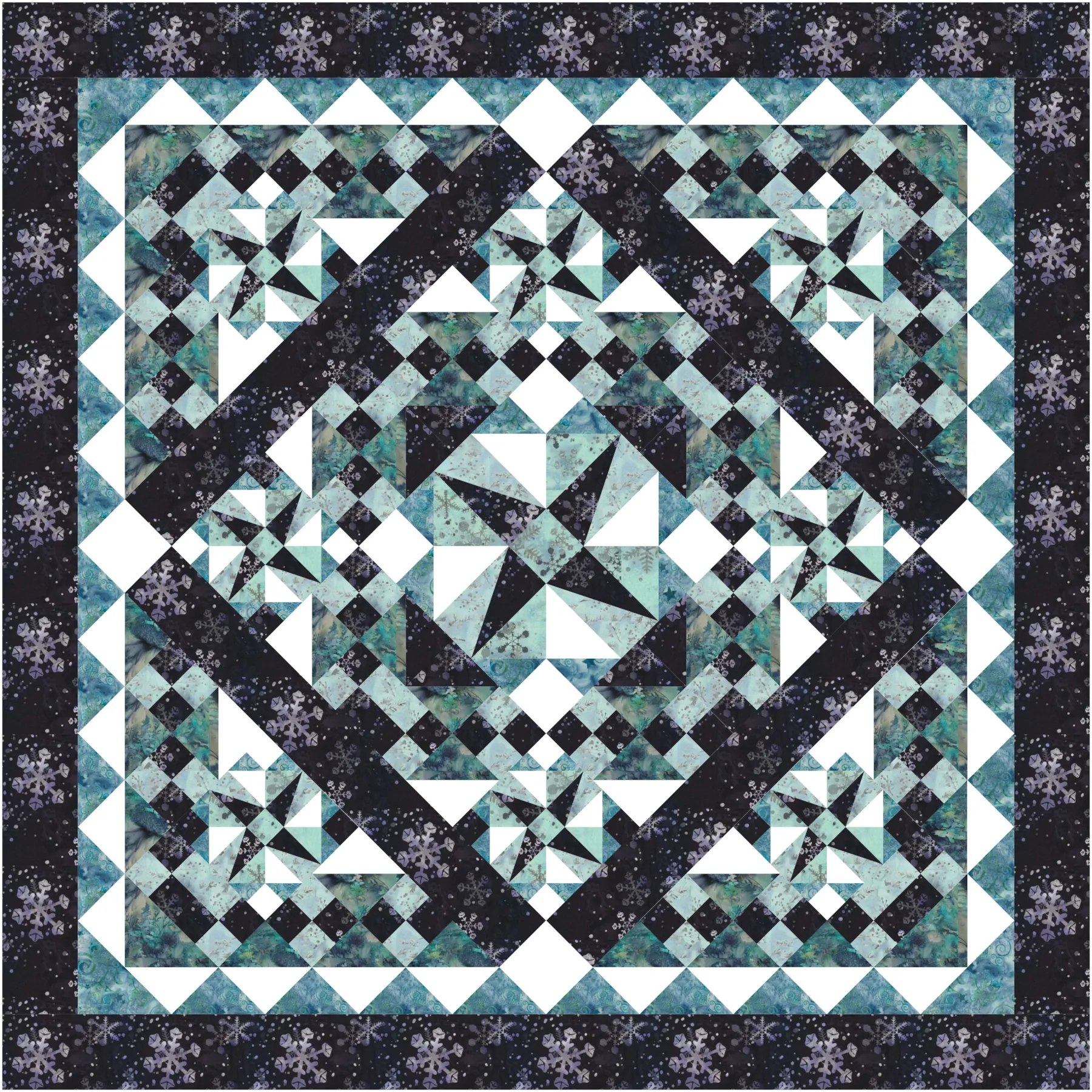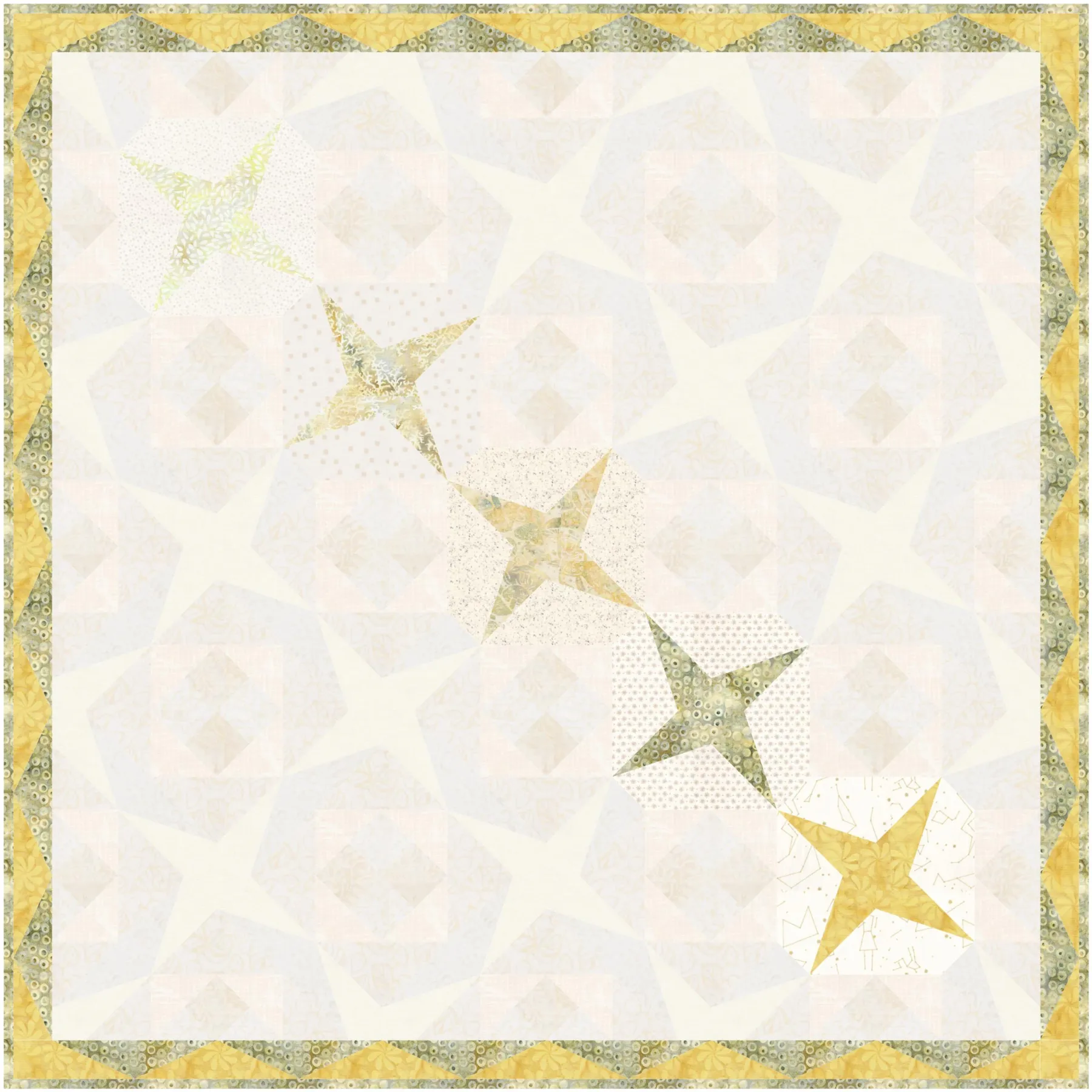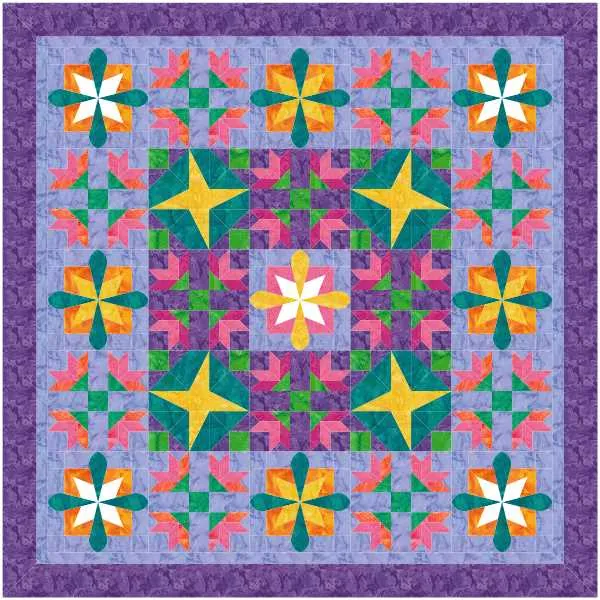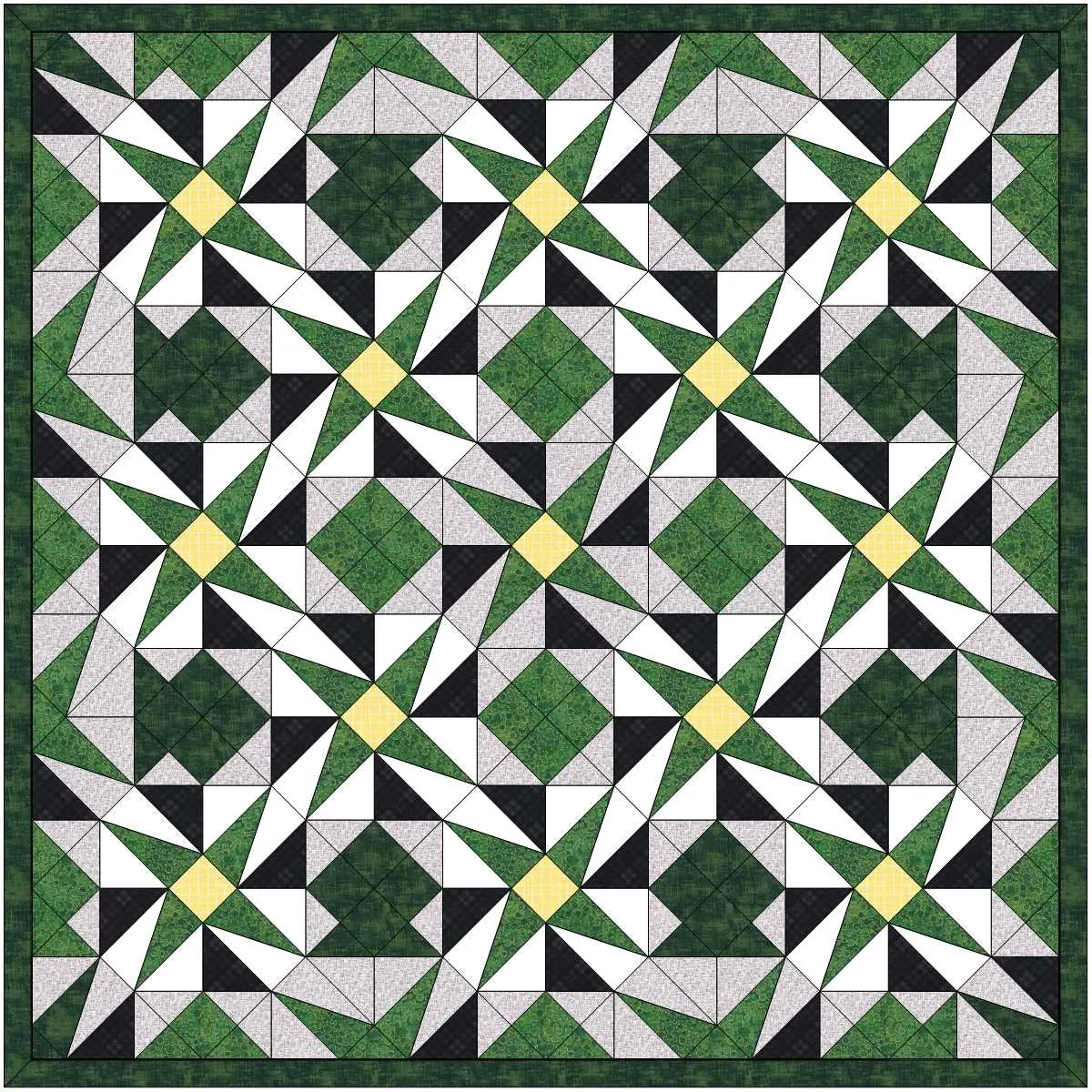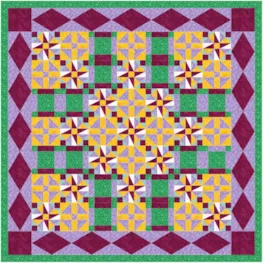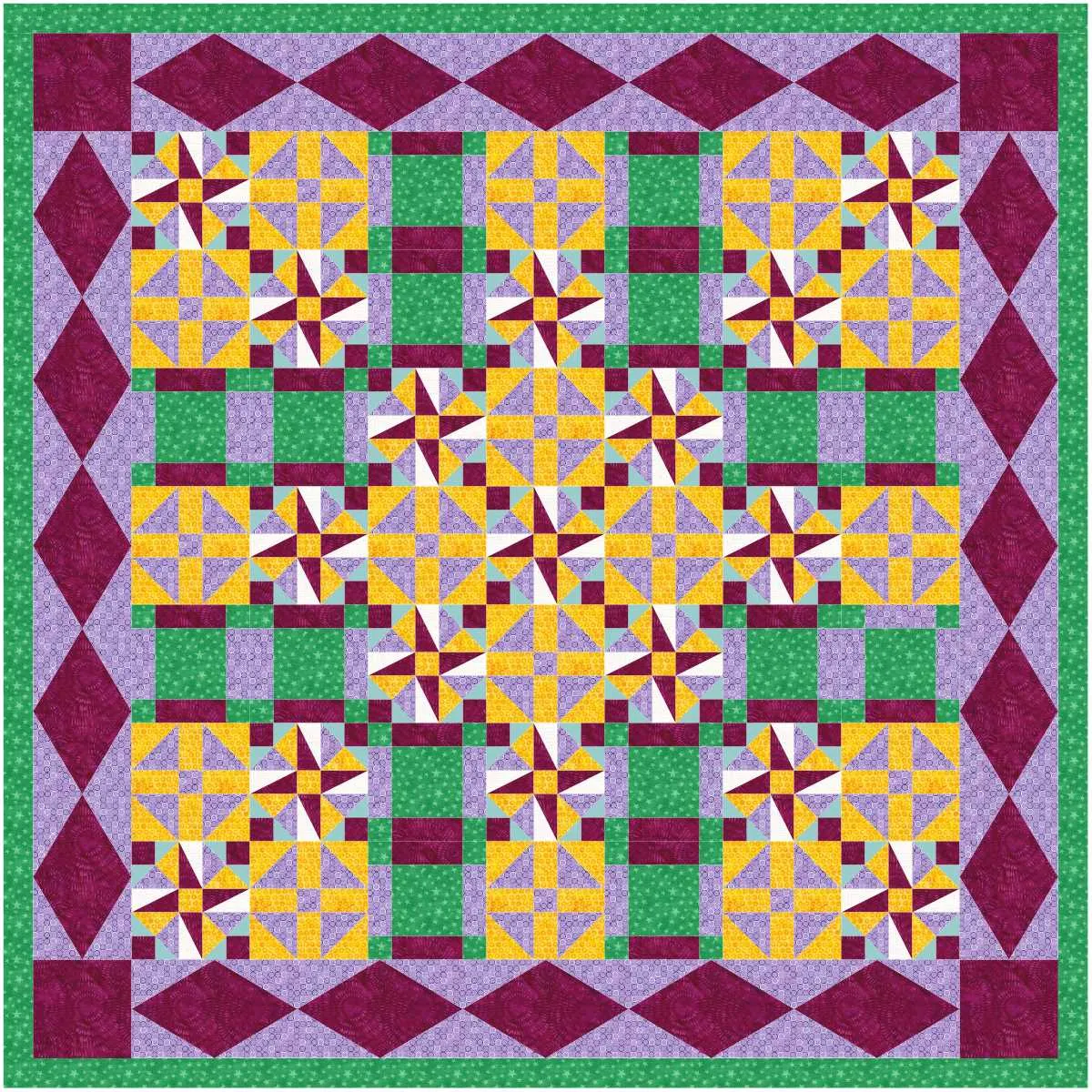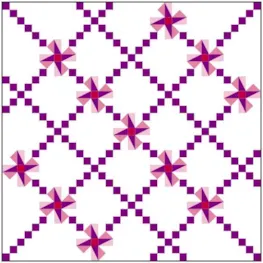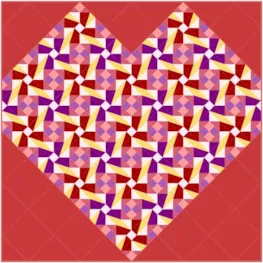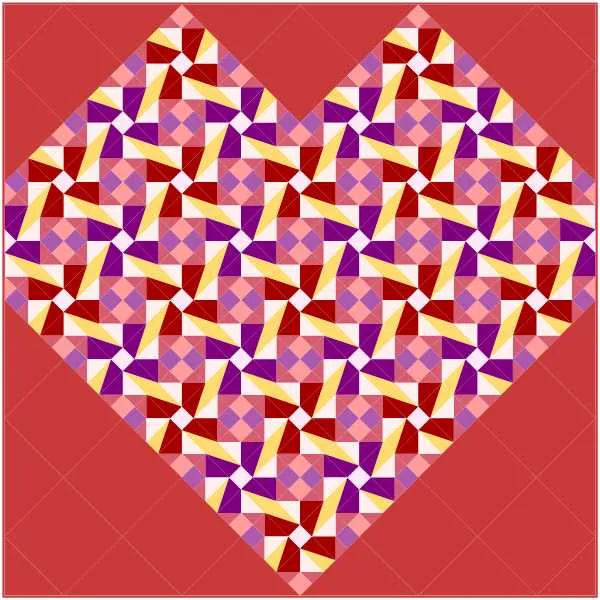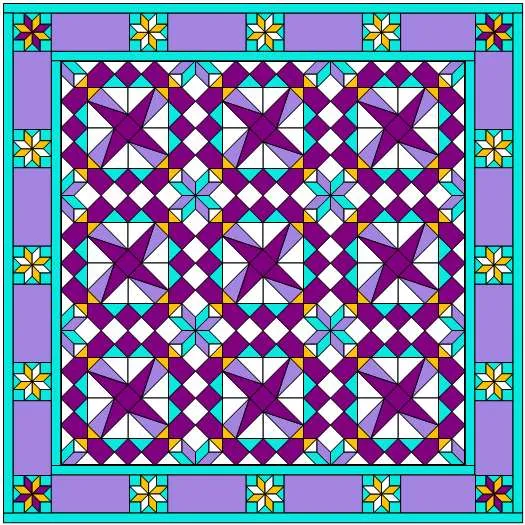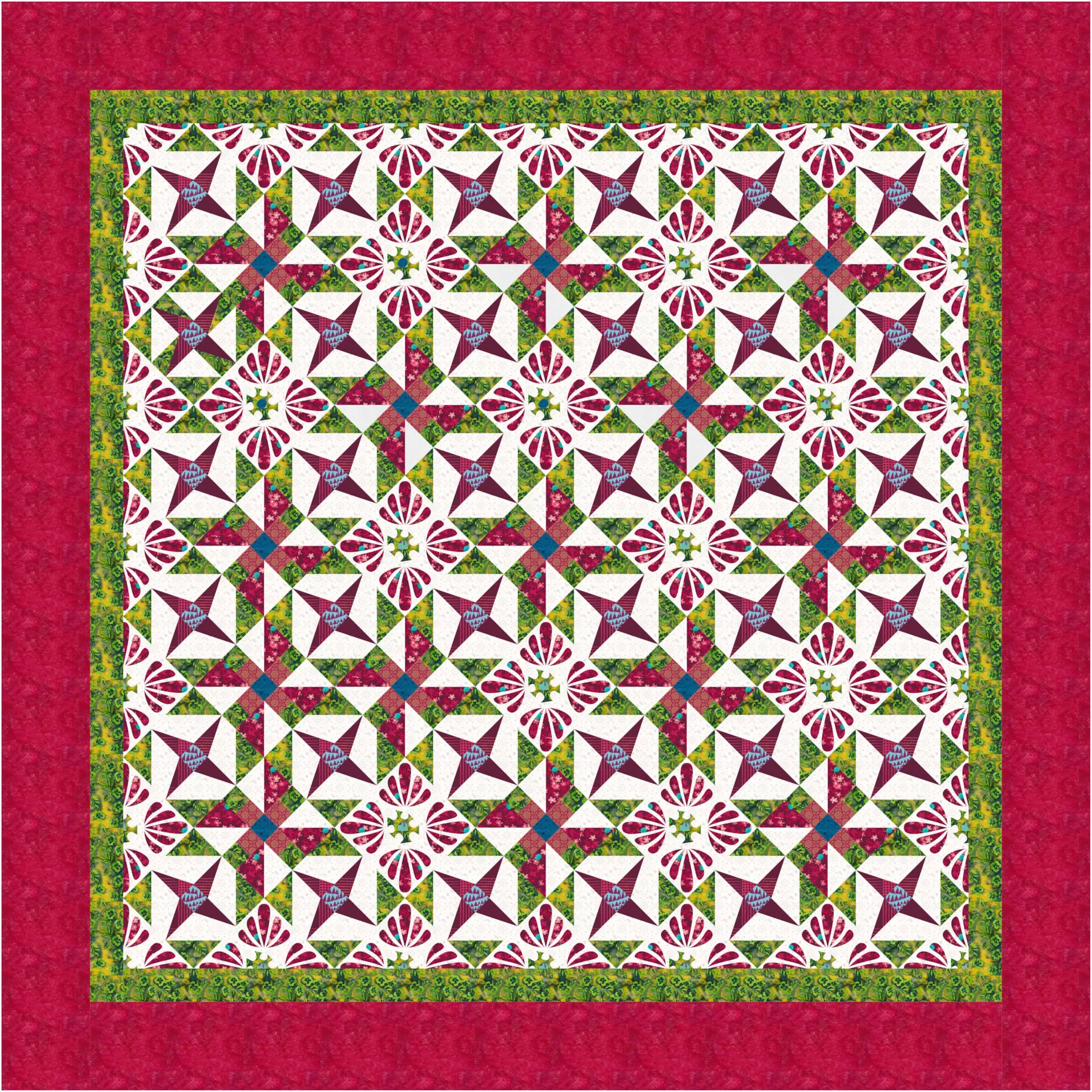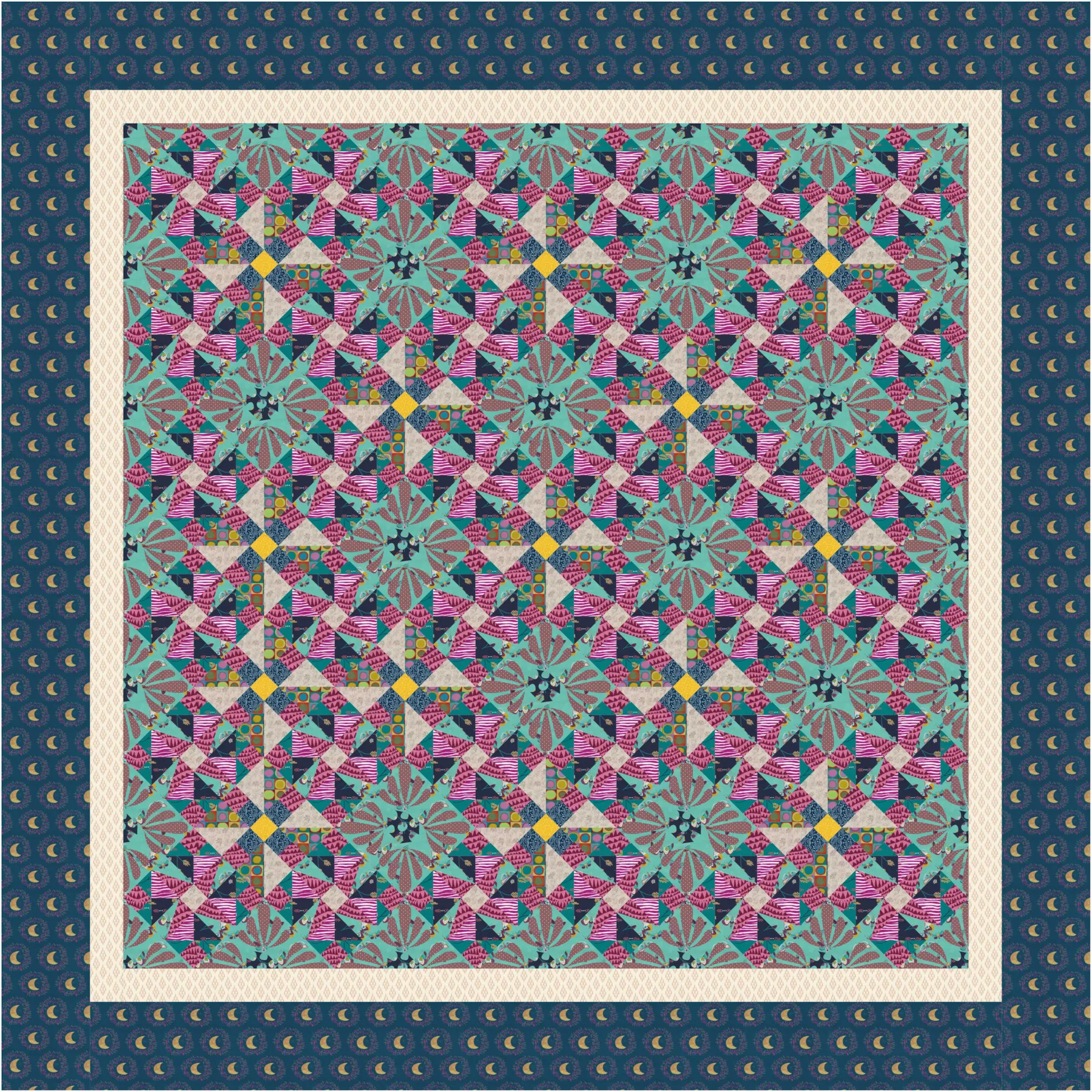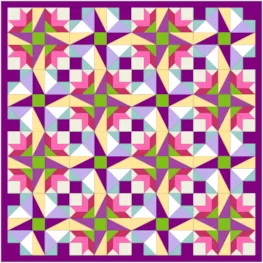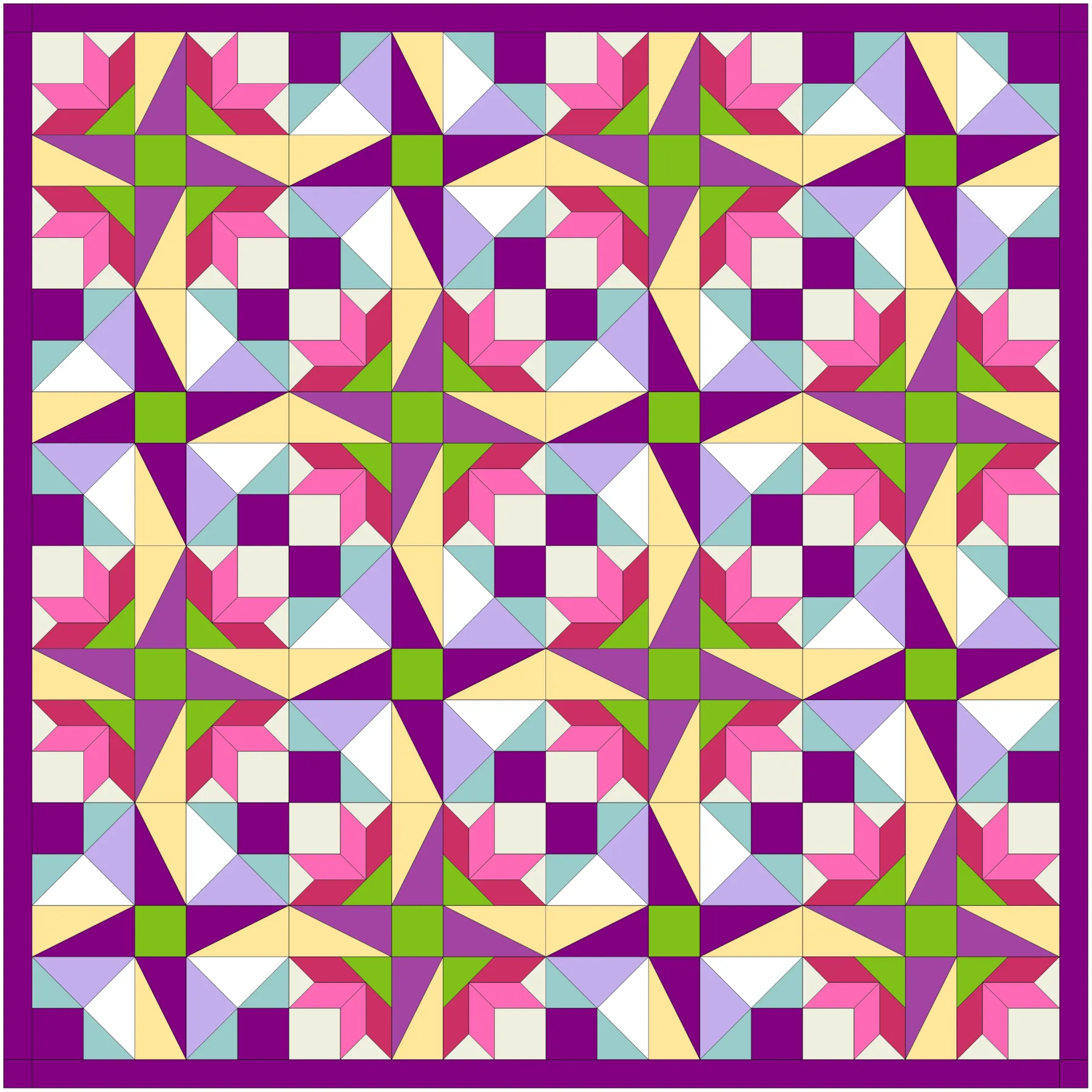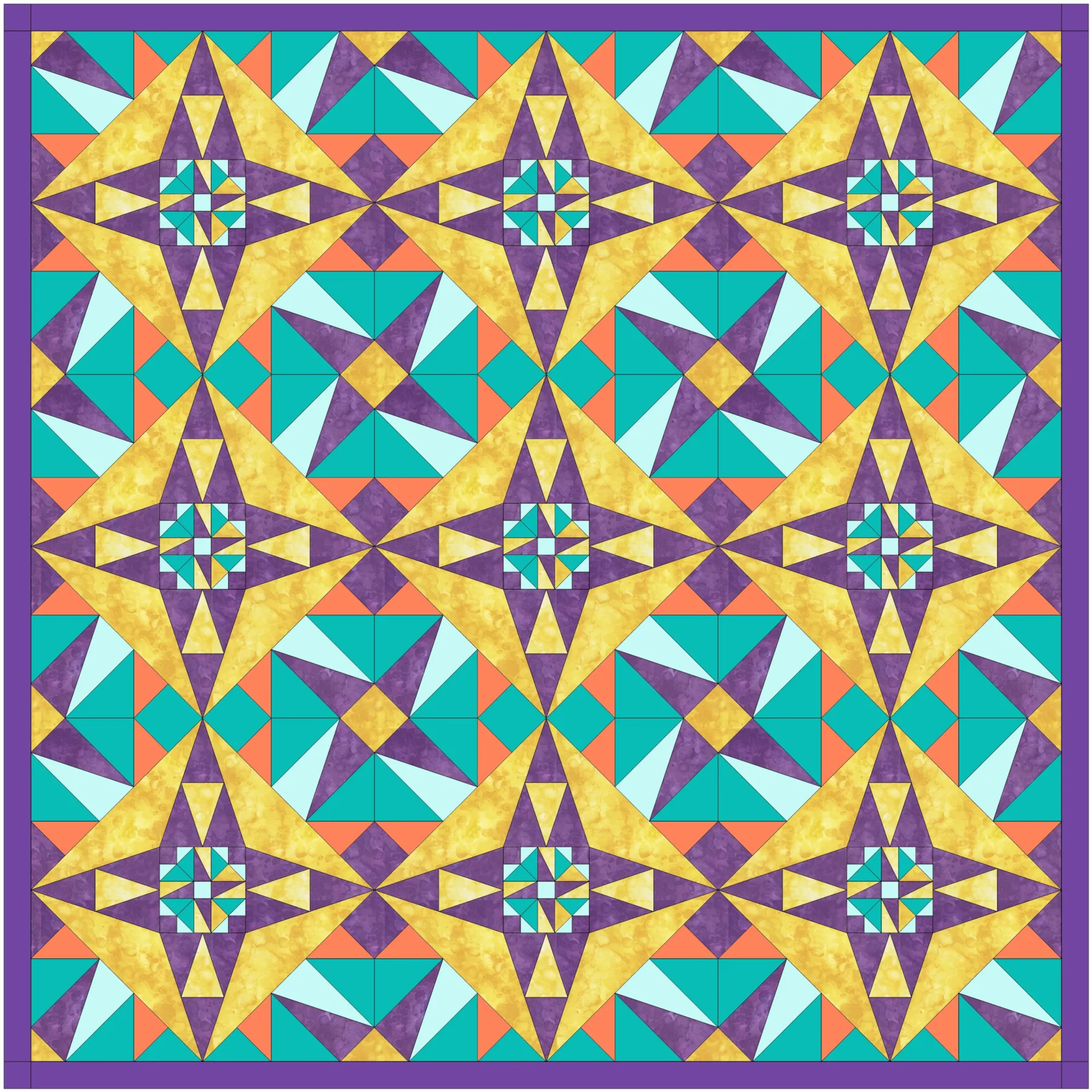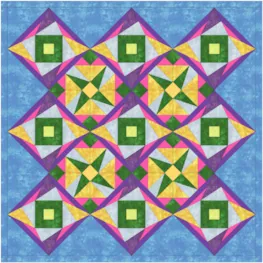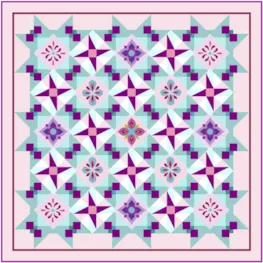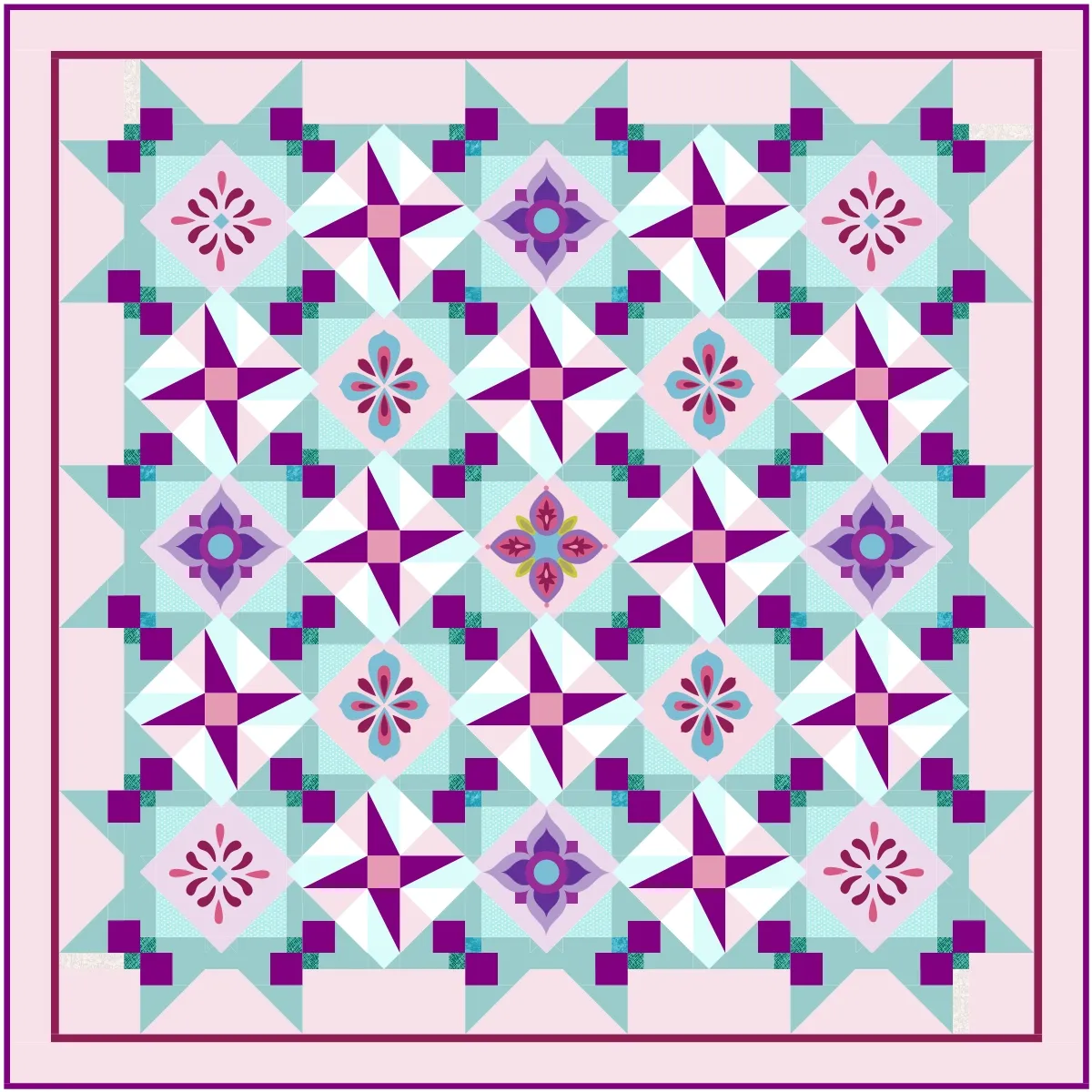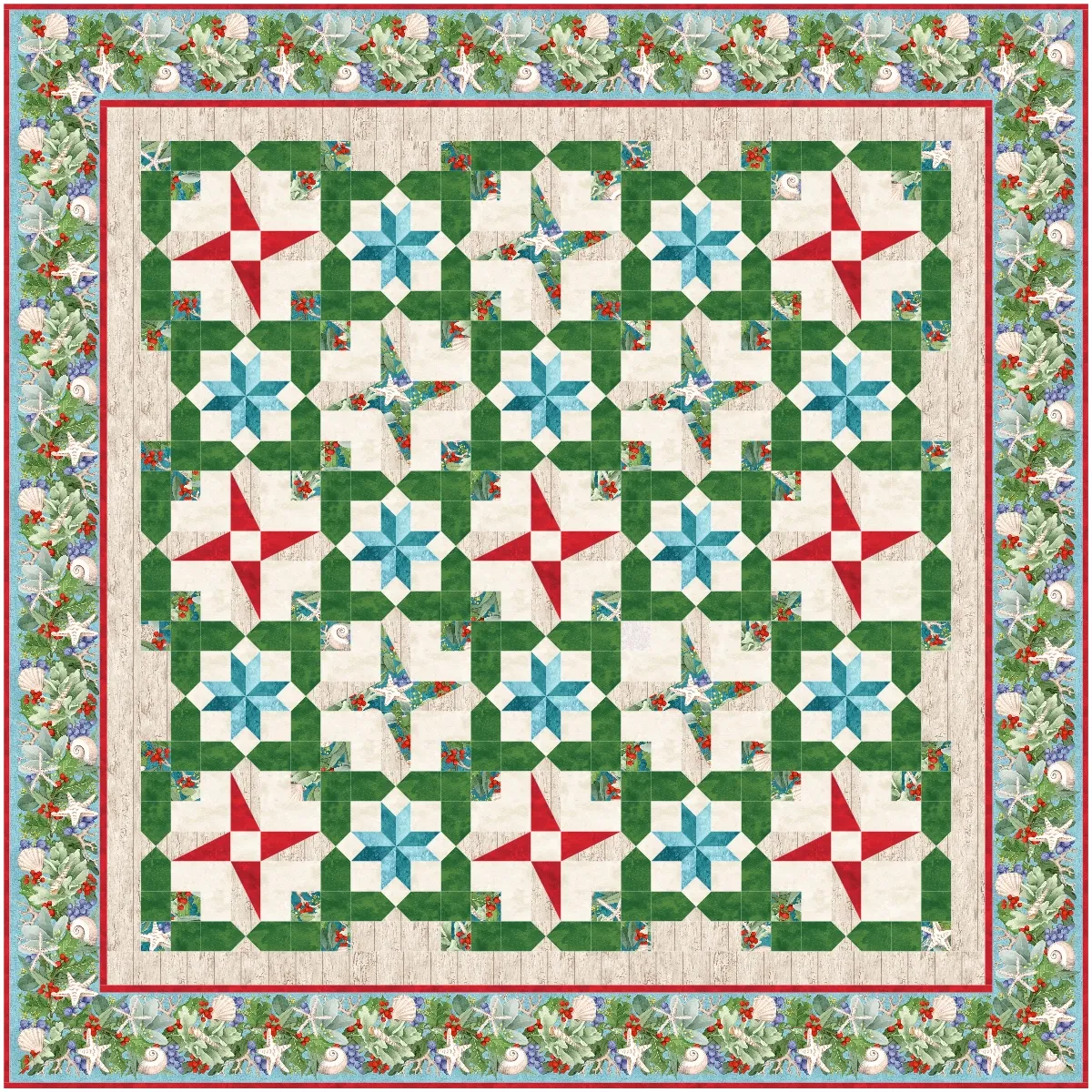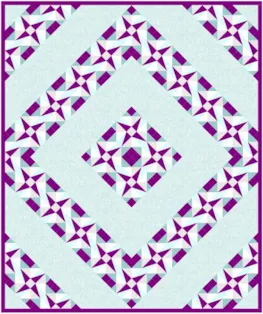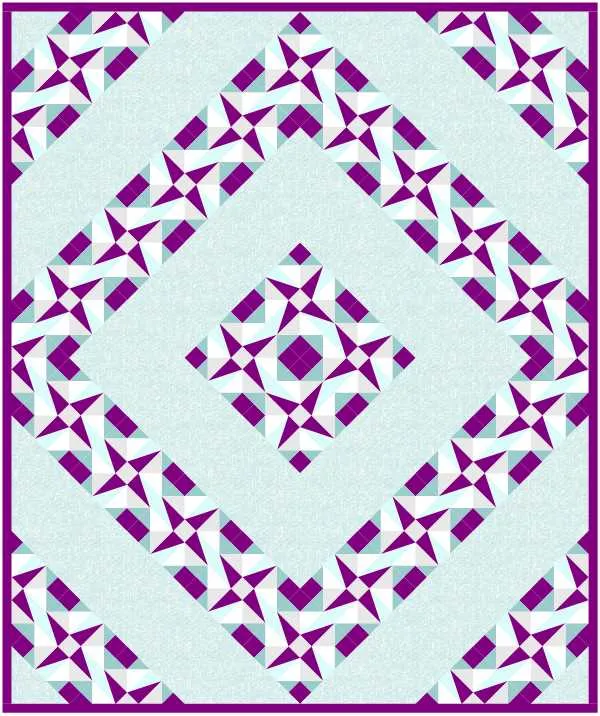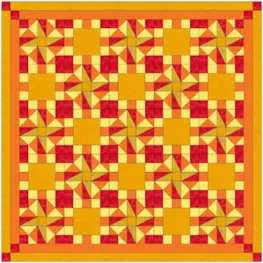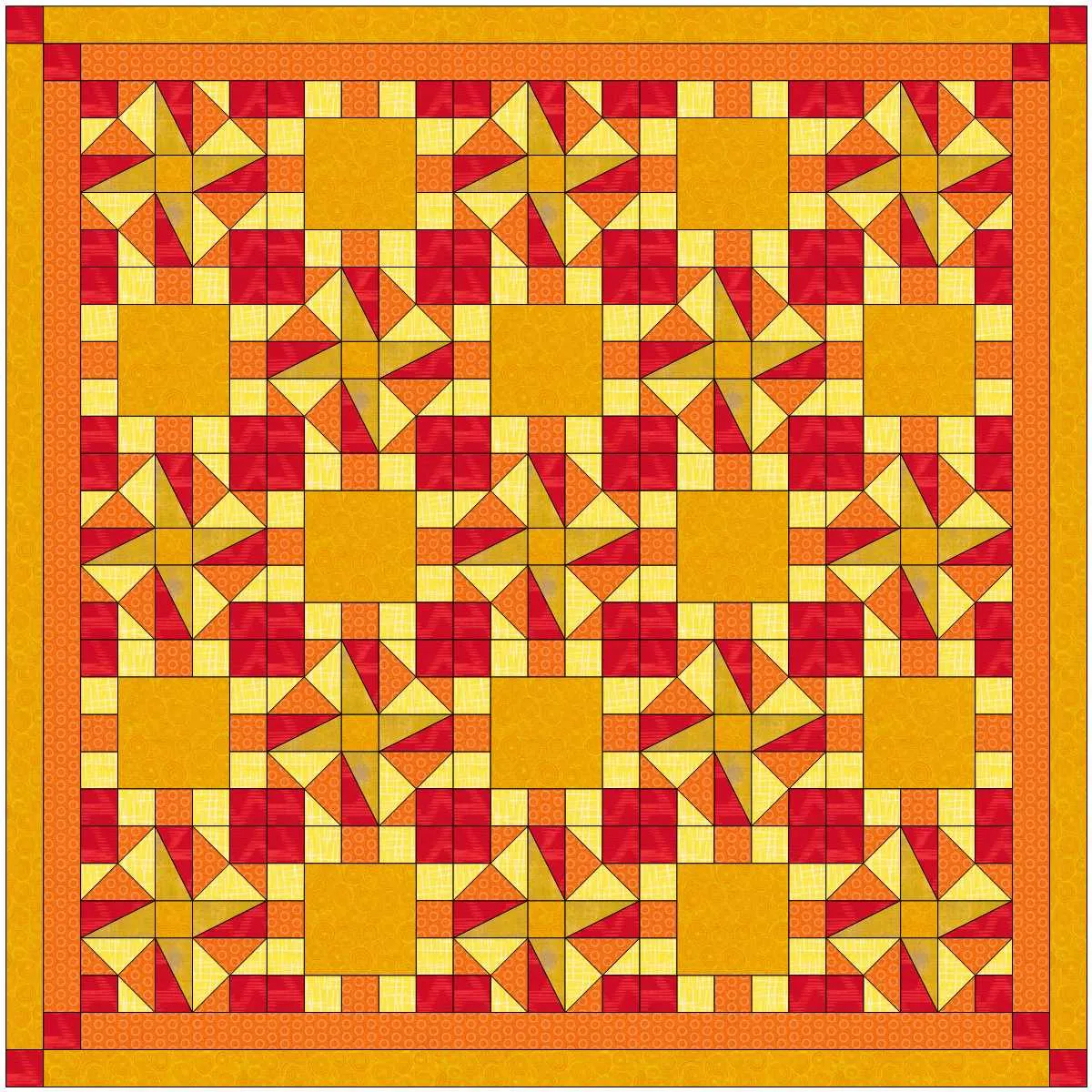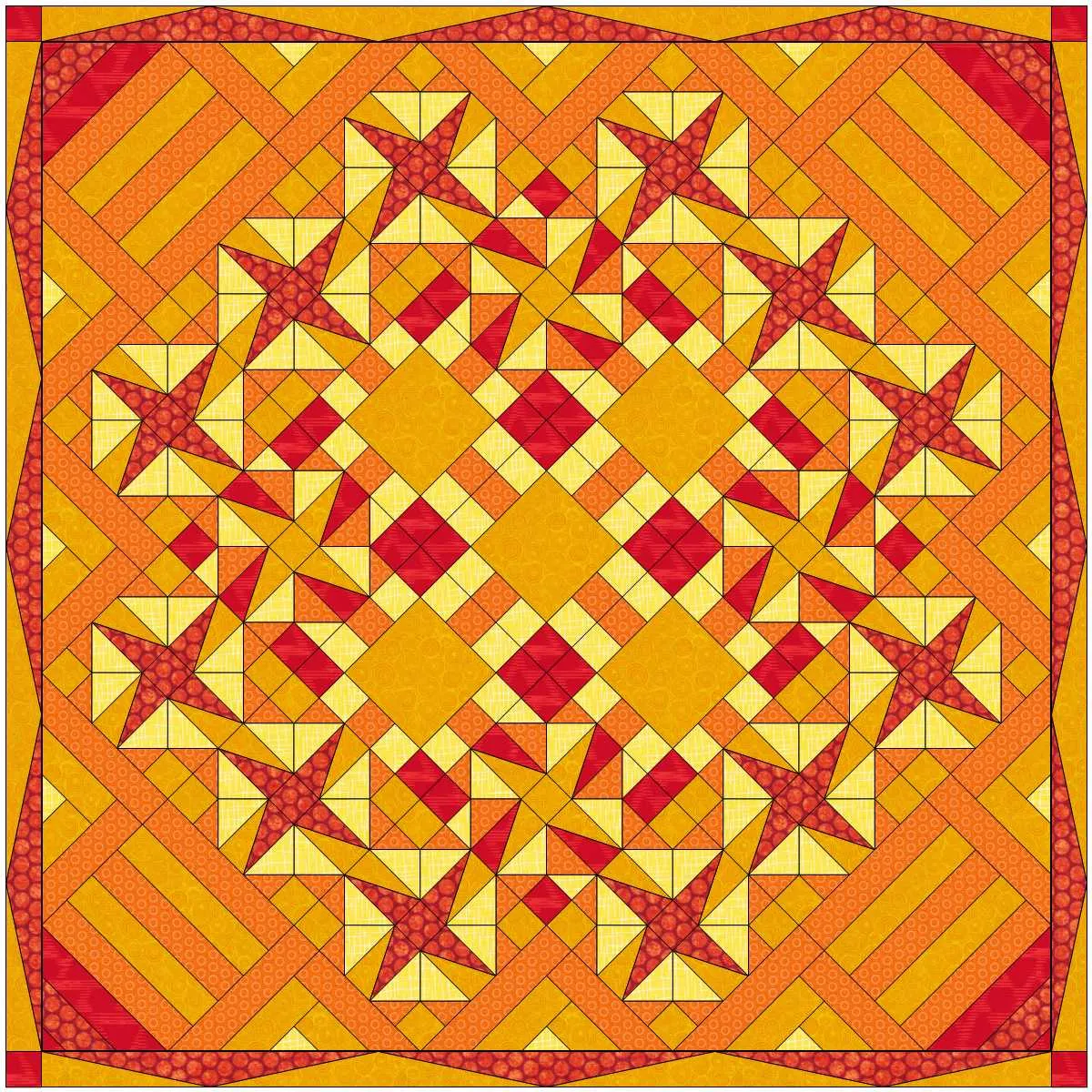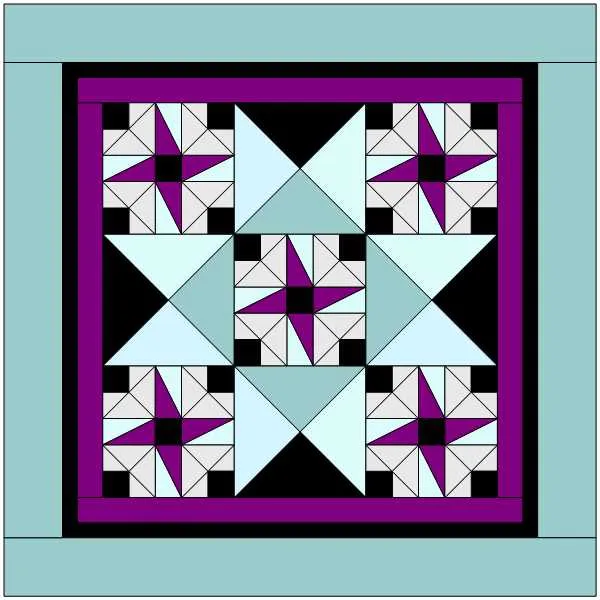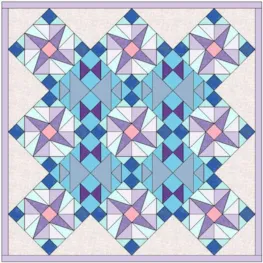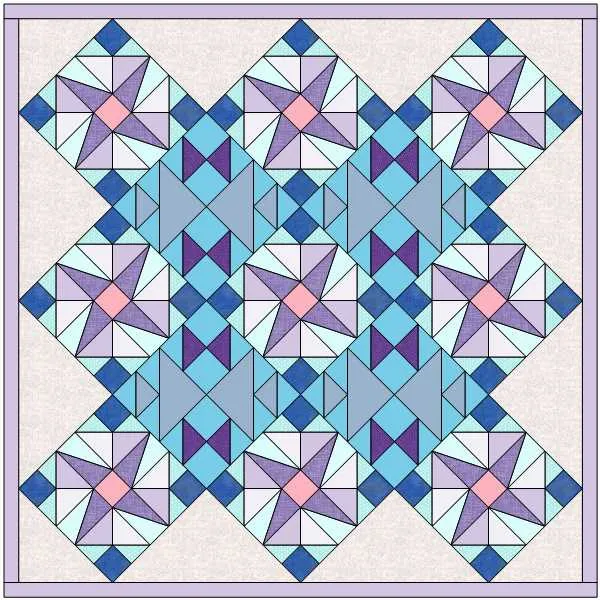Welcome to the EQ8 Block Spotlight series! Each month we highlight a block from the EQ8 Block Library with a few design ideas. Then we want YOU to show us what you can do with the block. Whether you’re a brand new EQ8 user or a seasoned pro, come join in the fun!
This month’s block: Pinwheel Square
Where to find it: 01 Classic Pieced > Five Patch
A few design ideas to get you started
This first quilt uses an on-point layout. A simplified version of the Pinwheel Square block is set in the center, with the original block set in the surrounding spaces.
My second quilt starts with a layout from the library (Stars – 6 from Layouts by Style > Stars). I inserted an additional border to make the quilt rectangular; making the border wider on the top and bottom sides. Pinwheel Square and Double Irish Chain Block B blocks are set in the star layout spaces. The chain block can also be found in the Five Patch style in the Block Library.
What would you design with the Pinwheel Square block? Post a quilt or two in the comments below. It can be as simple or as complex as you’d like (it just has to use the featured block!).
If you’d like to to turn off the black outlines around the patches like I have in the quilts above, click the Hide/show quilt patch outlines button on the main toolbar before exporting your images. For more help with this feature, visit the Support site.
Export an Image of your Quilt
- On the Quilt Worktable, click the PRINT & EXPORT tab.
- Click Export in the ribbon.
- In the palette on the left, click Image.
- Type a name for your image and click the Save button. (Make sure you know where you’re saving the image on your computer. We recommend saving to your My EQ8 > Images folder.)
In the comment form below, tell us a little bit about your design and then click Browse to include the image of your quilt.