I have had a lot of questions about creating personal libraries in EQ8. Many of you want to create your own libraries containing your favorite fabrics from your Stash or from a particular manufacturer. If you have taken pictures of your stash and imported them into EQ8 or have imported other fabrics into EQ8, you can create and store them in their own library.
Electric Quilt allows you to set up your own fabric libraries under My Favorite Fabrics. When you create your own library, the fabrics that you put into it will be available to use in any project you want to design.
Here is how to create that space.
- Open EQ8.
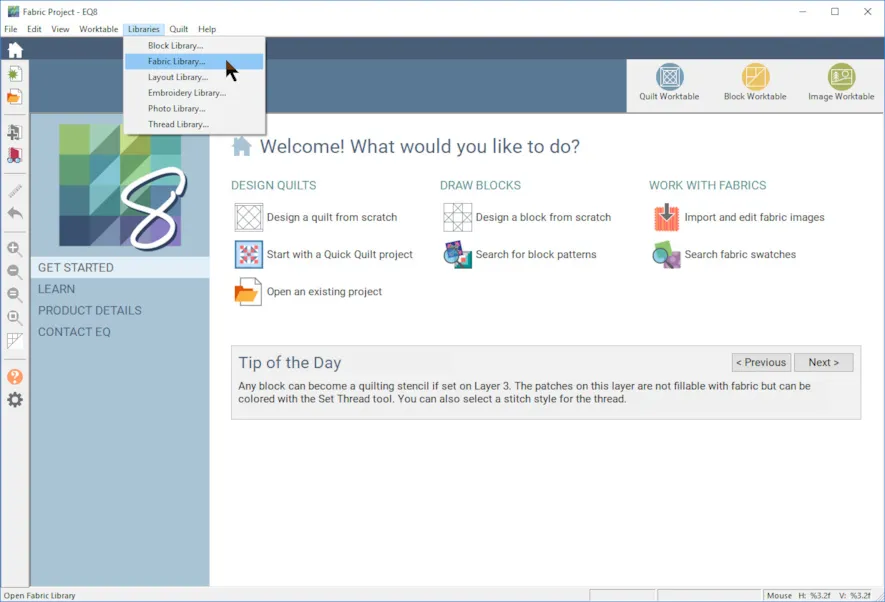
- Go to the top Main Menu and click LIBRARIES, choose Fabric Library. The dialogue box will open.
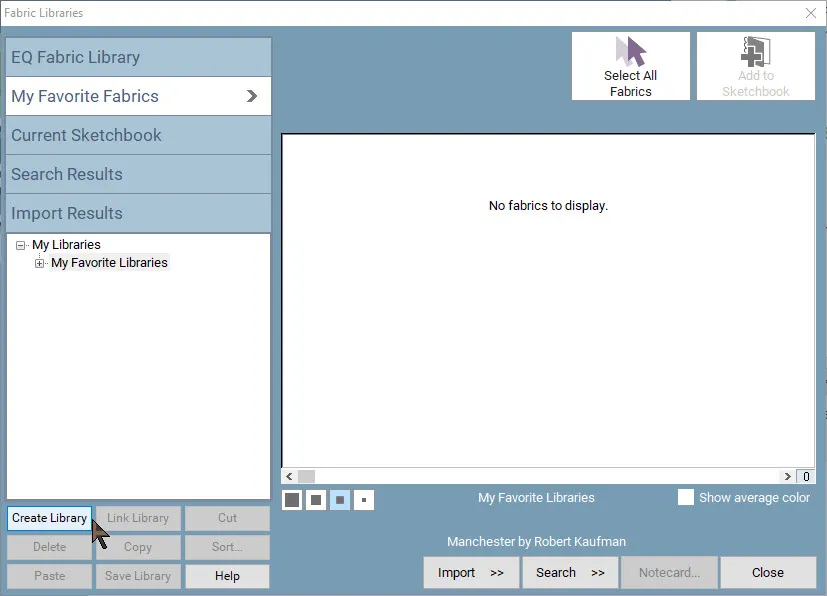
- Select the My Favorite Fabrics section.
- Click the Create Library button and the Add new Library dialogue will open.
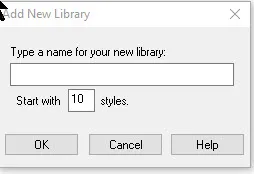
- Enter a Name for your library. (Hint: I like to add by fabric manufacturer and then add the different lines as subcategories underneath that. You may want to store by color or maybe type of fabric like 30’s or batiks.)
- Choose the the number of styles or sub categories you would like. Hint: A style might have the fabric likes, or maybe you group by colors. Use whatever makes the most sense to how you design.) You can add up to 59 styles but you can always change that so I start with 10. Click OK.
- You now have created your own library!
Copying the fabrics you want to add to My Fabric Favorites
- Open the Fabric Library
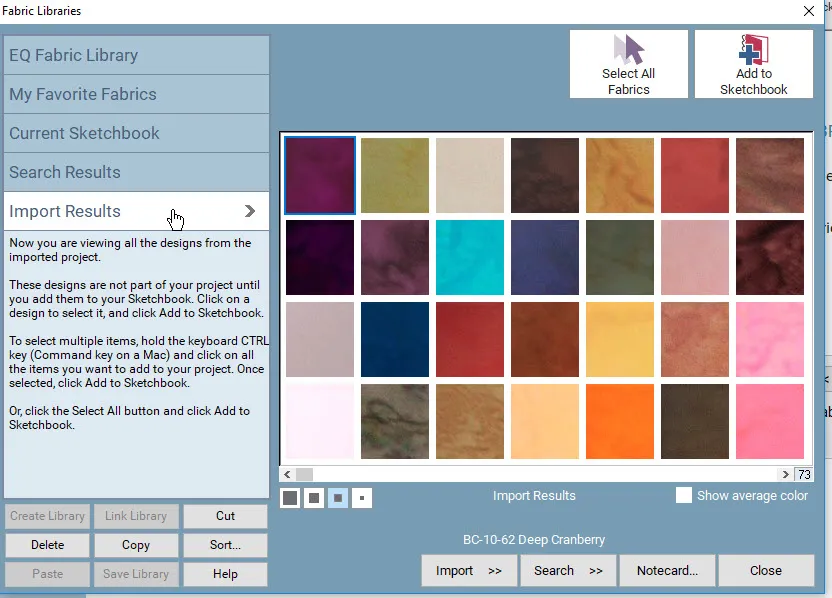
- Click to choose the section of the library where you want to copy your fabrics from. If you have imported pictures of fabric in your Sketchbook, you would click on the sketchbook. If you have imported fabrics, you would go to the Import Results section. In this example, I have imported in the Princess Palette by Mirah Batiks and they are in the Import results.
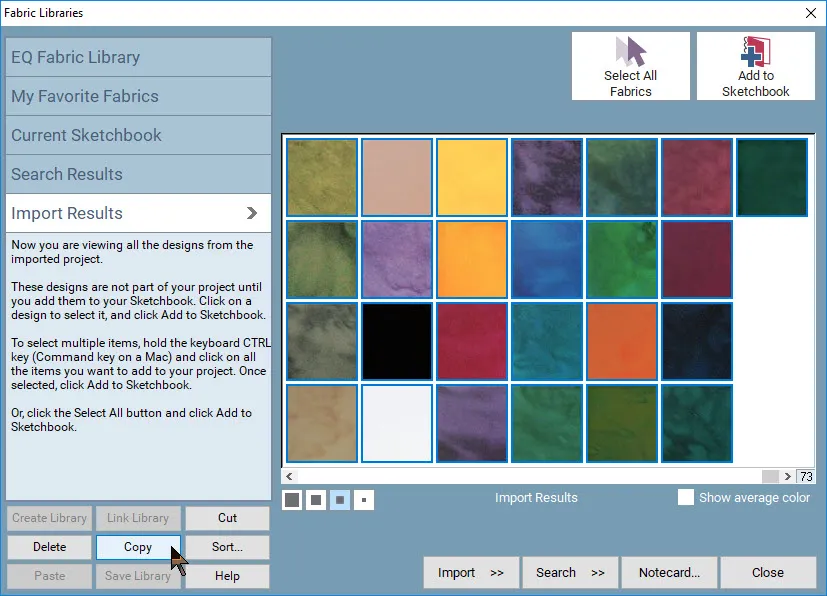
- Select the fabrics you want to add. Click the Copy button. You can hold down the CTRL/CMD key to select additional fabrics.
Add and Save the fabrics to My Favorite Fabrics.
- Click on the My Favorite Fabrics section
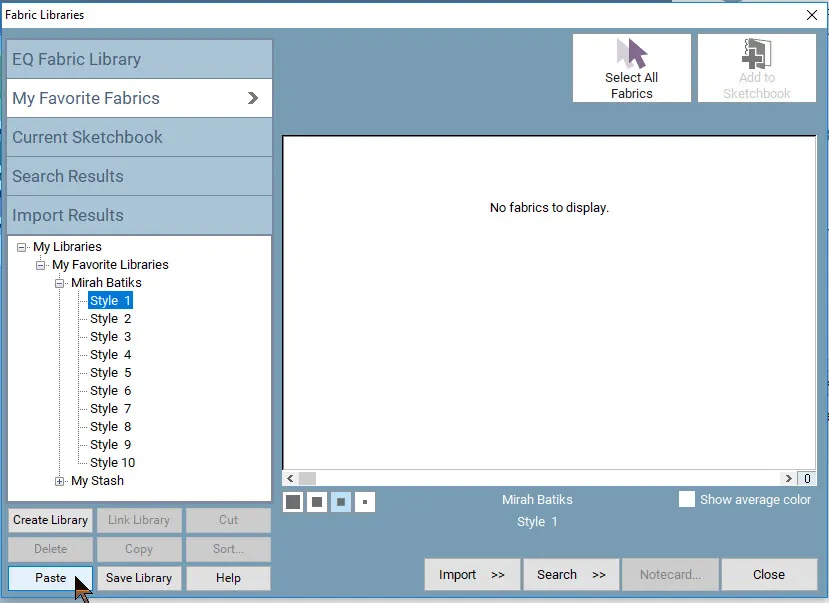
- Click on the library name. In this example, Mirah Batiks.
- Click the style name you want to add the fabrics to. For this example, we are going to add them to Style 1.
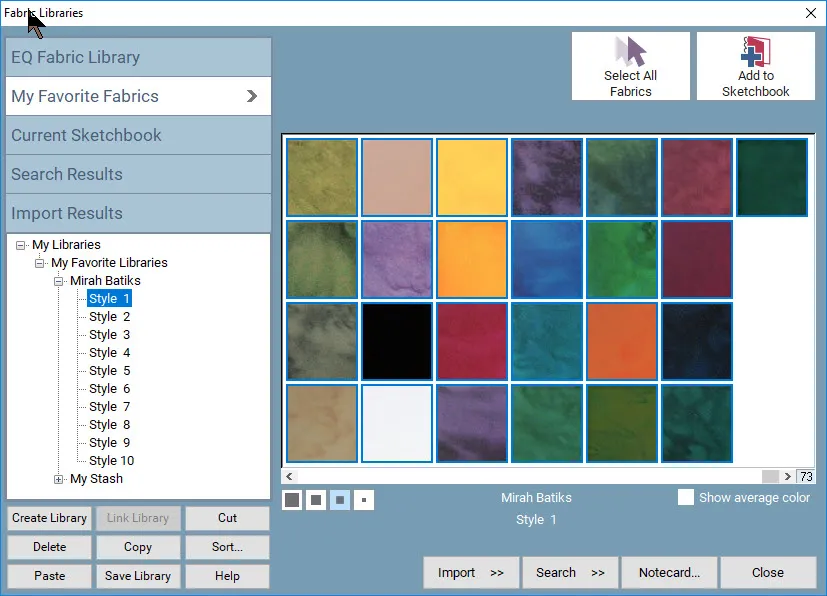
- Click the Paste button. You can add up to 254 fabrics to each style.
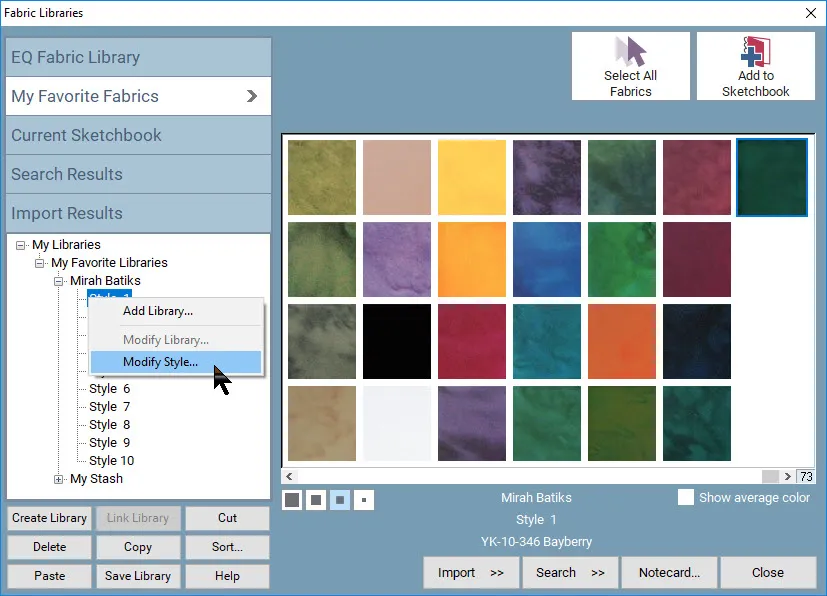
- Lets name the style, right click on Style 1. A dialogue box will open. Click on Modify Style.
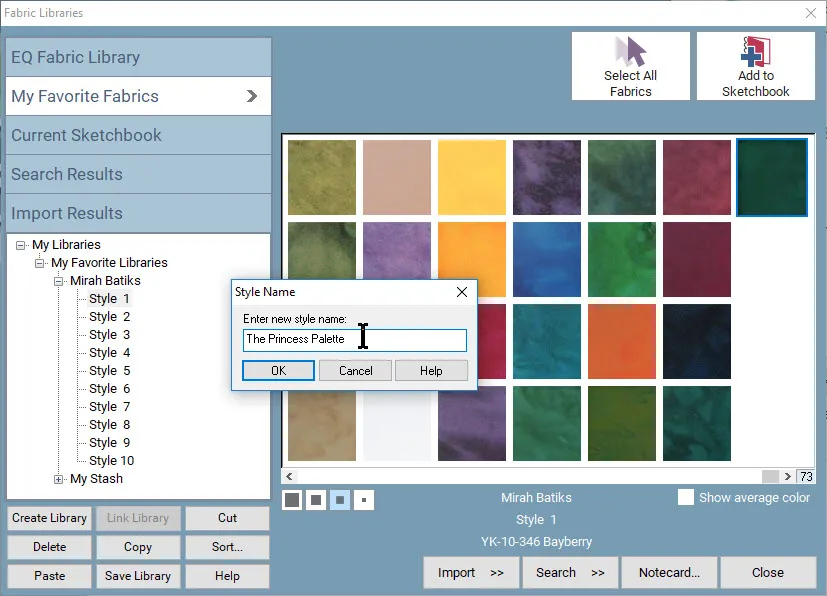
- Enter the name of the Style. In this example, the swatches copied were The Princess Palette collection by Mirah Batiks.
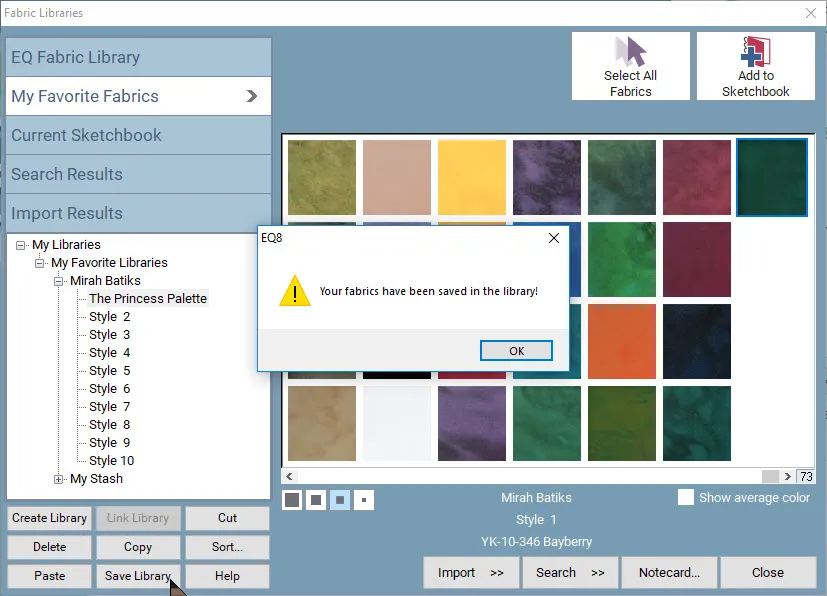
- Click Save Library button. Click OK.
- You fabrics will now be added into the style of your own fabric library.
- You can always go back and update the library name and the number of styles. Just right-click on the library name and click to Modify Library.
- Enter a new name or new number of styles. Click OK.
Deleting fabrics from My Library
- Go to the top Main Menu and click LIBRARIES, choose Fabric Library. The dialogue box will open.
- Select the My Favorite Fabrics section.
- Open the Library and then the style containing the fabrics you want to delete.
- Select the items to be deleted. Click the delete button. Click OK.
- Click Save Library when you are through deleting to save the new version of the style without the deleted fabrics. If you delete all the fabrics, the style will be empty. You can then rename the library and style to reuse again.
Deleting an entire My Fabric Favorites library.
- You will need to go to Windows Explorer or Mac Finder and open (My) Documents/My EQ8/User Favorites.
- You should see your My Library files there.
- Click the file you want to delete. Press your keyboard Delete key. This will delete the entire library, including all styles within that library.
For More Information:
Go here for more information Importing Fabric from the web, a camera or scanner.
Remember, there are many more fabrics already built into EQ8 besides what you will find in each default project. You can find them under the Fabric libraries from the Main Menu and add fabrics to your projects from there.
There are additional free fabric downloads every month on the DOYouEQ.com website
And you can always purchase additional fabric swatches from the Stash files available HERE.




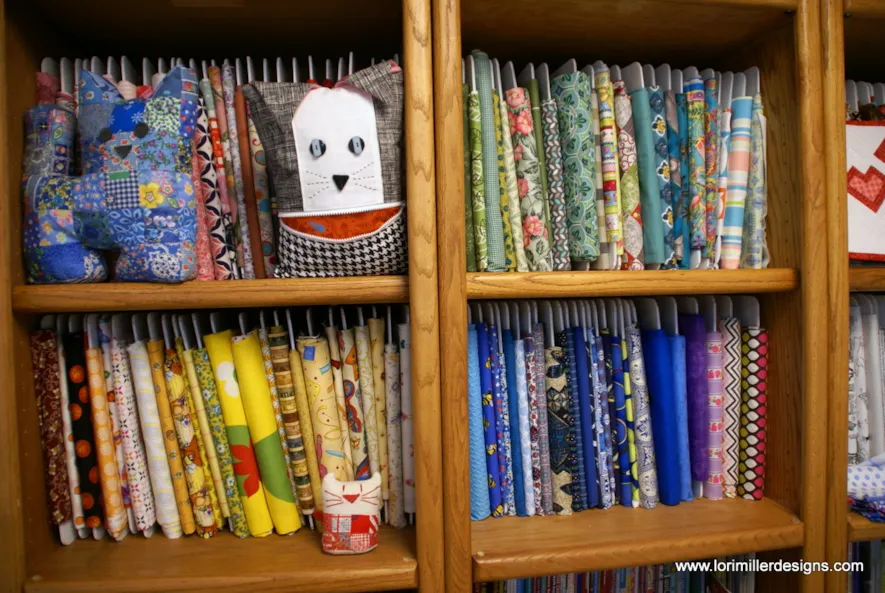






06-21-2019
1:01 pm
FANTASTIC!!!! I have fabric all over the place and have hunt all over every time I’m looking for something. It will take some time to get it all where I want to but it’ll be worth is. Thanks a bunch
Barb O’Brien
06-22-2019
4:35 pm
Barb, so glad you can use the information. There is always something new to learn and make it easier to design in EQ8
06-22-2019
10:46 am
This article is very timely for me!!! I have been working on a quilt and using fabrics from my stash. Now I can access and preview my personal stash in my quilt before ever cutting fabric! I now have much more confidence going forward, as I create with EQ8 and reduce the size of my stash! Thank you!!!
06-22-2019
4:36 pm
Ann, I use my phone to take pictures of my stash. Hint: Take a picture with a ruler so that you can scale the fabric to the right size. Just crop out the ruler using the Image Worktable.
06-22-2019
5:44 pm
Thank you for this article. I had some personal stash fabrics to save and I needed this review!
06-23-2019
7:51 pm
How do you delete or remove a library you created as a result of this lesson, but you don’t actually want it ???
06-24-2019
7:49 am
Charlotte, There are basically two ways to do this.
When you are in My Fabric Favorites, open the category and style with the fabrics you want to delete. Select the fabrics to be deleted and click the Delete button. Click OK. Click Save Library when you are done to save the empty library. You can then rename the library and styles to something else to use again.
The second way requires you to go to your Windows File Explorer or Mac Finder and go to My EQ8/User Favorites. Look for your fabric library that you want to delete. Click the file you want to delete. Press your keyboard Delete key. This will delete the entire category, including all the styles in that category.
I hope that helped!
07-01-2019
10:16 am
I have used this feature to create a current quilt with my personal stash of fabric. I scanned the fabric into my computer. The only problem was, the color on screen didn’t always match the actual fabric. I had to do some color modifications to match the actual fabric the best that I could. After that, it was wonderful to try fabric placements before cutting and sewing! My family likes seeing what I am working towards also.
07-22-2019
1:25 pm
I haven’t the space to have a lovely stash like yours thus I have fabric everywhere–in my sewing room as well as other nooks and crannies in another room. I have to go through them all every time I want to begin a new project. This will be a world-class time saver. Thanks so much.
02-12-2020
9:23 pm
I’ve been trying to create a “My Favorite Fabrics” library. I select “Create Library”, then type a name for my library. When I click “OK”, though, I get a little message box saying “Not a Valid EQ Library File!”. If I click “OK” on this box, it just goes back to the page where I’d Create Library. Any idea why this is happening?
…Also, since I first purchased EQ8, whenever I select the “Libraries” menu tab, and then select “Fabric Library”, I get this same error box. If I click “OK” on the box in this case, the error box comes up again; when I click “OK” a second time, the fabric library appears. Kari suggested I re-install EQ8. I have re-installed it from your website twice (and have updated it when updates offered), but the error box keeps appearing when I choose the fabric library.
02-04-2021
4:50 pm
Gracias por toda la ayuda . Hace ya un tiempo que tengo EQ y cada dia aprendo algo.
02-04-2021
5:20 pm
You are very welcome! Eres muy bienvenida!