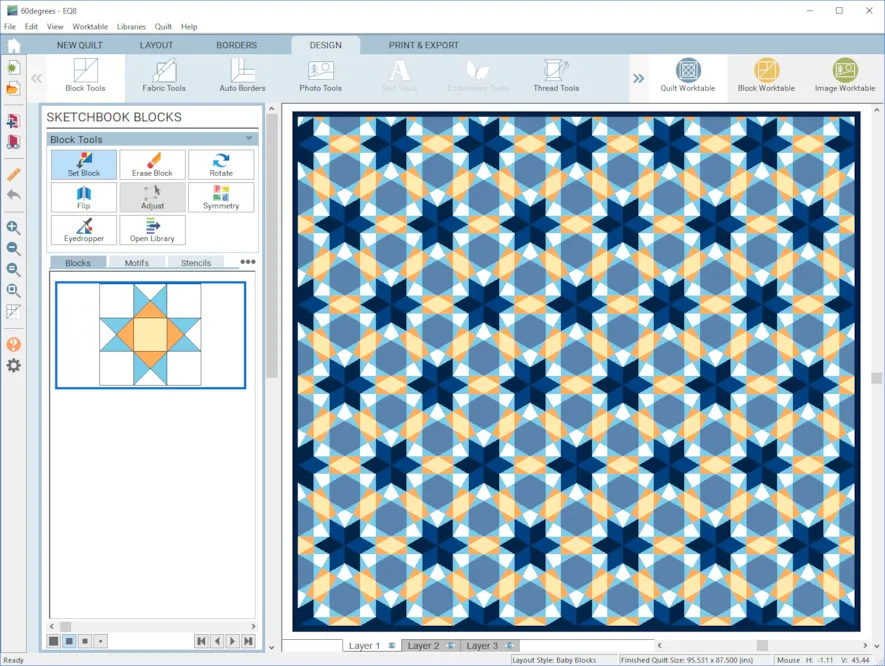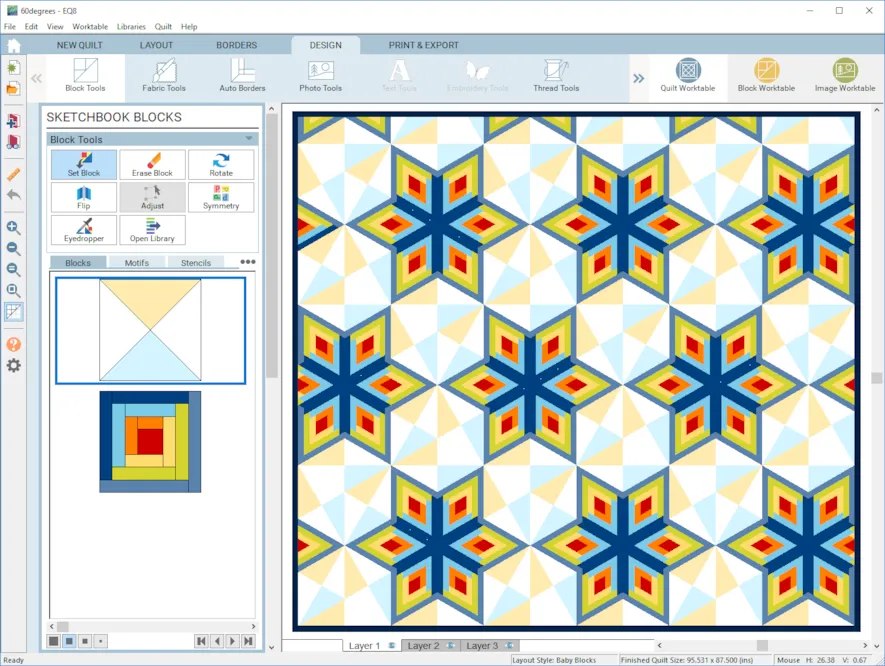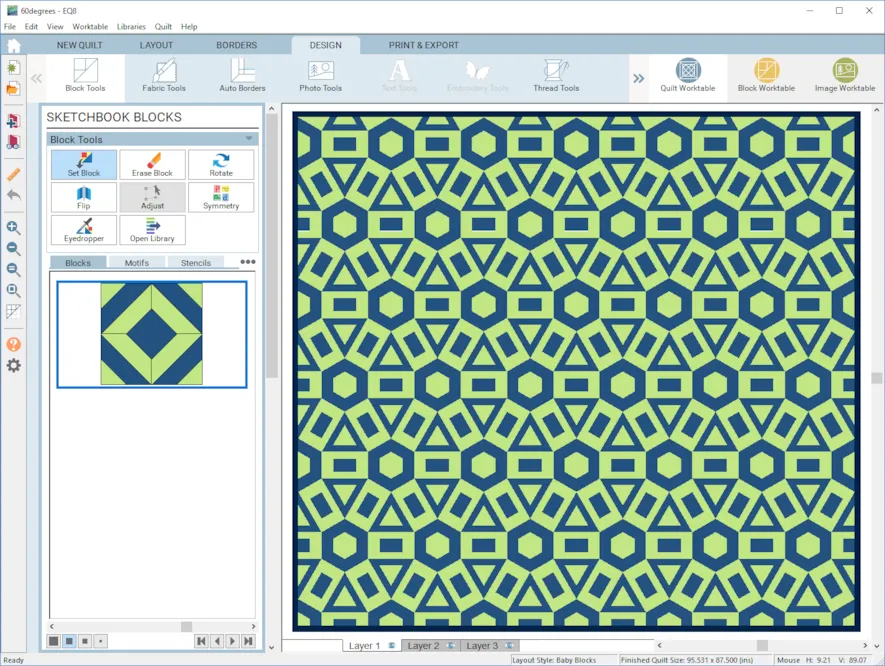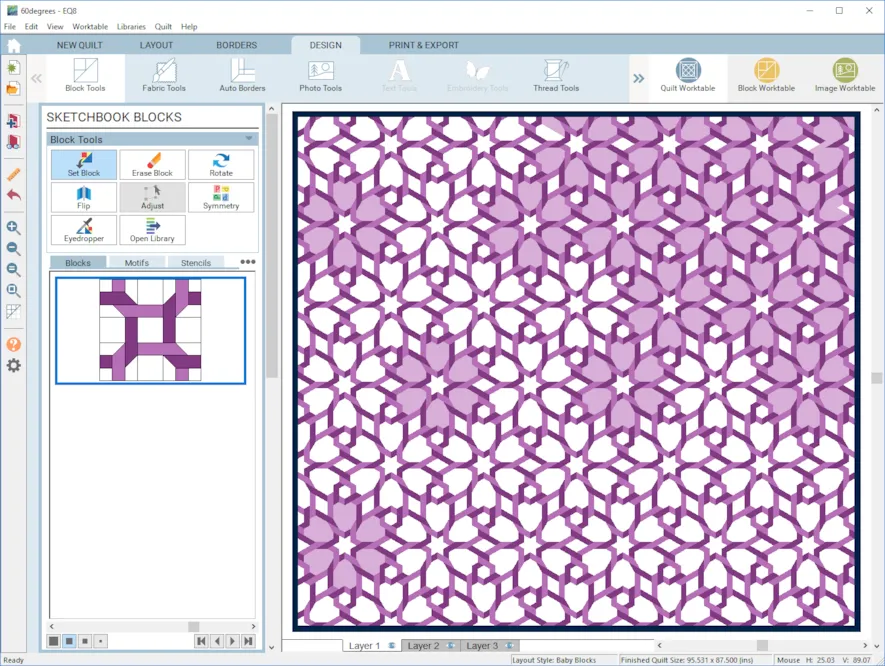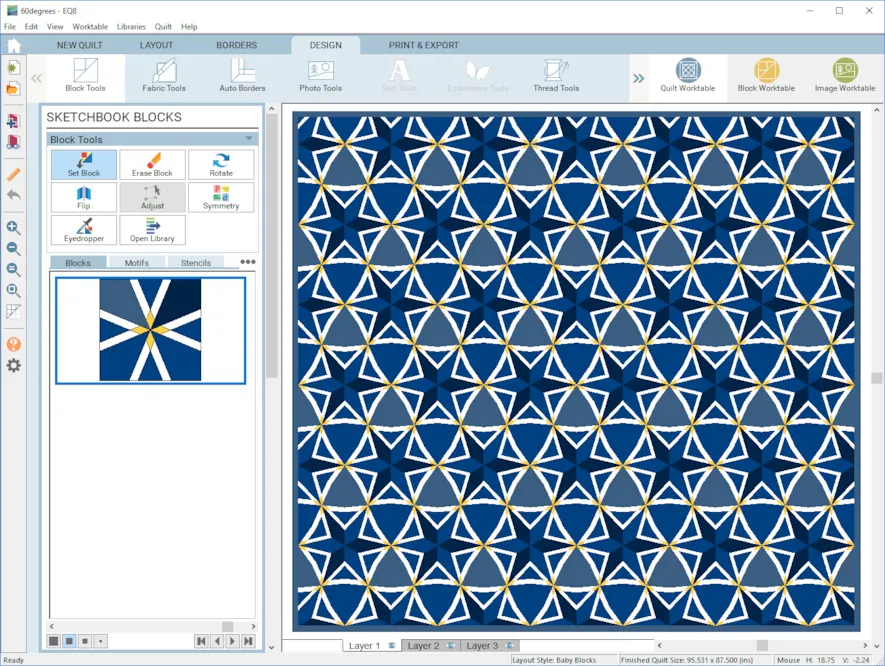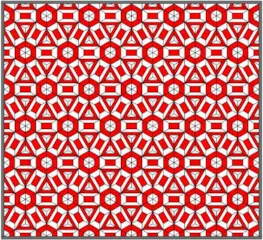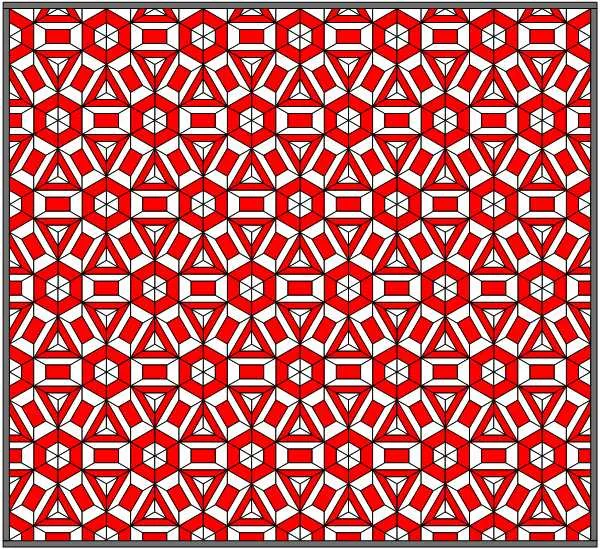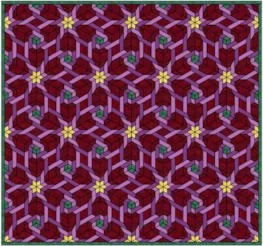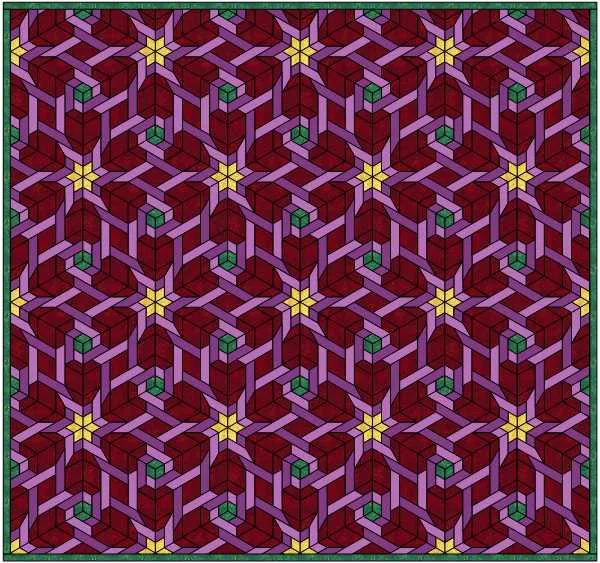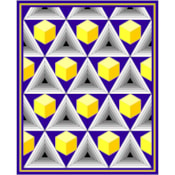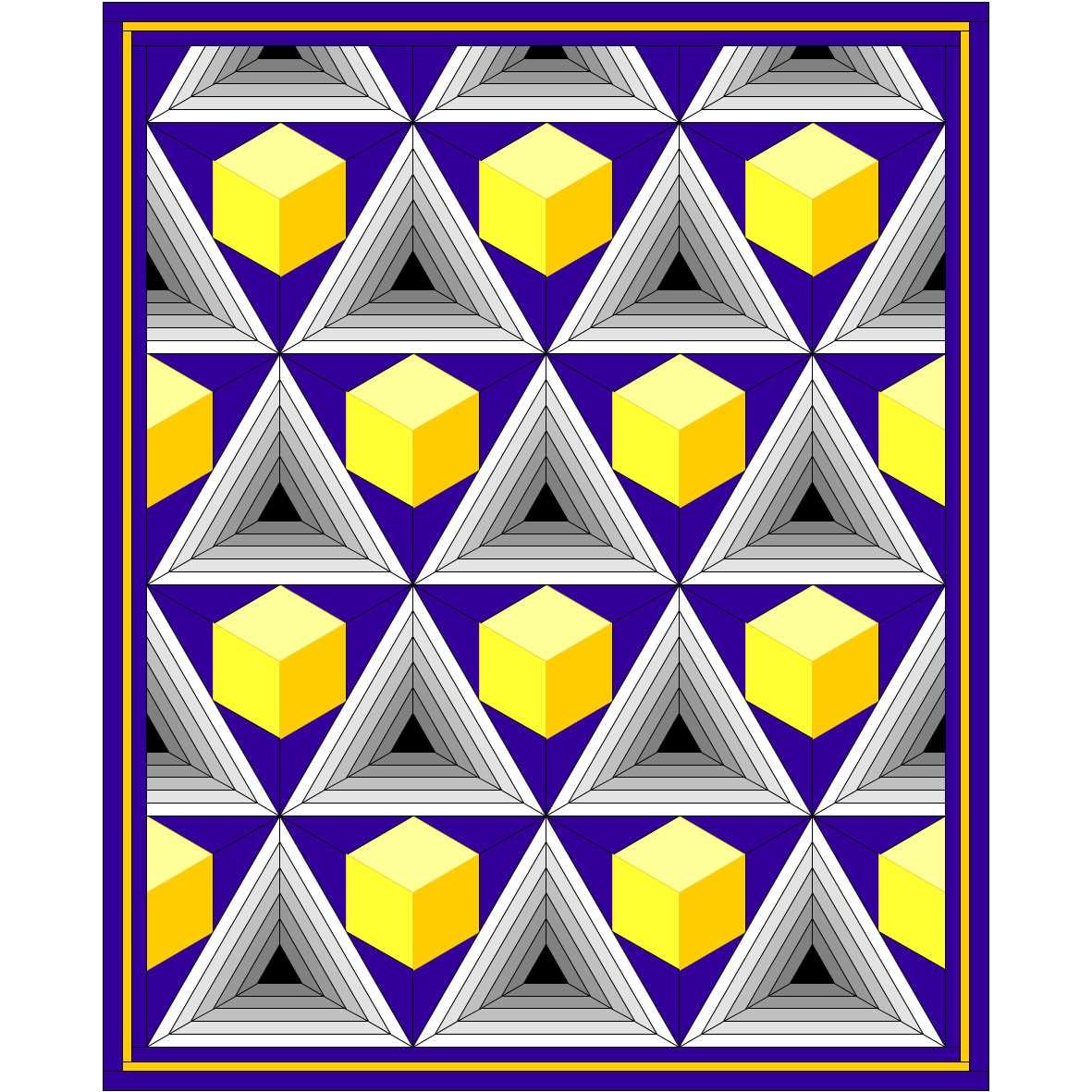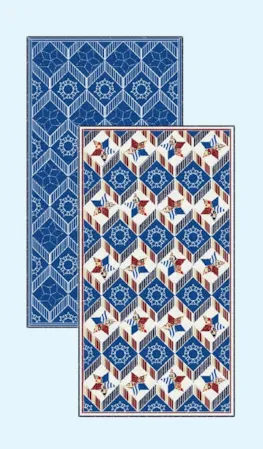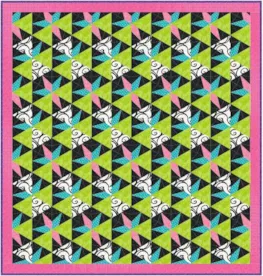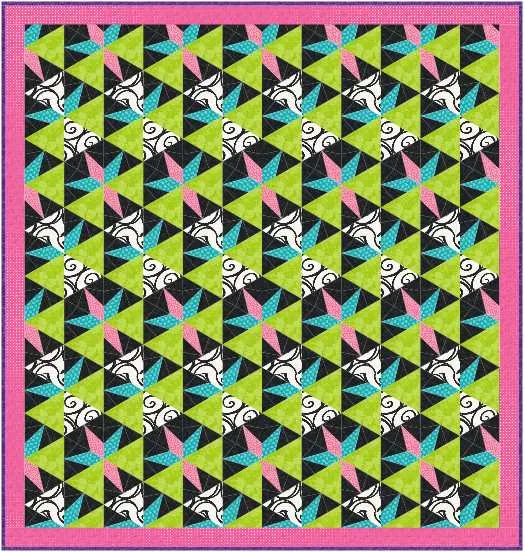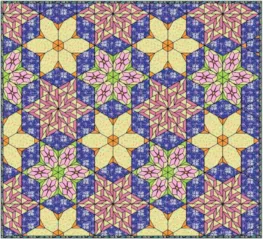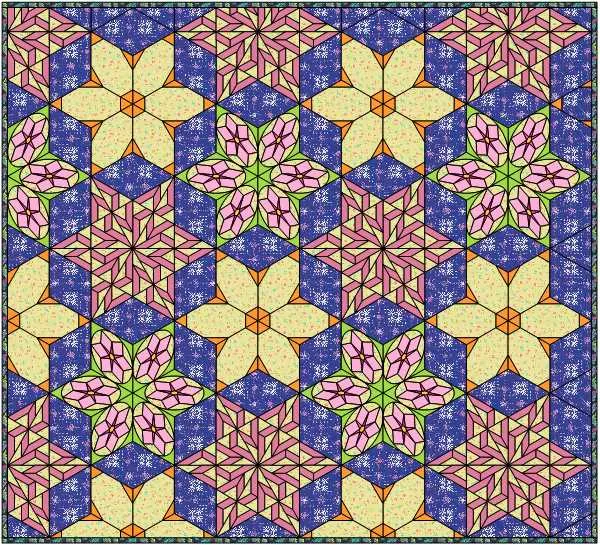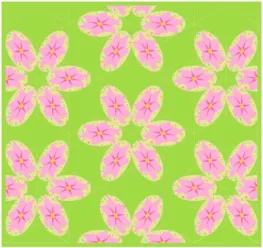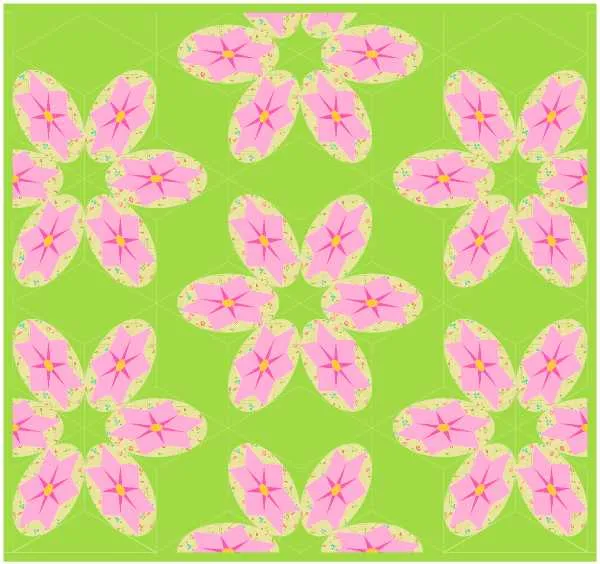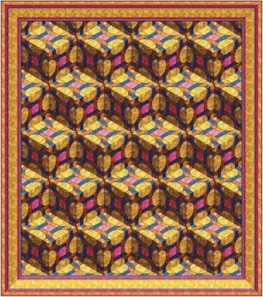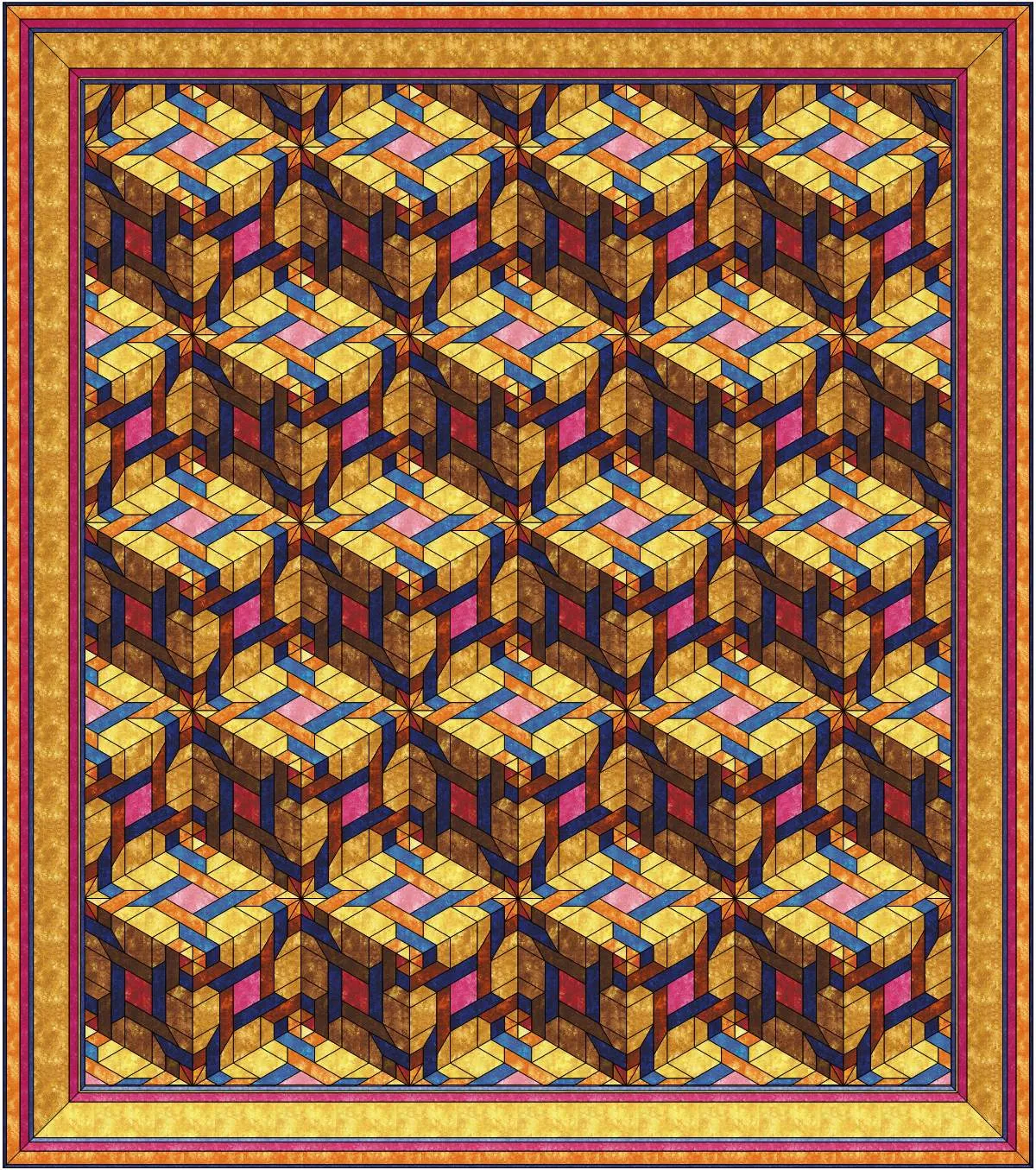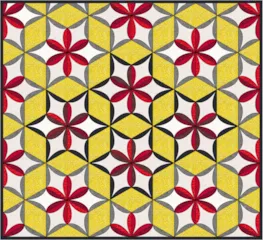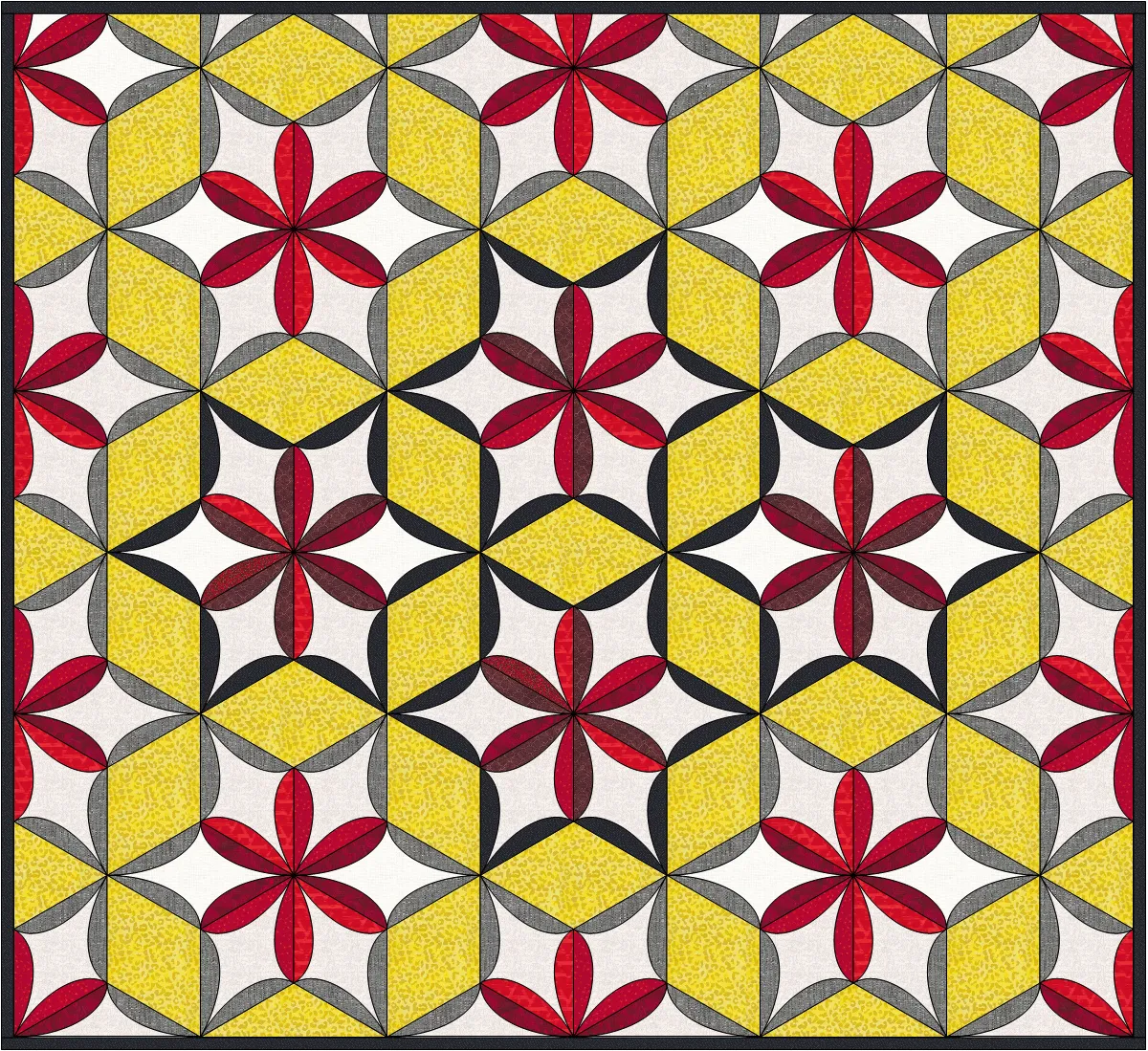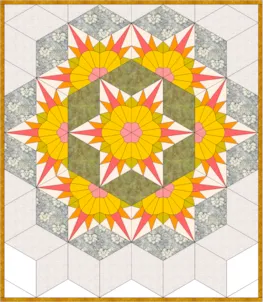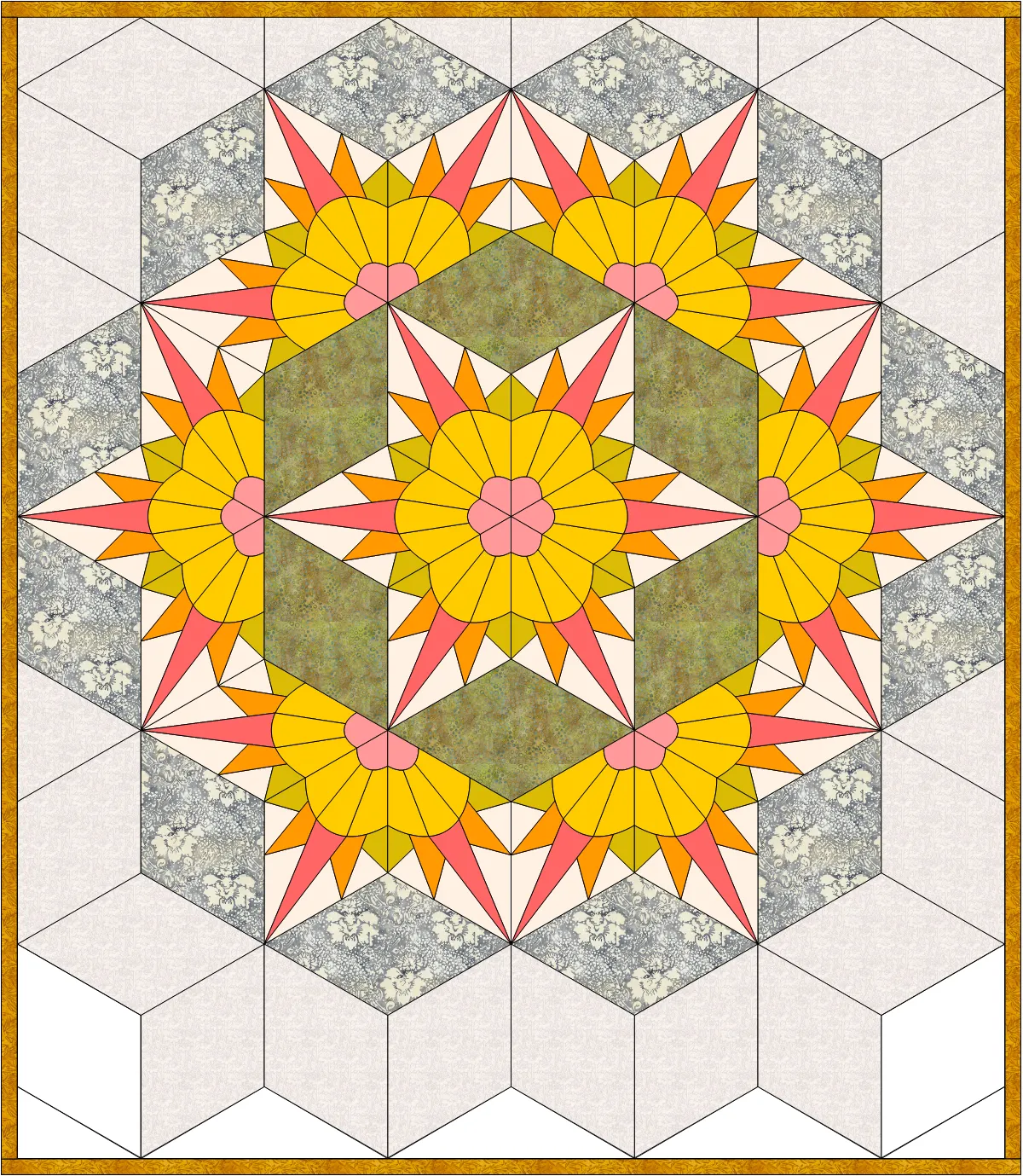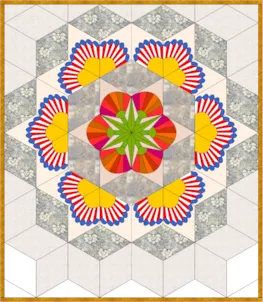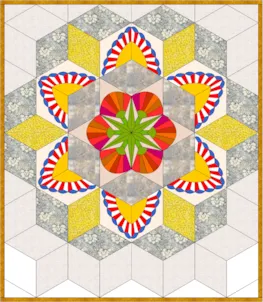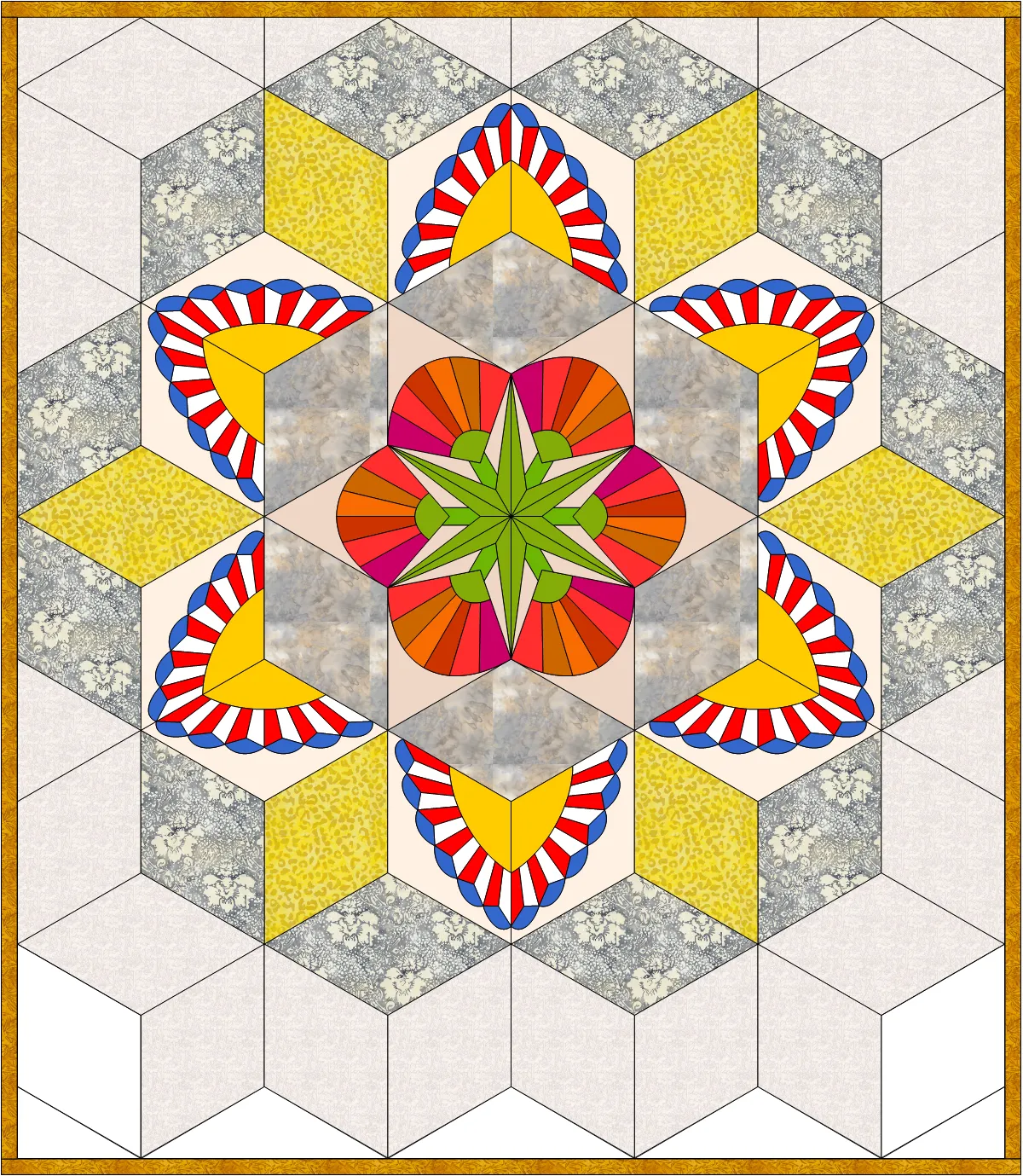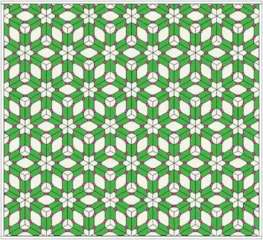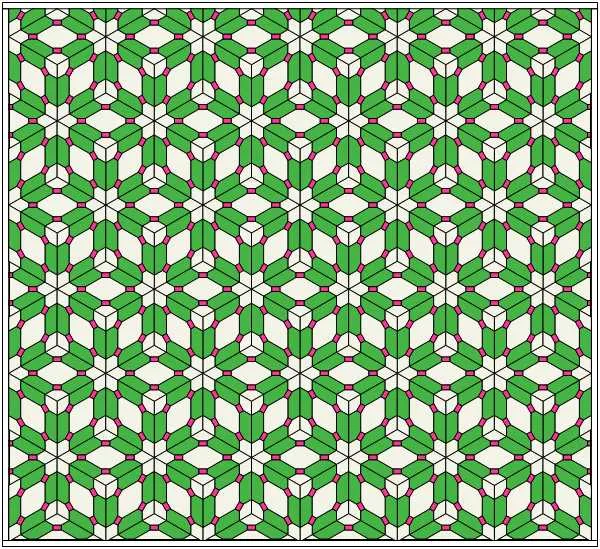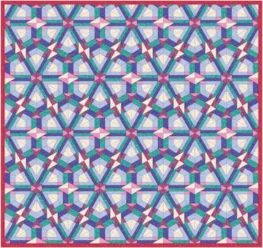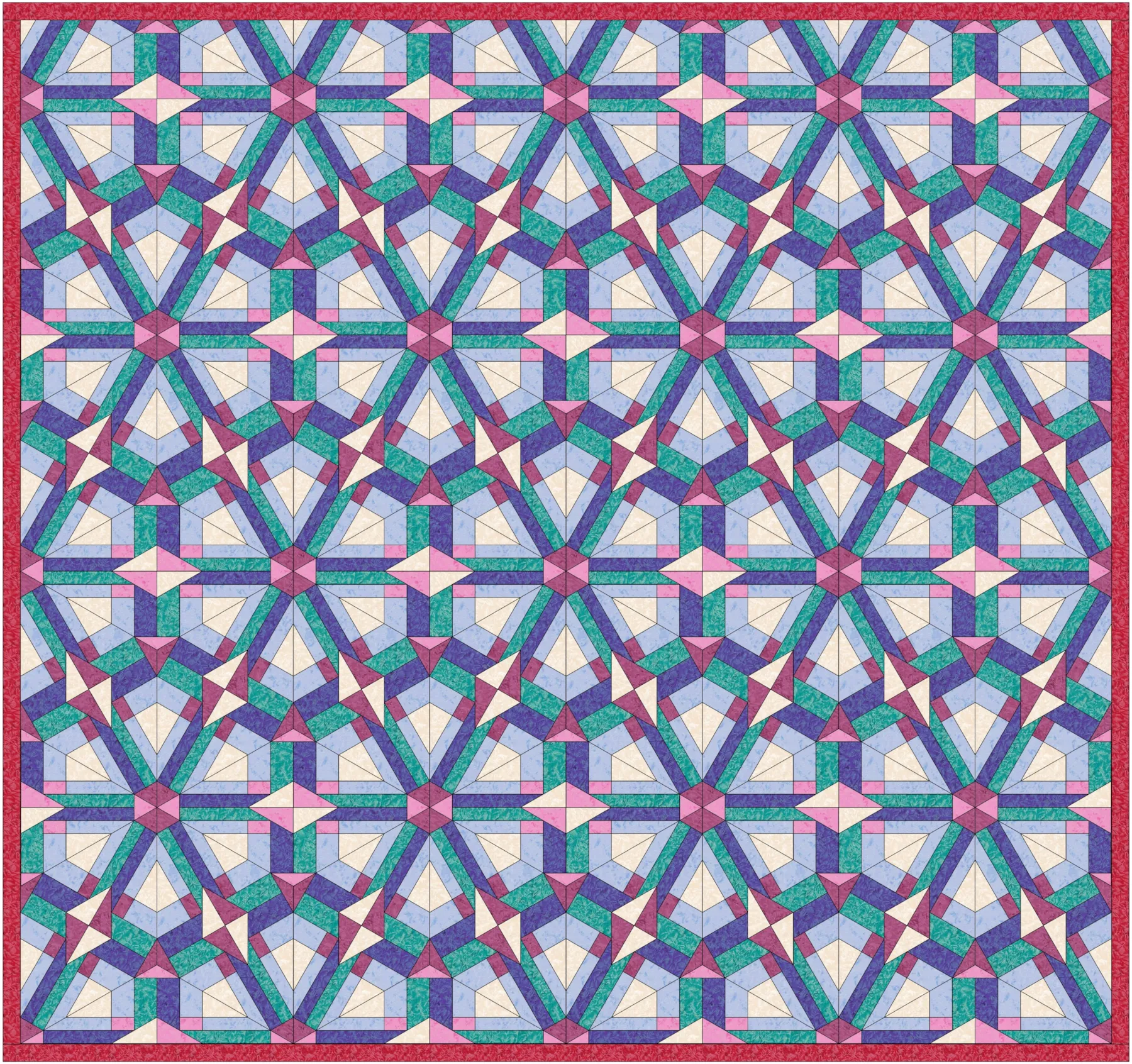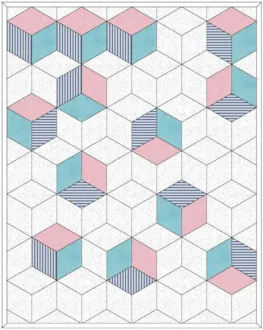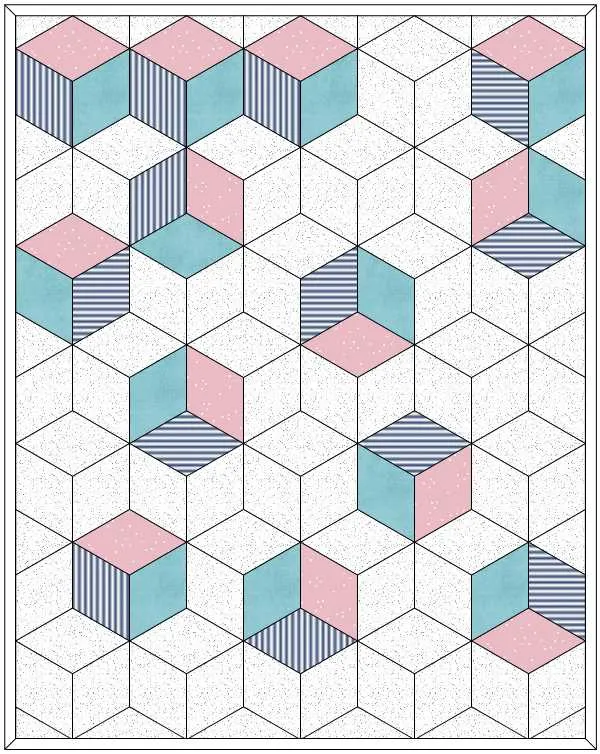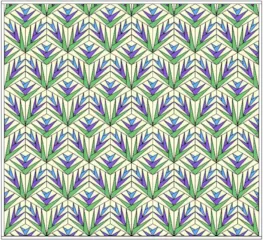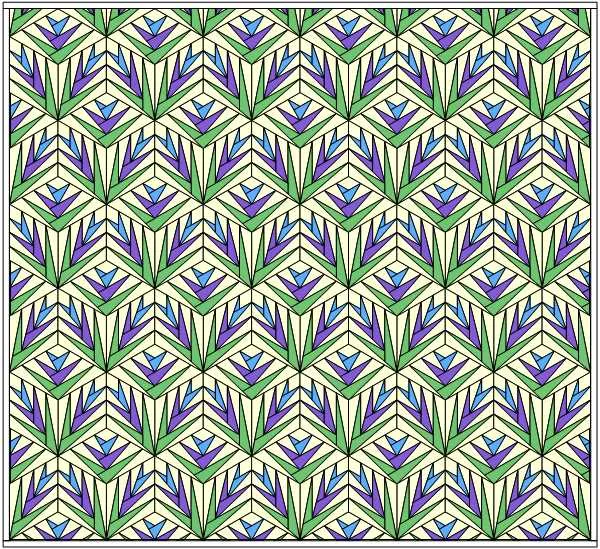This month we are exploring the possibilities with the Baby Block layout in EQ8! Follow along with the lesson and create a quilt to submit right on our blog. If you have a blog, make sure to add your site too. Let’s visit each others’ blogs and all get to know each other! Let’s get started!
When you come across the Baby Block layout you may just imagine that you can use that for making Tumbling Blocks style quilts. Which, of course you can! But, you can do a lot more too!
- Click NEW QUILT > LAYOUT > Baby Blocks
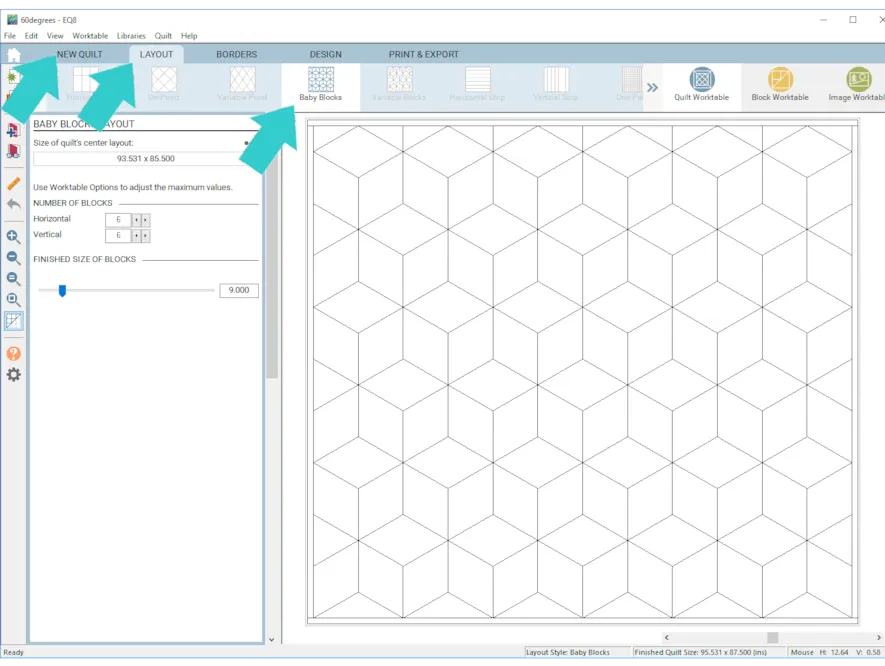
- Make your quilt 6 x 6 with a finished size of 9 inches.
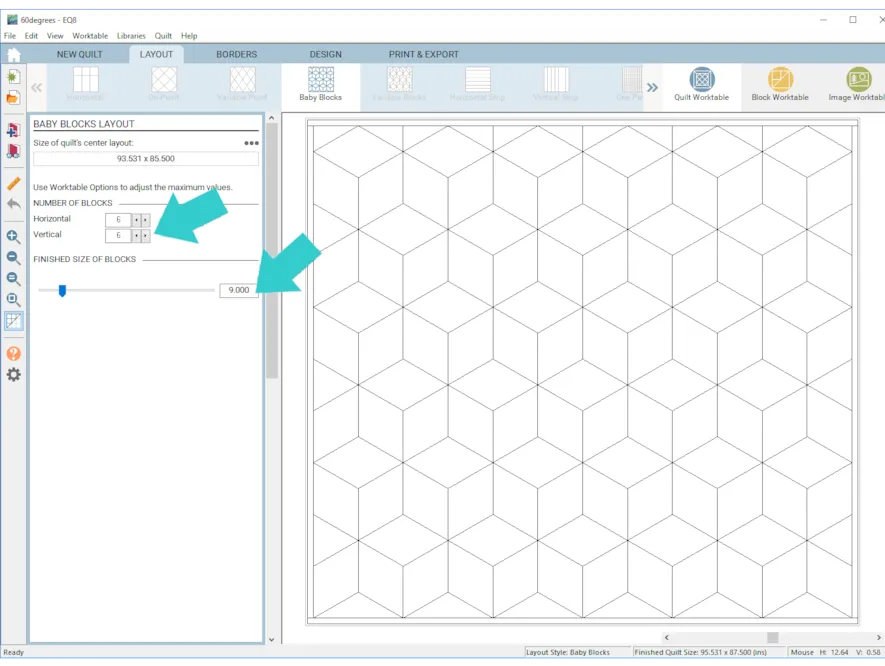
- To color the quilt click the DESIGN tab > Fabric Tools > Paintbrush and color the quilt as you desire.
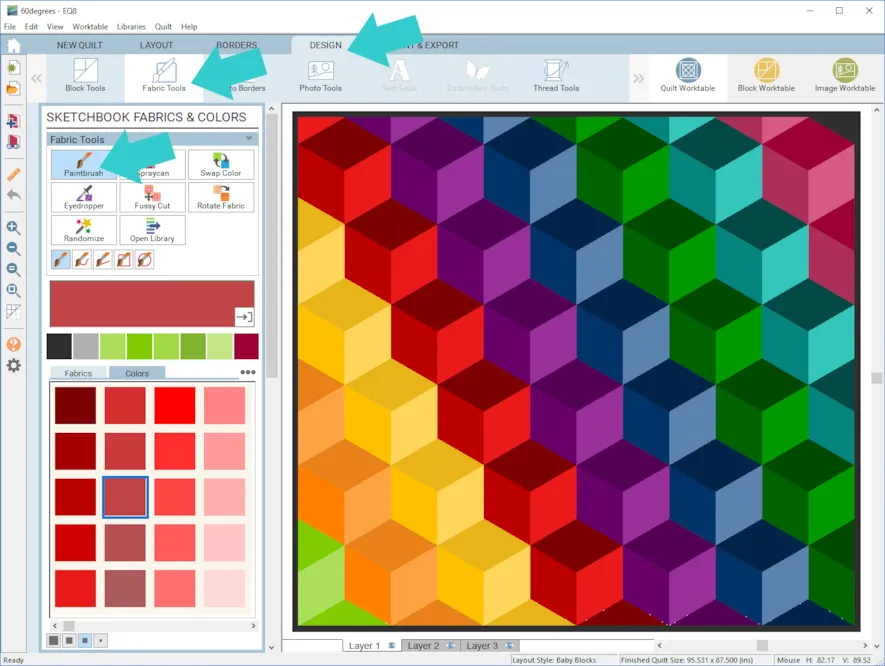
- With the same layout, just colored differently, you can have 6 pointed stars!
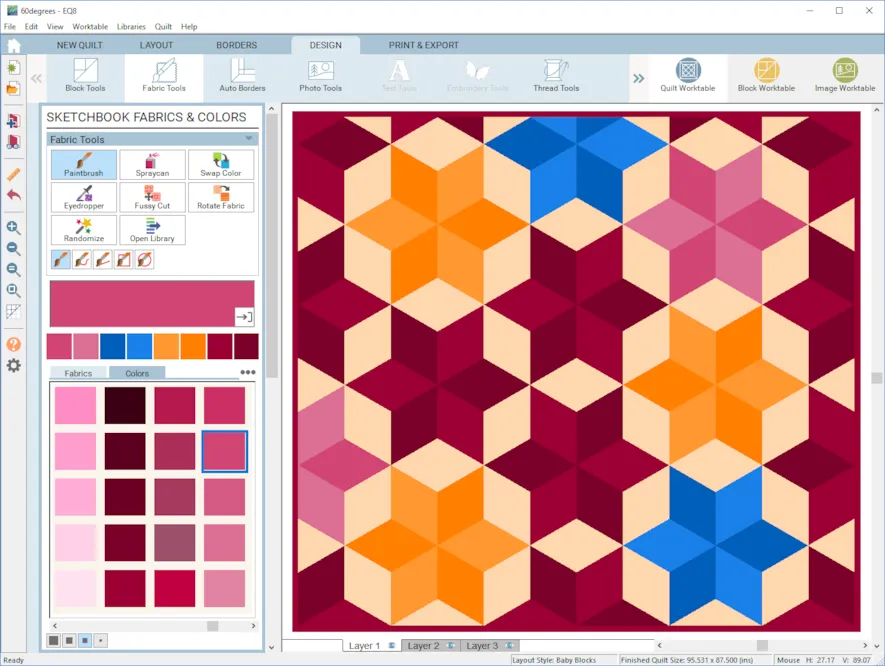 But, you can also place blocks in this layout!
But, you can also place blocks in this layout! - Click Block Tools > Set Block
- Place the EQ Default Four Patch block as shown.
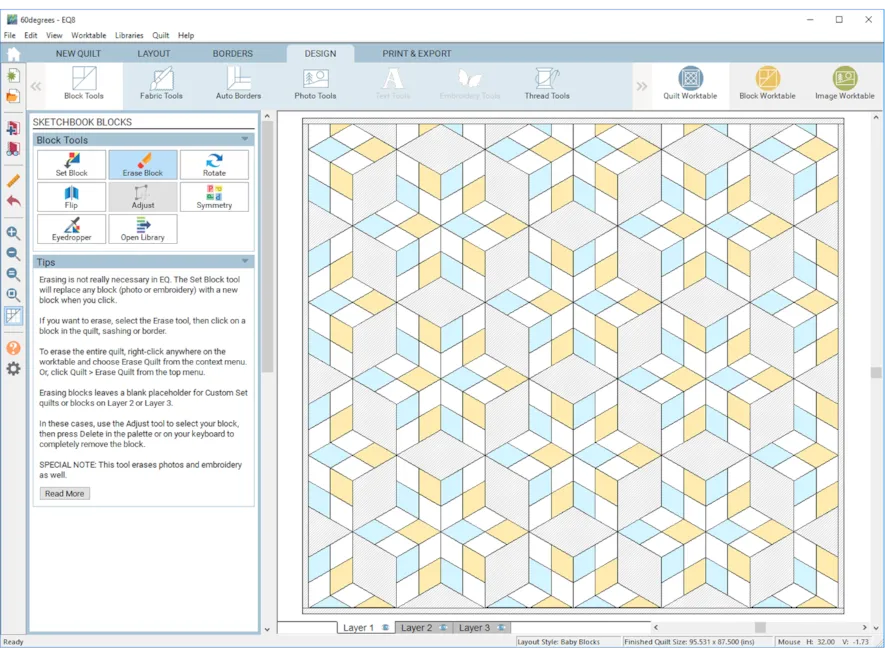
- Click Fabric Tools > Paintbrush to recolor.
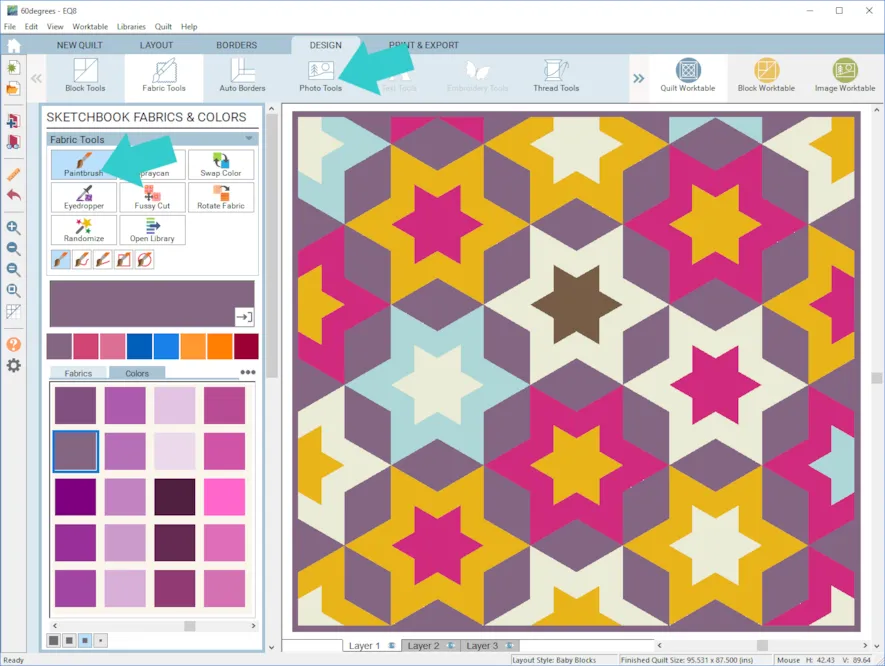
- Click Add to Project Sketchbook

- If you haven’t named your project yet, EQ8 will prompt you to do so. (To be saved, your item needs to be in the Sketchbook AND your project needs to be named. Here is more information.)Lots of blocks make such interesting patterns. Here are some other examples…
The EQ Default Half-Square Triangle
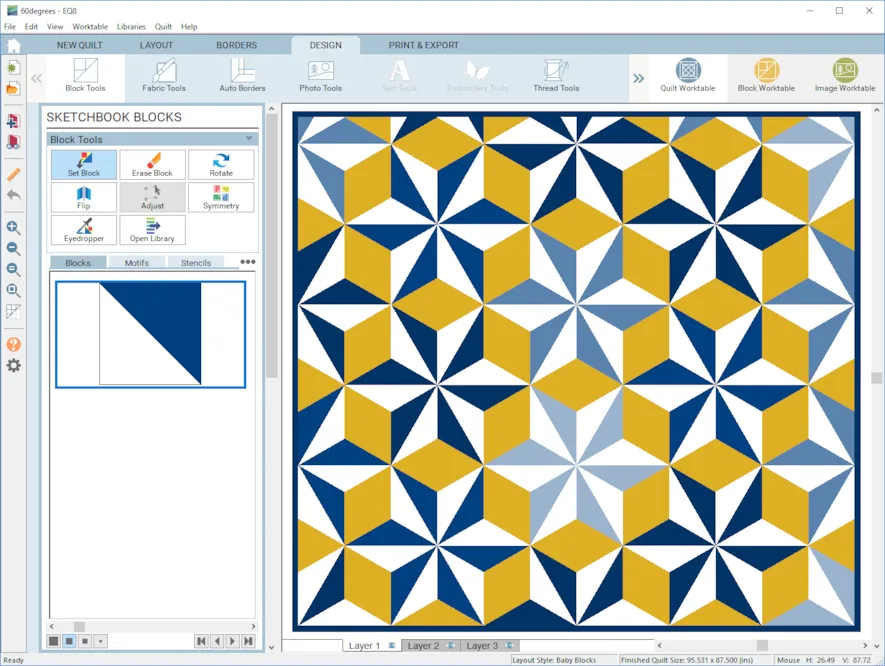
- Have fun experimenting and don’t forget to save any of the variations you like by clicking Add to Project Sketchbook

- If you want to post images of your quilts, here is how to export the images.
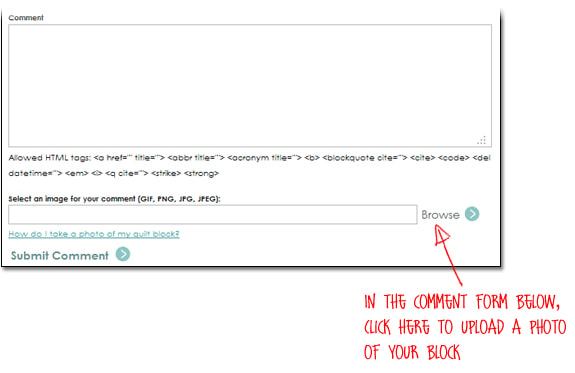
- To post your image click to comment on this post. Fill in your info and then click Browse. Go to: Documents\My EQ8\Images
I can’t wait to see your quilts! I hope you enjoyed the lesson!
If you have questions about the lesson feel free to post them below.
If you have questions about something else EQ related, please contact techsupport@electricquilt.com.