There are so many components to digitizing. One of the obvious issues with some designs is the density. Some stitch outs are so dense they are bullet proof and some are so loose in density you see spaces between your fill stitches. The EQStitch program has a pre-set for the density and underlay stitches to be applied to any shape you create. You can alter this in the properties bar on the stitch tab.
Consider the design where there is one object layered on top of another. A face would have this issue. The face background is made first then the eyes, lips, nose, etc. are added details on top of the face background. This creates several layers of stitches when using the program default settings. Consider the artwork below. The face has elements on top of the background. The eyes have a pupil on top of the eye shape that is on top of the face shape. EQStitch will automatically add underlay stitches to the fill stitches of each closed object.
Embroidery programs usually add a pre determined density based on industry standards. The standard is for a light underlay pattern to be laid down with a fill stitch density of approximately 114 stitches per inch. It is assumed that an embroidery thread of 50wt. will be used for the stitching. Using a lighter weight thread will have gaps in the fill and a heavier weight thread will cause a more heavily filled design. The needle you use may not be able to penetrate multiple layers of stitches with thicker thread if the design has many layers of stitches on top of each other.
To correct this issue of a design being too dense, you can change the stitch density on stitch tab.
Click on the set fill stitch tool ![]() and select a stitch type to be applied to the various regions. Move the cursor over to the objects and click once on each area to set the stitches in place.
and select a stitch type to be applied to the various regions. Move the cursor over to the objects and click once on each area to set the stitches in place.
Click on the set thread tool![]() and select a color for your stitches. Move the cursor over to the stitch areas and click once on each area to set the color of your choice.
and select a color for your stitches. Move the cursor over to the stitch areas and click once on each area to set the color of your choice.
Since the face background all ready has stabilization stitches (underlay) and top fill stitches, the area is perfectly stable. When adding the other elements to the face, you can remove the underlay stitches completely from the added shapes.
Click on the set underlay stitches tool![]() and then go to the properties bar at the top of the drawing area and turn off the underlay properties by unchecking them. Move the cursor over to each of the elements on the face and click once to remove the underlay stitches.
and then go to the properties bar at the top of the drawing area and turn off the underlay properties by unchecking them. Move the cursor over to each of the elements on the face and click once to remove the underlay stitches.
Click on the simulate stitching tool ![]() and play the stitching forward on the properties bar and watch the stitch out to confirm you have indeed removed the underlay stitches from the facial features only.
and play the stitching forward on the properties bar and watch the stitch out to confirm you have indeed removed the underlay stitches from the facial features only.
Use this method when you are sure there are multiple layers and it will affect the stitching quality of your design.


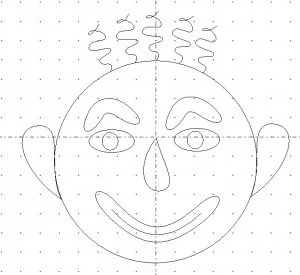

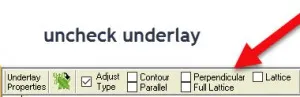






07-16-2017
4:58 pm
Great lesson Yvonne! Thanks for helping to understand more about underlay and layers. I appreciate the time you spend helping us all out. Thanks again!
07-16-2017
6:15 pm
Thank you for another great lesson. I look forward to using this often.
07-19-2017
8:53 pm
Great lesson. I just purchased EQ7 and I am debating getting EQStitch. Thank you
07-26-2017
9:30 pm
Where can I review EQ Stitch. Iam trying to decide if I would like to purchase this program. I have EQ. Thank you for any ideas.
07-28-2017
10:17 am
I have a YouTube site with some basic lessons on using the EQStitch program. You might want to take a look at it. https://www.youtube.com/channel/UCC8DhKA7yeR8i3bLJDEcMDg Do you have a specific question about the program? Contact me at my email– menear.yvonne@gmail.com