-
Click WORKTABLE > Work on Quilt.
-
Click QUILT > New Quilt > choose Horizontal or On-point.
-
Click the Layout tab.
-
Under Number of blocks, make Horizontal 1 and Vertical 1.
-
Under Finished size of blocks, make the block size you want.
-
Under Finished size of sashing, you can create a small border around the medallion by choosing a sashing size other than 0.00. For Horizontal Layouts, you must also click the check “Include sash border.”
-
Click the Borders tab. You can now create as many borders, in whatever style you would like, to create multiple borders surrounding your central medallion.
- Click the Layer 1 tab. You can now set blocks, including into the sashing.
Note:
If you want a center square larger than 48″, click QUILT > Options > click “All Styles” under “Layout Options” > increase the block size allowed.
If you want to use square blocks in your border, be sure to use a border style with “Tile” in its name. The “Tile” borders force the block to be square.
We are here to help! If you have questions about this, or anything else please contact tech support.


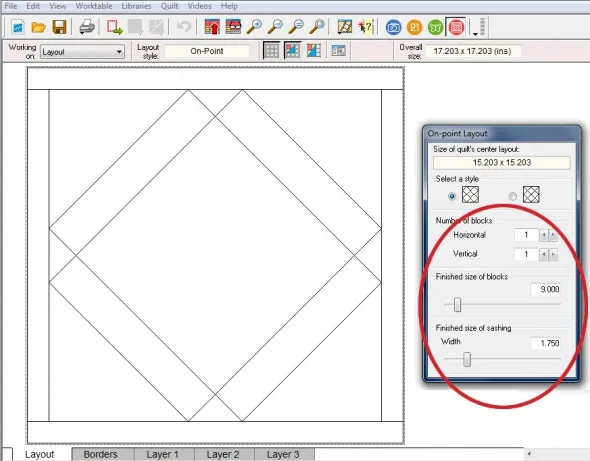
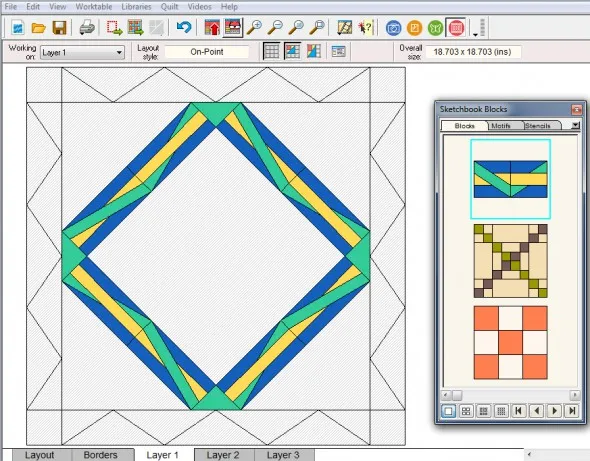






04-05-2017
2:04 pm
A real cool idea! I’m going to give it a try. Ann
02-24-2020
8:24 pm
i don’t really understand this solution. Would a medallion quilt not be a series of layers or borders being added to a center design? It would be great to see a very basic example of how to do that. Start with a center design by using an existing block, and then for example add a border of flying geese around that center square. Then add checkerboard rectangular blocks around that and then so on. Maybe I am missing something but I would expect there to be a series of borders of differing widths being added moving outward. Maybe I just answered my own question. I am strictly a beginner and just learning!
02-24-2020
8:25 pm
i reread the original response. Maybe where I get stuck is changing the snap to grid size and block sizes as you go along. Would love to know where I can go for more examples.
02-24-2020
9:55 pm
found a youtube video that is fabulous. Go to youtube and in the search box paste this string: eq8 TncE6gALiPw
It is an EQ8 video and it is fantastic.