When viewing the Project Sketchbook through the View Sketchbook button, you can only delete one item at a time. To delete multiple items at a time, you must view your Sketchbook items through the Library box.
- Click LIBRARIES > Fabric Library (or whichever library you want to delete from).
- Click the blue Sketchbook button on the left of the Library box. This displays all the items in your Sketchbook.
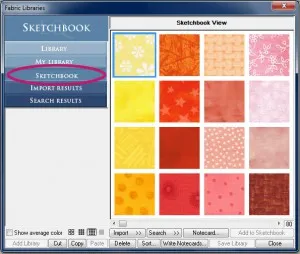
- Click to select the items you want to delete.
• Use CTRL+click to select multiple files at once.
• Use SHIFT+click to select a range of files.
• Use CTRL+A to select all the files in that folder.
- Click the Delete button at the bottom of the Library box.
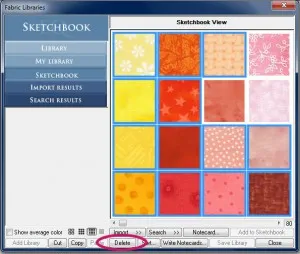
- A prompt will display asking if you want to delete these items. Click Yes.
- Click Close on the Library.
If you have questions about this, or anything else, please contact tech support and we will be happy to help!








11-09-2016
8:46 am
I would really like to be able to delete all fabrics not used by my project with one action!
11-09-2016
11:01 am
Joyce, you *can* delete all of the fabrics not used in your project with one action. Click FILE > Compress Project File Size. You will be offered a chance to:
- Delete unused blocks, fabrics, embroidery, pictures and thread OR
- Delete only delete unused fabrics.
Choose one option. Click OK. It will be done.
We recommend saving a copy project, in case you every want to retrieve your original.
11-11-2016
10:06 pm
how do you delete the title for a project after you dump the project?
11-14-2016
12:14 pm
I think this is what you’re asking about (correct me if I’m wrong):
Deleted project names will no longer appear in the “Existing Projects” list, as they do not exist anymore once deleted. However, you will see the name of a deleted project in your “Most Recently Used” until you use other projects, thereby putting their names in the “Most Recently Used.”