 Compress Project File Size
Compress Project File Size
Project files that include unused blocks, fabrics, pictures, embellishments, and thread tend to become large, it’s a good idea to condense project files before sending them by e-mail. EQ will look at the quilts in your project file and remove designs not used in the quilts. It is strongly suggested that you use Create Copy Project to make a copy (or backup) of your project before using this command.
Compress Project File Size button ![]() is not visible by default. To add it to your toolbar list, right-click on the toolbar and choose Add/Remove Buttons or click on the Customize Toolbar
is not visible by default. To add it to your toolbar list, right-click on the toolbar and choose Add/Remove Buttons or click on the Customize Toolbar ![]() button.
button.
Or, click FILE from the main menu, then choose Compress Project File Size.
The Compress Project File Size dialog box will display. You can choose to delete unused blocks, fabrics, embellishments, pictures and thread or just delete unused fabrics. Make your selection, then click OK.
To Make a Copy of a Project:
Open the project you want to copy.
Choose Create Copy Project from the FILE menu. The Save Copy As dialog appears.
Type a new name for the project in the File name box.
If you want to save the project in a different folder, choose the folder from the Save in list box.
Note: When using this command, your current project file name does not change, but you’ve saved an exact copy of your current project with the name you specified in the dialog box.
• If you’d like a reminder of this and other tools in EQ7, check out the ![]() Display Dynamic Help tool.
Display Dynamic Help tool.
• To print this: Click the title (Tool Tip Tuesday! - The Compress File Size Tool) and then print as normal.


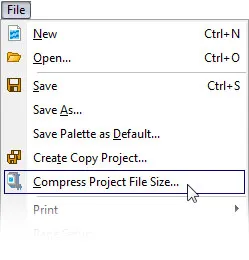
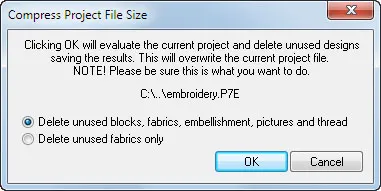
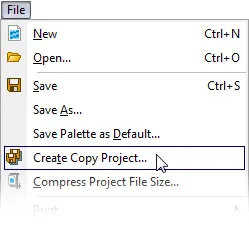
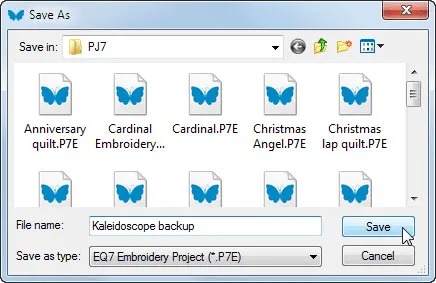






10-27-2015
11:45 am
Thank you. I always forget to do this, so this tip is also a great reminder.
QuiltShopGal
www.quiltshopgal.com
10-27-2015
12:49 pm
korean version ^^
http://blog.naver.com/yuishow/220521640524