 The Line tool
The Line tool
The Line tool draws straight lines one segment at a time.
1. Position the cursor where you want the segment to begin.
2. Press the left mouse button to anchor the initial node.
3. Drag the mouse and the line will follow from the initial node.
4. Release the mouse to drop and anchor the end node.
The Line Tool Precision Bar
With the Precision Bar turned on, click the Snap to Grid Points ![]() button. This will snap your line segment to the grid points on the worktable drawing perfect line segments. You can also activate Snap to Grid Points through the Drawing Board Setup on the Block worktable, or the Drawing Board and Hoop Setup on the Stitching worktable.
button. This will snap your line segment to the grid points on the worktable drawing perfect line segments. You can also activate Snap to Grid Points through the Drawing Board Setup on the Block worktable, or the Drawing Board and Hoop Setup on the Stitching worktable.
All segments of the drawing must connect with each other and the drawing must connect with the block outline . When EQ finds the points where segments touch or intersect one another, it can define the patch. But EQ can’t define the patch unless it can find these points.
Incorrectly Drawn
One line segment is not connected to anything. The part of the line that is not connected will disappear when you go to the Color tab.
Incorrecly Drawn
No lines from the inner design touch the block outline. The block outline is your block, not a drawing table to draw inside of.
Correctly Drawn
All line segments touch each other and the block outline.
• If you’d like a reminder of this and other tools in EQ7, check out the ![]() Display Dynamic Help tool.
Display Dynamic Help tool.
• To print this: Click the title (Tool Tip Tuesday! - The Line Tool) and then print as normal.


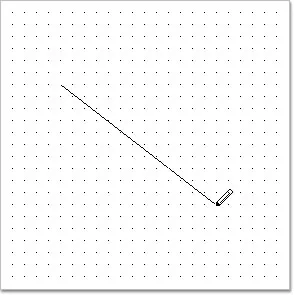
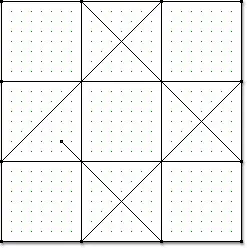

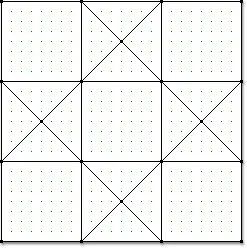






09-08-2015
12:52 pm
korean version ^^//
http://blog.naver.com/yuishow/220475930126