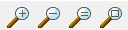 The Zoom Tools
The Zoom Tools
Use this tool to magnify a section of the quilt or block.
1. Position the mouse cursor at the top-left of the area you want to magnify.
2. Click, hold and drag to make a box surrounding the area.
3. Release the mouse. The zoomed area will be displayed.
This is especially helpful when drawing a block. Zoom in to make sure the block’s lines are connecting.
Click this tool to return your view to the previous level of magnification. Continue clicking to zoom out further. If you have zoomed in multiple times, you can click this button multiple times, zooming out with each click.
Use this tool to redraw the entire screen at the current magnification level. This action does not change the magnification level. It simply “cleans up” your screen of any remnant “screen garbage”.
Click this button when you want to redraw the block or quilt as large as possible on the worktable. You may want to use this if you change the workspace by resizing the window, or by adding or removing the Graph Pad, Precision Bar, Toolbars or the Dynamic Help Window.
• If you’d like a reminder of this and other tools in EQ7, check out the ![]() Display Dynamic Help tool.
Display Dynamic Help tool.
• To print this: Click the title (Tool Tip Tuesday! - The Zoom Tools) and then print as normal.









07-07-2015
12:11 pm
Korean version
http://blog.naver.com/yuishow/220413476287
07-07-2015
12:15 pm
oooh! Love it! Thank you!