The new year is almost here! For many of us that means setting some new goals and resolutions for ourselves in 2013. Have you thought about your quilting resolutions? Maybe you’d like to make a dent in that growing pile of UFOs or put some of those orphan blocks to good use. Here’s how EQ7 can help you design a project around already-sewn elements!
You could find your patterns in the Block Library or draw them on the Block Worktable, but the quickest way to start designing around finished blocks is to take a photo of the sewn piece and import it into EQ7.
In EQ7, click the Work on Image button. ![]()
Then click the Import Image button on the left toolbar. ![]()
Browse to the location of your photo, click on the file, and click Open. The photo will be on the Image Worktable.
Now crop out the background of the photo, so you only see the block. Click the Crop tool and then drag the box on your photo to the edges of the block. ![]()
When using a block photo, I try to crop out the seam allowance too, so I’m working with the actual finished block. Click the green check mark to apply the crop. ![]()
You may also want to resize the image so that it is the exact size of your finished block (this is especially helpful if you plan to use the block in a Custom Set quilt and want to drag & drop your blocks). Click IMAGE > Image Resize. Type in your size and click OK.
Click Add to Sketchbook. ![]()
Here’s an important thing to remember: EQ7 sees these as photos, not blocks. So these images will appear in the Photos section of the Sketchbook and you will use the Set Photo tool ![]() to place the images on your quilt.
to place the images on your quilt.
—————————————————————————-
Margaret is our in-house quilter and I raided her stack of unused blocks for a little designing fun. I snapped some pictures and got to work!
Here’s a block I thought would make a nice little wallhanging, if there was just a little more to it:
I looked through the Layout Library > Basics by Style > Medallions-Horizontal, and found this layout:
I used the Set Photo tool ![]() to pop my block photo into the center block space and then filled in the rest of the layout with fabric:
to pop my block photo into the center block space and then filled in the rest of the layout with fabric:
—————————————————————————-
Here are four blocks that were left over from another quilt:
These blocks were calling for a modern layout, so I started with a Horizontal Strip Quilt layout and set the block photos on Layer 2.
—————————————————————————-
The same process works well for quilt tops too! I made this quilt top more than a year ago and just haven’t been able to decide how to finish it:
After importing the photo to the Image Worktable and cropping out the background, I set up a 1 x 1 block horizontal quilt layout with the center block the size of my finished quilt top. I used the Set Photo tool ![]() to set the quilt photo in the block. Then I used the Set Auto Borders
to set the quilt photo in the block. Then I used the Set Auto Borders ![]() tool to experiment with different border options:
tool to experiment with different border options:
So tell us– what are your quilting resolutions for 2013?



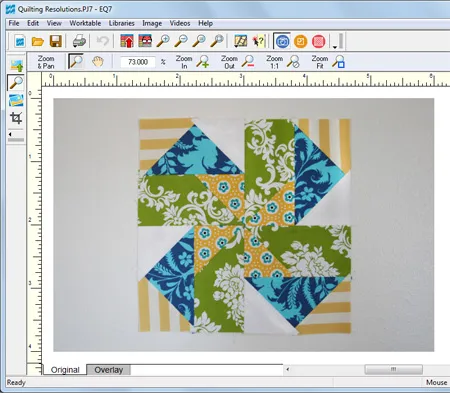
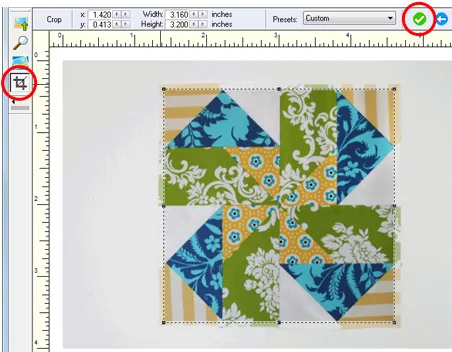
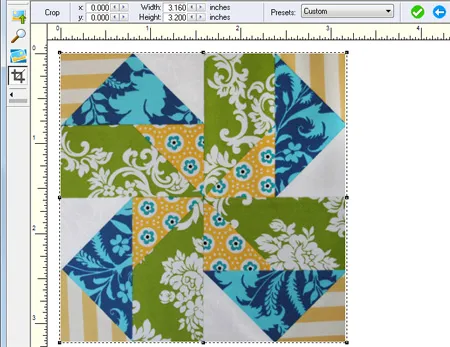
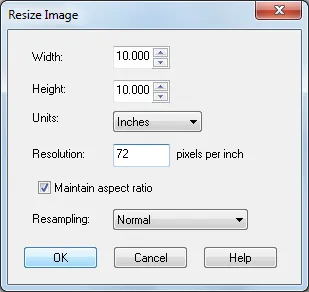

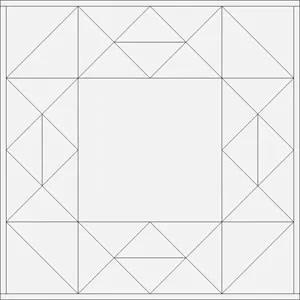
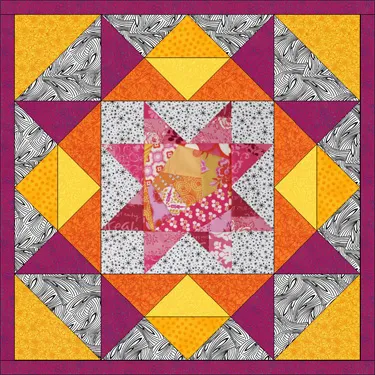

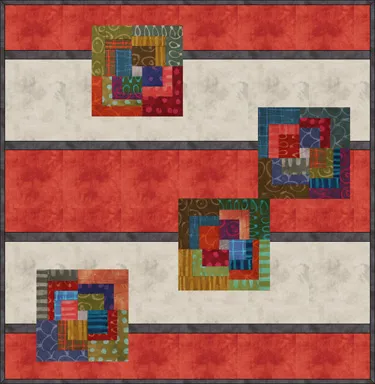

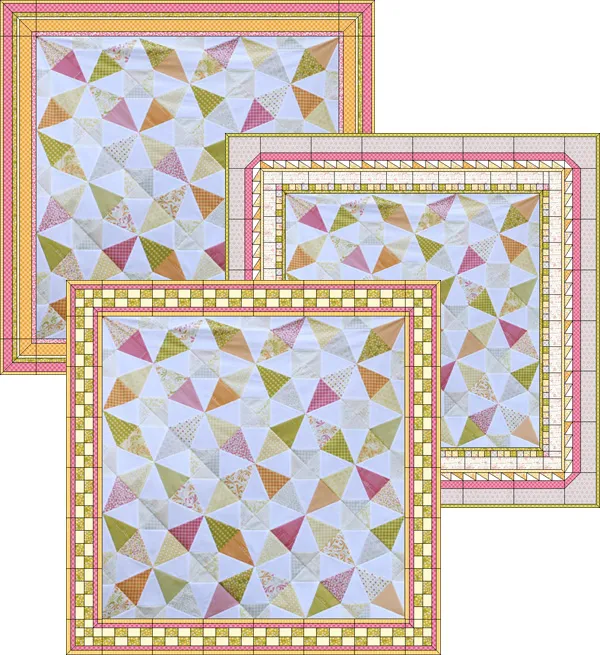






12-31-2012
3:00 pm
great tips! I like the idea of taking photos of blocks I have to figure out a layout for them.
12-31-2012
4:02 pm
Definitely! Great for arranging bee blocks, or BOM blocks you’ve been working on all year too!
01-02-2013
6:14 am
Hi
Great tip, thanks. It would be awsome if there was a “printer friendly” button as I like to print and save for later.
Laila
01-12-2014
5:43 am
Very useful lesson. Thanks so much.
04-21-2014
5:49 pm
I am very interested in the “four blocks that you had left over from another quilt” that you used on quilt back. They look so neat! What is the name of that block/quilt? Do you know where I could get the pattern? Thank you so much! Lisa
04-23-2014
10:14 am
Hello Lisa,
Those blocks were made by Margaret here in our office and I believe she just pieced those out of scraps she had laying around, so there’s no pattern for those blocks. It would be easy enough to “improv piece” a block like this and get very similar results.
Best wishes,
Jenny @ EQ
08-01-2014
10:55 pm
Wished I had known about this idea a few weeks ago. Have been going through some UFO’s and found it hard to come up with new ideas on how to put them into a project. I will try this with the next one I do. Thank you so much.
12-07-2018
6:08 pm
My quilting New Year Resolution is to decide on a quilting design and finally hand quilt the Giant Dresden plate quilt I completed about 8-years ago.
12-10-2018
9:38 am
Sounds like a good goal. We all have those projects that have been waiting for years!
01-30-2020
10:58 am
Is there any way I could get a pattern (instructions) for making your log cabin blocks? I do not have EQ but I do have a lot of savy. Thank you from Weatherford, TX.