Hi Everyone! I’m Angela and I blog over at Cuttopieces.blogspot.com. I’m here today to share with you a tutorial for Electric Quilt users. I’m an avid EQ user and I’m a “modern” quilter, so I’m always looking for ways to use the software to suit my needs in the best way. One of the things that I have found about the default settings in EQ is the fabric selections are not to my taste. They are plenty of people’s taste but we all have fabrics we know and love. And I’m going to show you how to take those fabrics and turn them into your default fabric palette, so they are there every time you go to color in a quilt or block.
I have favorite fabrics that I use as blenders and basics in my stash. And I would love to design in EQ with them. Perhaps you have a favorite text fabric or solids line. Well get those fabrics into your EQ library (I’m not going over that today…there are lots of different ways to do that! You can start with a Stash CD or a fabric manufacturer’s website). And now we’ll talk about how to place those fabrics permanently into your default fabric palette. They will appear each time you open EQ7 and start a new project.
Changing your Default Fabric Palette
Open a new project in EQ and click View Sketchbook.
Next Click on the Fabrics Section. Select each fabric you would like to remove from your default palette (I got rid of all of them!) and click Delete.
When you have deleted all of the fabrics you do not want in your default palette, click Close.
To add new fabrics to your palette, chose your fabrics from your library just as you would for any temporary additions. Click LIBRARIES > Fabric Library
Select any fabrics you would like to add to your fabric palette and click Add to Sketchbook. You can add as many as you like. Go crazy! Put every Lizzy House pearl bracelet color in there…or every Flea Market Fancy print. Whatever you love, put it in there. *one note: the fabrics will be added to the palette in the order that you select them. So decide now how you want to view them later, color, collection, blender, etc *
Click the Sketchbook to check your selections and make sure that they are what you want.

If you want to add more fabrics, simply repeat the previous step to add fabrics to your palette. To remove a fabric, simply select it and press Delete. Click Close when you are finished.
To set the current fabric selections as your default palette for all new projects, click FILE > Save Palette as Default. Click OK.
And that’s it! Enjoy having your favorite fabrics in your default palette! Designing is even easier when you don’t have to search through your libraries every time for those fabrics you adore and use so often. I love having the fabrics in my actual stash now in my virtual stash.
Visit Angela’s blog: Cut to Pieces



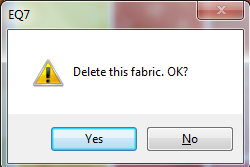











12-18-2012
2:55 pm
Great tip! I can’t imagine how anyone quilts without EQ, it’s the best thing ever!
12-18-2012
5:04 pm
Oh, this looks so funI am almost bursting! Even thoughI don’t havenEQ(7 or any other) yet, I think it is fascinating to see what can be done! I wanna play too!
12-18-2012
5:06 pm
By the way, I have come to the blog today specifically to see what Angela came up with, as per her tutorial and giveaway. Glad to be on your mailing list!
12-18-2012
7:50 pm
This is a great tip!! I will definitely do that when I get EQ7.
12-19-2012
12:01 am
Nice! Thanks, Angela
12-19-2012
10:22 am
Already an Angela follower and very curious about using EQ7!
12-22-2012
3:00 am
Wow ! This will be such a time saver !! Thanks Angela for the chance to win !
01-03-2013
11:18 am
Hi Angela,
So nice you explained this useful step!
I would like to amend that you can add fabrics of your choice in any chaotic order. Then use the “sort” button (or pop up menue after right click) and sort them into the order you like.
01-03-2013
4:19 pm
Thanks so much for this, I have often thought there must be a way to do it. It will definately save me quite a bit of time thank you
thank you  Hugs Vicki
Hugs Vicki
02-01-2013
9:21 am
I changed by default fabric palette, and now wish that I had the original installed palette back. Where is it? How can I find it? Do I have to re-install?
02-01-2013
9:31 am
Hi Janet,
The EQ7 default fabric palette is in the Fabric Library- it’s the first style under “By Category”. You can used the same steps as above to reset these fabrics as your default palette.
Alternatively, you could also reset all of EQ7 to its default settings by clicking FILE > Preferences > Restore. Put a check next to “Include original fabrics, colors, and threads” and click Restore Default Settings. Keep in mind that using this option resets ALL of EQ7 to its original installed state.
Best wishes,
Jenny @ EQ
02-01-2013
10:30 am
Thank you Jenny. When I look in the Fabric Library, By Category, “01 EQ7 Default Palette”, I see 80 fabrics. The 80th one is one of my fabrics that I somehow overlaid #80 with.
If I do the restore process, will I lose my projects?
02-01-2013
11:41 am
Restoring defaults will not touch any of your project files or anything you’ve saved in a My Library. It only returns EQ7 to the factory settings (floating palettes will go back to the default positions, settings in the Quilt Worktable Options will return to their original numbers, etc.). There are a few more details about restoring defaults on p. 14 of the EQ7 User Manual.
02-01-2013
5:29 pm
My restore apparently didn’t work. I still have this weird striped fabric as #80. Is it possible that #80 is in the original default and I just happen to have the very same fabric?
02-04-2013
9:13 am
The last fabric in the default palette is a multi-color stripe.
05-22-2018
8:32 pm
I tried to set my default fabric library in EQ8 and I get error message “Access to c:\users\sheila\documents\my eq8\res\userdflt.pj8 was denied”. I am in the adm security group. What do I try to do next?