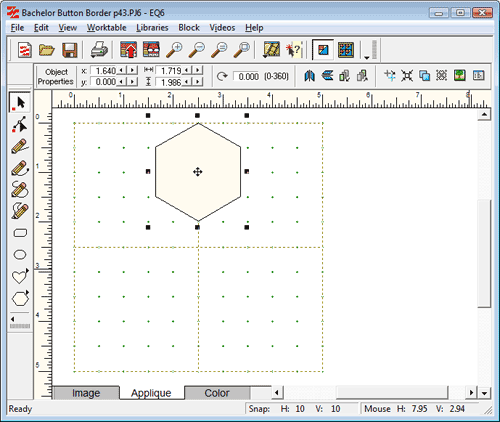7) How do I make a skewed hexagon that is the length of two hexagons.
- Go to WORKTABLE > Work on Block.
- BLOCK > New Block > PatchDraw Motif.
- Make sure VIEW > Precision Bar has a check next to it.
- Click the Pick tool.
- Set your block size, snaps, & graph paper.
- Make sure Snapping Options 1, 2, 3, and 5 are turned on.
- Click the Polygon flyout and choose the hexagon.
- Point anywhere in the block outline.
- Hold the CTRL key as you click, hold and drag diagonally down. Release when you have a perfectly vertical hexagon (that is a little smaller than half the block).
- Click the Center button on the Precision Bar.
- Click the left arrow next to “y” until it is zero. Don’t touch x.
- *If you are going to combine the small one with the long hexagon, I recommend clicking Add to Sketchbook right now, so you don’t lose the size.*
- Click the Clone button on the Precision Bar.
- Click the Center button.
- For “y” for this patch, type in the height of the hexagon. (Because the hexagons are the same size, this one will start where the last one ended.)
- With the Shape tool, click on the bottom node of the top hexagon, right-click and Edit it and Break it apart.
- Do the same for the top node of the bottom hexagon.
- Move the nodes apart if you need to be able to see better which ones need to snap together to make the long hexagon.
- Because you have Snapping Options “snap to node” (2) and “auto join” (5) you can grab the nodes and join them back together by dropping one on the other.
- Double-click with the Shape tool on any nodes you don’t want anymore.
- Click Add to Sketchbook to save the design.