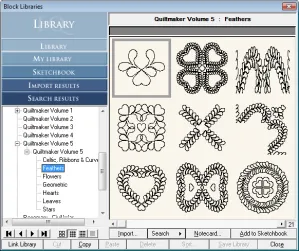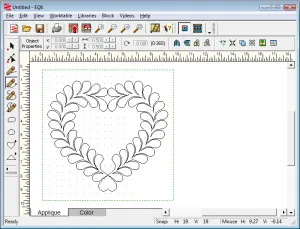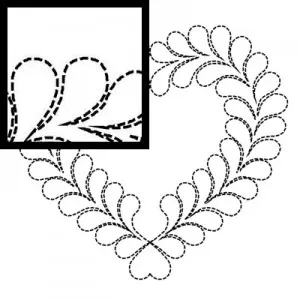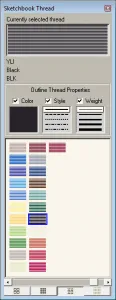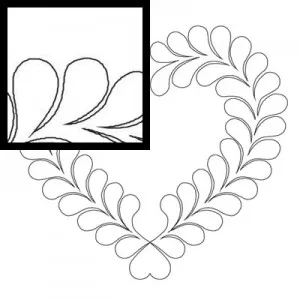Thanks for visiting us in our booth at Market & Festival. For those of you who save your questions for once a year, when I’m sitting there at the demo table, don’t forget you can email techsupport@electricquilt.com, call us at 419-352-1134 (M-F, 9-5 EST), or post questions on the forums to have your question answered sooner. ![]() If it’s one of those things where we might not be able to help with the design without seeing it, don’t forget you can email or fax (419-352-4332) pictures too.
If it’s one of those things where we might not be able to help with the design without seeing it, don’t forget you can email or fax (419-352-4332) pictures too.
So this is the first of fifteen questions I got at least 2-3 times while we were there. I am going to post the steps and tips here on the blog, so you can refer to them whenever you want.
1) How do I digitize the Quiltmaker Quilting Designs for my own personal use?
The Quiltmaker stencils are all open patches drawn on the PatchDraw Motif worktable. To digitize the designs from the Quiltmaker series, you’ll need EQ6, any volume of Quiltmaker, and a digitizing software.
Make sure Quiltmaker is linked to your EQ6. Go to LIBRARIES > Block Library. If you don’t see it in the list on the left, when you scroll down, click the Link Library button, click Auto Add.
There are not exporting capabilities in Quilting Designs, so you’ll need to export from EQ6.
In the Block Library, click on your Quiltmaker Volume until you see the styles inside. Select one or more designs and click Add to Sketchbook for each.
Click the View Sketchbook button, click the Blocks section – Stencils tab, and edit one of the designs to the worktable.
If you were to do FILE > Export Image right now, you’d get something like this. The dotted lines don’t digitize well.
So, click the Color tab, make sure the Spray Thread tool is on your toolbar. (Right-click to add it, if it’s not there.)
Click the Spray Thread tool, put checks in all three boxes (selecting the top one for style and weight), and click on a dark or black thread color in the palette.
Click on the thread lines and now you have a thin, solid line that will export well.
Click FILE > Export Image. Choose where you want to save it, what you want the image called, and what image file type your digitizing software accepts. Click Save. Then choose the resolution and dimensions on the next screen.
Import that image into your software and you should be good to go!