Rose of Sharon Block Downloads Instructions
STEP 1:
Open the My EQ > Add-on Libraries folder via File Explorer (Windows) or Finder (Mac).
Create a new folder inside Add-on Libraries and name it Rose of Sharon Blocks.
STEP 2:
The .BLK files will not open outside EQ. You must save them in your My EQ > Add-on Libraries folder for them to work with EQ7 or EQ8 software.
- Download the .BLK files. The files will download to your Downloads folder.
Rose of Sharon Block Library 1
Rose of Sharon Block Library 2 - Use File Explorer (Windows) of Finder (Mac) to navigate to your Downloads folder.
- Select both of the Rose of Sharon (.BLK) files.
- Press CTRL+C on Windows or Command+C on Mac to copy the files.
- Navigate to My EQ > Add-on Libraries > Rose of Sharon Blocks.
- Press CTRL+V on Windows or Command+V on Mac to paste the files.
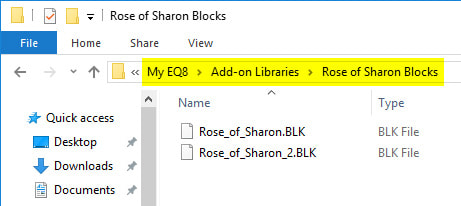
- Close the folder window.
- Open EQ.
- Click Libraries > Block Library.
- Scroll down in the list to see the Rose of Sharon Blocks.
- If you are using EQ7, you must link the library. Click the Link Library button in the Block Library, then follow these quick steps to manually link the library.




