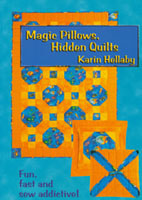 This easy quilt method starts with sewn Nine-Patch blocks which you cut into quarters. By flipping and rotating these quarter blocks (easy in EQ), you discover interesting secondary designs.
This easy quilt method starts with sewn Nine-Patch blocks which you cut into quarters. By flipping and rotating these quarter blocks (easy in EQ), you discover interesting secondary designs.
This lesson was suggested to us by Karin Hellaby’s book, Magic Pillows, Hidden Quilts. (Karin is an EQer who has the Quilter’s Haven store in the U.K.)
This is a super design technique first originated by Nancy Brenan Daniel in her “Disappearing Nine-Patch Quilts” (The American School of Needlework – 1998) and “Slice ‘em and Dice ‘em Quilts” (Leisure Arts/Time Warner, 2004). For similar technique ideas visit her web-site at www.nancybrenandaniel.com.
Start by imagining you have sewn some Nine-Patch blocks. You will need to know the FINISHED size of these sewn blocks.
Start a New Project
Open EQ and start by naming a new project: Disappearing Nine Patch
Draw the Block
- Click WORKTABLE > Work on Block.
- Click BLOCK > New Block > EasyDraw Block.
- Click VIEW > make sure Precision Bar and Rulers both have a check beside them. If either is unchecked, click to check it.
- On the Precision Bar at the top, set these settings for block size:
Block Width: Set this for 1 1/2 times the FINISHED size of each square in your sewn 9-patch.
Block Height: Same as block width.
For example:
If 12″ is the finished size of your SEWN 9-patch block, then the finished size of each square = 4″
4″ x 1.5 = 6″
If 9″ is the finished size of your SEWN 9-patch block, then the finished size of each patch in your sewn Nine Patch = 3″
3″ x 1.5 = 4.5″ - On the Precision Bar, set these Snap settings:
Snaps Horizontal: Set this for your patch size (or twice your block size, since you can’t set 4.5 snaps so would need to set 2 x 4.5 = 9)
Snaps Vertical: Same as Snaps Horizontal.
For example:
If Block Width and Height are 6.00, then set Snaps Horizontal and Snaps Vertical to: 6
If Block Width and Height are 4.5, then double that, to set Snaps Horizontal and Snaps Vertical to: 9 - On the Precision Bar, click to press down the Graph Paper Cells button.
Horizontal: 6
Vertical: 6

This puts down horizontal and vertical dotted lines to guide you. You’ll use these as you draw 2 lines to create your block. - Starting at the block’s left edge, draw a horizontal line all the way across to the right edge – drawing on top of the second dotted line from the top.
- Starting at the top of your block, draw a vertical line all the way down your block to the bottom – drawing on top of the second dotted line from the right.
Your block should now look like this:
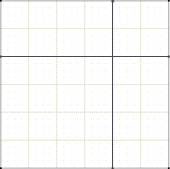
- Click the Add to Sketchbook button.
- Click the Color tab (at the bottom).
- Color your block to resemble your sewn Nine-Patch blocks, so the rectangles are one color, the squares another. Like this:

Or like this, if your SEWN Nine-Patch had a center of a different color:

Design Quilts
- Click WORKTABLE > Work on Quilt.
- Click QUILT > New Quilt > Horizontal.
- Click the Layout tab at the bottom. Choose the number of blocks you would like. Since your sewing process begins with 9-patch blocks that you cut into 4 pieces, remember that you’ll have blocks in multiples of 4, so you may want to have 4 blocks horizontally and 4 blocks vertically, or some multiple of 4.
- Make the block size: 4.5″ or 6.00“ No sash.
- Click the Layer 1 tab.
- Click the Set Block tool. You will see the block you just drew. Click it to make sure it is selected.
- Hold down your keyboard CTRL key as you click on any square in your quilt layout. You should now have blocks in each square on your quilt.Rotating Using the Symmetry Tool
- Click the Symmetry tool. This tool rotates and flips all blocks at once.
- Hold down your keyboard CTRL key as you click on the quilt. Repeat this over and over. Each CTRL+click gives you a different arrangement – 16 different arrangements possible. If you want to keep any designs click the Add to Sketchbook button.
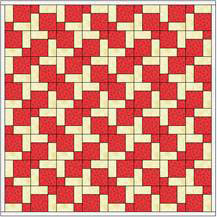
If the center square in your SEWN Nine-Patch was a different color than the others, then one of your possible designs might look like this:
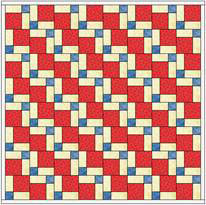
- (OPTIONAL) Try using ALT+click to affect alternate blocks. You can go back and forth between CTRL+click and ALT+click to make more variations.
- Click the Add to Sketchbook button to save any quilts you like.



