Hi Everyone! I’m Angela and I blog over at Cuttopieces.blogspot.com. I’m here today to share with you a tutorial for Electric Quilt users. I’m an avid EQ user and I’m a “modern” quilter, so I’m always looking for ways to use the software to suit my needs in the best way. One of the things that I have found about the default settings in EQ is the fabric selections are not to my taste. They are plenty of people’s taste but we all have fabrics we know and love. And I’m going to show you how to take those fabrics and turn them into your default fabric palette, so they are there every time you go to color in a quilt or block.
I have favorite fabrics that I use as blenders and basics in my stash. And I would love to design in EQ with them. Perhaps you have a favorite text fabric or solids line. Well get those fabrics into your EQ library (I’m not going over that today…there are lots of different ways to do that! You can start with a Stash CD or a fabric manufacturer’s website). And now we’ll talk about how to place those fabrics permanently into your default fabric palette. They will appear each time you open EQ7 and start a new project.
Changing your Default Fabric Palette
Open a new project in EQ and click View Sketchbook.![]()
Next Click on the Fabrics Section. Select each fabric you would like to remove from your default palette (I got rid of all of them!) and click Delete.
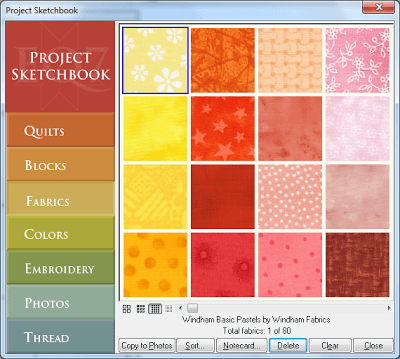
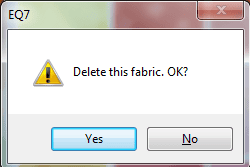
When you have deleted all of the fabrics you do not want in your default palette, click Close.
To add new fabrics to your palette, chose your fabrics from your library just as you would for any temporary additions. Click LIBRARIES > Fabric Library
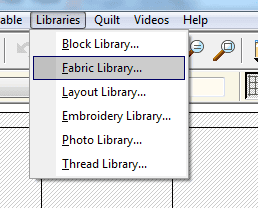
Select any fabrics you would like to add to your fabric palette and click Add to Sketchbook. You can add as many as you like. Go crazy! Put every Lizzy House pearl bracelet color in there…or every Flea Market Fancy print. Whatever you love, put it in there. *one note: the fabrics will be added to the palette in the order that you select them. So decide now how you want to view them later, color, collection, blender, etc *
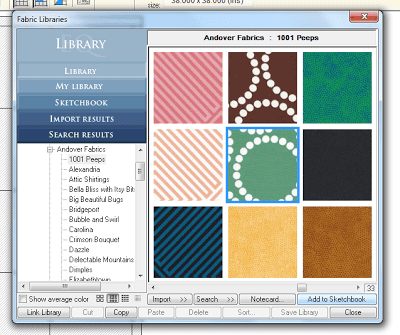
Click the Sketchbook to check your selections and make sure that they are what you want.
![]()
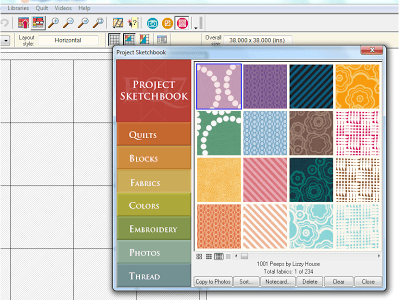
If you want to add more fabrics, simply repeat the previous step to add fabrics to your palette. To remove a fabric, simply select it and press Delete. Click Close when you are finished.
To set the current fabric selections as your default palette for all new projects, click FILE > Save Palette as Default. Click OK.
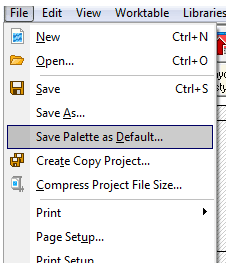
And that’s it! Enjoy having your favorite fabrics in your default palette! Designing is even easier when you don’t have to search through your libraries every time for those fabrics you adore and use so often. I love having the fabrics in my actual stash now in my virtual stash.
Find more from Angela in the Guru Columns on the EQ Blog and visit her blog, Cut to Pieces.





