There are lots of different ways to change the colors or fabrics in your quilts.
Let’s start with a Quick Quilt to show some of the options.
- Click Start with a Quilt Quilt project
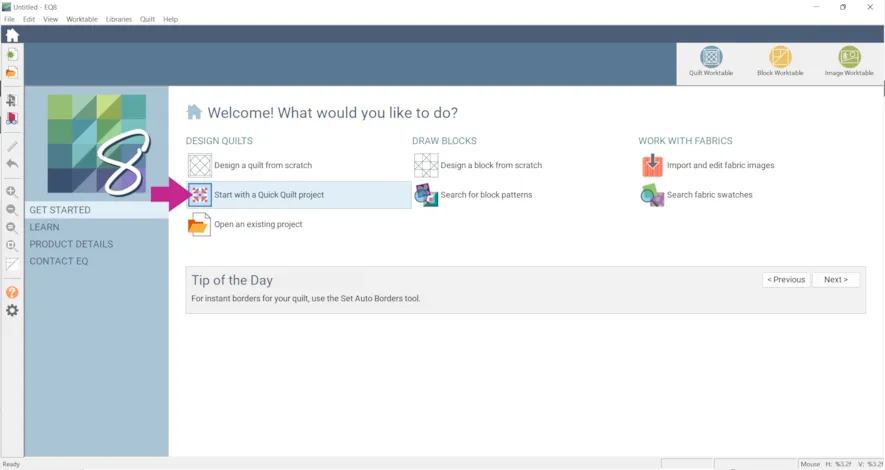
- Click Log Cabin Quilts.PJ8 > OK
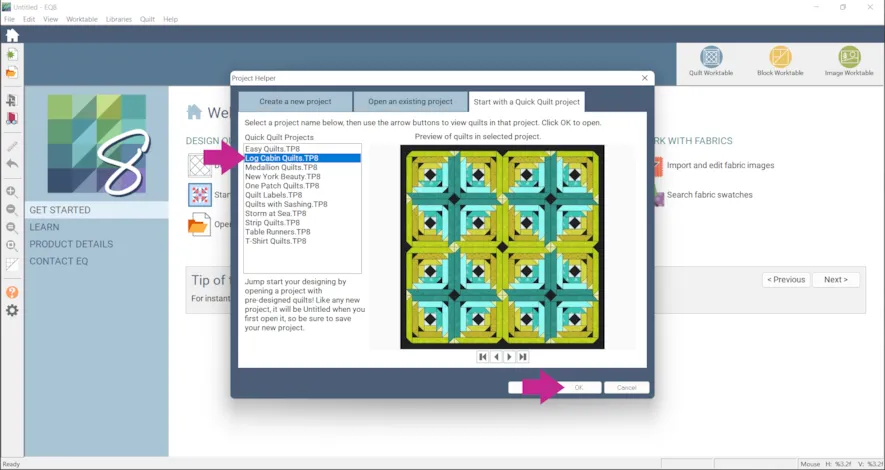
- Scroll to the end or change the size of the quilts with the display buttons to see all five quilts.
- Click on one of the quilts in the project > Edit
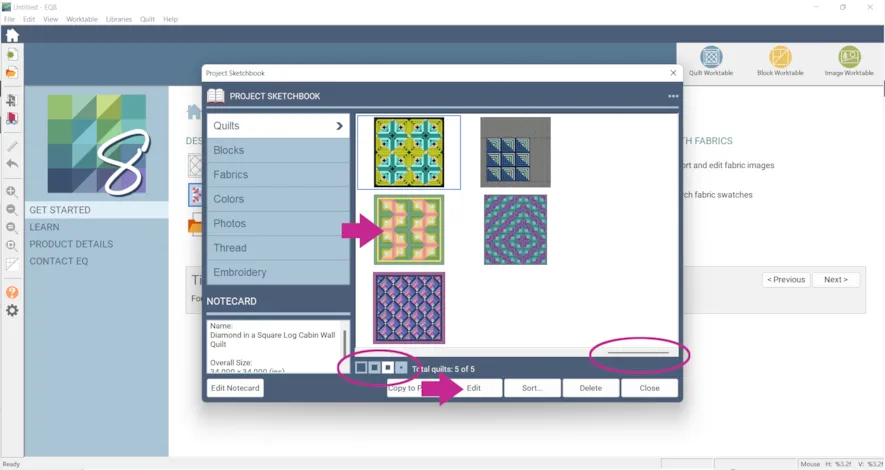
- Click Fabric Tools > Swap Color
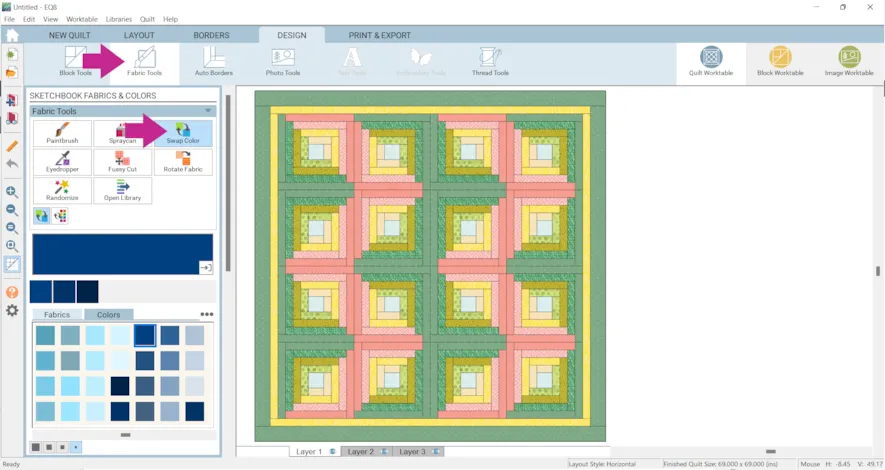
- Choose a fabric/color and click on any piece in the quilt. The Swap Color tool paints changes patches of the same color in the entire quilt with just one click.
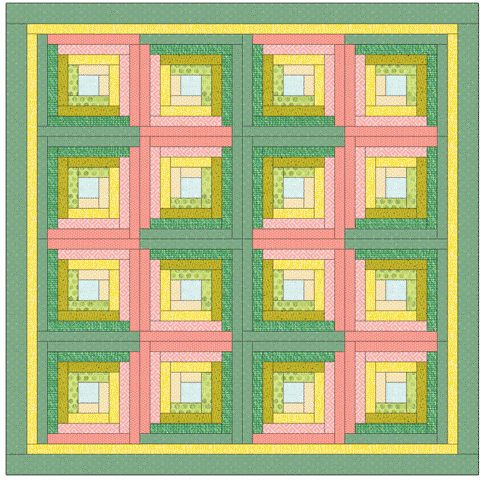
- Click Add to Project Sketchbook
 when you are done. When you start with a Quick Quilt project it is a named however, once you open it, it becomes Untitled.
when you are done. When you start with a Quick Quilt project it is a named however, once you open it, it becomes Untitled.
If your project is unnamed EQ8 will prompt you to name it. (To be saved, your item needs to be in the Sketchbook AND your project needs to be named. Here is more information.) - Now click the Select & Swap subtool.
- Click on a patch in the quilt that you would like to swap the fabric, then select a fabric from the palette. All patches that are colored the same will swap. Drag the scroll bar in the palette to see several choices very quickly.
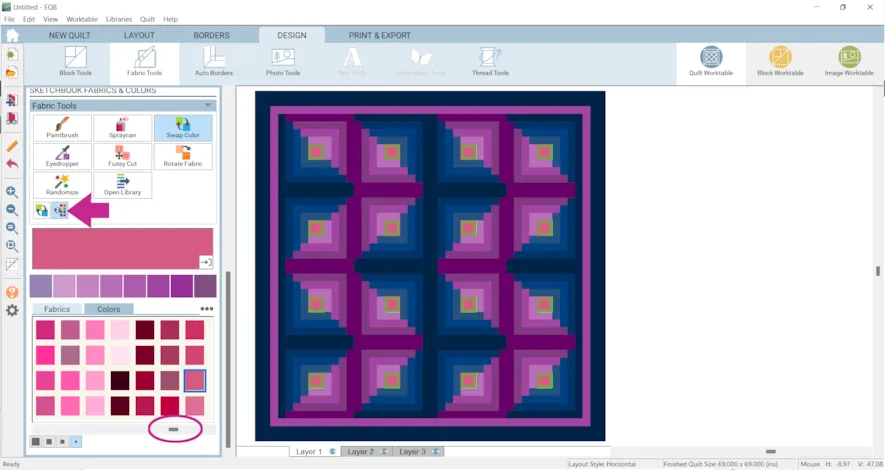
- If you create something you’d like to save, click Add to Project Sketchbook

- Click on View Sketchbook
- Click on a quilt in the project > Edit
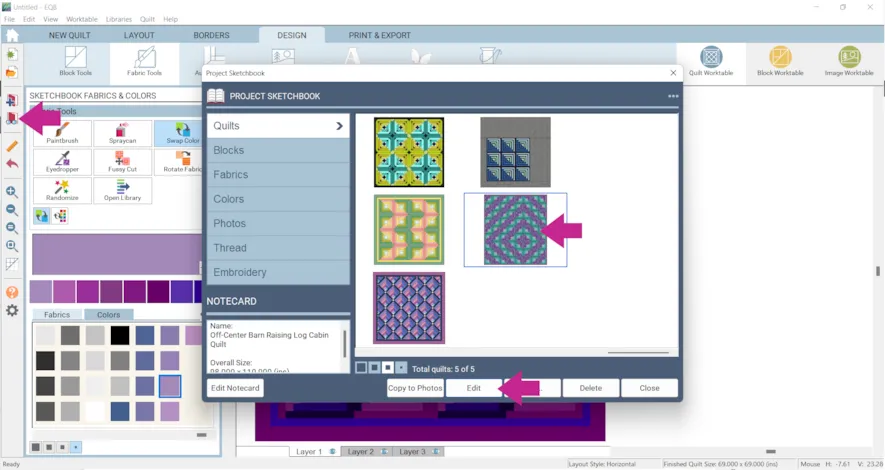
- Use the Spraycan or the Select & Spray to change the same colors/fabric in one block at a time.
In the example below I used the fifth quilt and erased some of the blocks to make the negative space.
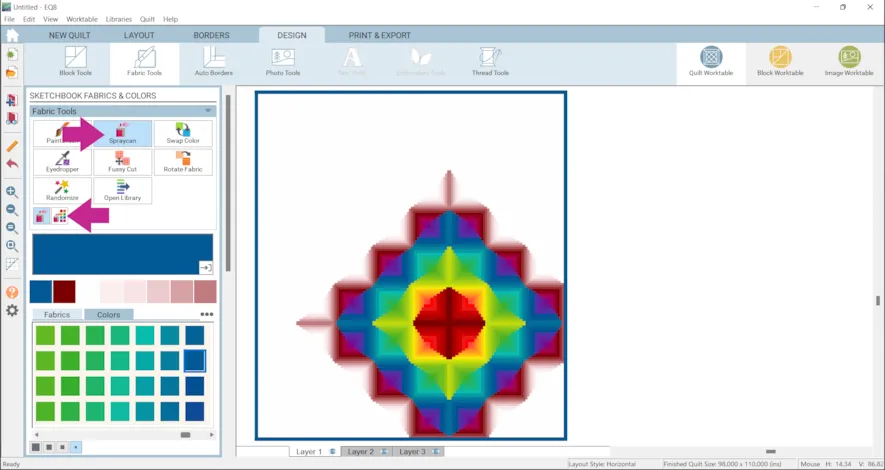
- If you’d like to save it, click Add to Project Sketchbook

- Click the Home button
- Click Start with a Quick Quilt project > One Patch Quilts.PJ8 > OK
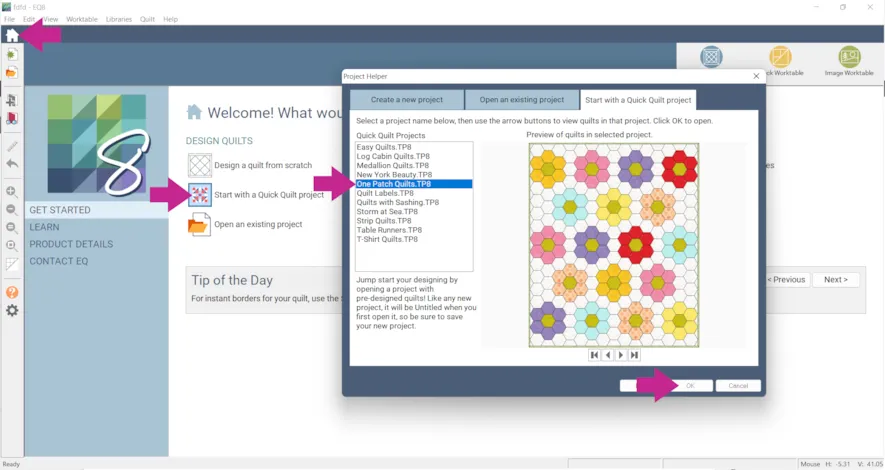
- Click on the first quilt > Edit
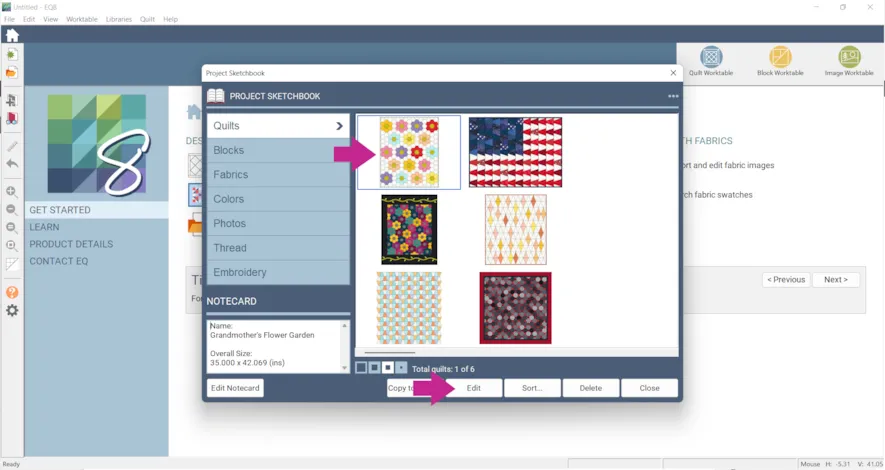
- Click on the Paintbrush tool
- Click on the Oval brush subtool
- Choose a new fabric/color and draw a oval or circle on the quilt. All the patches your path touches will be colored.
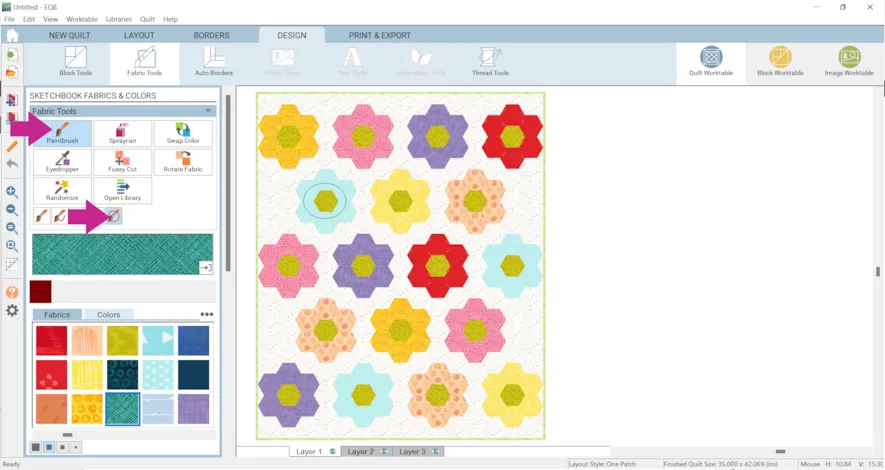
- Experiment with some of the other quilts in the projects and some of the other Paintbrush subtools.
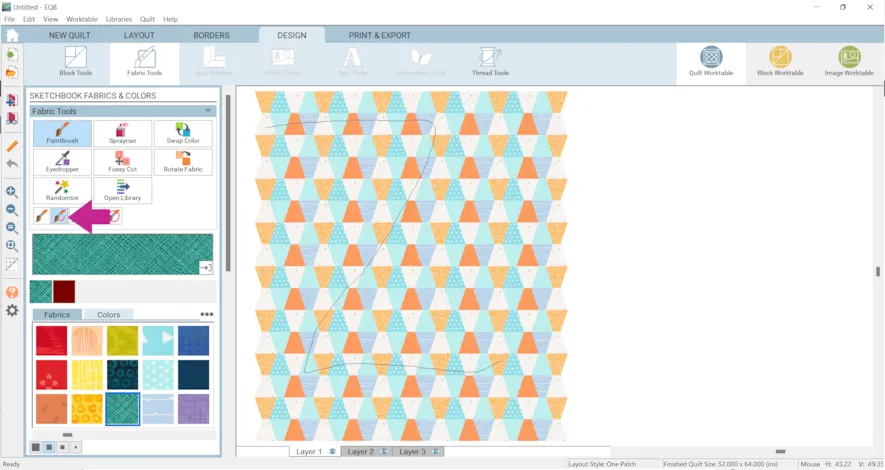
- Click Add to Project Sketchbook
 when you are done. Since we opened a new Quick Quilt project, the project is unnamed and EQ8 will prompt you to name the project. (Again, to be saved, your item needs to be in the Sketchbook AND your project needs to be named. Here is more information.)
when you are done. Since we opened a new Quick Quilt project, the project is unnamed and EQ8 will prompt you to name the project. (Again, to be saved, your item needs to be in the Sketchbook AND your project needs to be named. Here is more information.)
Now we’ll open our last Quick Quilt project for this lesson. - Click Home > Start with a Quick Quilt project > Storm at Sea.PJ8 > OK
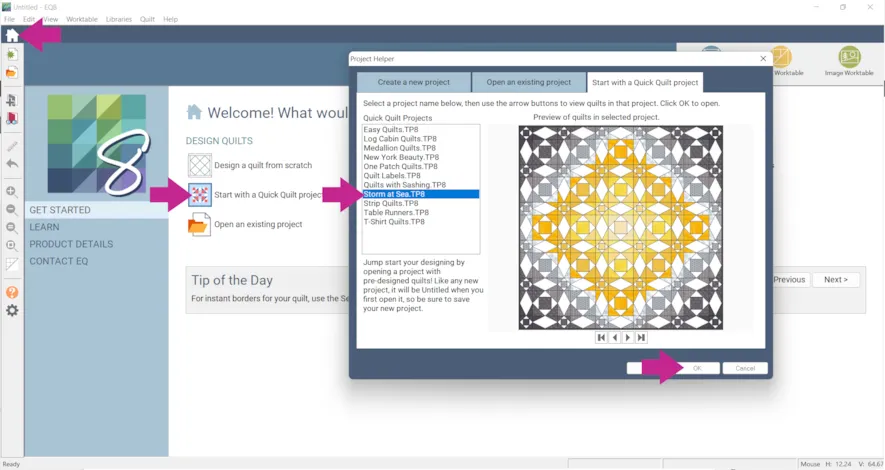
- Click on the second quilt and click Edit.
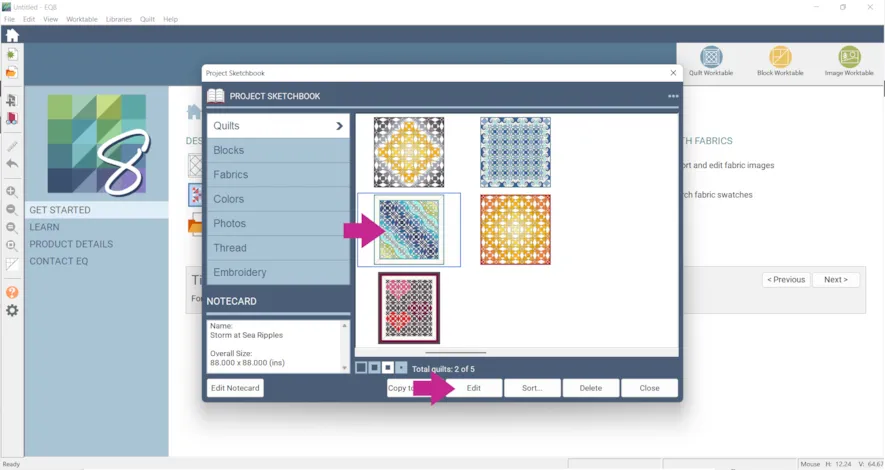
- Click Shift Hue. You can also experiment with the amount the Hue is changed with the corresponding numbers.
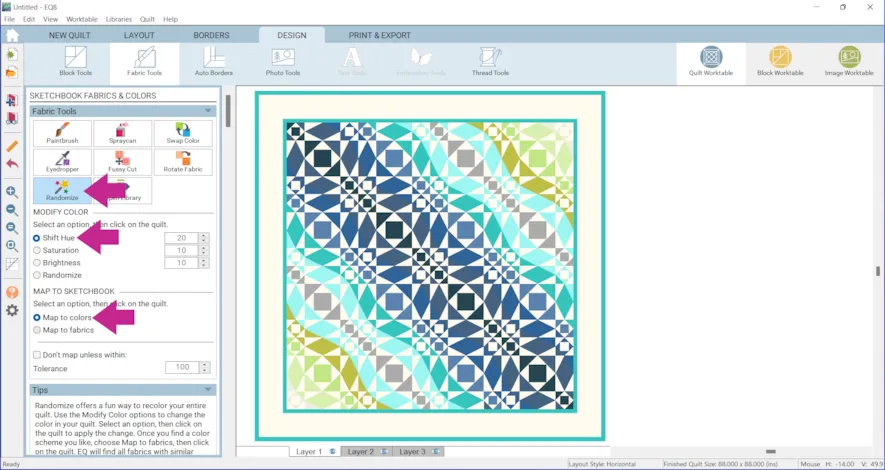
Hue is what makes something red, green, or blue. When you click on your quilt, every color in the quilt will be converted from RGB to HSL. The change is made by adding (or subtracting if it’s a negative number) the value of H on the palette to all the H values in the colors in the quilt. Here is more information.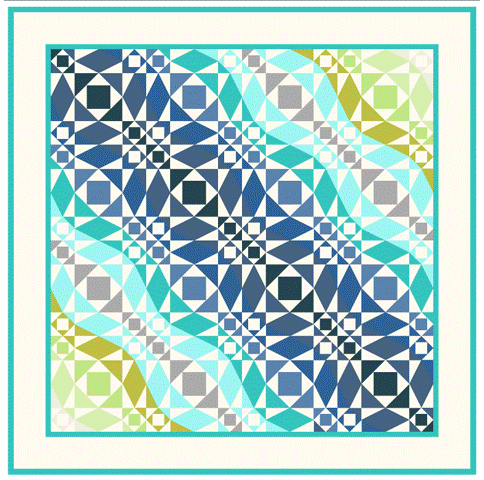
- Click Add to Project Sketchbook
 for any variations you’d like to save. Since we opened a new Quick Quilt project, the project is unnamed and EQ8 will prompt you to name the project. (Again, to be saved, your item needs to be in the Sketchbook AND your project needs to be named. Here is more information.)
for any variations you’d like to save. Since we opened a new Quick Quilt project, the project is unnamed and EQ8 will prompt you to name the project. (Again, to be saved, your item needs to be in the Sketchbook AND your project needs to be named. Here is more information.) - Click View Sketchbook > Click on the second quilt > Edit
Or, use one of your variations from the last step.
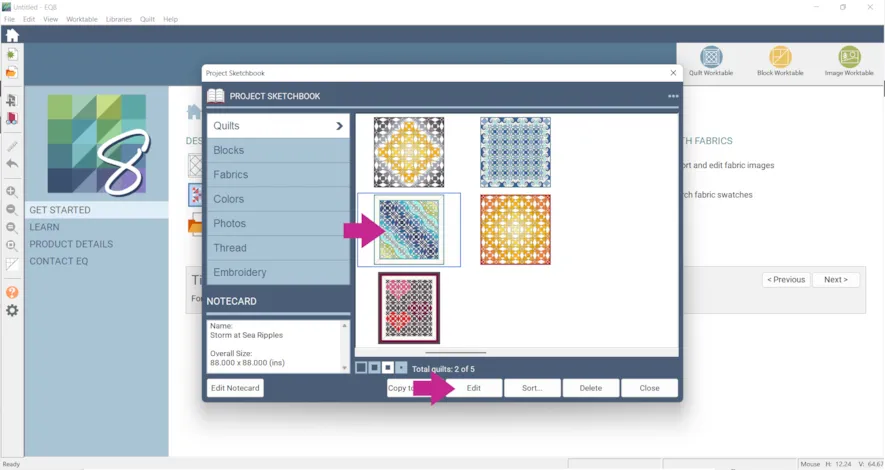
- Click Saturation. You can also experiment with the amount the Saturation level is changed with the corresponding numbers.
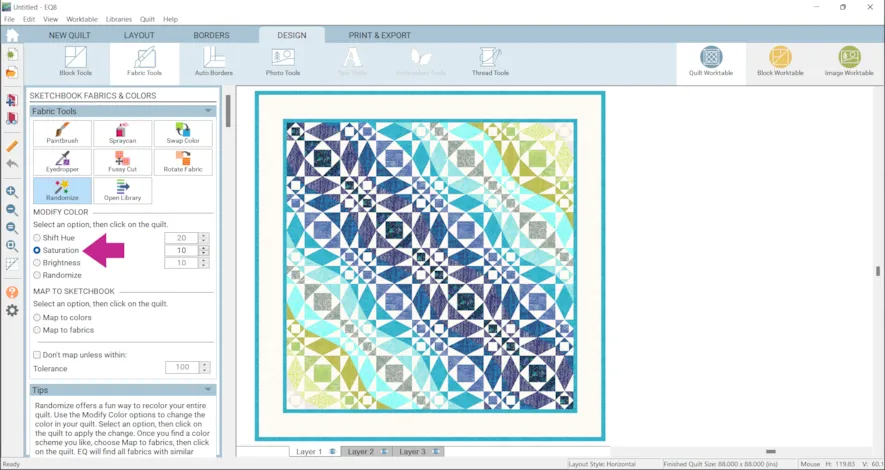
Saturation could be described as purity of color. High saturation would be very rich colors, whereas low saturation would look washed out. The saturation is changed by adding or subtracting gray.

- Click Add to Project Sketchbook
 for any variations you’d like to save.
for any variations you’d like to save. - Click View Sketchbook > Click on the second quilt > Edit
Or, use one of your previous variations.
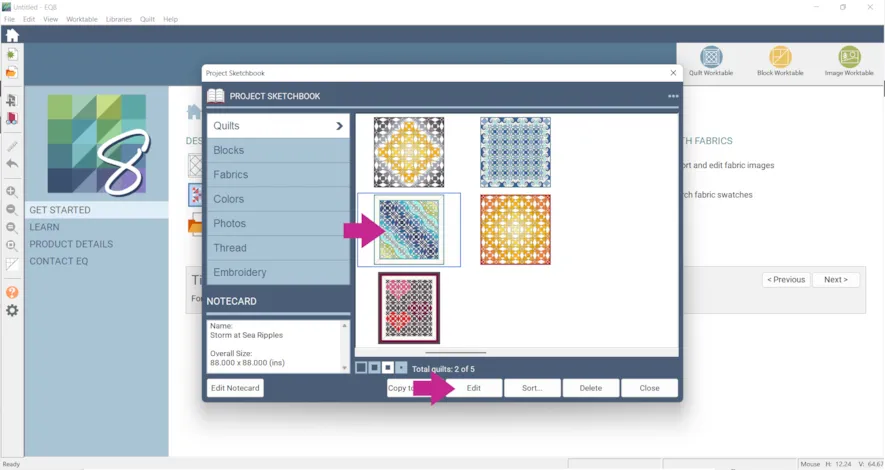
- Click Brightness. You can also experiment with the amount the Brightness is changed with the corresponding numbers.
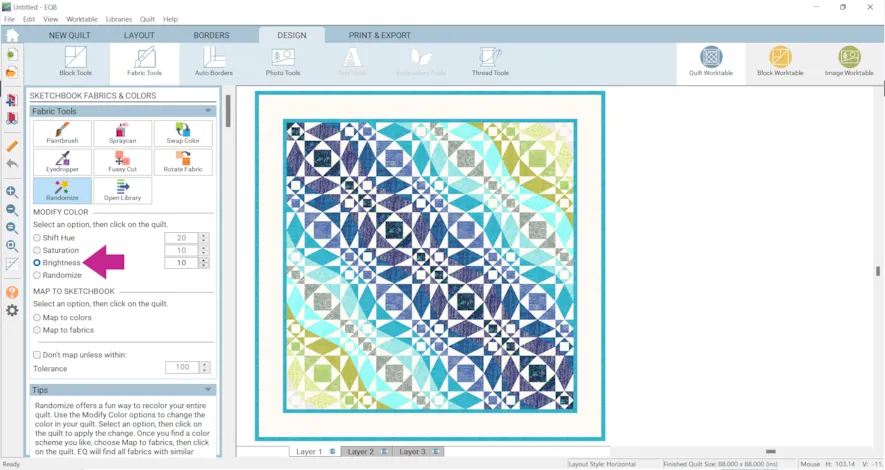
Brightness refers to the intensity of color. A high brightness would have a lot of white, a low brightness more black. This control works exactly like saturation, only it is calculating on the L (luminosity) value of the color.
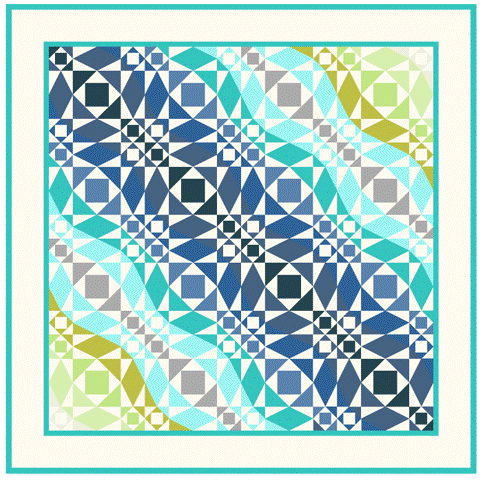
- Click Add to Project Sketchbook
 for any variations you’d like to save.
for any variations you’d like to save. - Click View Sketchbook > Click on the second quilt > Edit
Or, use one of your previous variations.
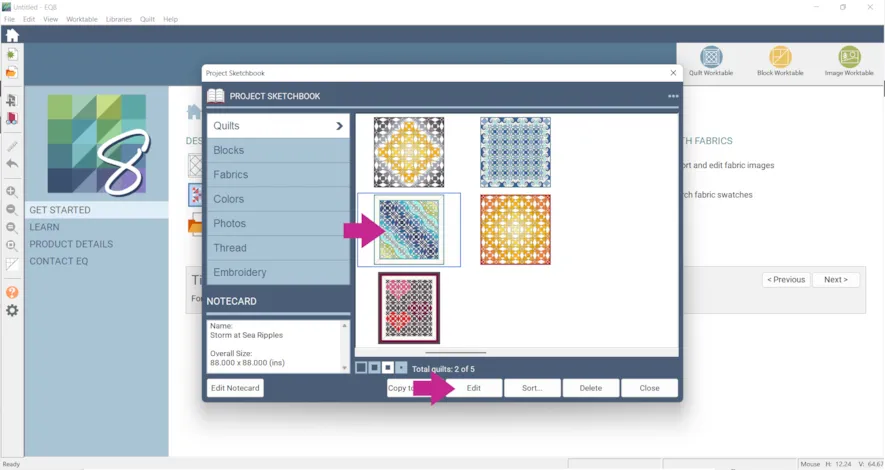
- Click Randomize
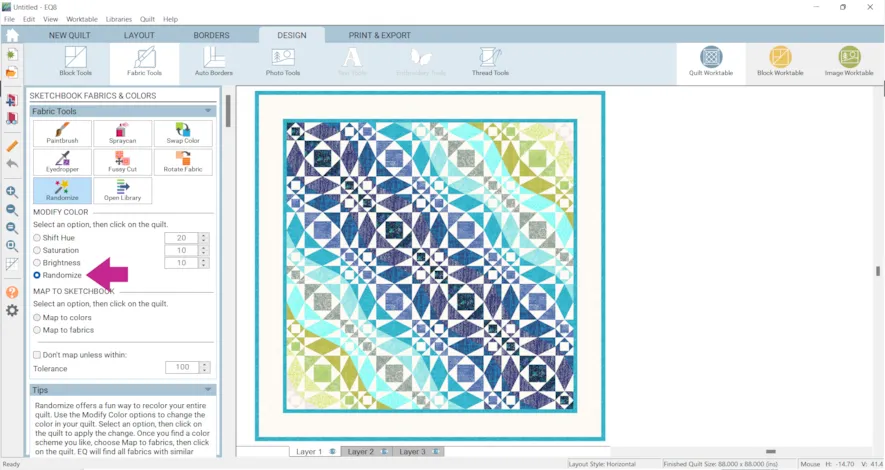
Randomize will replace all the colors in the quilt with a different color from the current palette.
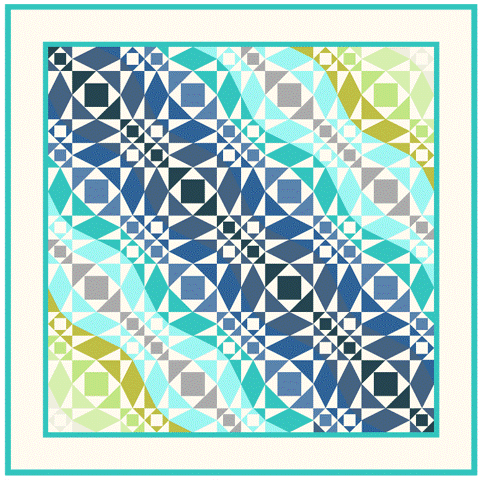
- Click Add to Project Sketchbook
 for any variations you’d like to save.
for any variations you’d like to save. - Click Map to Fabrics to see any of your variations with fabrics from your current palette.
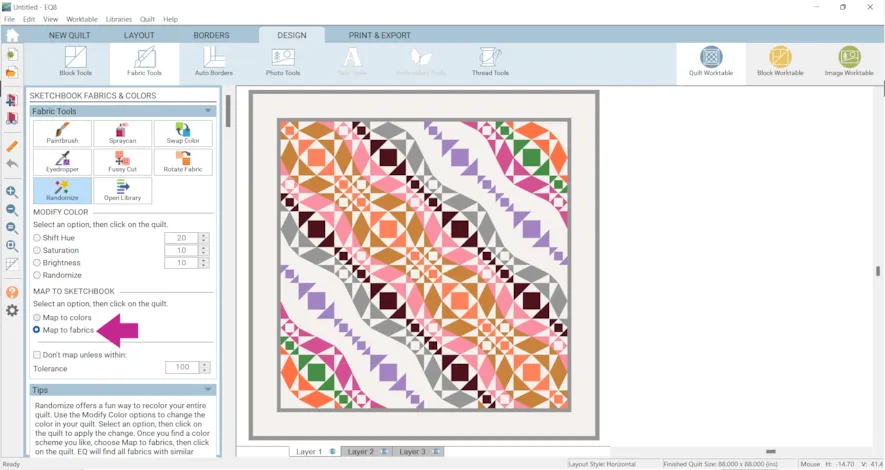
Sometimes you can hardly tell the difference between the colors variation (left) and the fabric variation (right)!
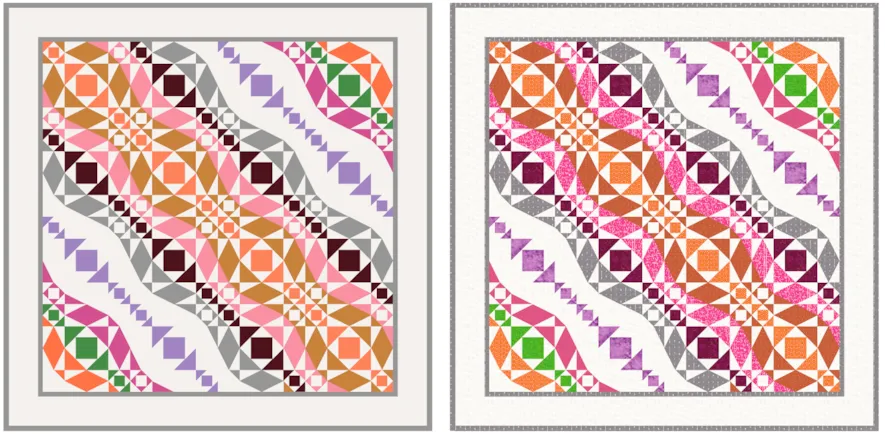
If you want to post images of your quilt, here is how to export the images.
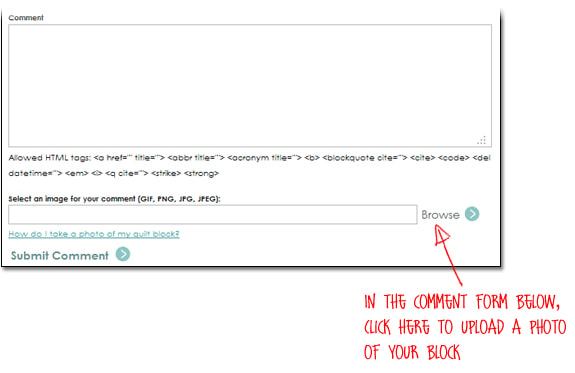
To post your image click to comment on this post.Fill in your info and then click Browse.
Go to: Documents\My EQ8\Images
I can’t wait to see what you’ve done! I hope you enjoyed the lesson!
If you have questions about the lesson feel free to post them below.
If you have questions about something else EQ related, please contact techsupport@electricquilt.com.
If you have suggestions for new Design & Discover lessons feel free to comment below or email Heidi@electricquilt.com








07-01-2022
4:33 pm
I am having a terrible time getting the fabric images for my “Storm At Sea” quilt into my EQ8 software. Can you (or someone) give me step-by-step instructions? I have all of Kari Shell’s lessons on my computer, but I still am having no luck getting the fabric swatches to load.
07-02-2022
12:31 pm
Try searching “importing fabric” at support.elecricquilt.com. Lots of helpful articles.
07-05-2022
2:09 pm
Hi Kiki,
I know we sent you an email from techsupport@electricquilt.com about the Storm at Sea project. If you didn’t receive it please check your spam/junk folder. As Chris said there are lots of help articles about importing fabric as well. If you’re still having issues let techsupport@electricquilt.com know and we’ll be happy to help further.
07-01-2022
6:48 pm
Great summary, very helpful!