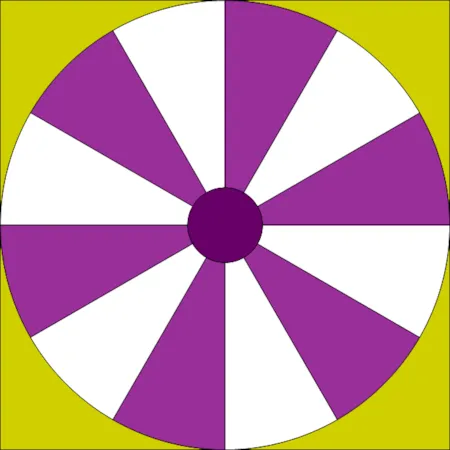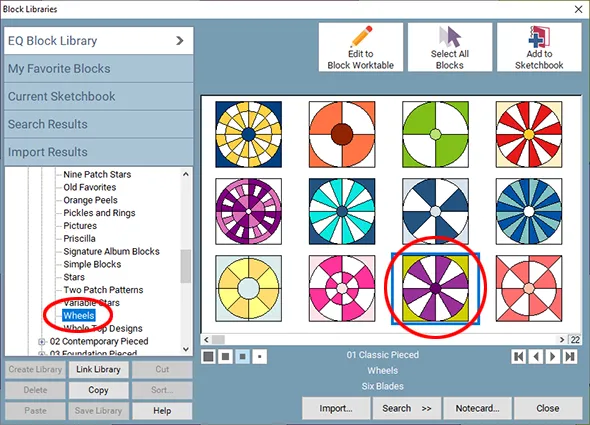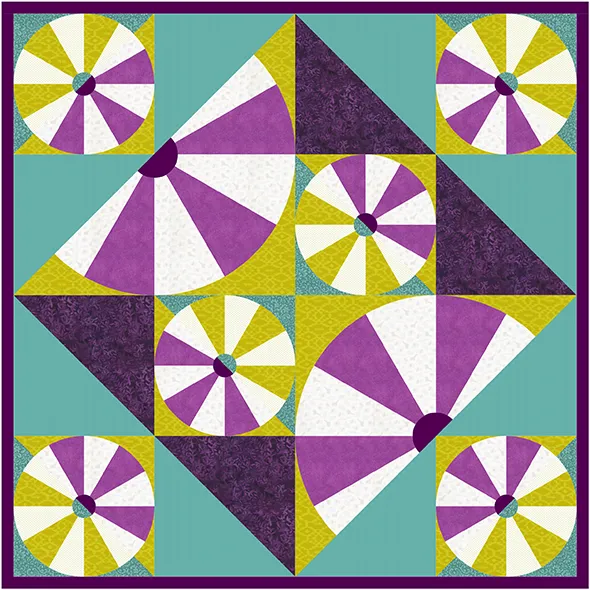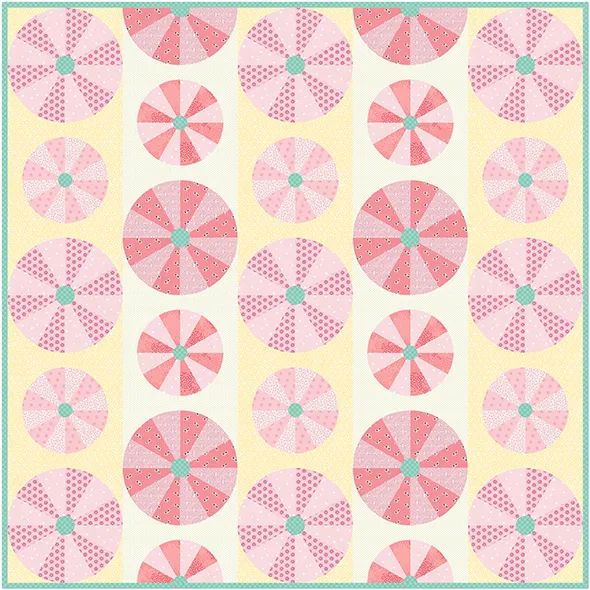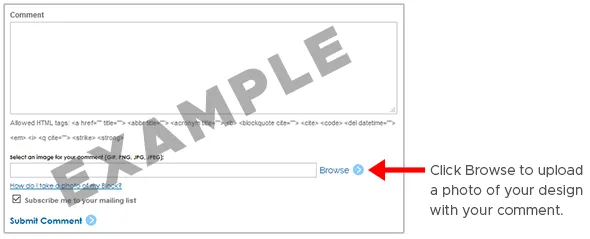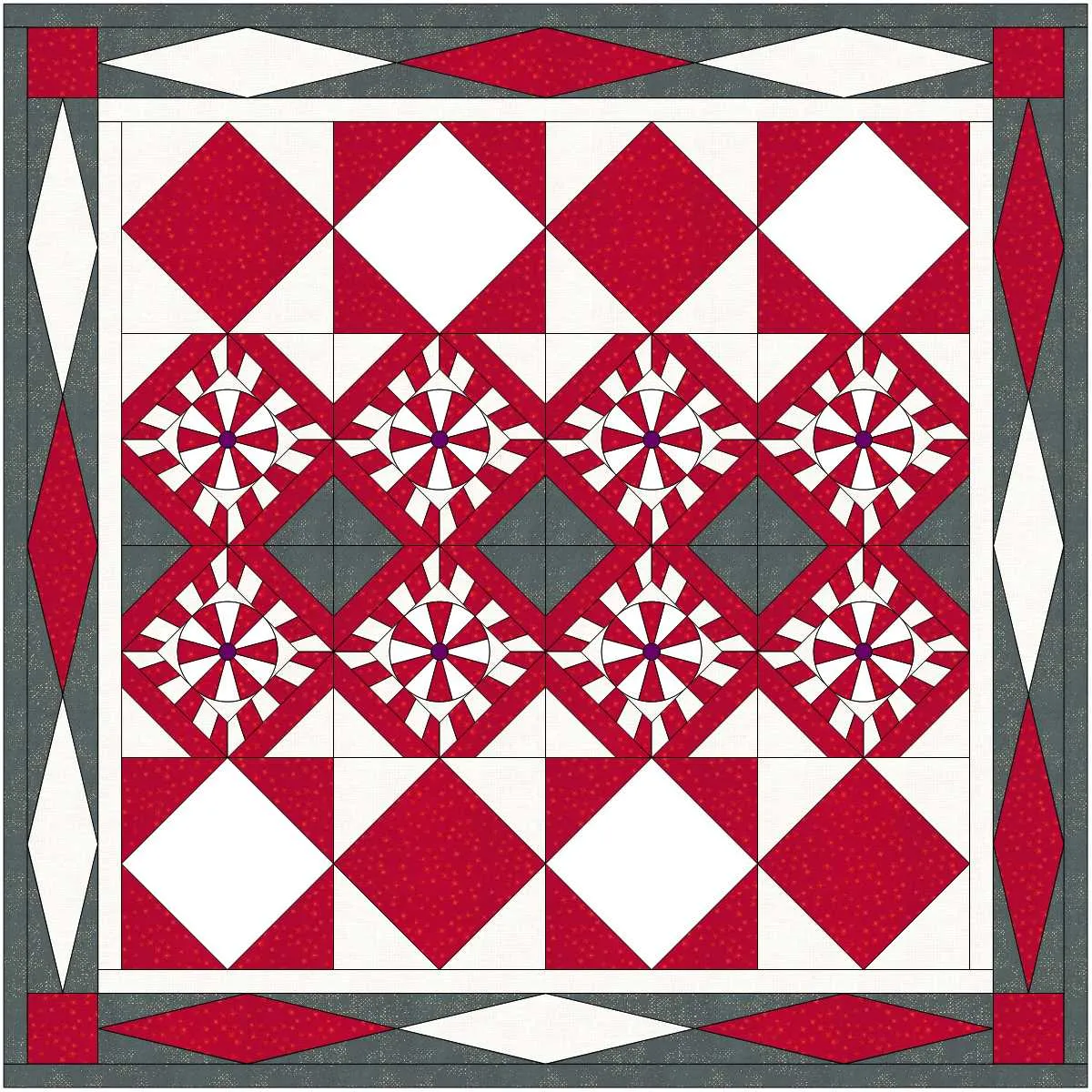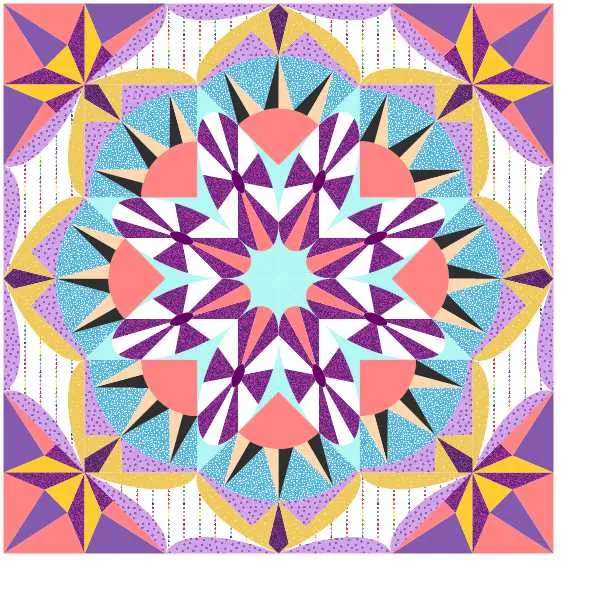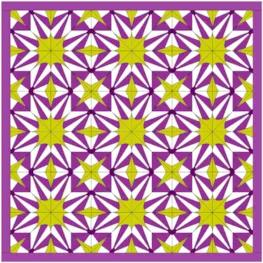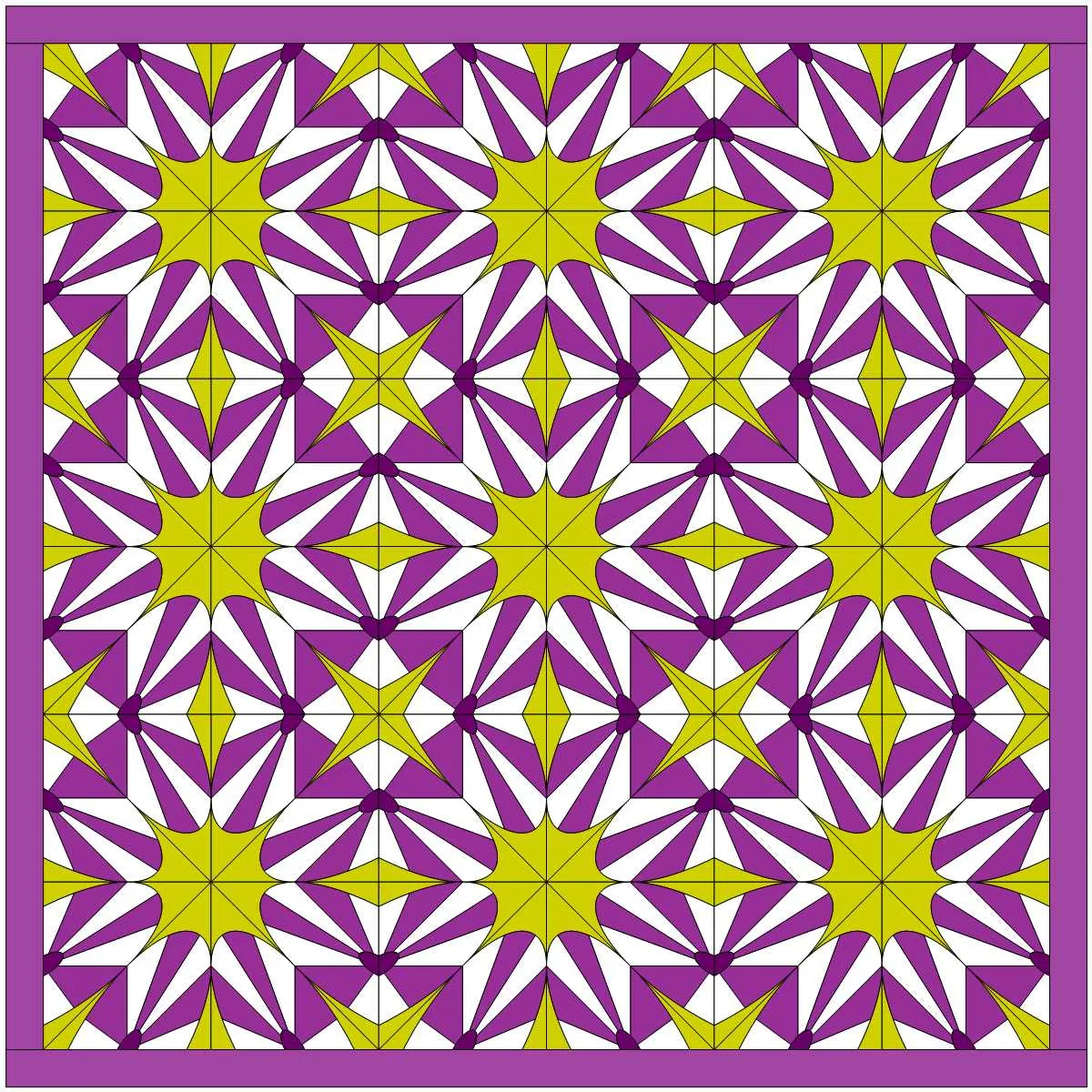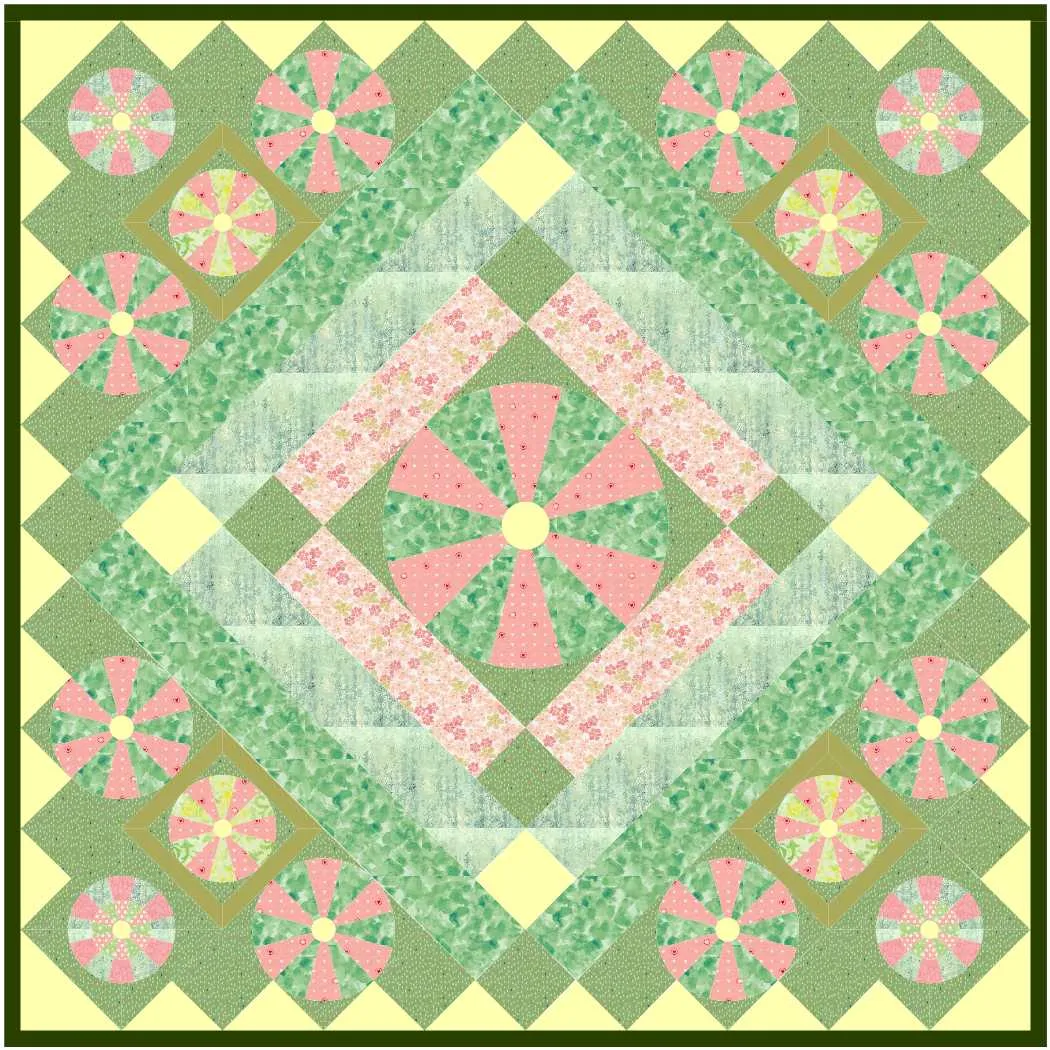Welcome to the EQ8 Block Spotlight series! Each month we highlight a block from the EQ8 Block Library with a few design ideas. Then we want YOU to show us what you can do with the block. Let’s get creative!
This month’s block: Six Blades
Where to find it: 01 Classic Pieced > Wheels
Design ideas to get you started
This first quilt uses a layout from the library, with a few changes. It’s Block Turned Quilt – 3 (Old Maid’s Puzzle) from the Layouts by Style > Block Turned Quilt section. I liked the purple and lime green coloring of the original block, so I used the Randomize > Map to Fabrics option to switch the solid colors to fabrics. Learn more about Randomize on our Support site.
For my second quilt, I used a Vertical Strip layout. The strips alternate between Pieced Blocks and Half Drop Blocks style strips. I created the smaller wheel block by using the Create Serendipity > Frame Block option.
What would you design with the Six Blades block? Post a quilt or two in the comments below. It can be as simple or as complex as you’d like (it just has to use the featured block!).
If you’d like to to turn off the black outlines around the patches like I have in the quilts above, click the Hide/show quilt patch outlines button on the main toolbar before exporting your images. For more help with this feature, visit the Support site.
Export an Image of your Quilt
- On the Quilt Worktable, click the PRINT & EXPORT tab.
- Click Export in the ribbon.
- In the palette on the left, click Image.
- Type a name for your image and click the Save button. (Make sure you know where you’re saving the image on your computer. We recommend saving to your My EQ8 > Images folder.)
In the comment form below, tell us a little bit about your design and then click Browse to include the image of your quilt.