Welcome to Design & Discover! You can follow along with a lesson and submit your version of the quilt right on the blog with a link up. If you have a blog, make sure to add your site too. Let’s visit each others’ blogs and all get to know each other!
Before getting started, keep in mind any of the images can be viewed larger by clicking on them.
Also, you don’t have to make the blocks or quilts exactly as shown, have fun and make it your own! You also don’t have to make all the quilts, feel free to just make the one(s) you are interested in!
This month we will be learning about different methods to make tree skirts, or round(ish) quilts.
The first way is super easy!
The First Tree Skirt
1. Click Libraries > Block Library
2. Click Contemporary Pieced > Fans and add a few to your sketchbook. Click Close when you are done.
3. Click Design a quilt from scratch
4. Click the Layout tab
5. Click Horizontal
6. Under Number of Blocks enter 2 for horizontal and 2 for vertical
7. Make the Finished Size of Blocks 25 x 25
8. Click the Borders tab
9. Click the Delete button
10. Click the Design tab
11. Click Block Tools
12. Click Set Block
13. Place the block in the quilt
14. Use the Rotate tool to get the blocks in the proper orientation
15. Click the Fabric Tools
16. Click the Paintbrush and use that to recolor your quilt. Use white for the center and outside to represent empty space.
17. Click the Hide/show quilt patch lines
18. Click Add to Project Sketchbook ![]()
If you haven’t named your project yet, EQ8 will prompt you to do so. (To be saved your item needs to be in the Sketchbook AND your project needs to be named. Here is more information.)
So, this is looking like a tree skirt but I think the center is much too large. (You can use the Tape Measure ![]() to see the size of your center.)
to see the size of your center.)
Let’s fix that.
19. Click View Sketchbook
20. Click on the block
21. Click Edit
22. Click Arc
23. Draw a small arc in the lower left hand corner as shown. You can also add more details to your block, if you’d like. (If your arc is flipped the wrong way hit the space bar on your keyboard.)
24. When you’re done click Add to Project Sketchbook ![]()
25. Click Quilt Worktable (If you see a blank screen click Hide/show quilt patch lines.)
26. Repeat steps 10-18 to make another version of this quilt.
You can see a red line indicating a natural split where you could put the tree skirt slit.
The Second Tree Skirt
27. Click Libraries > Block Library
28. Click Search > by Notecard
29. Type in Electric Fan and click Search
30. Click the block shown below
31. Click Edit to Block Worktable
32. Use the Arc tool to draw a small circle in the center of the block. Again, if your arc is flipped the wrong way hit the space bar on your keyboard.
33. Click Add to Project Sketchbook ![]()
34. Click the Pick tool
35. Hold your delete key down on your keyboard and click on the lines in the center circle.
35. Click Add to Project Sketchbook ![]()
36. Click Quilt Worktable
37. Click Layout
38. Click Horizontal
39. Under Number of Blocks enter 1 x 1
40. Make the Finished Size of Blocks 45 x 45
41. Click the Borders tab and delete the border (if you have one).
42. Click the Design tab
43. Click Block Tools
44. Click Set Block
45. Click on the block and place it in the quilt. (Remember, if you see a blank screen click Hide/show quilt patch lines.)
46. Click the Fabric tools
47. Click the Paintbrush and color the quilt.
48. Click Add to Project Sketchbook ![]()
There are lots of blocks you can modify to make tree skirts but, let’s try something different.
The Third Tree Skirt
49. Click Libraries > Layout Library > Layouts by Style
50. Click Stars
51. Click the first layout
52. Click Edit to Quilt Worktable
53. Click Libraries > Block Library
54. Click Search > By Notecard
55. Type in Pine Tree
56. Click Search
57. Click the block shown
58. Click Add to Sketchbook
59. Click Close
60. Click Block Tools
61. Click Set Block
62. Place the block in the quilt
63. Use the Rotate tool to turn the blocks as shown.
Don’t forget to Add to Project Sketchbook ![]() as you are working!
as you are working!
64. Click on Block Worktable
65.Click New Block
66. Click Pieced
67. Click EasyDraw
68. Click the Arc tool and draw an arc as shown.
69. Click Add to Project Sketchbook ![]()
70. Click New Block
71. Click Applique
72. Click Motif
73. Click Shapes
74. Click Circle
75. Draw a circle smaller than your block. Make it the same size as your block by entering the numbers in as the width and height. (My block is 12 x 12 so I made my circle 12 x 12.)
76. Click Center in Block
78. Click Quilt Worktable
79. Click the Design tab
80. Click Block Tools
81. Click Set Block
82. Click the arc block and set it in the quilt as shown.
83. Click the Rotate tool and use it to turn the blocks as shown, or rotate the trees however you’d like.
84.Click the Fabric Tools
85. Click Paintbrush and recolor the quilt as you would like. You can make the center white and have a star center…
86. Or…click Layer 2
87. Click Block Tools
88. Click Set Block
89. Click the Motif tab
90. Click the Circle
91. Drag the circle onto the quilt.
92. Click the Adjust tool
93. Type in 5 x 5 for Width and Height
94. Click Center Vertically and Center Horizontally
95. Or…edit the block by adding one line in the corner
And end up with a center like this…
However, with this quilt there’s no natural place to put a split for the tree skirt.
96. Click on Set Block tool and choose the EQ Default Half-Square Triangle
97. Place it in the quilt as shown to create a place for a split.
The Fourth Tree Skirt
99. Click New Quilt
100. Click Horizontal
101. Click Layout
102. Make Number of Blocks 1 x 1
103. Make the Finished Size of Blocks 48 x 48
104. Click the Borders tab
105. Click the Delete button
106. Click the Design tab
107. Click Block Tools
108. Click Layer 2 tab
109. Click Set Block
110. Click the Motifs tab
111. Click on the circle block and drag it onto the quilt (or if you don’t have the circle block see steps 70-77)
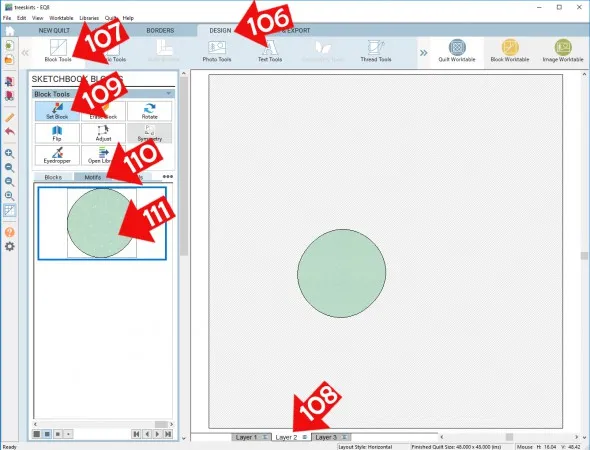
112. Click the Adjust tool
113. Click on the circle
114. Make the Block Size 48 x 48
115. Click Center Horizontally and Center Vertically
Now we are going to gather more designs to use in our tree skirt.
116. Click Open Library
117. Open 06 Motifs. Look around and add anything to your sketchbook that you think you may want to use. I used things mostly from Landscape Elements and Silhouettes.
118. Close the Library
119. Use the Set Block tool, Adjust and Rotate to place the motifs as you wish.
120. You can use a second circle to represent the center of the tree skirt
121. To represent a seam, click on Set Block Tool
122. Right click in the space below your last block and click Add Plain Block
123. Drag the Plain Block onto the quilt and then use the Adjust tool to change the shape and location.
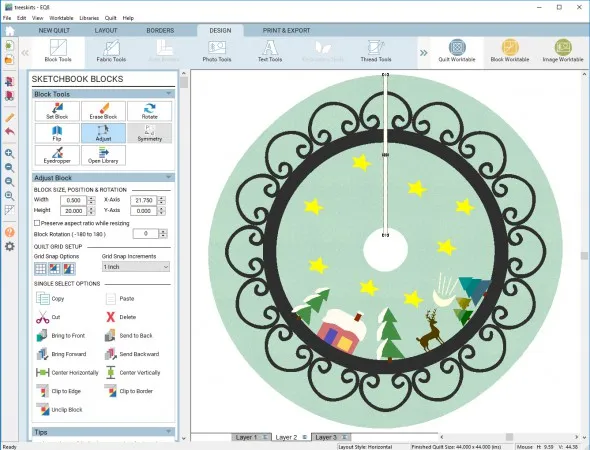
124. Recolor as you wish and don’t forget to Add to Project Sketchbook ![]()
If you’d like to share any of your quilts to Facebook here’s how to do that:
125. Click Print & Export
126. Click Export
127. Click Facebook
128. Click Continue to Facebook
129. Click Post to Facebook
If you would like to post your image below (in the comments)
132. Name your file and click Save (in Documents\My EQ8\Images)
133. To post your image click to comment on this post. Fill in your info and then click Browse. Go to: Documents\My EQ8\Images
I can’t wait to see your quilts! I hope you enjoyed the lesson!
If you have questions about the lesson feel free to post them below.
If you have questions about something else EQ related, please contact techsupport@electricquilt.com.


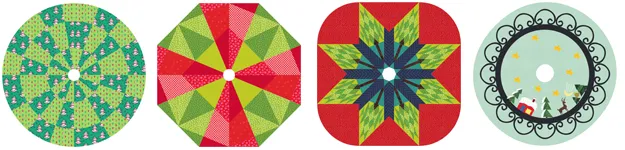
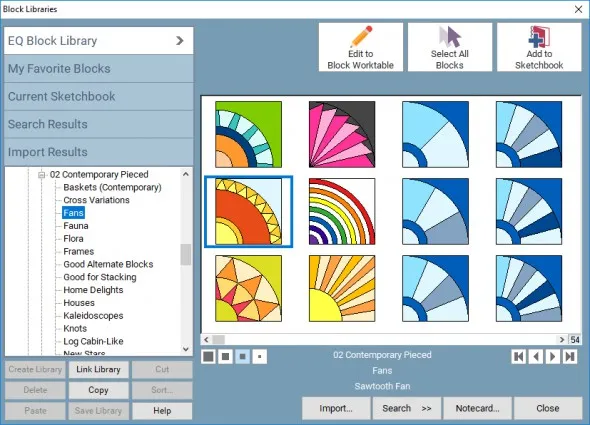
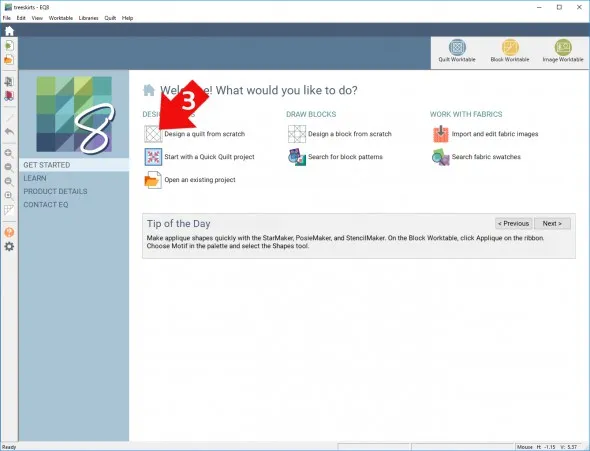
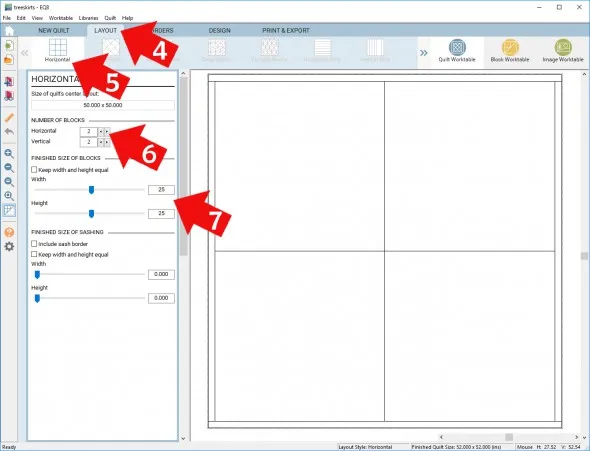
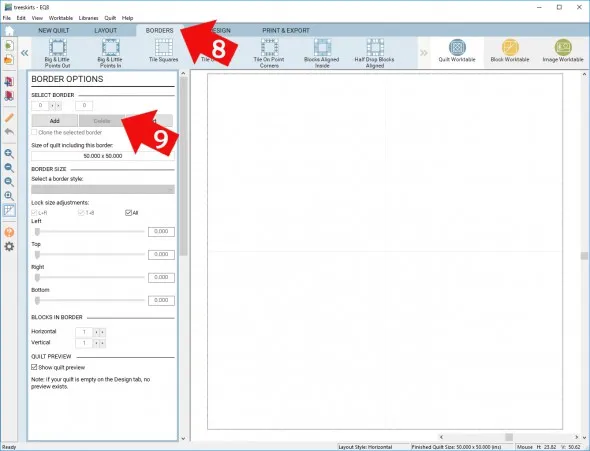
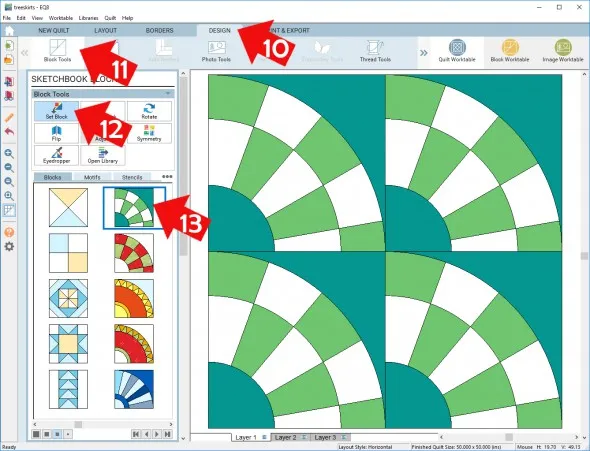
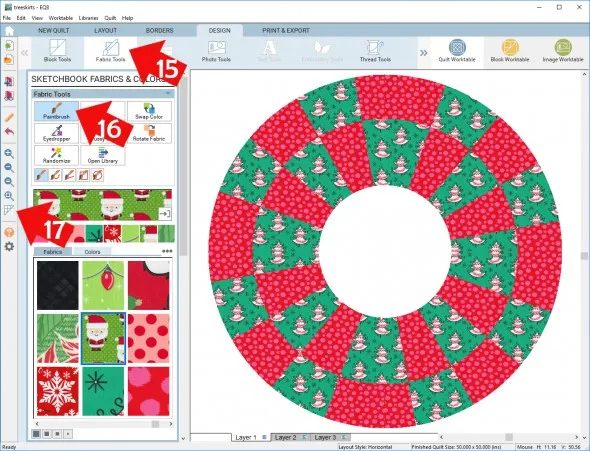
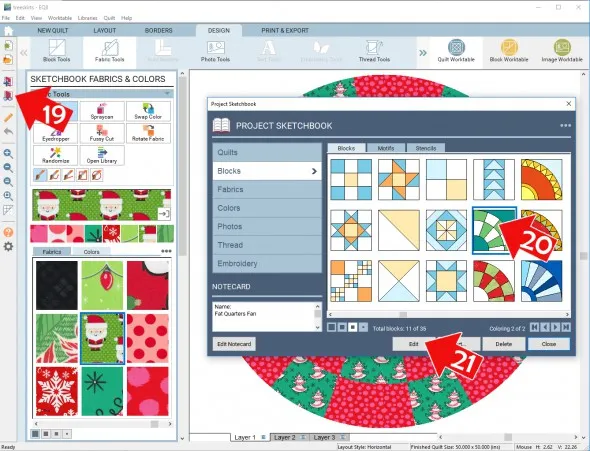
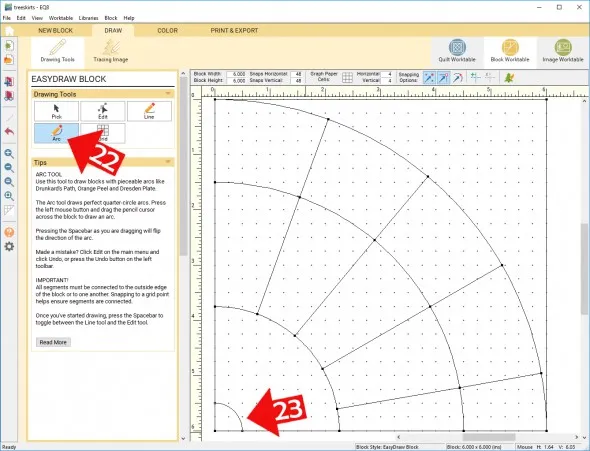
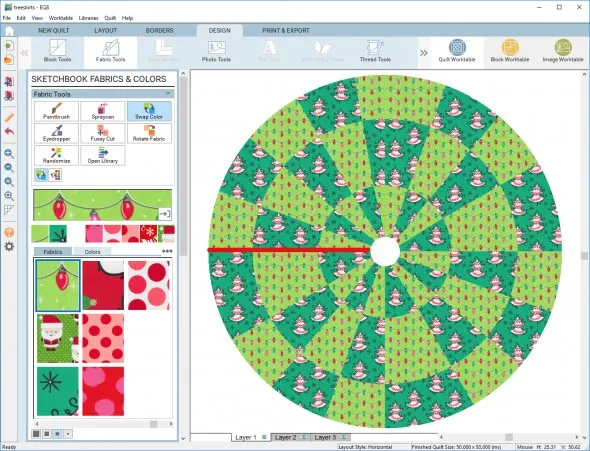
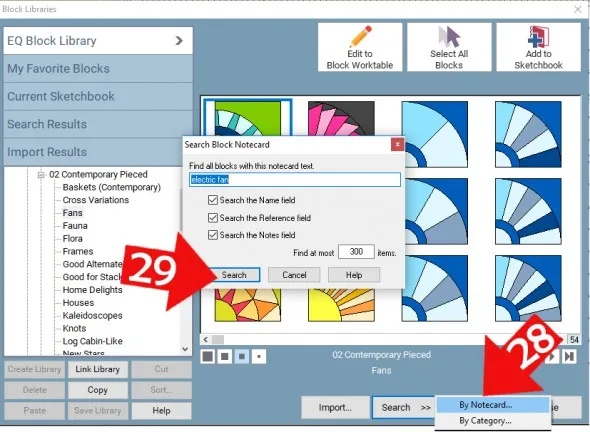
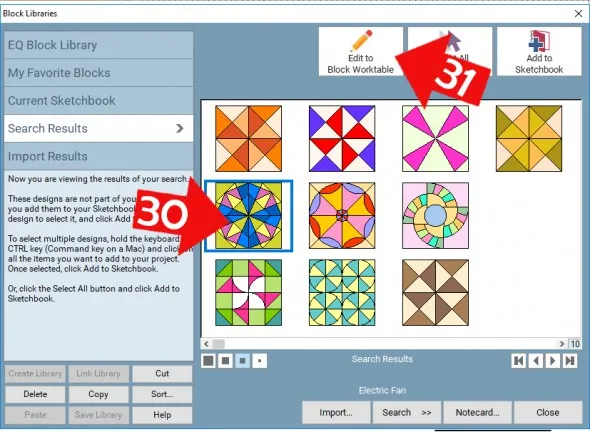
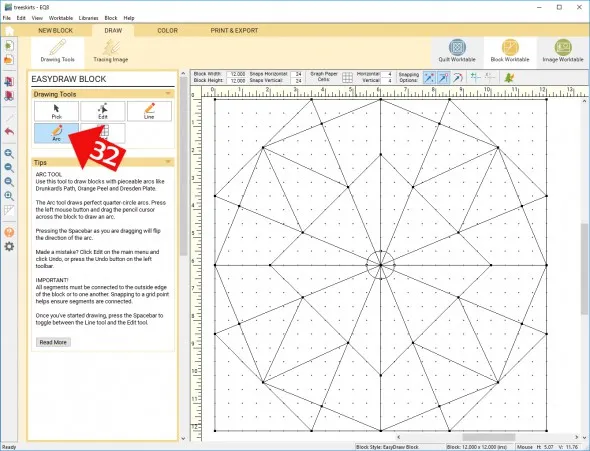
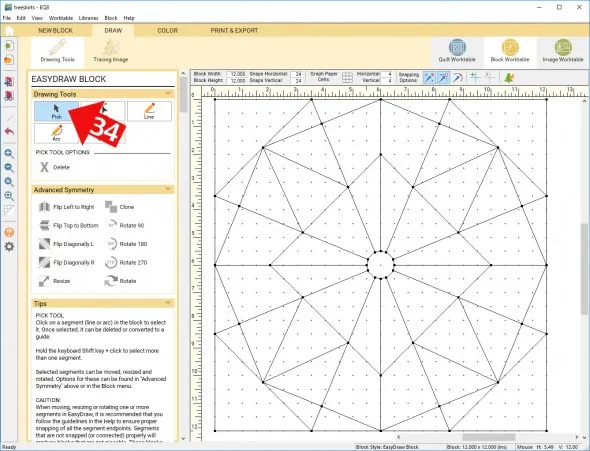
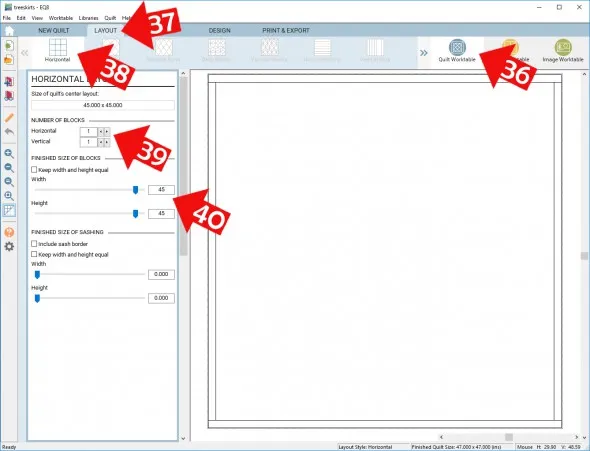
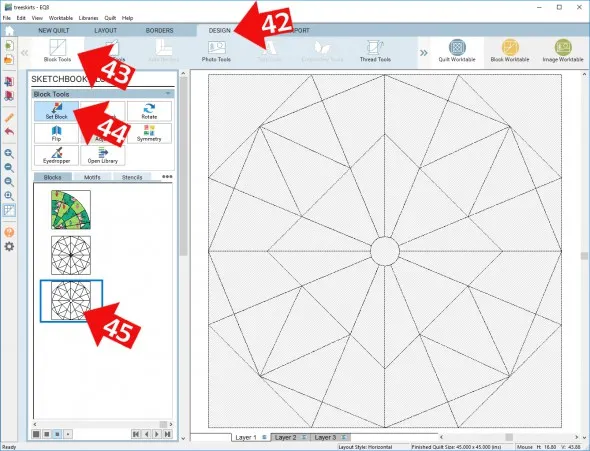
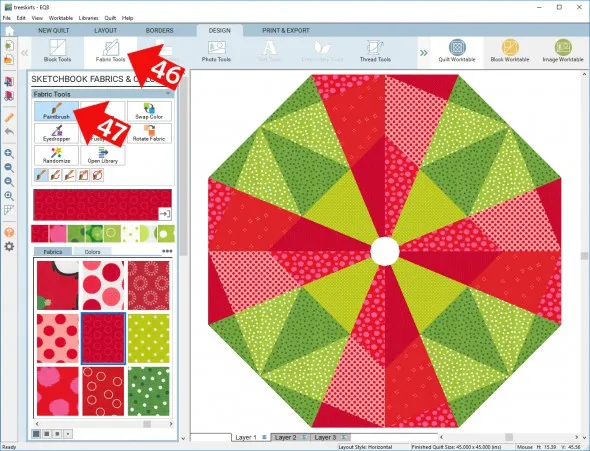
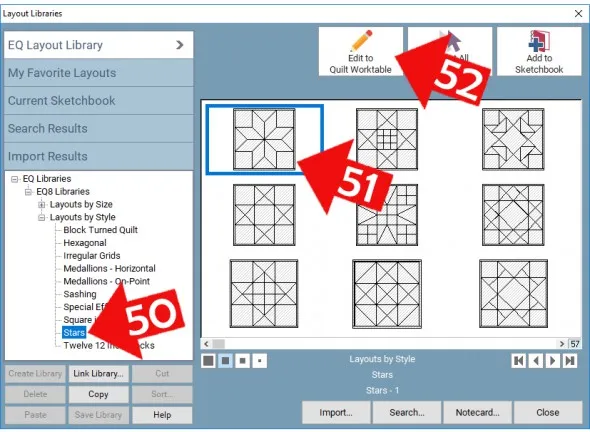
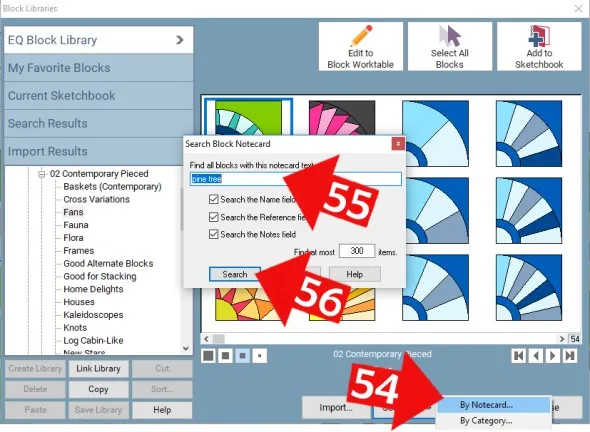
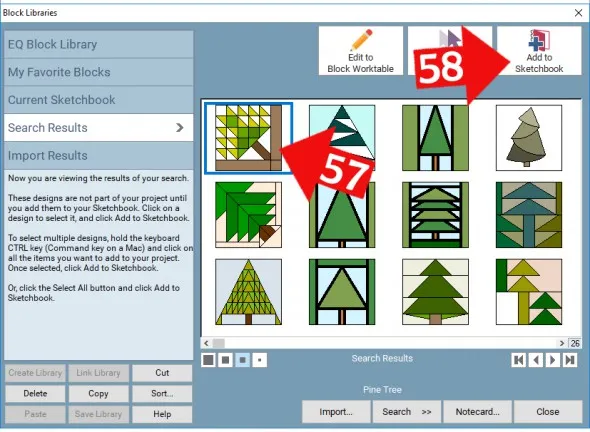
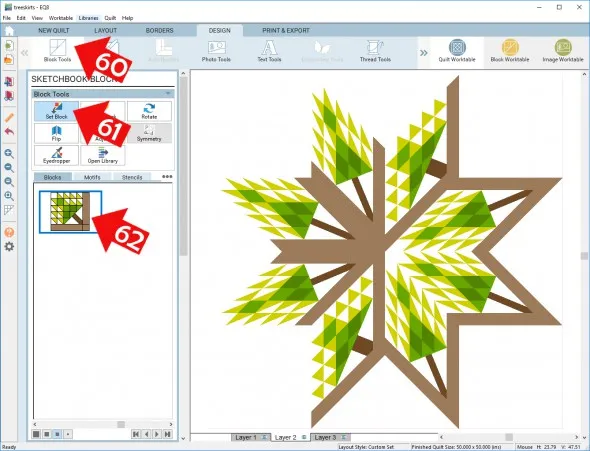
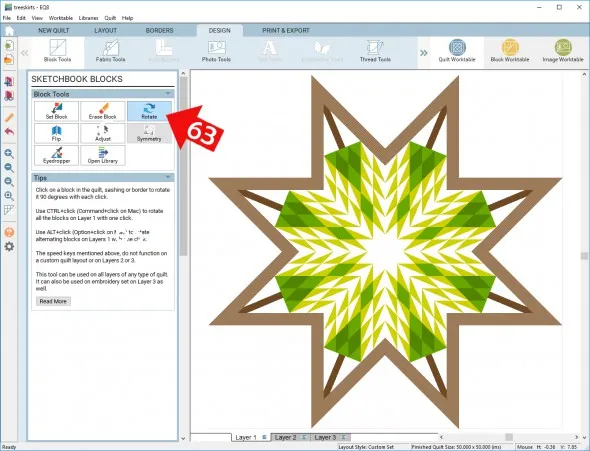
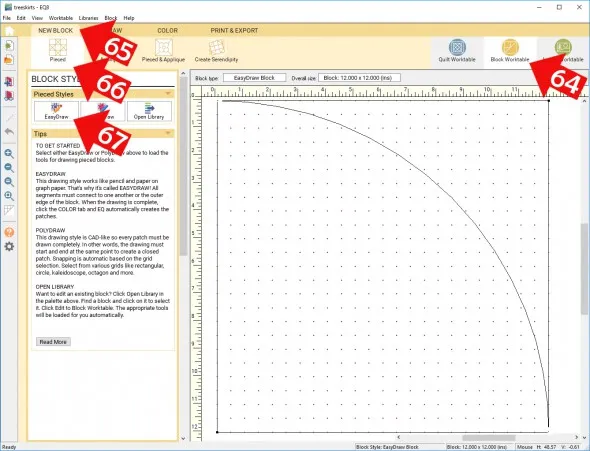
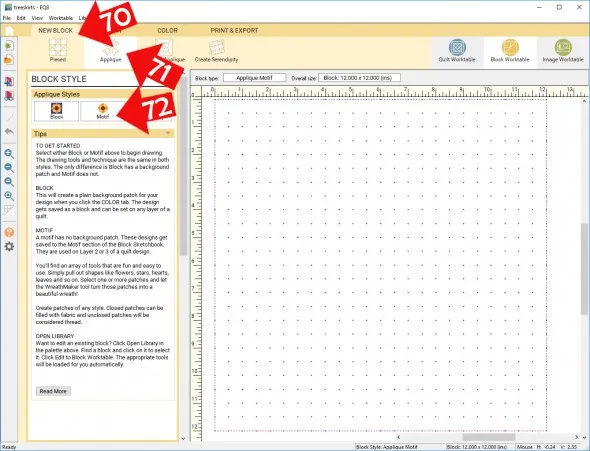
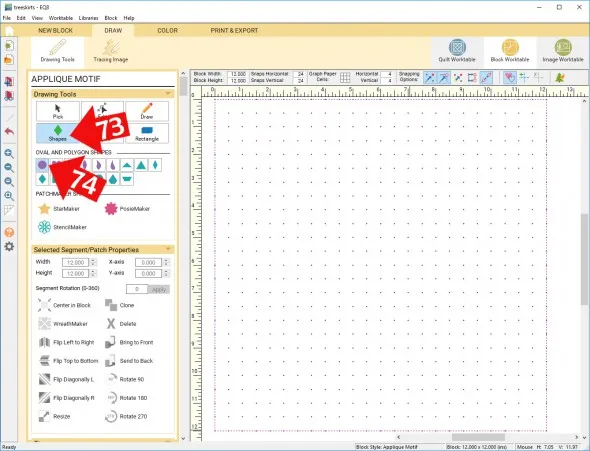
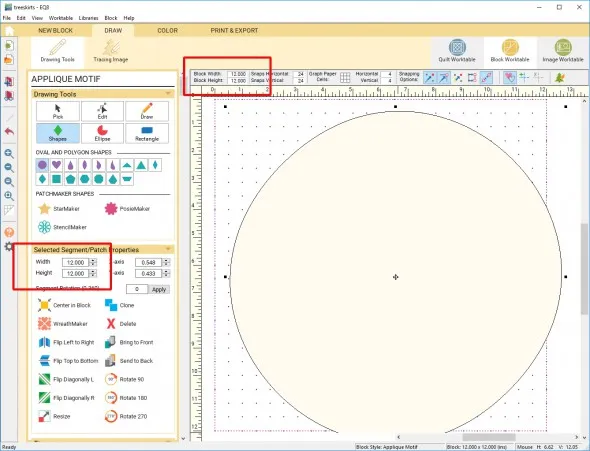
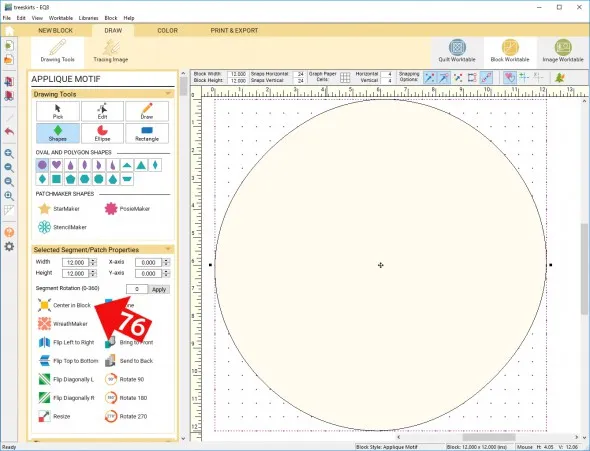
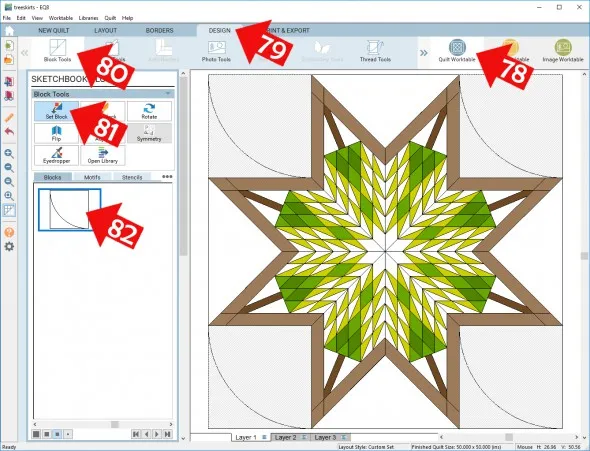
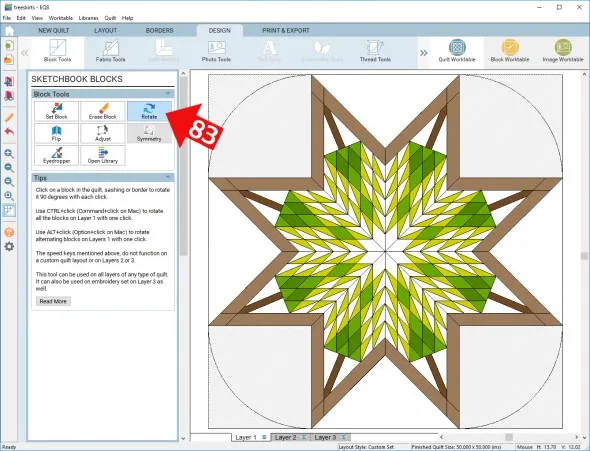
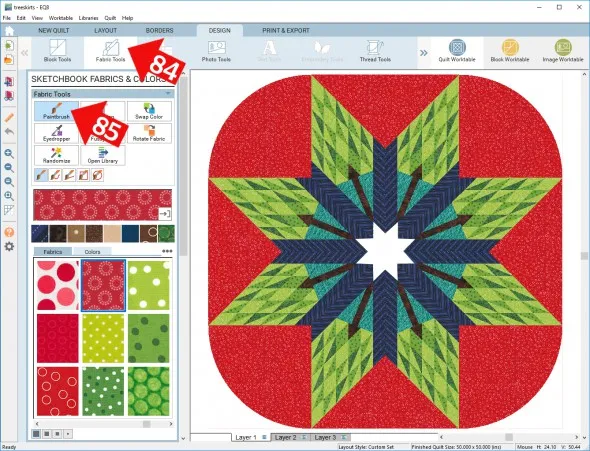
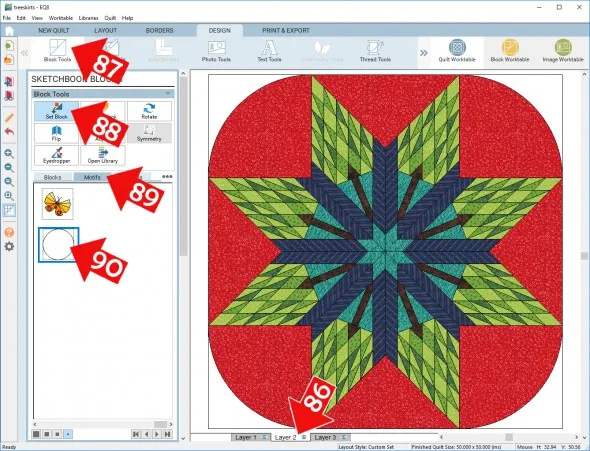
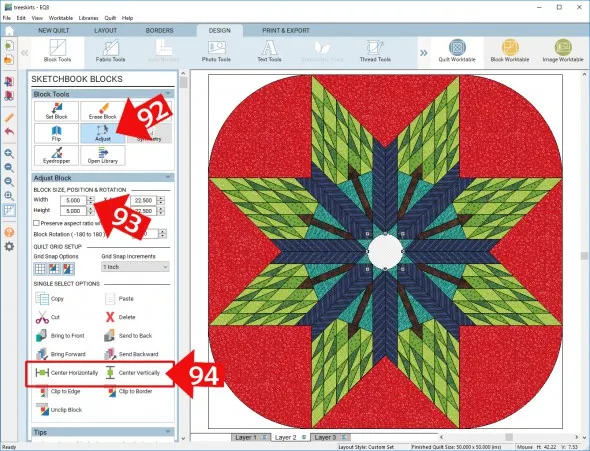
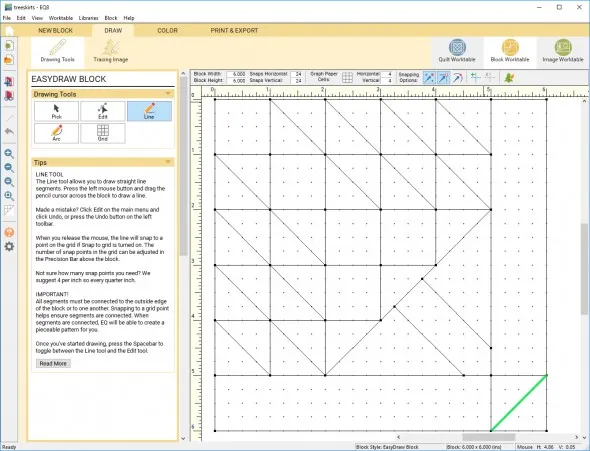
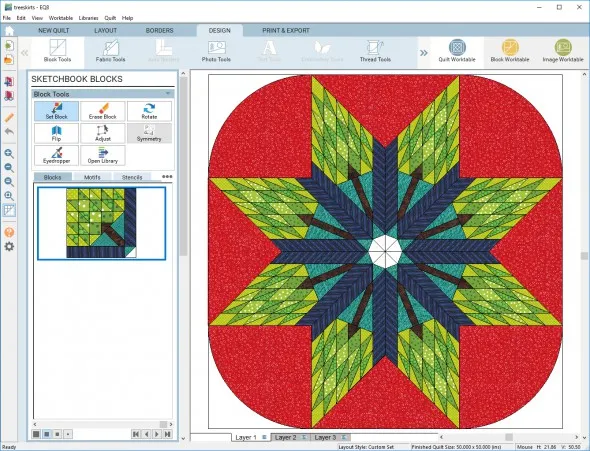
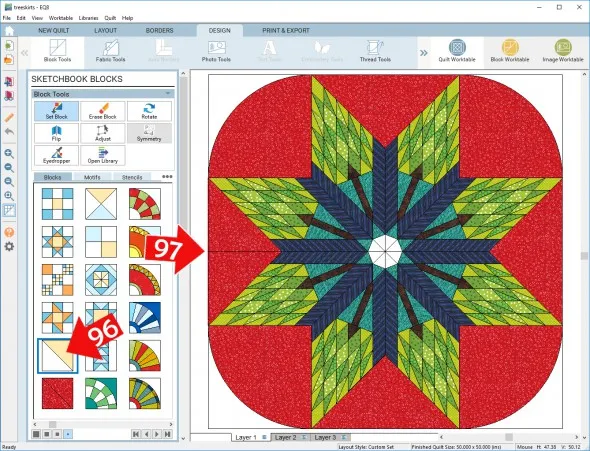
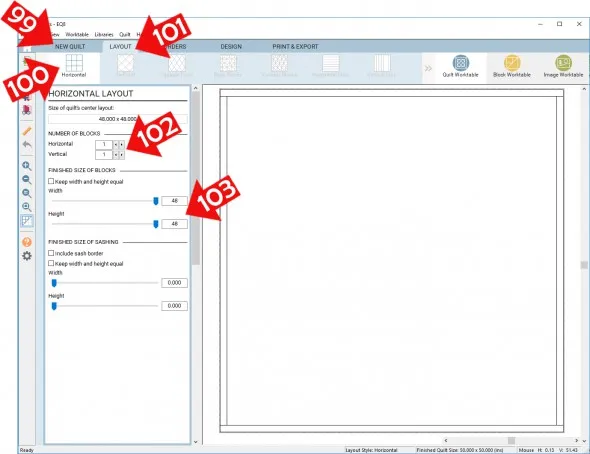
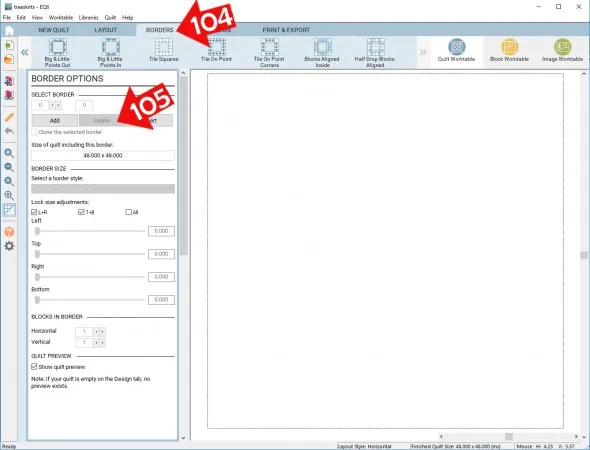
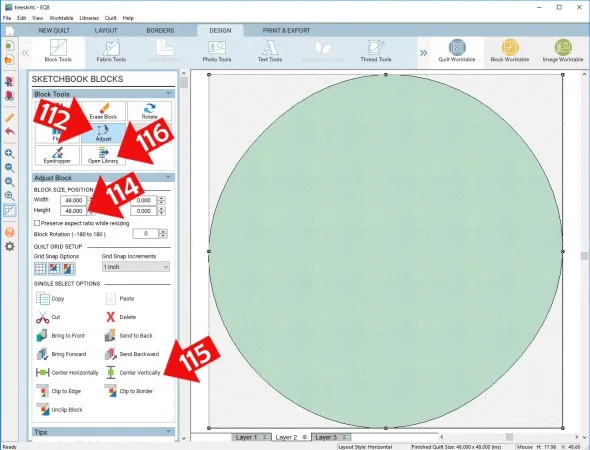
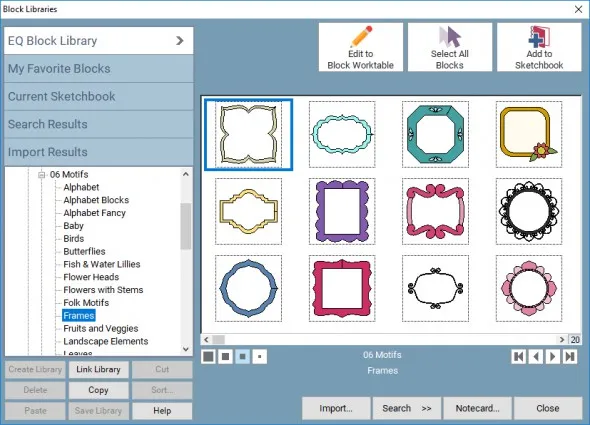
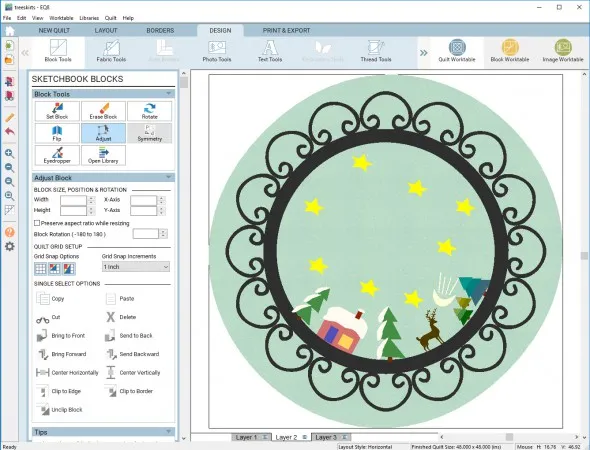
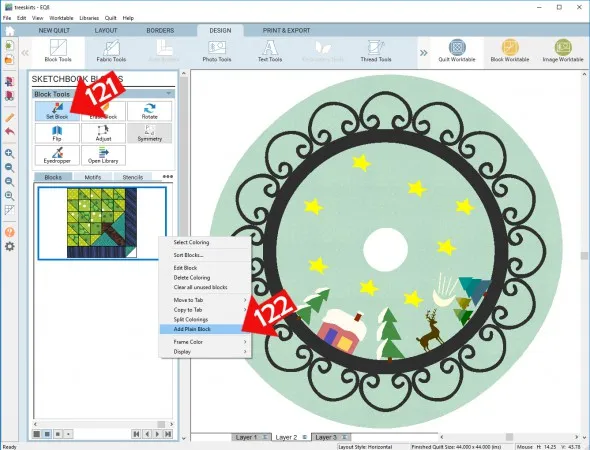
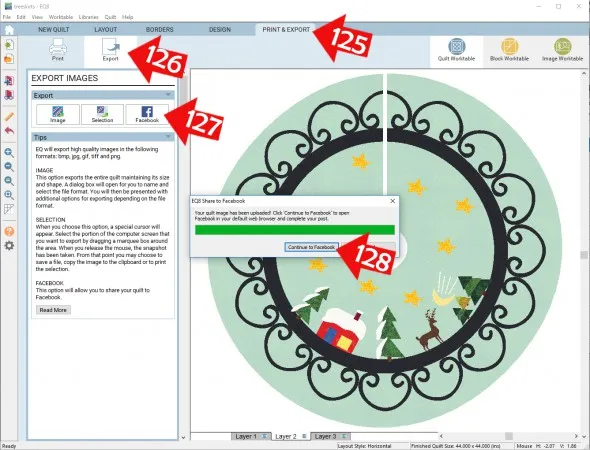
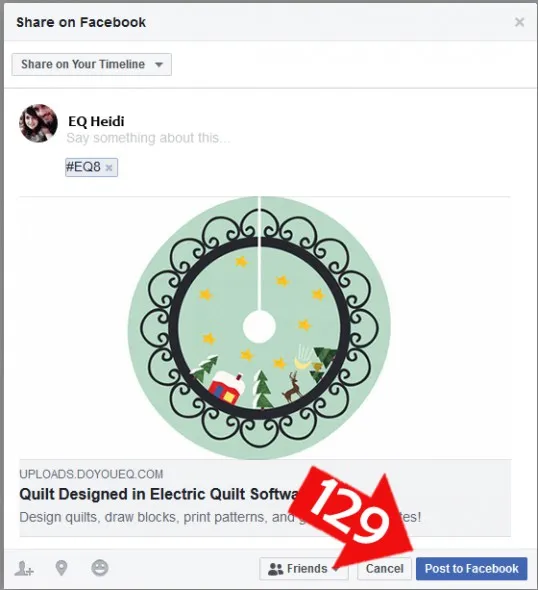
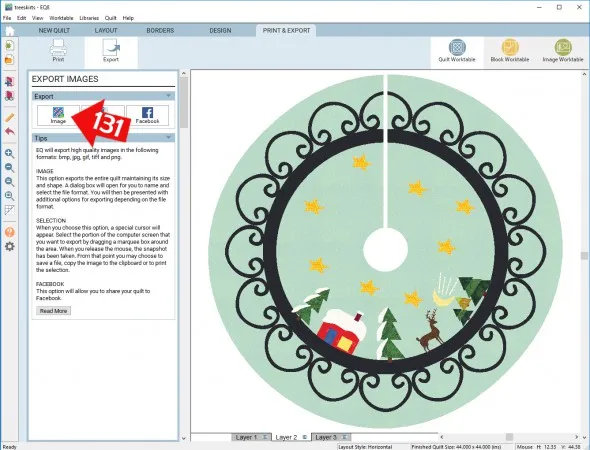
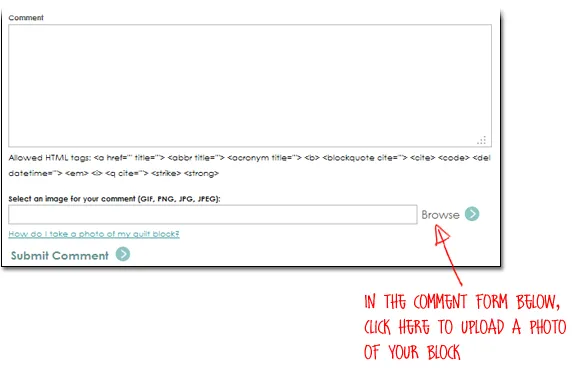






11-03-2018
11:20 am
Thank you for this great lesson!
11-05-2018
7:05 am
I will definitely try these lessons today. Instructions appear clear.
Thank you for making these available. I’ve been struggling with my EQ8.
12-17-2018
1:58 pm
This is a wonderful idea. thanks for sharing.
12-29-2018
12:54 pm
I enjoyed these lessons and hope to use one to make us a tree skirt for next year. You lost me on the last motif lesson. I don’t have the skills required to set and adjust the motifs around the frame.
12-28-2023
2:35 pm
This is a great lesson. I love odd shaped quilts. I am curious about the posting instructions at the end of the lesson. I follow Electric Quilt on Facebook. I have never seen any quilts shared on the site. I have seen plenty of photos shared, but no files. Is it a special site to share? Where would I find them?
12-28-2023
2:37 pm
Hi Catherine,
No there is no special spot to share project files. Maybe someday! Thanks for your question.