In EQ7, this library is called the Embroidery Library and the tool used to set the designs on the quilt is called Set Embroidery. In EQStitch, the library name was changed to Embellishment Library so that the designs would not be confused with those created on the Stitching Worktable of EQStitch.
Add an Embellishment to your Sketchbook
- Click LIBRARIES > Embellishment Library.
- Click the Import button and choose either From Project or From Embroidery Files.
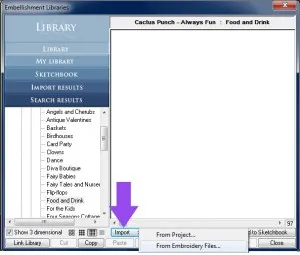
- Add as many designs as you want to the Sketchbook by clicking to select them.
• Use CTRL+click to select multiple files at once.• Use SHIFT+click to select a range of files.
• Use CTRL+A to select all the files in that folder.
- Click Add to Sketchbook.
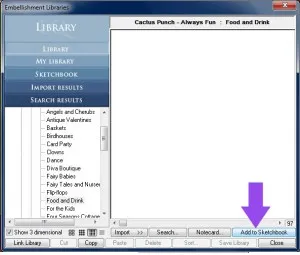
- Click Close.
Note:
You can also import embellishment files from other projects or from .EXP files. While in the Embellishment Library, click Import and make a selection. Choose the folder that holds the embellishment files, select the project or files and click Open. Follow steps 3-5.
Set an Embellishment on the Quilt
- Be sure you have a quilt on the worktable.
- Click the Customize Toolbar
 button, on the lower right hand corner of the screen.
button, on the lower right hand corner of the screen. - Click Add/Remove Buttons.
- Click Set Embellishment
 if it is unchecked. Click away from the list to close the pop-up menu.
if it is unchecked. Click away from the list to close the pop-up menu. - Click Layer 3. All embellishment must be set on Layer 3.
- Click the Set Embellishment
 tool.
tool. - Select a design from the palette.
- While pressing the SHIFT key on your keyboard, click, hold and drag a box on the quilt. The design will display in that spot on the quilt.
- Click the Adjust
 tool.
tool. - Click on the design to select it. You can now move, resize, rotate or delete it.
Note:
- If you want to replace a design you already set in the quilt, but keep the same size and location of the first design, simply use the Set Embellishment
 tool and click on top of the first design. The first design will be replaced with the new one.
tool and click on top of the first design. The first design will be replaced with the new one. - Use the Graph Pad (VIEW > Graph Pad) to make more precise adjustments to the size, rotation and position of your design.
- If you want to replace a design you already set in the quilt, but keep the same size and location of the first design, simply use the Set Embellishment








02-14-2017
11:07 pm
Was looking at this email. I do not have the Embellishment Library. I have EQ7. What am I missing
02-15-2017
11:04 am
Hi Shirley,
Sorry for the confusion! In EQ7, this library is called the Embroidery Library and the tool used to set the designs on the quilt is called Set Embroidery. In EQStitch, the library name was changed to Embellishment Library so that the designs would not be confused with those created on the Stitching Worktable of EQStitch.