Let’s get lucky with these super easy designs for Shamrock Pillows! EQ Mini Friday fun includes the design for not one, but two lucky pillows. I love the idea of seasonal pillow covers and I had a super cute plaid fabric that was pleading with me to be made up into some four leaf clovers. I will show you how to use single and multiple blocks to design these pillow covers and continue to build your design skills.
Lucky Shamrock Pillows
Skillset: Beginner
Size: 18″ x 18″
Skill Builders:
- Working with horizontal layout
- Adding a blocks
- Adding a fabric from the library
- Working with sashing and borders
On to the first lucky pillow design!
- Open EQ Mini.
- If it asks you to take a quick tour, click Close.
- Read the tip of the day and click Close.
- Let’s start by naming the Project. The project name will appear at the very top of the EQ Mini Window. Right now the project says Untitled. On the top toolbar click the Save button.
 The Save As box will display.
The Save As box will display. - Save your project file in the default folder which is projects. Hint: You can then find it under Documents > My EQ Mini > Projects later. Now in the file name box type Shamrock Pillows.
- Click Save. The box will close. Notice the project name Untitled has been replaced with Shamrock Pillows.
- Select the Quilt Style
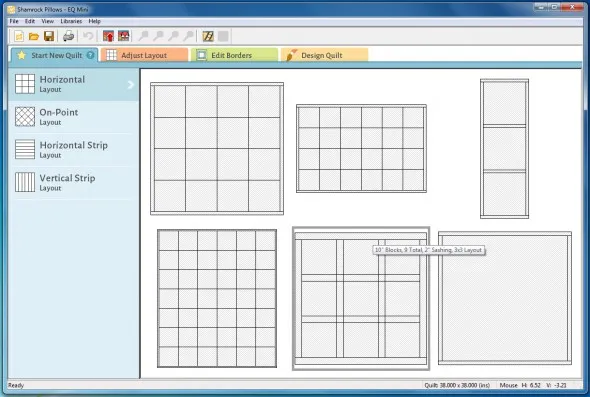
- On the Blue Start New Quilt Tab, select the Horizontal Layout.
- Select the 10″ Blocks, 9 Total, 2″ Sashing, 3×3 Layout. It should be in the middle of the bottom row. If you move the mouse and hover over the layouts, it will tell you the name of them.
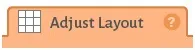
- Select the Orange Adjust Layout tab. The layout palette will display.
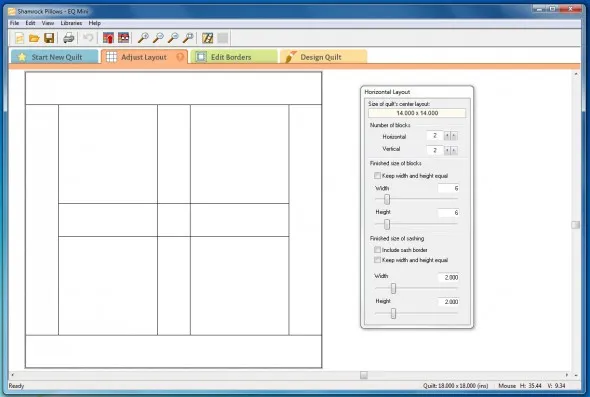
- Change the number of horizontal and vertical blocks to 2.
- Change finished size of blocks width and height to 6.
- Keep finished size of sashing width and height at 2.
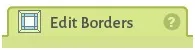
- Select the Green Edit BordersTab.
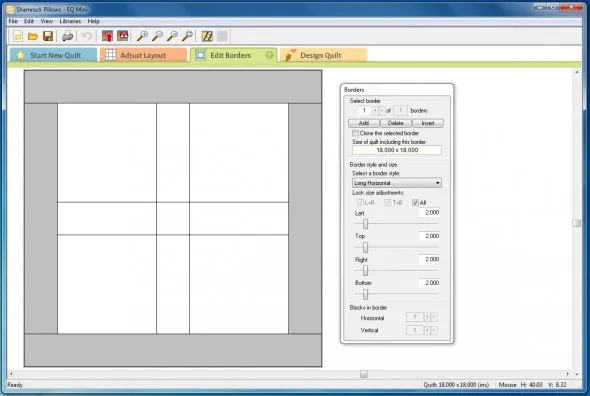
- Select Border 1 of 1.
- Leave the border style as Long Horizontal and the Size at 2″ wide.
- Click to Add another border under Select Border at the top.
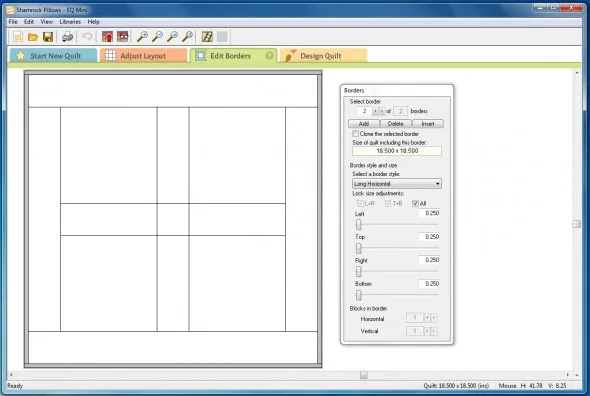
- Select Border 2 of 2.
- Leave the border style as Long Horizontal and the Size at .25″ wide. This will mimic the binding.
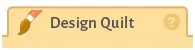
- Select the Orange Design Quilt tab.
- Under Sketchbook blocks, click to open the library to select more blocks.
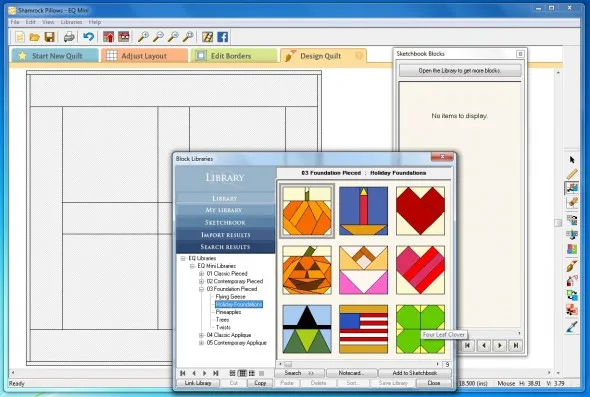
- Under the block libraries, open 03 Foundation Pieced. Then select Holiday Foundations.
- Select and click add to sketchbook the following block: Four leaf clover.
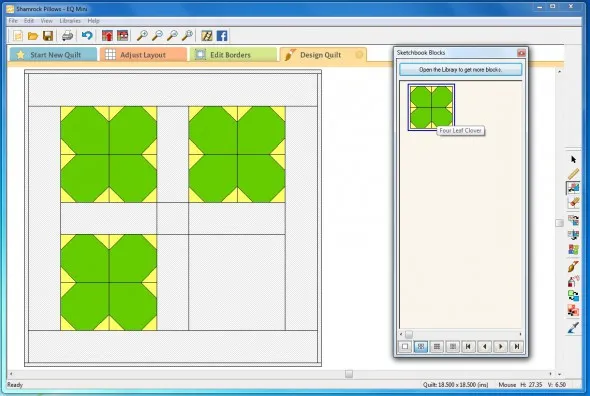
- Click and drag the four leaf clover to each block.
- Close Sketchbook blocks.
- Click the Paintbrush tool
 on the right hand toolbar.
on the right hand toolbar. - The Sketchbook Fabrics and Colors palette will open. Click to open the Library to get more fabrics.
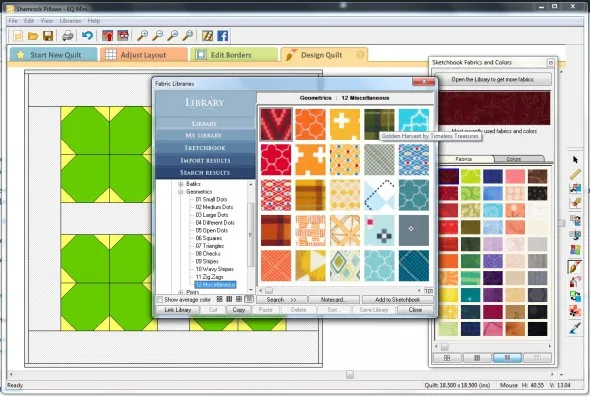
- Select Geometrics, then 12 Miscellaneous, then choose the green plaid in the top row called Golden Harvest by Timeless Treasures. Add to Sketchbook.
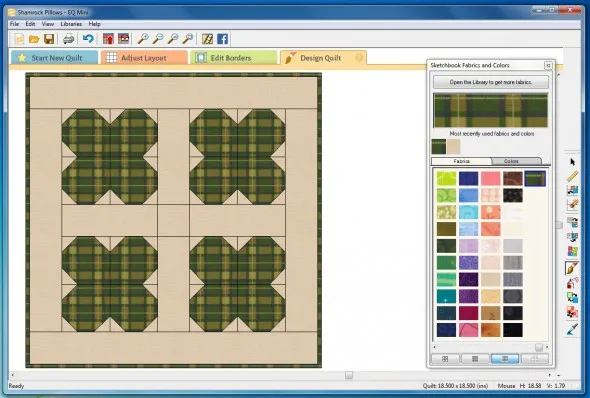
- Using the fabrics and colors palette, color your quilt design. Select the fabric or color and then click on the area you want to color on the quilt. The fabric we just added will show up at the end of the fabrics.
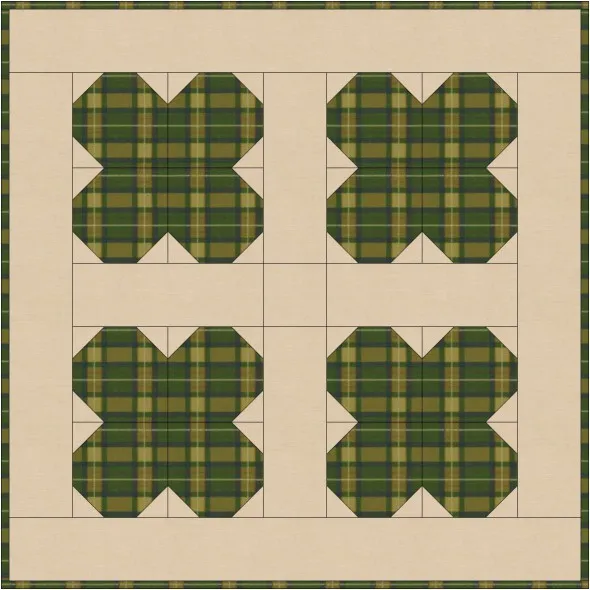
- Once you have the coloring how you like it, save the quilt design to your sketchbook.

Congratulations, you have designed your first lucky pillow. Lets quickly design one more pillow in the same project file.
Lucky Pillow 2
- On the Blue Start New Quilt Tab, select the Horizontal Layout.
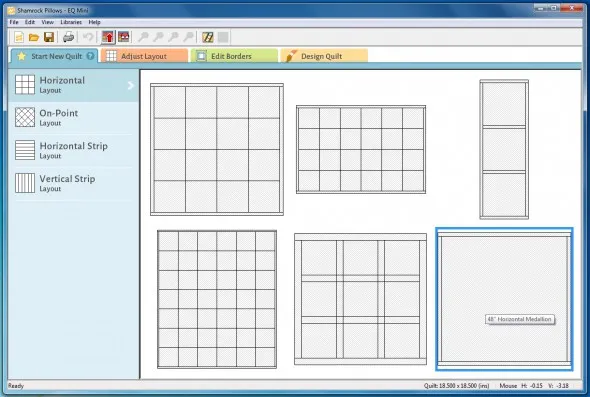
- Select the 48″ Horizontal Medallion. It should be in the bottom row on the far right. If you move the mouse and hover over the layouts, it will tell you the name of them.
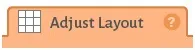
- Select the Orange Adjust Layout tab. The layout palette will display.
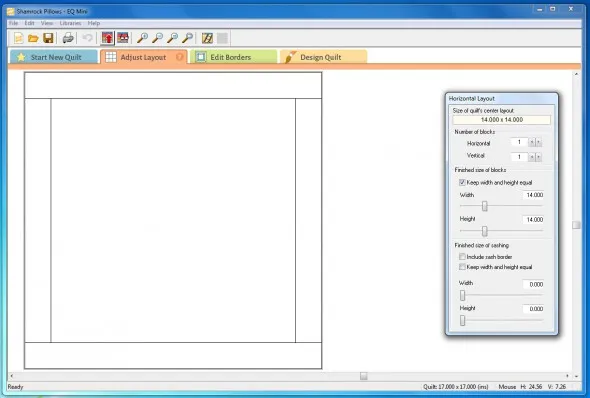
- Leave the number of horizontal and vertical blocks at 1.
- Change finished size of blocks width and height to 14.
- leave finished size of sashing width and height at 0.
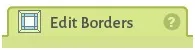
- Select the Green Edit BordersTab.
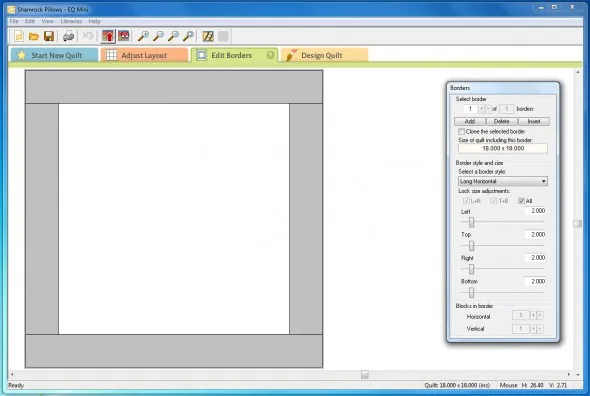
- Select Border 1 of 1.
- Leave the border style as Long Horizontal and the Size at 2″ wide.
- Click to Add another border under Select Border at the top.
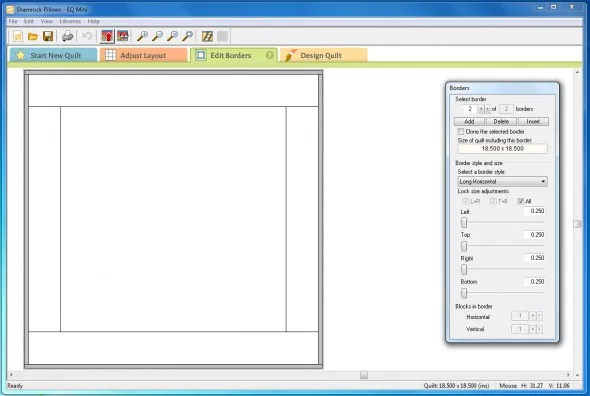
- Select Border 2 of 2.
- Leave the border style as Long Horizontal and the Size at .25″ wide. This will mimic the binding.
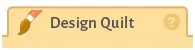
- Select the Orange Design Quilt tab.
- Click the Set Block Tool
 . The sketchbook blocks palette will open.
. The sketchbook blocks palette will open.
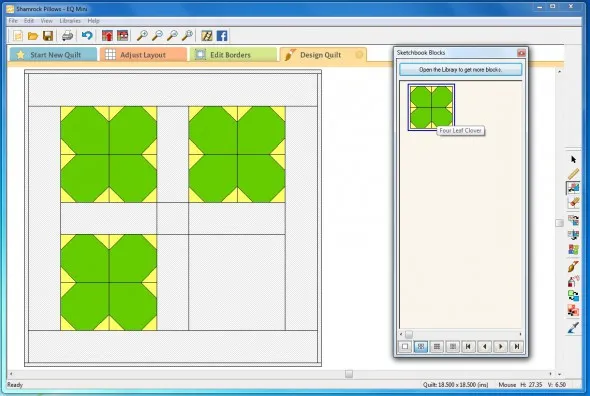
- Click and drag the four leaf clover to the center block.
- Close Sketchbook blocks.
- Click the Paintbrush tool
 on the right hand toolbar.
on the right hand toolbar.
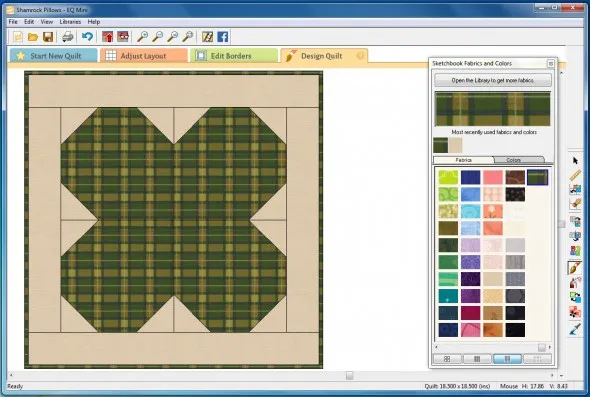
- Using the fabrics and colors palette, color your quilt design. Select the fabric or color and then click on the area you want to color on the quilt. The fabric we just added will show up at the end of the fabrics.
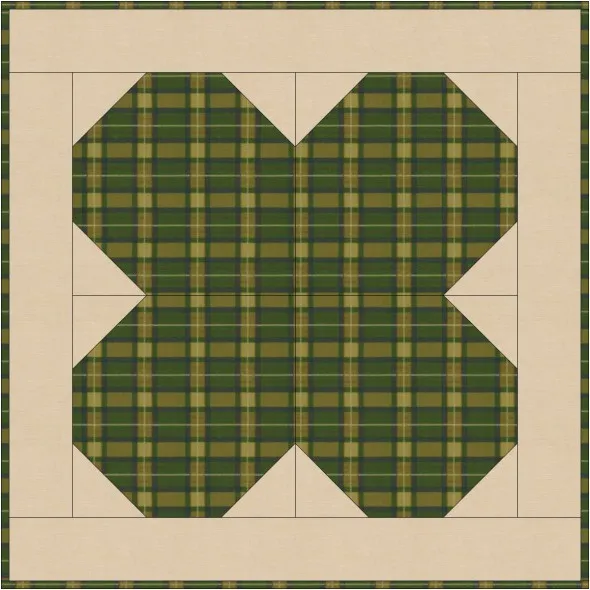
- Once you have the coloring how you like it, save the quilt design to your sketchbook.

- Select View Sketchbook.

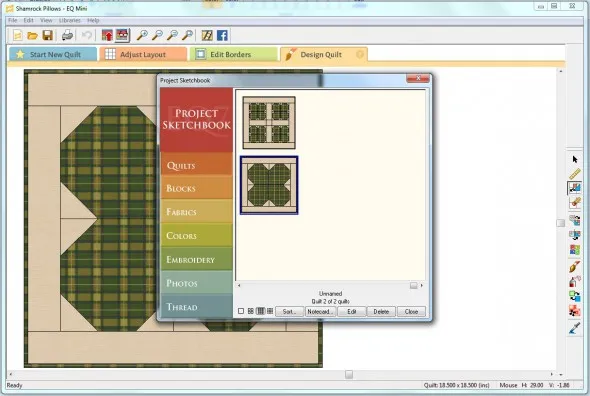
- If you look at Quilts, you will see the two pillow designs you made.
Tips
Now that you have your design, here are Tips and Help Articles to help you get ready to sew up your lovely design.
How to print the fabric yardage estimates required to piece the top
How to print the cutting instructions
Ready to Quilt?
Now that you have designed this in EQ Mini, why not stitch up these lucky shamrock pillows? You can find a detailed tutorial for the Shamrock Pillows on my Lori Miller Designs blog.
Please share your ideas, questions and feedback in the comments. Thanks!
Lori J. Miller lives in Troy, Michigan, where she designs, stitches and sews quilts and quilty things. She loves experimenting with fun colors and designs to make playful and clever products for the modern stitcher. Sewing since age 11, Lori has deep roots in sewing and quilting traditions that add a unique dimension to her designs. She loves designing using Electric Quilt 7, Electric Quilt Mini and EQ Stitch. You can follow her quilting adventures on her blog at lorimillerdesigns.com or on instagram @lorimillerdesigns









02-24-2017
11:38 am
What a great tutorial! Love the idea of seasonal pillows, and hoping to see more in the future.
02-25-2017
11:45 am
Cool Idea! Think I’ll give it a try! Ann