Block Size on the Block Worktable
Block size, when drawing, does not really matter. The block you draw at 11″, can be printed or used in a quilt design in any size. The same is true for all blocks from the Block Library.
The size of your block = Any size you want when printing or quilt designing. Block size is simply to help you draw, so you can size patches in your drawing.
To see rulers across your block, click VIEW on the top menu, and make sure Block Rulers is checked.
To be able to easily change the size, click VIEW on the top menu, and make sure Precision Bar is checked. You can quickly change block Width and Height, and the number of grid Snap Points, right on the Precision Bar.
Please Note: Block size does matter when printing Rotary Cutting. To get the most accurate rotary cutting sizes, with the least rounding, size your block to fit the block grid style.
For example:
- For a nine patch size your block a multiple of 3
- For a four patch size your block a multiple of 4, and so on…
Block Size on the Quilt Worktable
1. Click the Layout tab at the bottom of your screen
2. Change the Finished Size of Blocks numbers to whatever you’d like them to be.

We are here to help! If you have questions about this, or anything else please contact tech support.


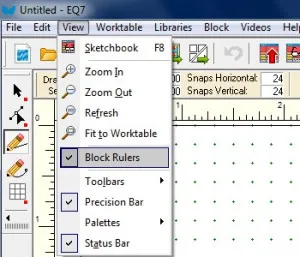






12-13-2016
1:02 pm
When I re-size blocks, I look at the rotary cutting directions to check that the sizes are easy to cut – i.e. no 1/8th inch sizes (except for half-square triangles, which I round up anyway.) I would much rather cut 2 1/2″ strips than 2 1/8″.
12-13-2016
1:06 pm
Great tip, Sally. That’s a perfect way to check to see how well the chosen size fits the grid structure of the block.