Sometimes it’s tricky to know the width of a vertical strip. Here is one way!
1 Click BLOCK > New Block > EasyDraw.
2 At the top, change the Precision Bar so the numbers are like this:
The Graph Paper Cells and Horizontal and Vertical next to them do not matter.
What DOES matter is that the Snaps Horizontal and Snaps Vertical are 4 x the 7.5” size = 30 x 30
That allows you to start and stop a line at any ¼” point, which you will need to do.
3 Draw 2 vertical lines, 1” apart, at any point, like this:
(You are drawing them vertically, so you can measure the 1” separation)
5 Hold down your keyboard SHIFT key as you click both vertical line, to select them both.
6 Right-click and choose Rotate > rotate by 45 degrees. Your 2 lines will now look like this:
7 While the rotated lines are still selected, point to the crosshairs in the center (circled in red in the picture above) and drag the lines up to the top corner, so that one line clicks at the ¾ point and the other does too. BUT, you will notice one of the lines has not snapped to the block edge.
So do the following:
9 Point to the node which is not snapped to the side of the block and carefully drag the node up until it snaps to the side, like this:
10 With the Shape ![]() tool still selected, drag the end node on the other end of one of the lines down, stretching the line until it clicks to the ¾” mark below, like this:
tool still selected, drag the end node on the other end of one of the lines down, stretching the line until it clicks to the ¾” mark below, like this:
11 Then stretch the other line down until it snaps to the bottom line of your block, like this:
NOTE: If you color the block, and the color leaks to other parts of the block, then you are not snapped to the edge as you need to be.


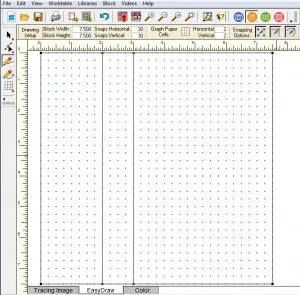
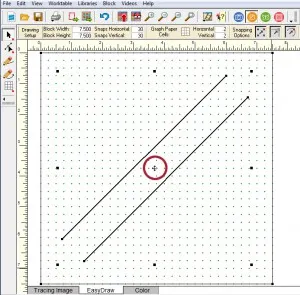
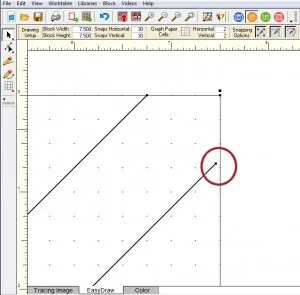
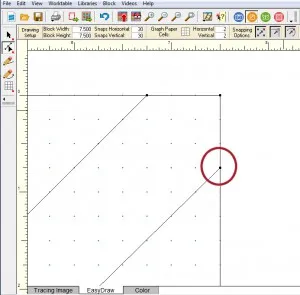
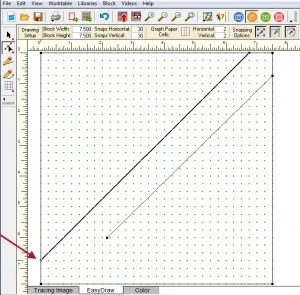
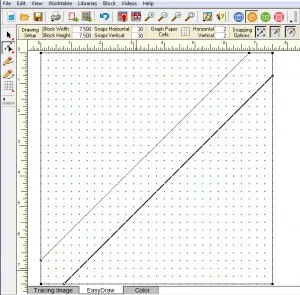






10-18-2016
11:58 am
Awesome tip! Thanks!!
10-18-2016
12:05 pm
Wow! Thanks! Something I always wondered about…
10-20-2016
8:53 am
It is all so logical. (When YOU do it!)
10-24-2016
10:53 am
AWESOME!