 Random Recolor Tool
Random Recolor Tool
Use this tool to try out different color schemes on your quilt.
You may not see the Random Recolor ![]() tool on your screen. If not, here is how to get it:
tool on your screen. If not, here is how to get it:
1. Click the Customize Toolbar ![]() tool in the bottom, right hand corner of your screen.
tool in the bottom, right hand corner of your screen.
3. Choose Random Recolor from the list.
How to use the Random Recolor Tool
1. Design and color your quilt with fabrics or solids.
2. Click Add to Sketchbook ![]() to save this version. You may want to go back to it later.
to save this version. You may want to go back to it later.
3. Click the Random Recolor ![]() tool.
tool.
4. Choose an option in the dialog.
Shift Hue – hue is what makes something red, green, or blue.
Saturation – could be described as purity of color. High saturation would be very rich colors, whereas low saturation would look washed out. The saturation is changed by adding or subtracting gray.
Brightness – refers to the intensity of color. A high brightness would have a lot of white, a low brightness more black.
Randomize – Choosing Randomize will replace all the colors in the quilt with a different color from the current palette. As it does this, EQ will keep track of the colors used and try to prevent duplication. However, the more you click with the Random Recolor tool set to Randomize, the more you may notice the colors “collapse” and you may find that what once were different colors are now the same color in the quilt. The more colors you have in your Sketchbook the better the results.
Map to Colors – This feature will replace each fabric or color with the closest color in the current palette. If a fabric is being replaced, closeness means closest to the fabric’s average color. Using Map to Colors after shifting any of the values will change the calculated colors to colors from the current palette.
Map to Fabrics – This feature works just like Map to Colors except it replaces each color with the closest fabric from the current palette. Closeness for fabric is measured using the fabric’s average color.
Tolerance – the distance EQ will look when making a replacement between the actual color and potential replacements.
5. Click directly on the quilt. The quilt will change based on the adjustments you made.
6. Continue to click to see different variations. Be sure to click the Add to Sketchbook ![]() tool to save any colorations you like.
tool to save any colorations you like.
7. Click Add to Sketchbook ![]() to save your quilt.
to save your quilt.
The Random Recolor tool is only available on Layers 1 and 2.
Here are some examples of “Randomized’ quilts. They are not all gorgeous, but they certainly can provide inspiration for some wonderful color schemes.

|
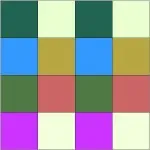
|

|
||
|
the original |
||||
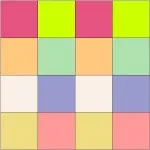
|
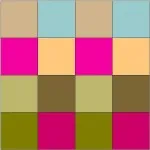
|
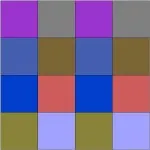
|
||

|
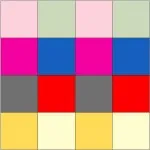
|
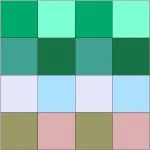
|
Tip: Not sure which fabrics will work best for your quilt? Then color your quilt in solids first, then click the Random Recolor ![]() tool, and choose Map to fabrics. EQ7 uses the fabrics in your sketchbook to color your quilt! The more fabrics you have in your sketchbook, the better the results usually are. (click on each quilt for a closer look)
tool, and choose Map to fabrics. EQ7 uses the fabrics in your sketchbook to color your quilt! The more fabrics you have in your sketchbook, the better the results usually are. (click on each quilt for a closer look)

|

|


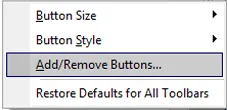
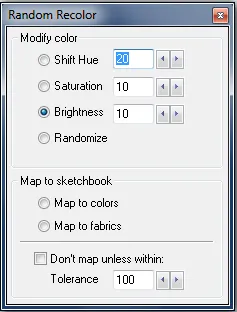






03-17-2015
12:48 pm
I adore the Random Recolor tool! I use this on every design. Sometimes it can completely change the look and feel of a quilt design in a surprising way. Fun!Fun!Fun!
04-02-2015
6:25 am
I wanted a feature like this. I had no idea it was already here!
Thanks for the tip.
04-05-2015
12:17 am
I can not find the random colorizer tool button–it’s not listed on my add/remove button list with the color tool bar on right hand side. How to resolve??
04-07-2015
9:25 am
Hi Nancy,
This is where is should be https://doyoueq.com/wp-content/uploads/2015/04/Untitled-1.jpg. If you still don’t see it please try this…Click File > Preferences > Restore. Click the “Restore Default Settings” and click OK. If that doesn’t help please contact techsupport@electricquilt.com
Thanks,
Heidi
09-02-2018
12:09 am
Is there a way to use the random tool with the existing fabrics you’ve been using on your quilt?
09-06-2018
10:25 am
Hi Katie,
You would need to delete the other fabrics from your project. You can do this by clicking File > Compress project file size.