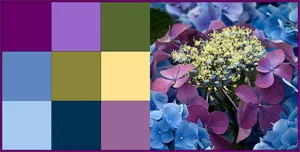EQ7 has many new features related to digital photography. A little-known change is to the Eyedropper tool on the Quilt Worktable. Click the Eyedropper tool on the right-hand toolbar. Then check out these features in the Graph Pad at the top of your screen:![]()
You will see 4 eyedroppers, then a small eyedropper/paintbrush button.
Eyedropper #1 = regular one (Click on a fabric in the quilt, it finds the fabric in the palette. Click on a solid in the quilt, it finds the solid in the palette.)
Eyedropper #2 = Find a Fabric NEW! (Click on a solid or part of a picture in a quilt, and it will find the closest matching fabric in the palette.)
Eyedropper #3 = Find a Solid NEW! (Click on a fabric or part of a picture in a quilt, and it will find the closest matching solid in the palette.)
Eyedropper #4 = Find a Block NEW! (Click on a block, motif, or stencil in a quilt, and it will find the it in the palette. If the quilt has been added to the Sketchbook, it will even find the exact coloring in the stack.)
The small eyedropper/paintbrush button controls the switching. Have you ever noticed that after you click on a fabric in the quilt with the Eyedropper, that all of a sudden you’re not on the Eyedropper anymore — you’re on the last coloring tool used? This is controlled by this button. Switching your tools like this helps you color all that much faster. But if you ever wanted to turn it off, this is where it is.
So Barb Vlack’s current challenge is called Color ID!
Take a photo image from the EQ7 Photo Library or an original photo and identify 9 colors from that photo to use to color a quilt design. Use only those 9 colors from the focus photo, though you may use shades, tints, tones, or grades between only the 9 identified colors from the photos to add some extra coloring values.
One easy way to do the color identification is to set up a horizontal quilt with only two blocks. Set a 9-Patch block in one block space and the photo in the other block space (on Layer 1). Use the Eyedropper > Find a matching color tool to pick up colors from the photo onto the palette display. Toggle between the Eyedropper and the Paintbrush tool to color the 9-Patch with the 9 colors you’re going to use in the quilt. Add to Sketchbook. You may also check page 138 in the User Manual to see how to sort the colors in the Color Palette for easy referencing for this project.
examples:
Choose the block(s) for the quilt and on the quilt worktable, set one next to the colored 9-Patch. Use the Eyedropper tool to pick up colors from the 9-Patch to use on the quilt block(s).
See page 133 of the EQ7 User Manual for information about ways to use the Eyedropper tool. There is a feature for the Eyedropper that is new in EQ7 and that’s identification of colors in a photo! Also check pages 142 and 143 for information about shades, tints, tones, and grades to add more colors to the color palette.
You may be amazed with what you can do with the Eyedropper tool for this challenge!
Please do your best to keep your file size no larger than 1 MB. Thank you.
- Barb Vlack
This is a really easy challenge. You can design any quilt you want! All you have to do is use 9 colors from a photograph. (Leave the photo in the Sketchbook because we’re going to post those photos in the album too, so you can see where the colors came from!)
Entries are due by March 4, 2011 to penny@electricquilt.com. So be sure to send in your project!
Even if you don’t get the chance to submit your project, do try to play with this new feature in EQ7! When you pull colors from a photo you get great unexpected color schemes that usually go amazingly well together.