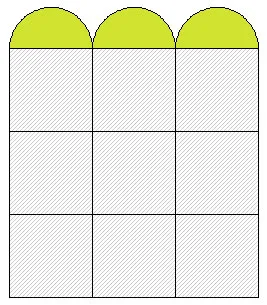Here’s a fun way to draw a perfect half-circle as a PatchDraw Motif.
- WORKTABLE > Work on Block.
- BLOCK > New Block > PatchDraw Motif. (If your worktable isn’t square, go to BLOCK > Drawing Board Setup and change the Block size to be 5×5 and snaps to be 5×5.)
- Right-click the Appliqué toolbar and left-click Add/Remove buttons.
- Make sure the Ellipse tool has a check next to it.
- Click away from the list to close it.
- Click on the Ellipse tool on the toolbar.
- Make sure your Precision Bar is turned on (VIEW > Precision Bar needs to have a check next to it).
- Drag out a circle in the middle of the workspace… doesn’t matter what size.
- In the Precision Bar, for the first set of numbers click the left-facing arrow until both read 0.000.
- For the second set of numbers set them to be the size of your block. (My block is 5×5, so both numbers would be set to 5.000.) You change the number by double-clicking on the existing number and then typing over it, and pressing ENTER.
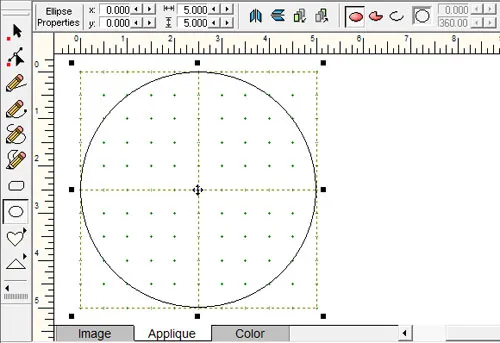
- Now, you’ll see a red circle and a red pie and an arc after that in the Precision Bar. Click the red pie button. This will make the numbers 0 and 360 editable.
- Double-click the number 0, type 180, and press ENTER.
- For the position (first set of) numbers in the Precision Bar, you want the half-circle to hug the bottom of the block. Either use the right-facing arrow to send it down or double-click and type over the existing number. My block size is 5.000, so I’d change my vertical position to 2.500.
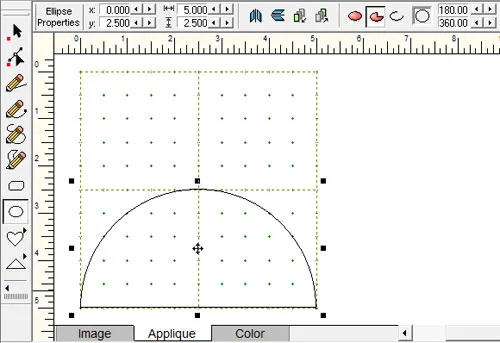
- Click the Color tab, color your motif and click the Add to Sketchbook button.
Then, just go to the Quilt Worktable, Layer 2 and tab 2 (Motifs) of the Set Block tool. Select your colored half-circle and hold down SHIFT as you make a box on the quilt. Then just use the Adjust tool to set the block size to be square and put it on the outside of your quilt in the virtual border. (See page 169 of the User Manual for more help.)