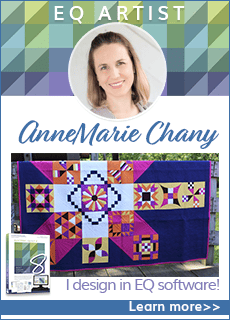EQ7
Comment intégrer vos tissus dans le logiciel EQ7/How to integrate fabric into EQ7 (IN FRENCH)

A French video from Claire Haillot (www.courtepointeclaire.ca) Find out how to order, download, install and use the block library add-on collections in EQ7.
A French video from Claire Haillot (www.courtepointeclaire.ca) Find out how to order, download, install and use the block library add-on collections in EQ7.
Adding Block Collections to EQ7

Find out how to order, download, install and use the block library add-on collections in EQ7.
Find out how to order, download, install and use the block library add-on collections in EQ7.
EQ7 Shaping Applique Curves in PatchDraw

Learn how to get smooth curves and create symmetrical designs using the Shape tool in PatchDraw of EQ7.
Learn how to get smooth curves and create symmetrical designs using the Shape tool in PatchDraw of EQ7.
Rules for Drawing EasyDraw Blocks
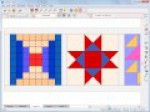
Learn how to setup your block snap points to make EasyDraw easy!
Learn how to setup your block snap points to make EasyDraw easy!
EQ7 Custom Set Overview

There have been many improvements made to Custom Set in EQ7. Come see all the possibilities for this versatile layout.
There have been many improvements made to Custom Set in EQ7. Come see all the possibilities for this versatile layout.
EQ7 Activation and Deactivation
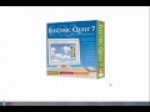
You’ll never run out of EQ7 activations! Activation and deactivation is as easy as two clicks of the mouse. Install on as many computers as you like and quickly transfer activations from computer to computer. This new policy gives you complete freedom to manage your own activations — and no dongle to worry about! Watch this video to see just how easy this is.
You’ll never run out of EQ7 activations! Activation and deactivation is as easy as two clicks of the mouse. Install on as many computers as you like and quickly transfer activations from computer to computer. This new policy gives you complete freedom to manage your own activations — and no dongle to worry about! Watch this video to see just how easy this is.
Using Fabric Scans in your EQ7 Project

See how quick and easy it is to scan your own fabric and use it in your quilt design!
See how quick and easy it is to scan your own fabric and use it in your quilt design!
Drag and Drop Blocks in EQ7

Set blocks in your quilt layout by dragging them from the palette and dropping them on your quilt. They snap into place using the Custom Set Grid. Sort your blocks palette by dragging the blocks in the palette to rearrange.
Set blocks in your quilt layout by dragging them from the palette and dropping them on your quilt. They snap into place using the Custom Set Grid. Sort your blocks palette by dragging the blocks in the palette to rearrange.
Creating Blocks Without Drawing

Use the Serendipity feature to create new blocks without actually drawing them! It’s so easy! Instantly create beautiful kaleidoscopes and fancy stars. Merge two blocks together, or simply tilt your block at any angle.
Use the Serendipity feature to create new blocks without actually drawing them! It’s so easy! Instantly create beautiful kaleidoscopes and fancy stars. Merge two blocks together, or simply tilt your block at any angle.
Using Photo Symmetry in EQ7

Use your photos to create beautiful kaleidoscope-like symmetries to use in your quilt or craft project. You’ll be amazed by the results you get! Have fun playing around with different photos and petal styles.
Use your photos to create beautiful kaleidoscope-like symmetries to use in your quilt or craft project. You’ll be amazed by the results you get! Have fun playing around with different photos and petal styles.
Find Fabrics, Colors, and Blocks Using the Eyedropper in EQ7

The Eyedropper tool is now more than just a fabric finder! Use this tool to find fabrics and colors used in your quilt. Click inside a photo to find a fabric that matches the photo. And best yet, click on a block in your quilt — the eyedropper will find the block for your in the palette!
The Eyedropper tool is now more than just a fabric finder! Use this tool to find fabrics and colors used in your quilt. Click inside a photo to find a fabric that matches the photo. And best yet, click on a block in your quilt — the eyedropper will find the block for your in the palette!
Using the Photo Layout
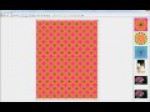
Print multiple pages at once using the Photo Layout feature in EQ7. You can resize, rotate and flip your photos to best fit them on your page. Try tiling a photo across the entire page to create your own fabric design!
Print multiple pages at once using the Photo Layout feature in EQ7. You can resize, rotate and flip your photos to best fit them on your page. Try tiling a photo across the entire page to create your own fabric design!
Turning a Photo into a Block by Tracing in EQ7

Tracing photos in EQ7 is easy! Simply import your photo and use the drawing tools to trace around it. Create beautiful blocks from your own photos!
Tracing photos in EQ7 is easy! Simply import your photo and use the drawing tools to trace around it. Create beautiful blocks from your own photos!
Creating Quilt Labels in EQ7

Finish off your quilt with a quilt label designed in EQ7. You’ll have fun using the Auto Borders tool, the Applique Text tool, and the Photo Layout!
Finish off your quilt with a quilt label designed in EQ7. You’ll have fun using the Auto Borders tool, the Applique Text tool, and the Photo Layout!
Help is Everywhere in EQ7
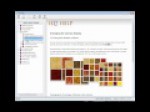
We’ve packed EQ7 with help information! You have a complete User Manual, fully-illustrated Help file, 22 PDF lessons, tool help, 10 videos, and more! Plus, you can access the Help files from any dialog box in the program!
We’ve packed EQ7 with help information! You have a complete User Manual, fully-illustrated Help file, 22 PDF lessons, tool help, 10 videos, and more! Plus, you can access the Help files from any dialog box in the program!
Drawing Flying Geese in EQ7

Drawing flying geese could not be easier! Draw a single line and let EQ7 create the geese! Or, instead of flying geese, turn your line into a row of diamond shapes!
Drawing flying geese could not be easier! Draw a single line and let EQ7 create the geese! Or, instead of flying geese, turn your line into a row of diamond shapes!
Adding Effects to Your Photos in EQ7

With the new Image worktable, you can create beautiful masterpieces with your photos right in EQ7. Apply Effects to turn your photos into a watercolor painting, or even make it look antique. There are 47 effects you can apply to your photos — have fun!!
With the new Image worktable, you can create beautiful masterpieces with your photos right in EQ7. Apply Effects to turn your photos into a watercolor painting, or even make it look antique. There are 47 effects you can apply to your photos — have fun!!
Export Images from EQ7

Export high-resolution images of your quilts or blocks for print publications or teaching materials. Or, export web images for your website or blog. Create sewing instructions by exporting blocks from EQ7 to pull apart for your instructions.
Export high-resolution images of your quilts or blocks for print publications or teaching materials. Or, export web images for your website or blog. Create sewing instructions by exporting blocks from EQ7 to pull apart for your instructions.
Designing a Basic Quilt in EQ7
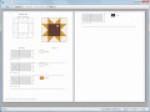
Get a general overview of Electric Quilt 7. Watch a quilt be designed from start to finish. See pattern options available in EQ7.
Get a general overview of Electric Quilt 7. Watch a quilt be designed from start to finish. See pattern options available in EQ7.