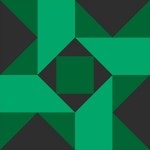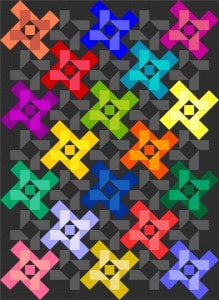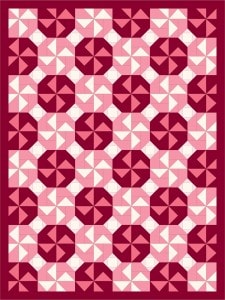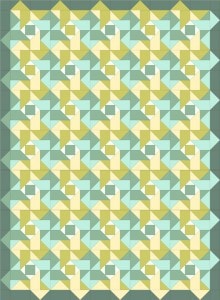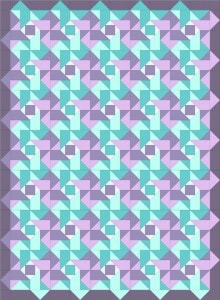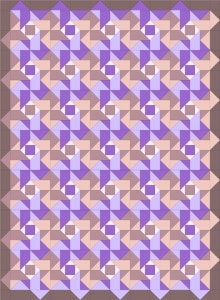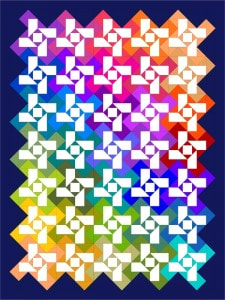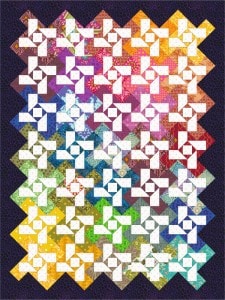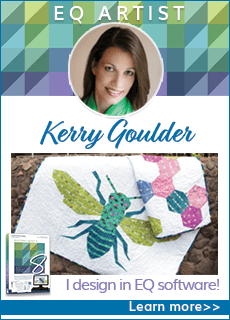Don’t forget that just one block can create a stunning and complex-looking quilt merely by repeating it. The “Wow” effect doesn’t require years of quilting experience.
With a one-block-repeat quilt like this your coloring choices make all the difference. EQ7 lets you try out different color variations with just a few clicks. The Random Recolor tool and ability to add shades and tints of any color provide even more options.Then using the Map to Fabrics option pulls fabrics from your Sketchbook that match the colors you’ve chosen… voila! Insta-quilt. Let’s try these features.
First we’ll see how different the same design can look depending on where we place color. We’ve created 3 different looks with just this one block. Our first example creates a tessellated look. The second looks like a woven check, and the third a circular pinwheel design. Yes all three quilts have the same block, laid the same way. The only difference is how they are colored. EQ7’s coloring tools make coloring fast and easy, helping you discover designs you might not find if you had to hand-color a paper drawing on your own.
EQ7 can even suggest color combinations you might not have thought of. For that, use the Random Recolor ![]() tool. When you select this fun tool a dialog box appears giving you options changing your quilt’s colors manually and randomly.
tool. When you select this fun tool a dialog box appears giving you options changing your quilt’s colors manually and randomly.
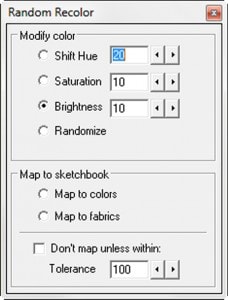
You can change the purity (saturation) or intensity (brightness) of those colors. The colors in your quilt are sent through calculations to achieve the resulting colors. There is even an option to randomly recolor your quilt. Play with these options by selecting the style you want to change and clicking on your quilt (before you begin, make sure you save your current coloring by clicking Add to Sketchbook). Click directly on the quilt as many times as you wish. Here is how one of our example quilts changed when we used the Shift Hue option:
To save any variation you like, simply click Add to Sketchbook.
Another unique feature in EQ7 is that you can add shades and tints, grades, and tones of any color to your pallette. This makes coloring shaded quilts easier. All you need to do is select a solid color in your pallette. Right-click over the color to display a menu. Here you can choose to add shades and tints, grades, or tones of this selected color. Do this for as many colors as you wish, then color your quilt.
Here is what we ended up with when we used our added colors:
Great. Now that the quilt has been colored the way you’d like, let’s use the Map to Fabrics option. This option uses the fabrics that are currently in your Sketchbook. Click on the Random Recolor tool to select it. Click Map to Fabrics. Click anywhere on your quilt.
Wow! How easy was that? Now you can print fabric yardage and head to the store or start digging through your stash.
To learn more about these tools and features, refer to pages 142-145 in your EQ7 manual.