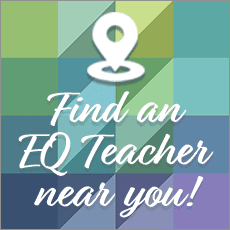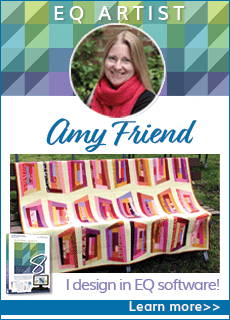Getting Started
Print off these instructions from your internet browser by clicking FILE > Print.
Follow each step of this lesson to begin making your “Sky Lights” Mystery Quilt.
Start a New Project
- Double-click the EQ6 (EQ5) icon on your Windows Desktop.
- On the Create a new project tab of the Project Helper type: Mystery.
- Click OK.
Select the Layout Style
- On the menu bar, click QUILT > New Quilt > Horizontal. A horizontal layout will now appear on the Quilt worktable.
Adjust the Layout
- At the bottom-left corner of your screen, click the Layout tab.
- Under Number of Blocks click the arrow beside Horizontal so that the number of blocks becomes 5. Repeat this step using the arrow beside Vertical.
- Under Size of blocks click, hold and drag the rectangle under Width until the width reaches 6.00. Repeat this step using the rectangle under Height.
- Under Sashing, make sure that the Width and Height are both 0.00.
Adjust the Border
- At the bottom-left corner of your screen, click the Borders tab.
- Under Border style choose Mitered as the border style. The size of all sides of the border should be 1.00. If all sides are not 1.00, make sure that All is checked
and then click, hold and drag any of the rectangles until all sides reach 1.00. - Under Select border click Add to add another border. You will now see two borders on your quilt.
- Repeat step 2 for border two but make all sides of the border 5.00.
Save the Layout in the Sketchbook
- At the bottom-left corner of your screen, click the Layer 1 tab.
- Save your layout in the Sketchbook by clicking the Add to Sketchbook (Save in Sketchbook) button. Your “Skylights” layout is now saved in your Mystery Project.
- Exit EQ6 (EQ5) by clicking FILE> Exit.
The next lesson will teach you how to draw a block. This will be the first of eleven blocks that will eventually be used to fill your Mystery Project quilt layout. In the final lesson you will fill your quilt with blocks, forming the exciting design of the “Sky Lights” Mystery Quilt.