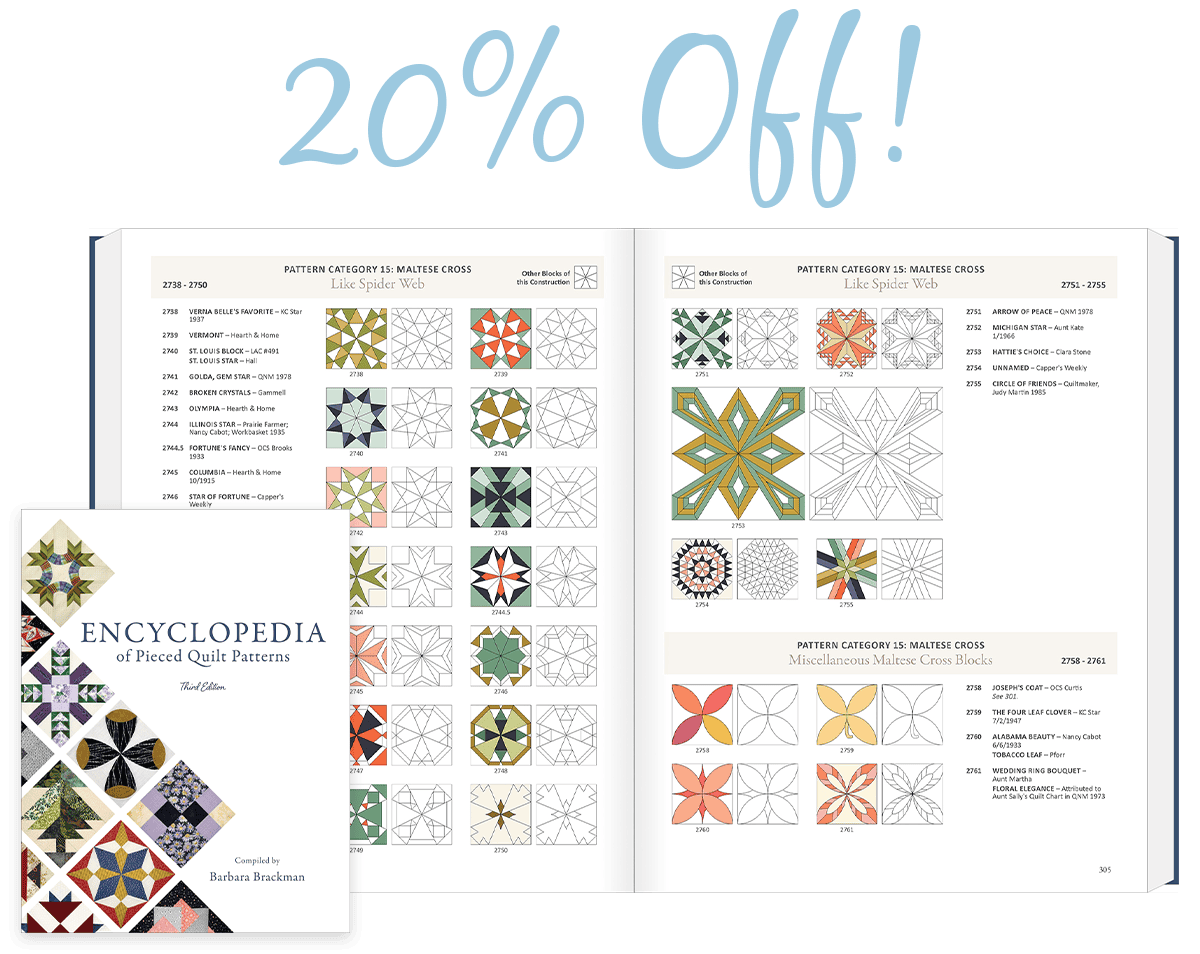The Fussy Cut Tool The Fussy Cut tool allows you to move a fabric print around in a patch to better place the print image. This works best using fabrics with large objects, florals and stripes. Using the Fussy Cut Tool: Click and hold the mouse on the fabric in your quilt or block. Drag your mouse to make the fabric move in the patch. When you’ve found the best location for the fabric, release the mouse. Click Add to Sketchbook to save the quilt and to save the block as a new coloring. The Fussy Cut tool is only available on Layers 1 and 2. The Rotate Fabric Tool The Rotate Fabric tool allows you to rotate fabric swatches in individual patches of your blocks or quilts. This is especially helpful for striped, pictorial and border prints. Using the Rotate Fabric Tool: Click the Rotate Fabric tool to
Tool Tip Tuesday
Tool Tip Tuesday! – The Fussy Cut Tool and The Rotate Fabric Tool
Posted 02-17-2015 by Heidi | Posted in: Quick Tip Tuesday Tool Tip Tuesday
Tool Tip Tuesday! – The Auto Borders Tool
Posted 02-10-2015 by Heidi | Posted in: Quick Tip Tuesday Tool Tip Tuesday
The Auto Borders Tool The Set Auto Borders tool allows you to choose predesigned border styles to use in your quilts. There are 13 styles in the Auto Borders palette for you to choose from. You may not see the Set Auto Borders tool. If not, here is how to get it: 1. Click the Customize Toolbar tool in the bottom, right hand corner of your screen. 2. Click Add/Remove Buttons… 3. Choose Set Auto Borders from the list. To Set Auto Borders on a Quilt: 1. Click the Set Auto Border tool. 2. Select the style of border from the drop-down list. 3. Click on a border in the palette. 4. Click on the border on your quilt. 5. Click the Borders tab to adjust the size of the border. Here are a few examples. Click on each one for a larger view. Each time you click
Tool Tip Tuesday! – Symmetry Tool
Posted 02-03-2015 by Heidi | Posted in: Quick Tip Tuesday Tool Tip Tuesday
The Symmetry Tool Use this tool to try out various combinations of rotate and flip on all blocks on the quilt at once. 1. Use the Set Block tool to put blocks in all the spaces of your quilt. 2. Hold the keyboard CTRL key and click on any block on your quilt. 3. Continue to click to see variations. You can click up to 17 variations (the 17th variation is your original setting). Here are a few samples with a regular Log Cabin block. Tip: The Symmetry tool is available for all quilt layouts, but works best with Horizontal layout with no sashing. Try 4 blocks across by 4 blocks down. To see any change in your quilt, your blocks must not be the same on all four sides. The Symmetry tool is only available on Layer 1. For more variations hold the keyboard ALT key and click on