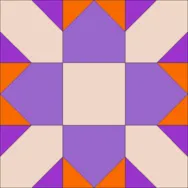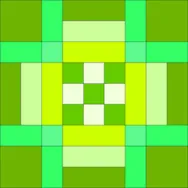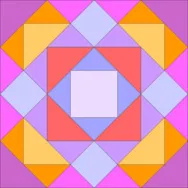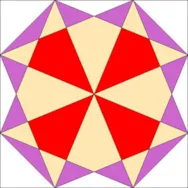Ready for Block 5? Block #1755 *Remember, if you’re keeping all your sew along blocks in the same project, open the project now so you can add this new block.* Open BlockBase and click the Search by Number tool. Type in 1755 and click Search. The block appears on the Search Results tab. Click the Print Block tool and choose your pattern type. Now type in your finished size (BlockBase adds the seam allowance for you). Preview your printout and then click Print. If you’re saving all your sew along blocks in the same project, click the Add to Project tool and then the Save Project tool. —————————————————– BlockBase & EQ7 It sounds like many of you participating in the sew along also have EQ7, so today I’m sharing some information about using BlockBase and EQ7 together. If you have both programs, BlockBase appears as a link in your Block
Sew Alongs
BlockBase Sew Along – Block 5
Posted 11-26-2012 by Jenny | Posted in: Block 5 BlockBase Sew Along
BlockBase Sew Along – Block 4 Link Up!
Posted 11-23-2012 by Jenny | Posted in: Block 4 BlockBase Sew Along
Let’s link up those #2049 blocks! Fabrics used: Blue & Green Floral: Petal Pushers by Whistler Studios for Windham Fabrics; Dark Blue Floral: Modern Workshop by Liesl Gibson of oliver + s for Moda Fabrics; Light Blue: Petal Pushers by Whistler Studios for Windham Fabrics; Green: Pearadise by Jenni Calo for Connecting Threads; White: Calypso by Maywood Studio My previous 3 blocks were 10″, but I went a little smaller this time and made this block 5″. All these squares and rectangles were perfect for rotary cutting, but I’m glad I could use the foundation pattern when working with such small pieces! To Link Up Your Photo Scroll down to the comment form at the end of this post. Fill in your info and make sure you select an image for your comment (this will be the photo of your block). If you have a blog, make sure to add
BlockBase Sew Along – Block 4
Posted 11-12-2012 by Jenny | Posted in: Block 4 BlockBase Sew Along
Welcome to Block 4 of the BlockBase Sew Along! Block #2049 *Remember, if you’re keeping all your sew along blocks in the same project, open the project now so you can add this new block.* Open BlockBase and click the Search by Number tool. Type in 2049 and click Search. There’s our block on the Search Results tab. This time I’d like to direct your attention to the left pane of the screen where block info is displayed. Notice that under the block name it says “Nancy Cabot 1938″. This is the block’s source (where it was first published) and you can click on the link to see more info. Nancy Cabot was the pen name of Loretta Leitner Rising and she produced hundreds of blocks for the Chicago Tribune. Try Search by Source > Cabot, Nancy in BlockBase- there are over 700 blocks! Finding the source of a block
BlockBase Sew Along – Block 3 Link Up!
Posted 11-09-2012 by Jenny | Posted in: Block 3 BlockBase Sew Along
I hope everyone enjoyed making their #2448 blocks! I had the hardest time choosing fabrics for this block (most of which came from the Kaleidoscope collection by Deborah Edwards for Northcott). I love the transparency effect that the original BlockBase coloring shows and I tried to mimic it, but I think I might have missed the mark a bit. Ah well, live and learn! It’s a gorgeous block either way. I look forward to seeing how everyone else choose to color the block. To Link Up Your Photo Scroll down to the comment form at the end of this post. Fill in your info and make sure you select an image for your comment (this will be the photo of your block). If you have a blog, make sure to add your site too. If you wrote a post for this block, please link directly to that post. Let’s visit
BlockBase Sew Along – Block 3
Posted 10-29-2012 by Jenny | Posted in: Block 3 BlockBase Sew Along
Here we are at block 3! Block #2448 *Remember, if you’re keeping all your sew along blocks in the same project, open the project now so you can add this new block.* Open BlockBase and click the Search by Number tool. Type in 2448 and click Search. Our pretty block pops on screen! I’d like to show you a fun feature of BlockBase. Move your mouse cursor on top of the block and then right-click. In the context menu that appears, click Quick Quilt. A 4 x 4 quilt layout appears, filled with the selected block. What a wonderful way to quickly see what this block would look like in a quilt! I love the secondary design created at the sides & corners of this block. Click the X at the top-right corner of the window to close the quilt. With Block #2448 still selected, click the Print Block tool
BlockBase Sew Along – Block 2 Link Up!
Posted 10-26-2012 by Jenny | Posted in: Block 2 BlockBase Sew Along
It’s Link Up time again! Let’s see those #2741 blocks! Fabrics used: Dark Pink: Andalucia by Patty Young for Michael Miller Fabrics LLC.; Light Pink: Petal Pushers by Whistler Studios for Windham Fabrics; Light Green: Kawaii, Pretty Little Girl by Beverylann Stillwell for Northcott; Orange: Divine by Rosemarie Lavin for Windham Fabrics; White: Calypso by Maywood Studio Again, I’ll show you some of the other color variations I considered while planning my block. To Link Up Your Photo Scroll down to the comment form at the end of this post. Fill in your info and make sure you select an image for your comment (this will be the photo of your block). If you have a blog, make sure to add your site too. If you wrote a post for this block, please link directly to that post. Let’s visit each others’ blogs and all get to know each other! You can link
BlockBase Sew Along – Block 2
Posted 10-15-2012 by Jenny | Posted in: Block 2 BlockBase Sew Along
I loved seeing everyone’s #1336 blocks! Such great fabric choices! I hope everyone’s ready for block 2…. Block #2741 If you’re keeping all your sew along blocks in a project, open up your project in BlockBase so we can add this new block. Now let’s find Block #2741. You can use the Search by Number tool like we did for the first block, but let’s explore the BlockBase screen. Take a look at the left side of the screen. This is called the Bookshelf and it’s where the Pattern Categories are displayed. Find Maltese Cross in the list and click on it to open the book, then click the Like Spider Web page. Now look at the Pattern Page part of the screen and find Block #2741. Click on the block to select it. Click the Print Block tool and choose Templates from the drop-down menu. Now type in your