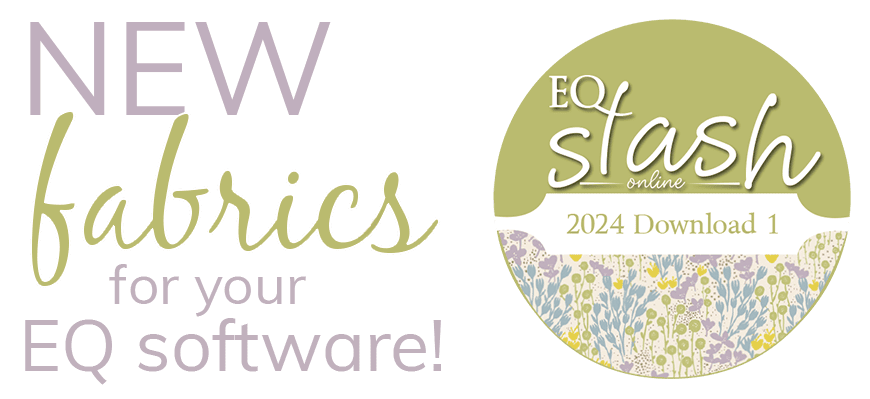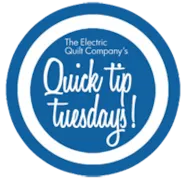EQ7 saves your projects as “.PJ7″ files on a folder on your computer. Unless you’ve specified somewhere else, all your projects will be in the PJ7 folder, found here: (My) Documents > My EQ7 > PJ7 Why is this important? If you want to send a project to a friend, transfer projects to a new computer or backup your files you’ll need to know where they are located. It’s also a good idea to compress the files first, so that they are smaller. Open your project in EQ7. Click File > Compress Project File Size… Choose either Delete unused blocks, fabrics, embellishment, pictures and thread or Delete unused fabrics only Click OK Your file is now compressed. If you want to email an EQ7 project to a friend… Navigate to (My) Documents > My EQ7 > PJ7 and then attach it to your email If you want to transfer files
Quick Tip Tuesday
Quick Tip Tuesday – Saving and Transferring EQ Projects
Posted 02-16-2016 by Heidi | Posted in: Quick Tip Tuesday
Quick Tip Tuesday – Types of Drawing
Posted 02-09-2016 by Heidi | Posted in: Quick Tip Tuesday
When drawing a block, do you always know which type of block to choose? Here is a breakdown of the four types of drawing available in EQ7. EasyDraw Blocks: Simply, the easiest and fastest way to draw a pieced block. With these easy-to-use tools you just drag the mouse to draw straight lines and curved arcs. It is like drawing with pencil and paper — easy. The difficult part is making sure the lines are straight, the curves are smooth, the block is square, and of course, that the patches fit together. With EasyDraw it is all done for you automatically as you draw. The only rule you need to follow when using these tools is to make sure that your lines and arcs touch one another. PatchDraw Blocks: One appeal of applique is the capacity for realistic designs. EasyDraw pieced designs typically become abstract because they are forced to be
Quick Tip Tuesday – Restore Default Settings
Posted 02-02-2016 by Heidi | Posted in: Quick Tip Tuesday
Sometimes your fabric palette, block palette or toolbars won’t show up on your screen. The solution is simple. First, be sure to save your project if you are working on something you’d like to keep. Click File > Preferences. Under Workspace click Restore. Check the box that says, Include original fabrics, colors and thread. Click Restore Default Settings. Click OK. Your EQ will restart. You won’t lose any projects, libraries or anything else. Reasons this may happen: You’ve moved a palette too far off the screen You’ve changed the resolution on your monitor You’ve recently used a EQ7 with a projector You’ve recently used EQ7 with more than one monitor We are here to help! If you have questions about this, or anything else please contact tech support or call 419-352-1134.
Quick Tip Tuesday – Layers
Posted 01-26-2016 by Heidi | Posted in: Quick Tip Tuesday
Do you know the differences between all the different layers? Here are some tips and tricks to using them. If you put a block on Layer 1 the block it will pop into the squares of the quilt layout. If you put a block on Layer 2 it will go on top of Layer 1, like applique. But what if you don’t want the background square behind the butterfly? You would need to use a Motif. There are lots of Motifs included in EQ7 but it’s also easy to change an applique block into a Motif! Here’s how: Open the Butterfly block to the Block Worktable On your keyboard press CTRL + A to select all On your keyboard press CTRL + C to copy Click Block > New Block > PatchDraw Motif On your keyboard press CTRL + V to paste You may have to move your butterfly so
Quick Tip Tuesday – EQ Boutique
Posted 01-19-2016 by Heidi | Posted in: Quick Tip Tuesday
Do you know about EQ Boutique? Or how EQ Boutique works? EQ Boutique patterns are add-on blocks for EQ7, designed by some of the top EQ designers in the industry. Amy Heaton Angie Padilla Annika Kornelis Christine Wipplinger Denise Russart Erin McMorris Janeen van Niekerk Jenny Novinsky Judy Martin Marsha McCloskey Mickey Depre Pearl Pereira Quiltmaker 100 Blocks Regina Grewe Sindy Rodenmayer Install these patterns right into your EQ7 block library. Over 1000 different special blocks to choose from. Easy blocks… More advanced blocks… Applique blocks… Pieced blocks… and even quilt patterns! EQ Boutique products are all downloadable. They go right into your EQ7 and then you can use them just like any other EQ blocks. So, you can recolor, resize, edit and mix them with any of your other EQ blocks as well! For more information on how to download them and get them
Quick Tip Tuesday! EQ Updates
Posted 12-29-2015 by Heidi | Posted in: Favorite Posts Quick Tip Tuesday
Every once in awhile The Electric Quilt Company will release “updates” or “new builds” for its programs. If you are getting a message to update when you open EQ7, it is trying to alert you that a newer build of the program is available (for free). A new build or update usually contains enhancements to current features and behind the scenes fixes to make your software run more smoothly. EQ7 (Mac and PC) and EQStitch are currently on Build 3. You can see the differences between EQ7 Build 1 and Build 2 here, and Build 2 and Build 3 here. You don’t need to update right away, these updates will always be available for download from our website, so just pick a time that is convenient for you. To see what build you are currently on, open EQ7 then click Help > About EQ… EQ will show you what build
Quick Tip Tuesday! Serendipity!
Posted 12-22-2015 by Heidi | Posted in: Quick Tip Tuesday
Have you ever tried the Serendipity feature in EQ7? You can make new blocks, alter existing block and maybe get some ideas you wouldn’t have otherwise thought of! Make sure you have a few blocks in your Sketchbook to start off with. Now, click Block > Serendipity > Frame Block Or, try clicking Block > Serendipity >Tilt Block Block > Serendipity >Merge Blocks Block > Serendipity >Clip & Flip Block Block > Serendipity >Shrink & Flip But, depending on the block you choose, EQ7 will display different results. Block > Serendipity >Kaleidoscope Block Block > Serendipity >Fancy Star Block Have fun playing! If you have any questions, please contact tech support. Call 419-352-1134 or email techsupport@electricquilt.com. We are here M-F, 9am-5pm EST.