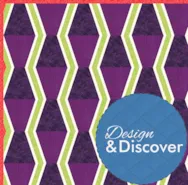My favorite colors are Blue, Purple, and Fuschia. Most of my fabric stash is in these colors. When I design a quilt or block in EQ8 I often start with grayscale colors and add my favorite colors later. I prefer to have all my favorite colors in one project that I can return to with future projects and import the fabric library I created with my favorite colors. Open your EQ8 program and create a new project named ‘My Favorite Colors’. I start making my favorite color project by removing all the blocks and fabrics in the EQ program by default. This way I can create a clean sketchbook with only the blocks and fabric colors I like. In the sketchbook under the blocks heading, click on the three little dots on the upper right side. Click on the option to ‘clear all unused blocks. In the pop-up box, click
Favorite Posts
November 2022–Lessons with Yvonne–My Favorite Colors
Posted 11-20-2022 by Yvonne | Posted in: EQ8 EQ8 Lessons with Yvonne Favorite Posts
Design & Discover – Ombré Fabrics
Posted 11-01-2022 by Heidi | Posted in: Design & Discover
Working with ombré fabrics in EQ8 may be a little tricky if you don’t understand how images are cropped, repeated (or tiled), and displayed in EQ8. With most fabrics we recommend cropping to the repeat or not more than about 7 inches. Below is a fabric that doesn’t have a repeat so was cropped at a inconspicuous spot. Even when you see where the fabric tiles it isn’t very obvious. (Click on the image to make it larger.) When you place the fabric in a block you can’t see the tilling at all, and even if you did it would be easy to get rid of with a little fussy cutting. But, because of the way ombré fabrics are designed, those techniques don’t work very well. If you imported this fabric (Peony by Jennifer Sampou)… Cropped it to 7 inches and added it to a block, it would look like
Design & Discover – Irregular Grids!
Posted 10-01-2022 by Heidi | Posted in: Design & Discover
For this month’s Design & Discover I was inspired by Margaret J. Miller’s Block Bender Quilts book, which uses irregular grids. Playing with irregular grids can return some fun and unexpected results. Let’s get started! The first and easiest way to do this is to use a layout from the Layout Library. Open EQ8 Click Design a quilt from scratch Click Libraries > Layout Library >Layouts by Style > Irregular Grids Click on Irregular Grids – 6 or Irregular Grids – 7. (In the example I used Irregular Grids – 7.) Click Edit to Quilt Worktable. Click the DESIGN tab > Block Tools > Set Block Experiment with different blocks and the effects they create. Remember holding down the Ctrl/Command key on your keyboard will set the block in each patch. Click Fabric Tools and recolor. It can really make a big difference! When you are done, click Add to
September 2022–Lessons with Yvonne–Multi-tasking Quilt Projects
Posted 09-18-2022 by Yvonne | Posted in: EQ8 EQ8 Lessons with Yvonne Favorite Posts
Do you work on more than one project at a time? Do you start a project and get stuck and then move to another project? Did you know you can save partial projects in EQ to return to later to complete? EQ makes it easy to start and stop projects and return to them later to complete or edit. If I am not sure what I am going to design and I just want to practice, I create a special project file named ‘Practice”. Everything that is just a thought I want to try out goes into this file until I have developed my design idea. I can then go back to the original design and pull it out of the Practice file to create a specific project for it. Open your EQ8 When the splash screen opens, select the ‘new project’ icon and name the project ‘Practice”. Click ‘OK’
Design & Discover – Tumbler Quilts
Posted 09-01-2022 by Heidi | Posted in: Design & Discover
This month we’re designing a few different variations of tumbler quilts. Tumbler quilts are one type of One Patch quilts. Here is a lesson about One Patch quilts if you’re interested in learning about the other types, as well! Click NEW QUILT > One Patch Click the LAYOUT tab Under Patch Style choose Tumblers You can also adjust the NUMBER OF UNITS and the FINISHED SIZE OF UNITS Click the DESIGN tab > Fabric Tools and color your quilt as desired. Be sure to check out the Paintbrush Subtools. When you are done, click Add to Project Sketchbook . If the project is unnamed EQ8 will prompt you to do so. (To be saved, your item needs to be in the Sketchbook AND your project needs to be named. Here is more information.) You can make the quilt look different just by the way you color it. This is the same layout as
Design & Discover – Modern Quilts
Posted 08-01-2022 by Heidi | Posted in: Design & Discover
This month we’ll be designing some modern quilts. The Modern Quilt Guild says, “Modern quilters work in different styles and define modern quilting in different ways, but several characteristics often appear which may help identify a modern quilt. These include, but are not limited to: the use of bold colors and prints, high contrast and graphic areas of solid color, improvisational piecing, minimalism, expansive negative space, and alternate grid work. ‘Modern traditionalism’ or the updating of classic quilt designs is also often seen in modern quilting.” Keeping that in mind, the first quilt we’ll design is just a modified log cabin. Open EQ8 and click Design a quilt from scratch Click the NEW QUILT tab > Horizontal Click the LAYOUT tab Under NUMBER OF BLOCKS enter… Horizontal: 5 Vertical: 6 Click the DESIGN tab > Block Tools > Open Library Under 01 Classic Pieced > Classics > Log Cabin > Add to
July 2022-Lessons with Yvonne–Summertime Quilt Planning
Posted 07-17-2022 by Yvonne | Posted in: EQ8 EQ8 Lessons with Yvonne Favorite Posts
I would prefer not to quilt in the summer months. I find handling a quilt in summer to be too hot during warm weather. Instead, I do all my planning and designing during the summer using my EQ8 and then I am ready to go when the cooler weather starts. I sit outside in the sunshine with my computer and get lost in the design process of creating quilts. Double click on the EQ8 icon to launch the program. On the opening screen, click on the new project icon on the upper left side of the screen. In the project helper box, click on the ‘create a new project tab’ and then type in the name ‘Summertime Quilt Planning’. Click the OK at the bottom of the box. I used the colors of the clear blue sky and the bright oranges and yellows of the summer sunshine to be my