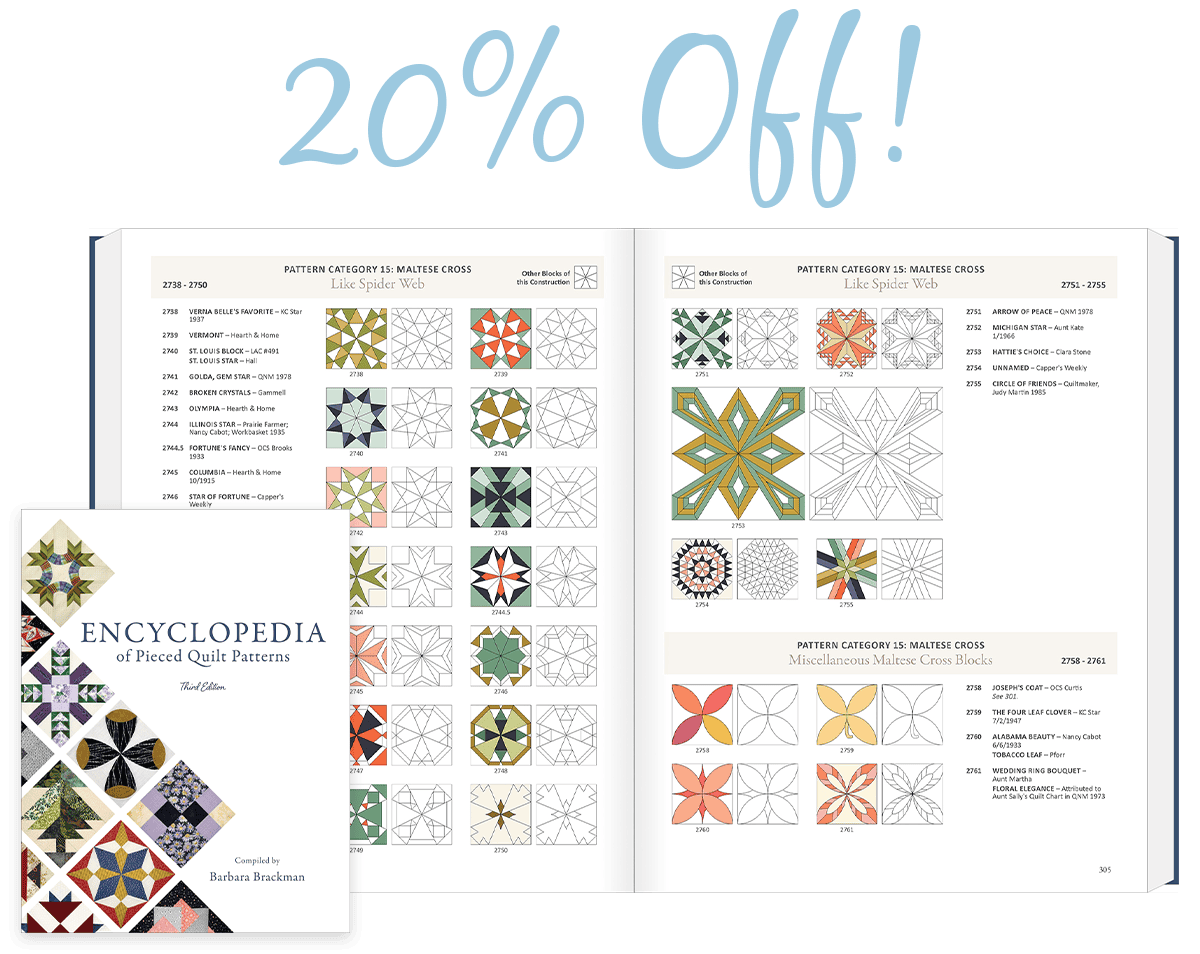I have a challenge for you. Think of an era of time and what symbols you imagine that automatically relate to that time period. Consider the 1950′s. That was a time of the big explosion of rock and roll music, poodle skirts, saddle shoes, juke boxes, dancing the jive, drive-in movie theaters, and so much more. When you see these icons you automatically think of the 1950′s era. Now take just the years’ numerals and create a design using those numbers only. I chose 1953. Open the EQStitch program. Click on the work on stitching worktable icon at the top of the screen. Click on STITCHING>New Design>Machine Applique. I choose to work on the aqpplique worktable because I can do both embroidery and applique on this one worktable. Make sure you have all your tools added to the toolbar. Click on the text tool to select it. Move the cursor
Favorite Posts
EQStitch Sunday Stitch #42
Posted 05-15-2016 by Yvonne | Posted in: EQStitch Favorite Posts Sunday Stitch
EQStitch Sunday Stitch #41
Posted 05-08-2016 by Yvonne | Posted in: EQStitch Favorite Posts Sunday Stitch
When using the built in fonts on your computer in EQStitch, the program will see all fonts as patches. Using the text tool, you can select your font from the font folder and then create a patch to digitize. But, not all fonts are letters or numbers. Some fonts are actual pictures. There are several free font websites you can browse through and find just the right images to use for your designs after down loading them to your font folder on the computer. Open your EQStitch program. Click on the work on stitching worktable at the top of the screen. Click on STITCHING>New Design>Embroidery Click on the patch fill icon on the properties bar to turn off the patch feature. Click on the drawing board options box on the properties bar at the top of the screen. Click on the embroidery edge settings and set it to no edge
EQStitch Sunday Stitch #40
Posted 05-01-2016 by Yvonne | Posted in: EQStitch Favorite Posts Sunday Stitch
By using the editing tools in the EQStitch program, you can take a basic line drawing shape and edit it to make a more unique shape and have it stitch as a continuous line. Open your EQStitch program. Once the program fully opens, click on the work on stitching worktable icon at the top of the screen. Click on STITCHING>New Design>Embroidery. Turn off the patch tool if you have it on by clicking on the patch fill icon on the properties bar at the top of the screen. You can toggle this little switch off and on as necessary. For this drawing it is best to have the patch icon turned off. Click on the drawing board options box on the properties bar and change the embroidery edge setting to be a running stitch. Click on the OK in bottom of the box to set the new line property. On
EQStitch Sunday Stitch #39
Posted 04-24-2016 by Yvonne | Posted in: EQStitch Favorite Posts Sunday Stitch
We are limited by our own thoughts. No one person has all the ideas or answers. Brainstorming with others who share a passion in common opens up all new ideas for individuals. I love it when I teach a class and the students are full of questions. It is great to have them so engaged in the subject matter. I also love speaking with other educators and hearing how they present topics and spread the news of new ideas and concepts that evolve to a higher level of personal experience. The EQAcademy in Ohio was this weekend. We shared ideas and had great laughs. My head is spinning with ideas as to how to use the EQStitch program even more in the future. For a little program that is considered an entry level digitizing program it sure can accomplish so much. All it takes is imagination and understanding how to
EQStitch Sunday Stitch #38
Posted 04-17-2016 by Yvonne | Posted in: EQStitch Favorite Posts Sunday Stitch
One color designs are my favorite to stitch at the machine. With no constant thread changes it can make for a quick design to stitch. But sometimes I am not happy with the results. If all of the design is stitched with one stitch type only it can look flat and uninteresting. When digitizing designs with your EQStitch program you can add more depth and interest by varying your stitch type. Remember to use the properties bar at the top of the screen to change the stitch width, density, and direction. Remove underlay stitches for a more open stitch look when possible. Mix up various stitches in one design so your eye moves from element to element when viewing. This is much more interesting than a single type of stitch through out the entire design. Since the one color design stitches continuously from segment to segment try to avoid jump
EQStitch Sunday Stitch #37
Posted 04-10-2016 by Yvonne | Posted in: EQStitch Favorite Posts Sunday Stitch
Waiting for inspiration to hit me. So stressed over what to create in my software and what to write about it that it makes me really tired. Oh wait! That’s it! I’m tired. Might as well be inspired by that. Take what you are feeling at the moment and use it as your inspiration to design something. It doesn’t need to be something you will actually stitch out. Just practicing with the tools in the program trying to express how you feel at the moment will help you to better learn the program tools and options. Launch your program Set up the embroidery worktable to be 8 inches (200 x 200). I use this size a lot because it is a good size to design onto a quilt block and it is also a good size to create applique elements that are not too small to deal with effectively.
EQStitch Sunday Stitch #36
Posted 04-03-2016 by Yvonne | Posted in: EQStitch Favorite Posts Sunday Stitch
Remember the ‘Who’s on First?’ comedy routine by Abbott and Costello? Building digitized embroidery designs reminds me of this. My question is “What’s in Back and What’s in Front?” I can’t draw so I start with a copywrite free clip art design. Evaluate how intricate it is and decide if you want to use the entire design image or if you want to crop out a segment to use as your tracing image. Determine your hoop size you will work with and bring in the cropped image onto the tracing tab for the embroidery worktable. Slightly fade the image on the tracing image tab so you can see your drawing lines on top of it. Click on the artwork tab and choose your drawing tool to trace the image. You do not need to trace all the elements. Use a ‘critical eye’ and determine what is in back and what