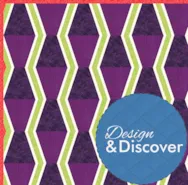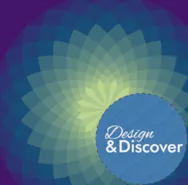For this month’s Design & Discover I was inspired by Margaret J. Miller’s Block Bender Quilts book, which uses irregular grids. Playing with irregular grids can return some fun and unexpected results. Let’s get started! The first and easiest way to do this is to use a layout from the Layout Library. Open EQ8 Click Design a quilt from scratch Click Libraries > Layout Library >Layouts by Style > Irregular Grids Click on Irregular Grids – 6 or Irregular Grids – 7. (In the example I used Irregular Grids – 7.) Click Edit to Quilt Worktable. Click the DESIGN tab > Block Tools > Set Block Experiment with different blocks and the effects they create. Remember holding down the Ctrl/Command key on your keyboard will set the block in each patch. Click Fabric Tools and recolor. It can really make a big difference! When you are done, click Add to
Design & Discover
Design & Discover – Irregular Grids!
Posted 10-01-2022 by Heidi | Posted in: Design & Discover
Design & Discover – Tumbler Quilts
Posted 09-01-2022 by Heidi | Posted in: Design & Discover
This month we’re designing a few different variations of tumbler quilts. Tumbler quilts are one type of One Patch quilts. Here is a lesson about One Patch quilts if you’re interested in learning about the other types, as well! Click NEW QUILT > One Patch Click the LAYOUT tab Under Patch Style choose Tumblers You can also adjust the NUMBER OF UNITS and the FINISHED SIZE OF UNITS Click the DESIGN tab > Fabric Tools and color your quilt as desired. Be sure to check out the Paintbrush Subtools. When you are done, click Add to Project Sketchbook . If the project is unnamed EQ8 will prompt you to do so. (To be saved, your item needs to be in the Sketchbook AND your project needs to be named. Here is more information.) You can make the quilt look different just by the way you color it. This is the same layout as
Design & Discover – Modern Quilts
Posted 08-01-2022 by Heidi | Posted in: Design & Discover
This month we’ll be designing some modern quilts. The Modern Quilt Guild says, “Modern quilters work in different styles and define modern quilting in different ways, but several characteristics often appear which may help identify a modern quilt. These include, but are not limited to: the use of bold colors and prints, high contrast and graphic areas of solid color, improvisational piecing, minimalism, expansive negative space, and alternate grid work. ‘Modern traditionalism’ or the updating of classic quilt designs is also often seen in modern quilting.” Keeping that in mind, the first quilt we’ll design is just a modified log cabin. Open EQ8 and click Design a quilt from scratch Click the NEW QUILT tab > Horizontal Click the LAYOUT tab Under NUMBER OF BLOCKS enter… Horizontal: 5 Vertical: 6 Click the DESIGN tab > Block Tools > Open Library Under 01 Classic Pieced > Classics > Log Cabin > Add to
Design & Discover – Quick Colorings
Posted 07-01-2022 by Heidi | Posted in: Design & Discover
There are lots of different ways to change the colors or fabrics in your quilts. Let’s start with a Quick Quilt to show some of the options. Click Start with a Quilt Quilt project Click Log Cabin Quilts.PJ8 > OK Scroll to the end or change the size of the quilts with the display buttons to see all five quilts. Click on one of the quilts in the project > Edit Click Fabric Tools > Swap Color Choose a fabric/color and click on any piece in the quilt. The Swap Color tool paints changes patches of the same color in the entire quilt with just one click. Click Add to Project Sketchbook when you are done. When you start with a Quick Quilt project it is a named however, once you open it, it becomes Untitled. If your project is unnamed EQ8 will prompt you to name it. (To
Design & Discover – Gradient Quilts
Posted 06-01-2022 by Heidi | Posted in: Design & Discover
This year’s QuiltCon 2023 Community Outreach Challenge is to create quilts that show a color shift, or gradient, in the piecing. This is a fun challenge to play with in EQ8 because it’s easy to add gradated colors, and of course, play with lots of different design ideas! Open EQ8 and click Design a quilt from scratch Click the DESIGN tab > Fabric Tools > Colors tab Click the three dots and choose Add Colors… Click Define Custom Colors >>> The dark-teal RGB value is: R: 24 G: 78 B: 119 Enter those numbers as shown. Click Add to Custom Colors. Click OK Repeat for these other three colors. The lime-green RGB value is: R: 217 G: 237 B: 146 The eggplant-purple RGB value is: R: 70 G: 17 B: 106 The pink RGB value is: R: 234 G: 105 B: 139 Scroll to the end of all your colors
Design & Discover – Design Quilts Inspired by Book Covers
Posted 05-01-2022 by Heidi | Posted in: Design & Discover
Quilt artist Margaret Fleisher created a 100 day challenge for herself of making quilt blocks to match books, and the results were amazing! Here are just a few examples… I think that is a good way to stretch your EQ8 design muscles and learn to think about how to design elements you may not include otherwise. The first example we’re going to do is this book cover of A Wrinkle in Time. Open EQ8 and click Design a quilt from scratch Click the NEW QUILT tab > Horizontal Click the LAYOUT tab Under NUMBER OF BLOCKS enter: Horizontal: 6 Vertical: 7 Under FINISHED SIZE OF BLOCK enter: Width: 9 Height: 11.5 Click the BORDERS tab Click the Delete button Click Block Worktable Click NEW BLOCK > Applique > Motif Next, we’ll be importing an image to trace. In the example I’m using the cover to A Wrinkle in Time. If
Design & Discover – Images with Transparent Backgrounds
Posted 04-01-2022 by Heidi | Posted in: Design & Discover
With EQ8 you can import fabric, photos, and more. But, images with transparent backgrounds can also be imported and used. If you don’t have software that can remove the background from images, there are free websites that can do it, too. One example is www.remove.bg/upload Once you have your images saved as a PNG and the backgrounds removed, it’s time to import them into EQ8. Please note: If you plan to print the image onto paper or Printable Fabric, make sure your images are 150dpi. If you are using it in EQ just for visual reference and have no plans to print it, then 72dpi is fine. It’s always a good idea to print your images on paper as a test, before Printable Fabric so that you are sure you’re getting the results you want. Open a project in EQ8 that you would like to add images to or design a