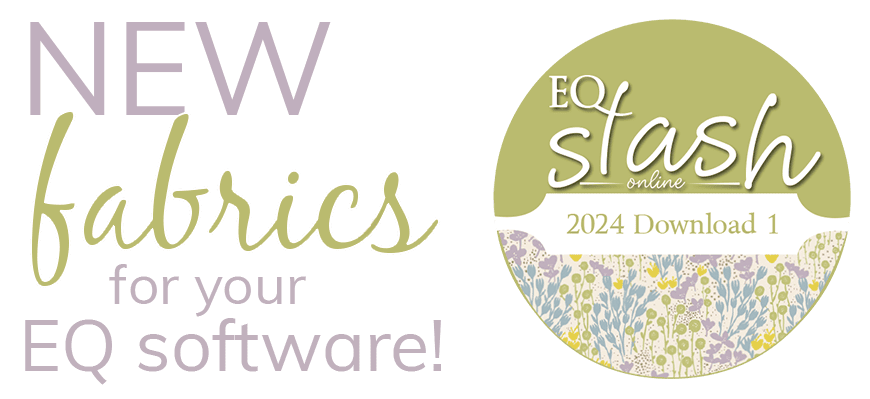Are you using your EQStitch to design Christmas gifts? Adding that special touch to a design with a monogram, custom design, or unique message makes the gifts we give mean more. It shows we thought about the receiver of the gift while designing and stitching their gift. Using the features of EQStitch, you can double check your digitizing work before you go to the machine. This is especially important when time is limited. Catch your errors and correct them before spending precious time stitching away only to find you are less than happy with the results. You can rely on EQStitch to help you immensely in the digitizing process. Open your EQStitch program. Click on the stitch worktable icon and then select embroidery as the new design type from the drop down menu. Click on the oval tool from the toolbar and select the heart shape. Move the cursor over
EQStitch
EQStitch Sunday Stitch December 2017
Posted 12-17-2017 by Yvonne | Posted in: EQStitch Favorite Posts Sunday Stitch
EQStitch Sunday Stitch November 2017
Posted 11-19-2017 by Yvonne | Posted in: EQStitch Favorite Posts Sunday Stitch
Those pesky jump stitches! Not all embroidery machines automatically trim jump stitches. The newer models of machines can be set to trim jumps over a certain length. But, older model embroidery machines do not always trim jump stitches for you. All machines will cut and tie off the threads when going from one color to another. Did you know that EQStitch can help you to trim those stitches even for an older model machine? Consider text designs. You most often stitch all the text with one color thread. That means a jump stitch from letter to letter. Often the jump stitches can be small and hard to get hold of to trim later. Digitizing effectively can help with that. Open your EQStitch program. Click on the stitch work table icon. Click on STITCHING>New Design>embroidery. On the embroidery work table tool bar, click and hold the little black button at the
EQSTITCH SUNDAY STITCH OCTOBER 2017
Posted 10-15-2017 by Yvonne | Posted in: EQStitch Favorite Posts Sunday Stitch
Sometimes the simplest designs have the highest impact on a quilt. Consider the modern quilt movement. Very little print on the fabric and very few design elements on the quilt allow the quilter to showcase the stitches themselves. Why not make a simple applique a focal point on a rather plain quilt and highlight that applique with some embroidery stitches. Applying the applique to a whole cloth background as an embroidery element can bring the quilt to life. Click on your EQStitch icon on the desktop to launch the program. Click on the stitch worktable icon. Click on STITCHING>New Design>Machine Applique. Click on the drawing board options icon on the project bar at the top of the screen. In the options box, click on the machine applique setting and select and ‘E’ stitch with the following properties. Be sure to click on the ‘OK’ in the bottom of the box
EQSTITCH SUNDAY STITCH September 2017
Posted 09-17-2017 by Yvonne | Posted in: EQStitch Favorite Posts Sunday Stitch
Coloring and sketching/doodling is now seen as being a relaxing meditative hobby that aids in overall health. Who knew?? I wanted to see if I could actually ‘sketch’ an embroidered design. This can be a little tricky as stitches are precise with a defined type, width, length and texture. I was able to draw something that I felt was similar to a ‘sketch’ with stitches using my EQStitch. Open the EQStitch program. Click on the stitch worktable icon to open the stitch features. Click on the tracing image tab at the bottom of the screen. Bring in an image onto the image tab and size it to the size of the hoop you will be using. You could also use a motif image from the block library if you wanted to. The image is up to you. Add the image to the sketchbook so it is available for tracing
EQSTITCH SUNDAY STITCH August 2017
Posted 08-20-2017 by Yvonne | Posted in: EQStitch Favorite Posts Sunday Stitch
When joining two shapes in EQStitch you will always have a start and stop point (tie off) of each of the shapes. To make them join seamlessly you need to draw them in one motion so they connect without a tie off. Using any shape tool, create a closed shape on the drawing board area. Now use the line tool and create lines around the object that appear to be connected. Click on the stitch tab at the bottom of the screen and fill the center shape with the set fill stitches tool. Color each of the lines with the set thread tool. You will see that when you click on a line to apply the color it does not color all the lines at once. This is because the lines are not really connected to the object shape in the center. Each of the elements of the drawing will
EQStitch Sunday Stitch July 2017
Posted 07-16-2017 by Yvonne | Posted in: EQStitch Favorite Posts Sunday Stitch
There are so many components to digitizing. One of the obvious issues with some designs is the density. Some stitch outs are so dense they are bullet proof and some are so loose in density you see spaces between your fill stitches. The EQStitch program has a pre-set for the density and underlay stitches to be applied to any shape you create. You can alter this in the properties bar on the stitch tab. Consider the design where there is one object layered on top of another. A face would have this issue. The face background is made first then the eyes, lips, nose, etc. are added details on top of the face background. This creates several layers of stitches when using the program default settings. Consider the artwork below. The face has elements on top of the background. The eyes have a pupil on top of the eye shape
EQStitch Sunday Stitch June 2017
Posted 06-18-2017 by Yvonne | Posted in: EQStitch Favorite Posts Sunday Stitch
I refer to the EQStitch digitizing program as ‘the little program that could’. It may be a basic entry level auto-ditigizing program, but you can create pretty spectacular results with it. The drawing tools are easy to use the and options give you a great selection to add interest to your designs. I can make just about anything I set my mind to with this little program. Open your EQStitch program. Click on the stitch worktable icon and then select the embroidery worktable from the drop down menu. Now using the shape tools only, see if you can create a simple design. I have made a little puppy dog using the shapes only. This design is quick and simple to draw. You can teach a young child how to create their own expressive ideas using the shape tools only in the program. After you have created your design, click on