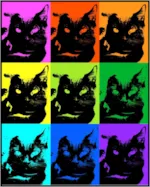Yay! As of March, 2019, there is a new free update to EQ8 that is loaded with New Features, Enhancements and Fixes. If you own EQ8, you can download this update for free! I will be sharing several posts with an overview of the changes so you can take advantage of these awesome updates. In this EQ8 Update Insider, we are going to take a look at some of the General Updates to the program. How do you get the EQ8 update? First, check your current version. If you don’t have Windows 1.1.0.1 or Mac 3.1.0.1 as of this date, then you need the update. You can check your version by going to the HOME landing page of EQ8, Look for Product Details under the logo and you can find the version you have. You can find the download on the following link along
EQ8 Lessons with Lori
EQ8 Lessons with Lori – EQ Update Insider Whats New?
Posted 04-19-2019 by Lori | Posted in: EQ8 Lessons with Lori
EQ8 Lessons with Lori – Design a Banner Quilt
Posted 02-22-2019 by Lori | Posted in: EQ8 Lessons with Lori
Today’s lesson is a fun project that I created to decorate my Quilt Studio. This design creates a banner or mini quilt using existing blocks in EQ8. Our skillbuilder will be editing a few of those blocks to adjust the design. Many times you will find a block already in EQ8 that is pretty close to what you want but not quite right, so why not edit it to perfection? I hope this will inspire you to design your own banner for your sewing space, for some home decor, or maybe a fun banner for a child’s room. Let’s get to work! CREATE banner quilt Size: 8″ x 48″ Skill Builders: Edit an existing block Lets Begin! Open EQ8. Let’s name the Project. The project name appears at the top left of the EQ8 Window. Right now the project says Untitled – EQ8. On the left side toolbar, click the New
EQ8 Lessons with Lori – DIY Wrapping Paper with EQ8
Posted 12-12-2018 by Lori | Posted in: EQ8 Lessons with Lori
Let’s get in the holiday spirit and use EQ8 in new and creative ways! With the capability of the EQ8 Image Worktable and some clever steps, you can design and print fun wrapping paper! Using blocks and motifs from EQ8, a little editing and imagination, you can create designs that you can print out onto paper. (You can even print on EQ Printable fabric sheets to create printed fabric with this technique too!) The secret is using images and the Photo Layout tool on the Image Worktable. I designed some holiday paper, but you can create designs or fabric for any occasion. DIY Wrapping Paper (or Fabric!) Size: 8 1/2″ x 11″ Skill Builders: Working with the Image Worktable Exporting an Image Using Photo Layout and Scaling Open EQ8. Let’s name the Project. The project name appears at the top left of the EQ8 Window. Right now the project says Untitled
EQ8 Lessons with Lori – Pop Art Wall Quilt
Posted 12-03-2018 by Lori | Posted in: EQ8 Lessons with Lori
Greetings! I am working on some home made gifts and this is one of them. I am making a Pop Art Wall Quilt using the EQ8 Image Worktable, a photo and EQ Printable fabric. This Pop Art quilt is reminiscent of the visual artwork created by Andy Warhol. I have chosen a picture of Oreo, my son’s cat, to make a fun wall hanging for his room. You can choose any image you like to create this bright and eye-catching quilt. Pop Art Wall Quilt Size: 24″ x 30″ Skill Builders: Working with the Image Worktable Editing a Photo Using Photo Special Effects For this quilt design, you will need a photo saved into your My EQ8/Images file or somewhere on your computer where you can find it. Your photo should be in the format of a jpg, png or tif file. Open EQ8. Let’s name the Project. The project
EQ8 Lessons with Lori – Shipmates Bench Pillow
Posted 07-09-2018 by Lori | Posted in: EQ8 Lessons with Lori
Ahoy! It is summer and thoughts turn to heading to the lake or beach and enjoying being outdoors. This month’s design shows how a simple small quilt design can still be quick and fun. You don’t always need to design an intricate, detailed pattern. Sometimes you just want to design a fun themed gift or create some home decor with fun motifs. The design for this nautical bench pillow fits the bill and it is something you can design and still have time left to get out in the sunshine. Lets get on board! Shipmates Bench Pillow Size: 16″ x 28″ Skill Builders: Clone a strip Add an applique block Print an applique template Lets Begin! Open EQ8. Let’s name the Project. The project name appears at the top left of the EQ8 Window. Right now the project says Untitled – EQ8. On the left side toolbar, click the New project
EQ8 Lessons with Lori – Stardrop Table Topper – Part 2
Posted 04-13-2018 by Lori | Posted in: EQ8 Lessons with Lori
Welcome back. This is Part 2 of designing the octagon shaped Stardrop Table Topper with Electric Quilt 8. In our first lesson, we used the polydraw drawing tools and features including the Octagon drawing tool to create the Stardrop block. In Part 2, we will set the block into a quilt and learn how to print the foundation pieced pattern. If you missed the first lesson, you can find it at this link, Stardrop Table Topper – Part 1. On to creating our quilt! Stardrop Table Topper – Part 2 Size: 24″ x 24″ Skill Builders: Creating an irregular shaped quilt Printing foundation pieced patterns On to the design! Open EQ8. On the left side toolbar, click the Open project button. Select the Project we already saved from Part 1, Stardrop Table Topper and click OK. Select the Quilt Worktable. Select DESIGN QUILTS, and choose the NEW QUILT tab. Under
EQ8 Lessons with Lori – Stardrop Table Topper – Part 1
Posted 04-06-2018 by Lori | Posted in: EQ8 Lessons with Lori
This month we explore a detailed design to create this sophisticated Stardrop Octagon Block. Its much easier than it looks! This lesson is a two parter. First, we will explore using the polydraw drawing tools and features including the Octagon drawing tool to create the stardrop block. In Part 2 we will set the block into a quilt and learn how to print the foundation pieced pattern. Let’s design! Stardrop Table Topper – Part 1 Size: 24″ x 24″ Skill Builders: Working with Polydraw Octagon Block Learn to clone and rotate wedges On to the design! Open EQ8. Let’s name the Project. The project name appears at the top left of the EQ8 Window. Right now the project says Untitled – EQ8. On the left side toolbar, click the New project button. On the Create a new project tab, type in the project name field Stardrop Table Topper. Click OK. The box will close.