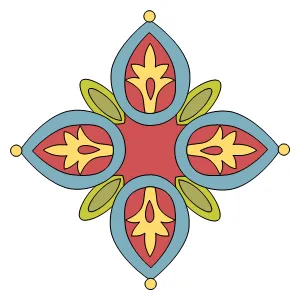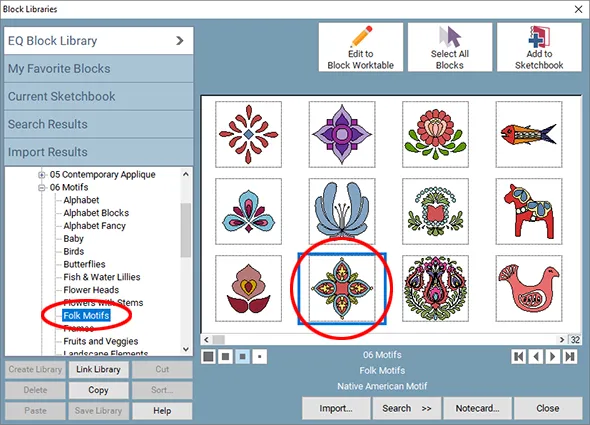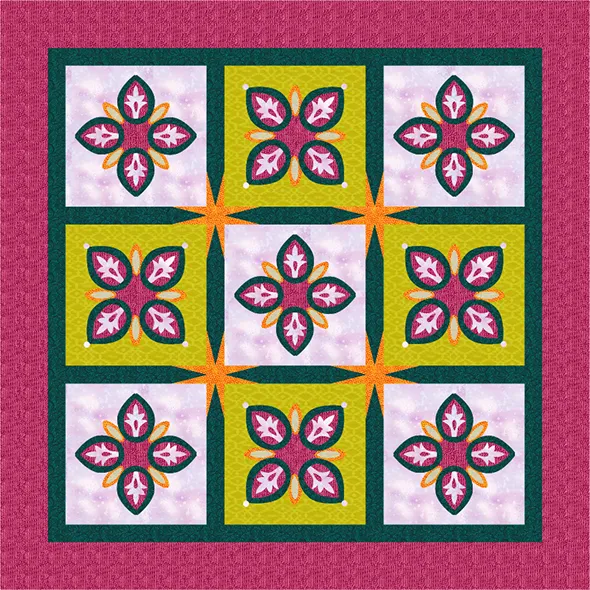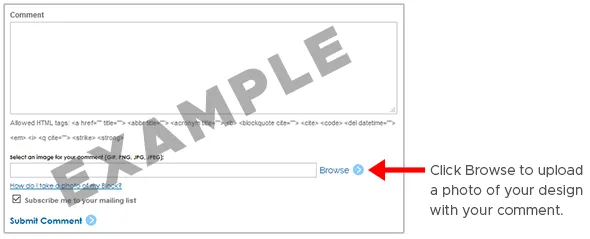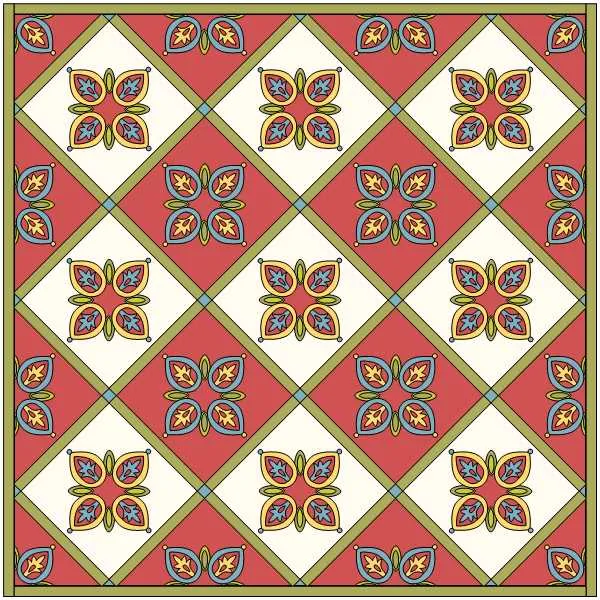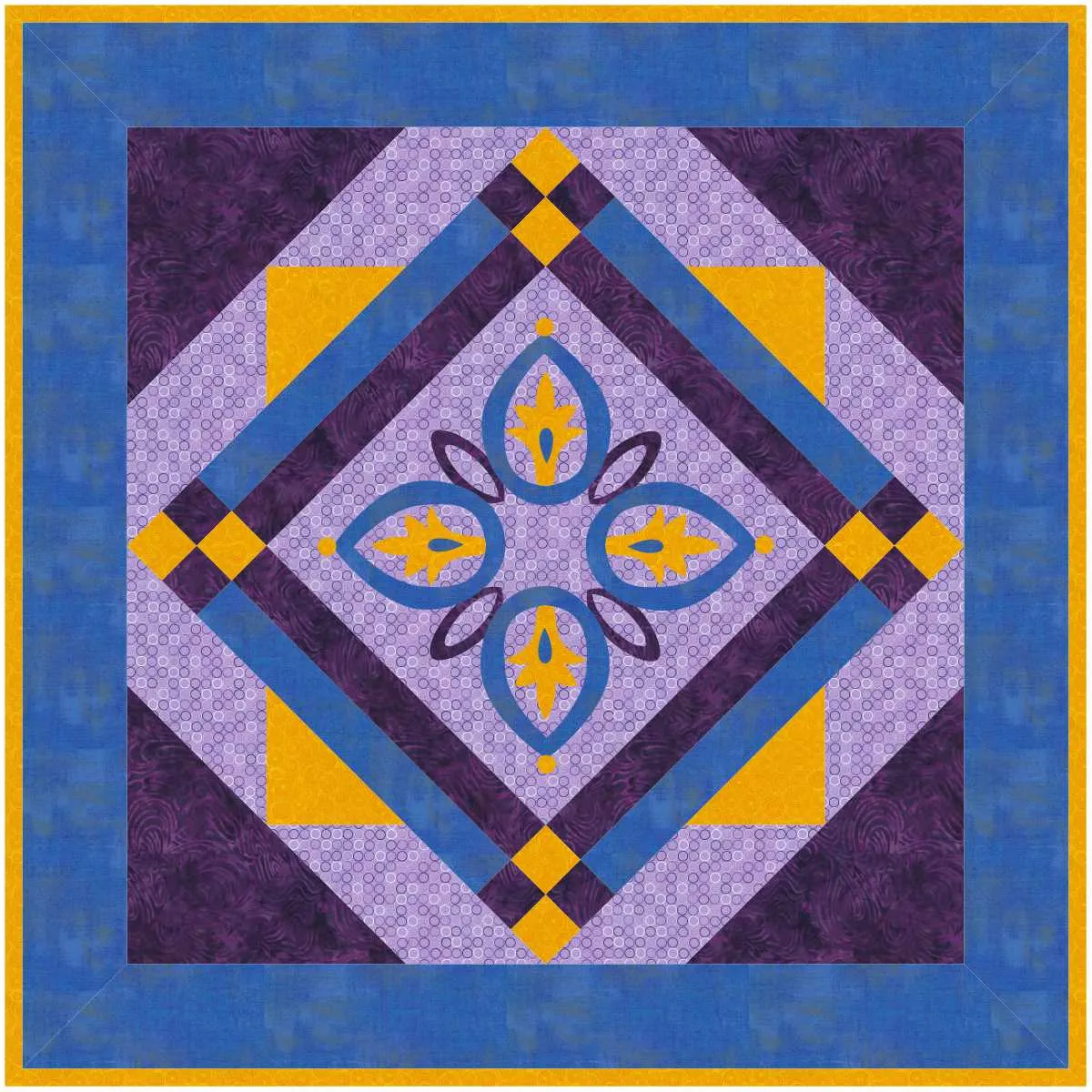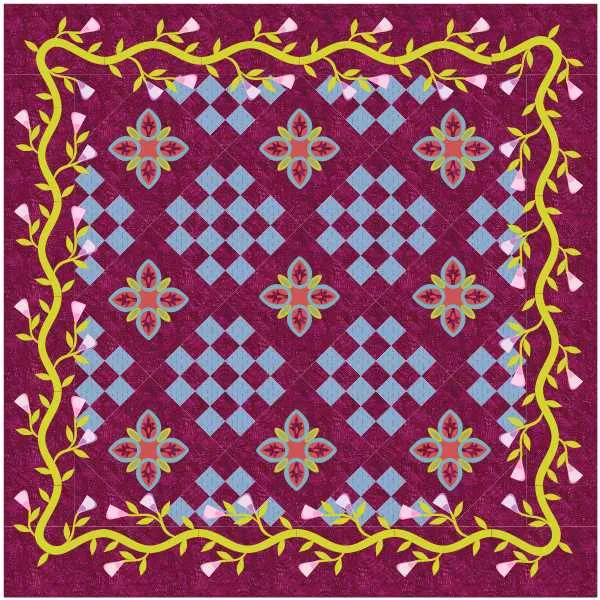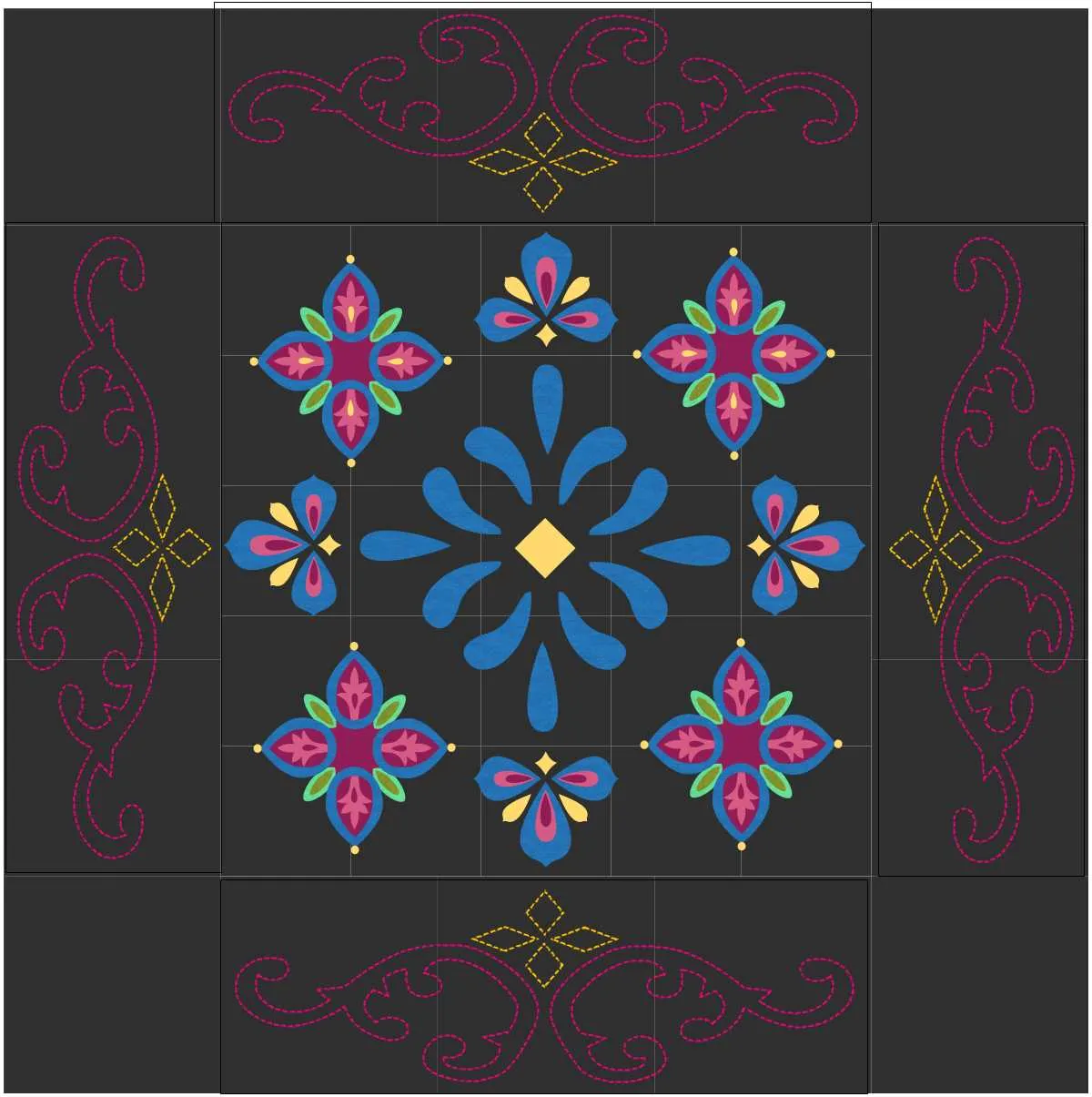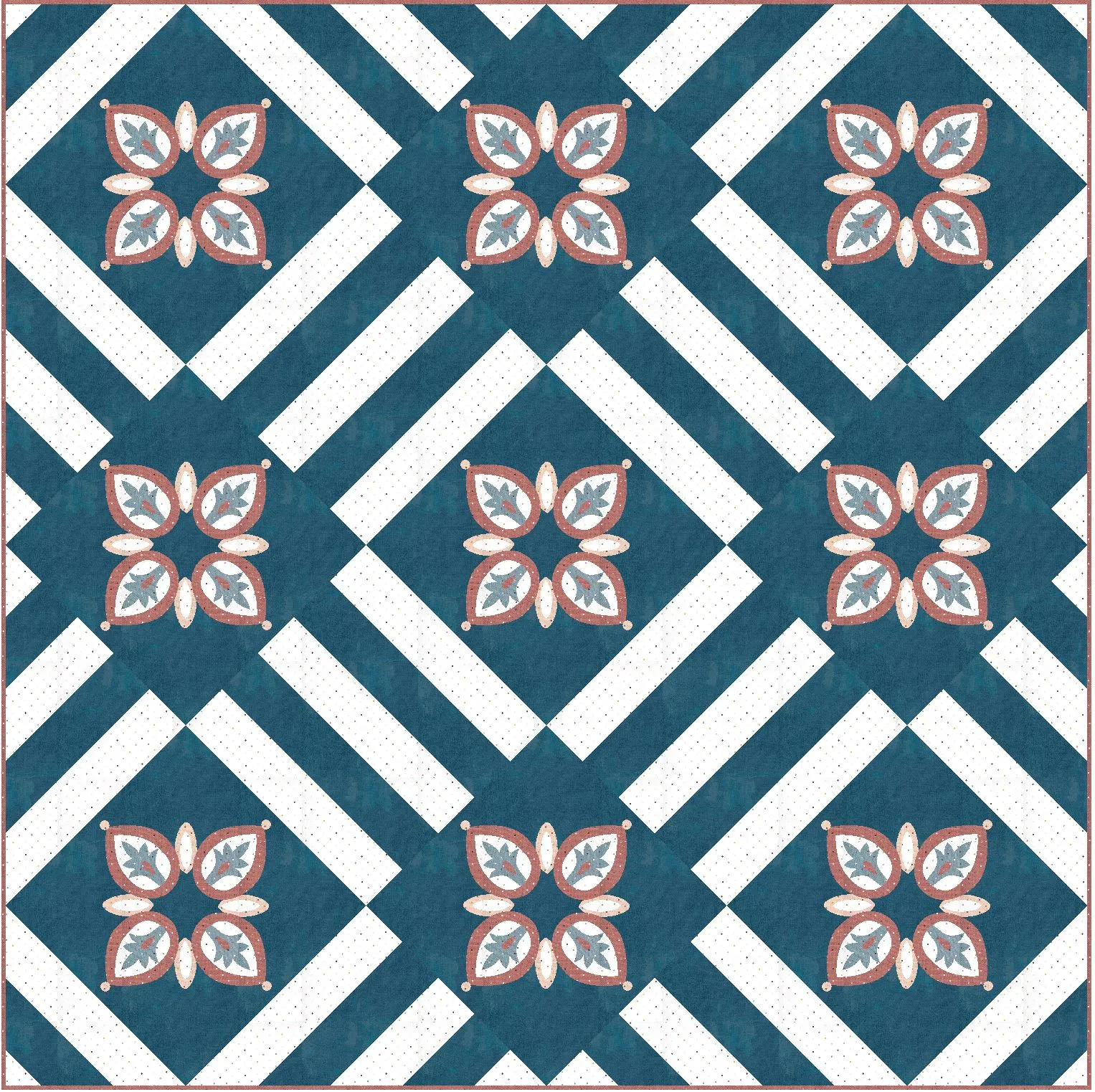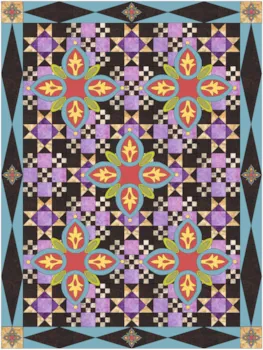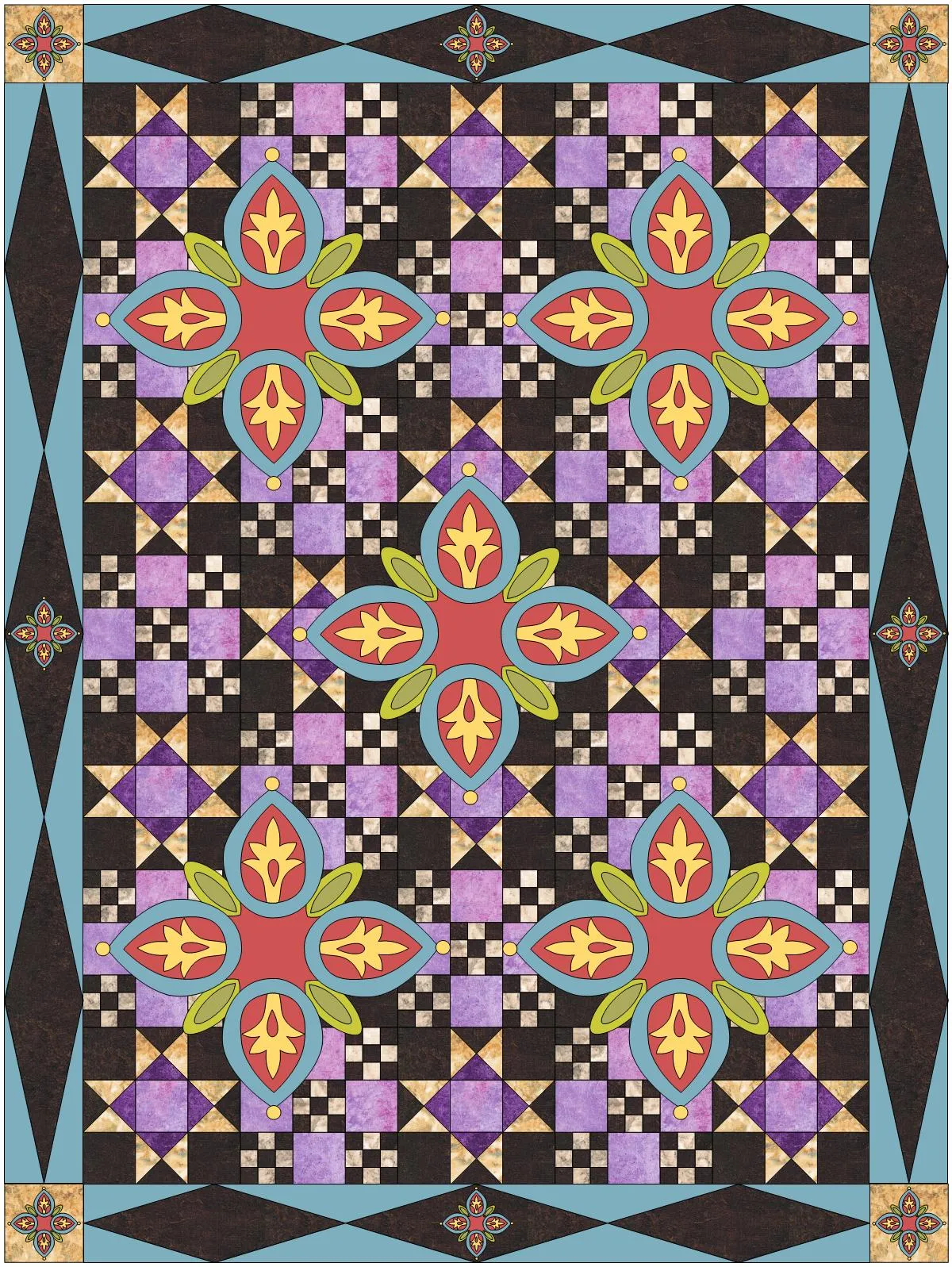Welcome to the EQ8 Block Spotlight series! Each month we highlight a block from the EQ8 Block Library with a few design ideas. Then we want YOU to show us what you can do with the block. Whether you’re a brand new EQ8 user or a seasoned pro, come join in the fun!
This month’s block: Native American Motif
Where to find it: 06 Motifs > Folk Motifs
Before you start designing, keep in mind this design is a motif. Motifs work a little differently than blocks. Motifs do not have a background patch, so they can’t be set on Layer 1 of a standard quilt layout. Visit our Support site for more info on setting motifs in a quilt layout.
A couple design ideas to get you started
For my first quilt, the featured design is the centerpiece of a folk art medallion quilt. I combined it with several other motifs from the same section of the library. This is a custom set quilt layout with a plain block set on Layer 1 for the background. I set all the motifs on Layer 2 and used the Adjust tool to resize and position them on the quilt.
For my second quilt, I made the motif into two different blocks. One block with the motif set on-point, and the other with the motif set straight. You can find steps to convert a motif to block on the Support site: Converting a Motif into a Block. Converting the motif to a block made it much quicker to set the blocks in a horizontal layout. This way I didn’t have to center each motif individually on Layer 2 over a plain square. But both ways work! I just like to take shortcuts when I can.
What would you design with the Native American Motif design? Post a quilt or two in the comments below. It can be as simple or as complex as you’d like (it just has to use the featured block!).
If you’d like to to turn off the black outlines around the patches like I have in the quilts above, click the Hide/show quilt patch outlines button on the main toolbar before exporting your images. For more help with this feature, visit the Support site.
Export an Image of your Quilt
- On the Quilt Worktable, click the PRINT & EXPORT tab.
- Click Export in the ribbon.
- In the palette on the left, click Image.
- Type a name for your image and click the Save button. (Make sure you know where you’re saving the image on your computer. We recommend saving to your My EQ8 > Images folder.)
In the comment form below, tell us a little bit about your design and then click Browse to include the image of your quilt.