
Today’s post ends our Top 10 Favorite Features list! Click here to see all 10 features.
#1 – Enhanced User Interface!
A Look Back
Electric Quilt software, developed by EQ President Dean Neumann, was first released as a DOS program back in 1991. The quilting world quickly took to this new way of designing quilts. The software was first introduced on The Great American Quilt, a PBS television show hosted by Dean’s wife and co-owner of Electric Quilt, Penny McMorris. Here’s a clip from the episode introducing Electric Quilt 1. Keep in mind…everything was done on the keyboard, as computers did not use mice yet! Can you imagine? ![]()
Evolving Technology
Over the years, Dr. Neumann continued to add features to the software based on the needs of our customers. The software became more and more full-featured and brilliant with each release; and more people started using EQ for casual and professional designing.
As technology changes, how we use and expect to use technology also changes. With EQ8, we wanted to focus on making the software more user-friendly and more intuitive for beginners. Making visual enhancements to the interface was our main objective, while also including more help within the program. All of the incredible features that Dean programmed over the years are still included with EQ8 and are what make Electric Quilt software such a wonderful quilt design tool. With EQ8, these inventive features (plus new and enhanced features) are more easily accessible than ever before.
Here’s a look at how the EQ interface has changed over the years.
Change is Good
We know that change can either be refreshing or frustrating, whether it’s a new operating system (Windows 10!), a new sewing machine, and even EQ8. Muscle memory makes it hard to adjust since our minds have been trained to do things a certain way for so long.
For those of you who have been using EQ software for many years, first of all THANK YOU! We couldn’t have gotten to this point without you. Secondly, we hope you have upgraded to EQ8 and have given yourself time to get to know this new interface. If you still have EQ5, EQ6 or EQ7 on your computer, please open it up and just look at the Quilt Worktable. Imagine you have never used EQ before. You’re looking at a blank layout. Do you know what to do? Now open EQ8. Do you know what to do?
While many of the changes to EQ8 are geared toward beginners, even our advanced users have been thrilled with the new interface. Features that used to be hidden within menus are now pulled to the forefront. We’ve gotten emails from some customers who are excited about a *new* feature. Ironically, that feature was not new at all. It has been in EQ since EQ6 but was something they never knew existed until now. Making all of these options more accessible opens a lot of doors for you as a designer.
If you’re a power user, we know this new interface may slow you down a bit at first as you get used to the changes. But look at this as an opportunity to explore parts of the software you’ve never used before! If you’ve had previous EQ software versions but could never quite figure it out, EQ8 is perfect for you. If EQ8 is your first Electric Quilt software…welcome!
Download this free project for EQ8!

An Inside Look
Here are a few of the visually enhanced elements within the software.
The EQ8 Home Screen: This is a great way to get started with your project.
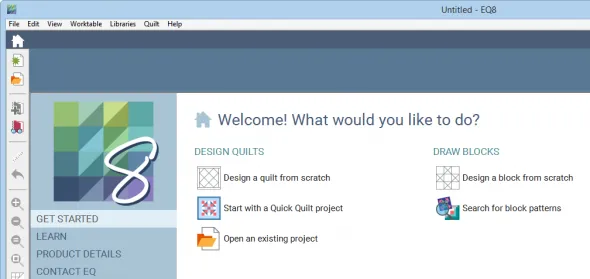
Worktable Ribbon: The Layout and Borders ribbons include icons representing the layout and border styles that are available. This takes the guessing out of the game! (Click the images below to view larger.)

Tools: The tools are now larger and include labels! This makes finding the right tool a lot easier.
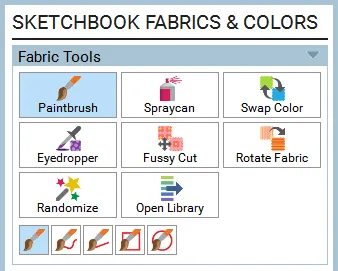
When you become proficient with EQ8, you can change your toolbox so the labels are hidden. You can do this in File > Preferences > Display.
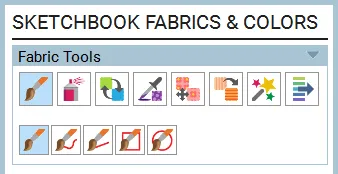
Palette Options: For many of the tools, new options appear in the palette that are specific to the tool you have selected. You’ll find these options on the Quilt Worktable with the Adjust tool (shown below), Randomize tool and Rotate Fabric tool. On the Block Worktable, you’ll find these options when you have segments selected with the applique Pick tool (shown below), and many other tools.
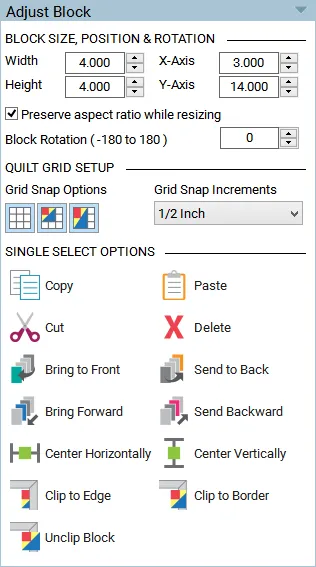
Overall: An inviting new look! (Click the image below to view larger.)
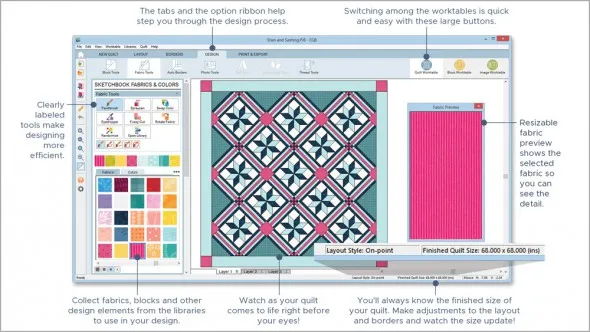
If you haven’t purchased EQ8 yet, please check out what other people are saying about the new EQ8 software!
See the complete list of features on the Electric Quilt website.
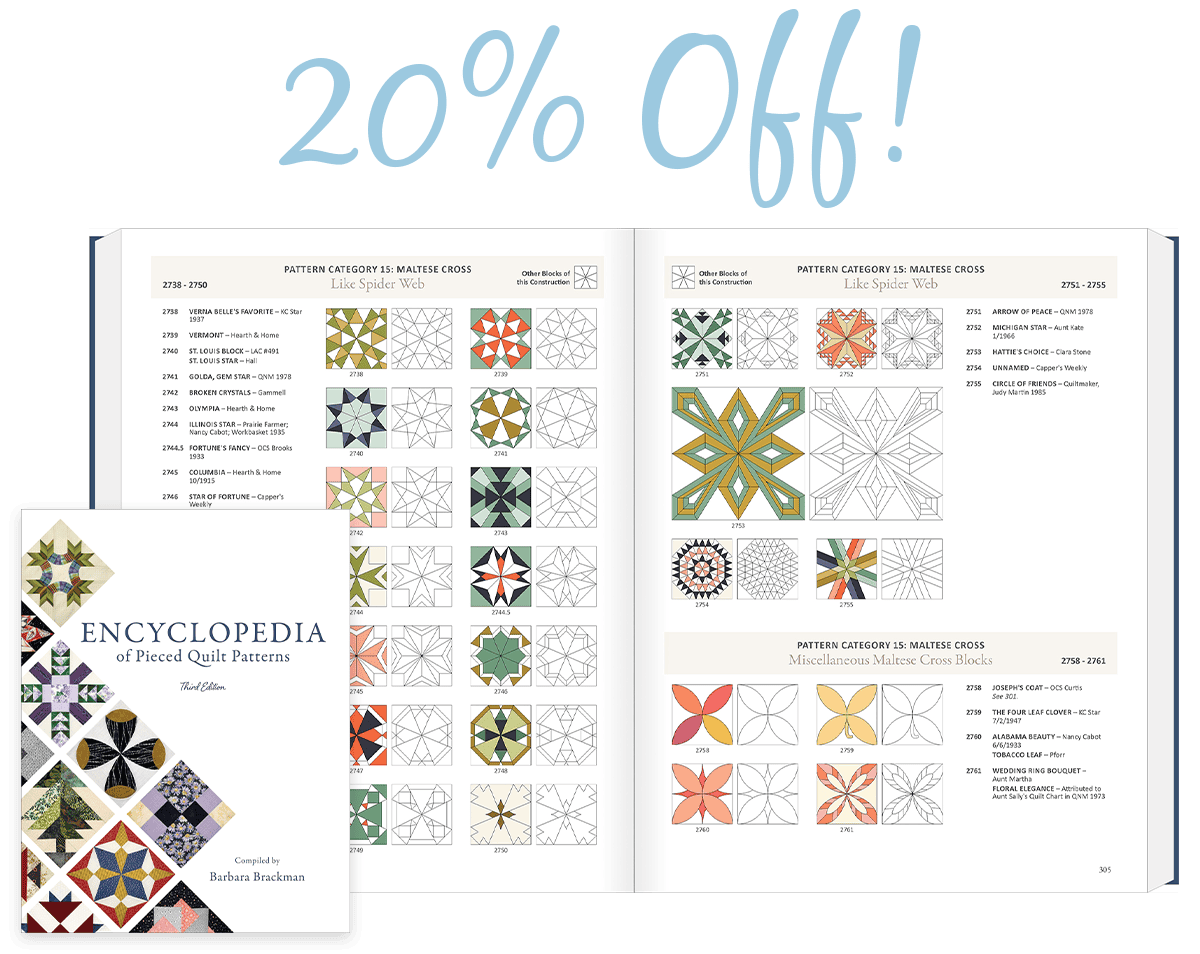



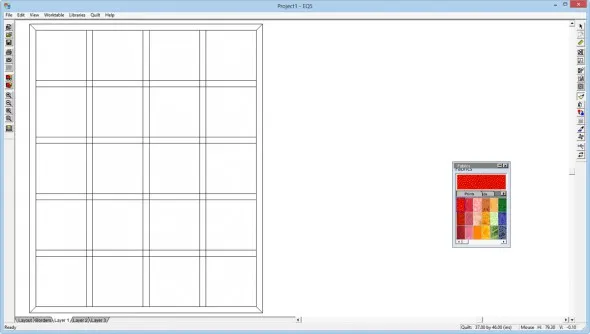
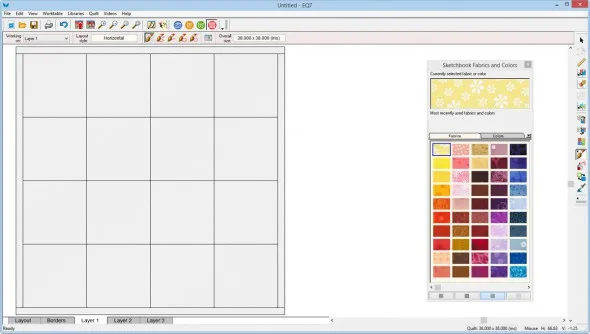
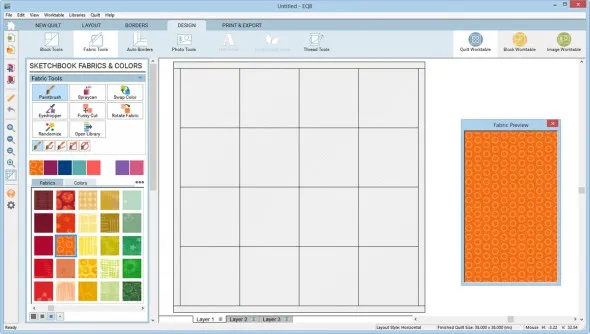

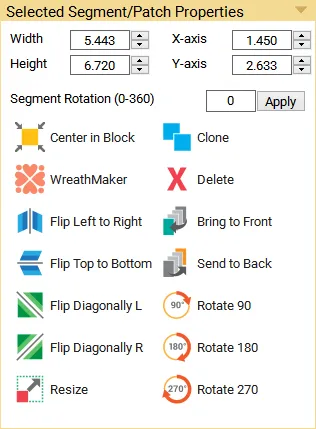






11-29-2017
11:32 am
Loved the video! It has always been a pleasure doing business with you, be it a new product, a problem or training. Here’ wishing you 25 more years of success.
You company has been at the forefront of advancing the art of quilting.
Donna, NC
11-29-2017
11:37 am
I’ve been with EQ since the DOS days. So glad it is much easier to use these days. Also want to add that anytime I’ve had any problems, which have been few, or questions, the EQ team have helped me very quickly and thoroughly. Thank you EQ for a terrific product from DOS through EQ8!
11-29-2017
11:56 am
“. Keep in mind…everything was done on the keyboard, as computers did not use mice yet! Can you imagine? ”
”
Yes that is right for dos based PC world. Apple Mac users used a mouse in 1984 and were unbearably ridiculed for it and for WYSIWIG user friendly interface. It took a long time for PCs to catch up. Too bad EQ wasn’t first developed on a Mac, although I understand the perception that there weren’t the users for it at the time.
11-29-2017
12:01 pm
I started with EQ 7 and when I have had questions, answers from the team come within 24 hours.
My EQ time is very limited because of work and family but, looking forward to trying the new version for the upgrade, hoping my learning curve, that’s slumped, will pick up with the innovative improvements. thank you.
11-29-2017
12:16 pm
I have been using EQ since the beginning of time….I have purchased EVERY Version and LOVED them all. It is a great program with unbelievably great customer support. I already have EQ8 and am just getting familiar with it. I did not know, until now, that Penny was married to the creator!! Thanks to both of you for a great product!!
11-29-2017
12:55 pm
I have upgraded and while it’s taken a little getting use to, I’ve pleased except for one thing. In EQ7 you could get help locally and open the reference manual within the program. With the new upgrade you are taken to the website whenever you access any of the help items. If you download the reference manual you have to access it outside the program but whether it’s on-line or stored locally as pdf the only way to find things is to do a find within a pdf and this is a lot less helpful than the previous way under EQ7. I hope you will try and incorporate the manual within the program and send out a free fix when you do. Then I would be willing to give the program 5 stars but the lack of this feature I think brings it down to 3.
Diane Paul
11-29-2017
5:25 pm
I agree about the reference manual being available through the program without having to go online or open a separate PDF. Even though I get the paper manual, it bugs me not to be able to easily click on Help and search for a feature I want help with. It’s not just EQ, other programs are also starting to limit easy access to Help.
11-29-2017
1:38 pm
I LOVE the new upgrade to 8! Using the reference manual I printed out…I’m better with paper rather than PDF…I have been able to design 3 quilts as I read through the manual, learning new things as I go. I began with 7 and was very intimidated. I’d rather use my time to quilt, not figure out the software. With the 8 interface, it is much more user friendly and intuitive. I’ll be designing more!
11-29-2017
2:05 pm
I’ve been using EQ since EQ6. Although I’m not proficient in using it, the EQ Facebook page is filled with wonderful people to help whenever I have a question. I’ve also spoken to Penny on the phone years ago. As I’m talking to her I said, “you sound just like the lady who does the videos”. She said yes that’s me. Penny was on the phone with me for quite a while helping me out with a problem I was having. She was just the sweetest and most patient person! We had quite a few laughs too.
I do love the new EQ8. I’m learning little by little. Love that everything is right there on the opening page. And love everyone in the EQ community. They are all so helpful!!!
11-29-2017
2:55 pm
Do I EQ? I do! I do! I have used EQ from the very first version and it just gets better and better. I love complex, layered designs, and the new program is just great for these – all those intricate foundation papers and not one has to be drawn by hand. EQ makes designing fun and takes away that nagging doubt as I slog through weeks of sewing – will it look good when it’s (finally) finished? Well done!
11-29-2017
5:47 pm
I have had EQ from the very beginning and the service has not varied. It has been the BEST from the start!! I cannot thank you enough for all the help you have provided throughout the years. You are the best company with the best employees ever!!! Thank you again!
11-29-2017
7:37 pm
I have been a user from v1 and as always you have made it better. I LOVE this program. I have made many quilts starting here. I also made 2 canvas floor cloths using the software.
Thank you Penny and Dean and everyone else.
Marlee
11-30-2017
9:22 am
Great video! I LOVE EQ and am getting used to the new version. I started with EQ5 but have loved each new version. I use it to design my quilts using the embroidery designs I digitize. It is so much fun to easily change the layouts like I want.
Thanks so much for your wonderful program and the insight to identify and incorporate needs (and desires!) for quilters.
11-30-2017
7:20 pm
I first became aware of EQ at the Bowling Green, Ohio NQA quilt show. I didn’t have a computer but went home and bought one. Then went back to Bowling Green where Penny demonstrated EQ (the first one didn’t have a number). I have been hooked ever since and have used each new version as it came out. I haven’t made a quilt since that I haven’t used the program for in some way. I am still getting used to EQ8 but looking forward to new discoveries. Thanks Penny and Dean.
12-01-2017
2:21 pm
I began using EQ with EQ6 and then moved on to EQ7. I have a ton of software for a variety of sewing tasks, from machine embroidery to clothing pattern making. I really didn’t want another program to learn, and I had not really learned the EQ that I already had! As you said above, this version is the perfect version for an EQ wannabe user! Maybe now, with help from Kari Schell, and your website, and The lesson book, I will finally be a proficient EQ user. I am glad that you said that above, because I finally convinced myself to purchase the upgrade. It should be here today! Yay!
01-03-2018
2:11 pm
I need to have my PC computer ready to in stall EQ8. WHERE DO I FIND THE REQUIREMENTS?
01-03-2018
3:32 pm
Hi Betsy,
You can find the system requirements for EQ8 here:
http://electricquilt.com/online-shop/electric-quilt-8/#tab-System%20Requirements
01-10-2018
3:55 pm
When I update to EQ8 , how do I get a paper manual? I have depended on it heavily when getting used to each new version. I am so hoping you aren’t going to tell me that I will need to print my own paper copy.
01-11-2018
11:36 am
Hi Beth,
You can purchase a physical copy of the user manual here:
http://electricquilt.com/online-shop/eq8-reference-manual/
02-24-2022
2:25 pm
At one time I was using AOL email and was on an EQ List serve. Many of the questions and comments on the list serve were a GREAT help to me in using AOL as well as EQ and in becoming more familiar with my computer. I also got ready answers when I asked for help from EQ as others have mentioned. I have appreciated EQ for many reasons for years!