The ClubEQ challenge this month is to learn how to add a custom color to the Coloring palette. This is a handy tool if you have a definite color in mind. There is an industry standard through Pantone that offers the RGB recipes for most colors you find commercially. The RGB formula is what computers use to generate colors, and it works differently than what we are used to when combining pigments in paints. Computers work with light.
Each year Pantone announces the “color of the year,” and you will find a wide variety of items created for decorators, fashion designers, artists, and quilters, among many of those who create using color. The color of the year for 2017 is “Greenery.” It’s a very easy color to use, since it mixes with everything and is so very common in nature. “Greenery” has a special RGB recipe to make it standardized among many who are going to use that specific color when designing or referencing with a computer.
How to find the RGB recipe
- In your browser, do a search (with Google or your favorite search engine) for “Pantone color of the year 2017.” (or just click here to go directly)
- Look for a listing for “Greenery,” which is the name of the target color.
- Click to go to the Pantone web site that should open on the page that looks like the illustration.
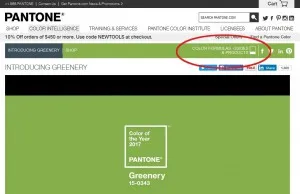
- There is a handy tab that says, “Color Formulas, Guides, & Products.” Click on that phrase to go to the next page.
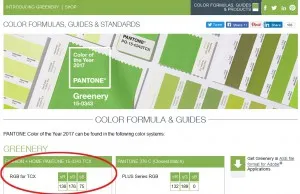
- Here is exactly what we’re looking for, the RGB formula.
R (stands for red) 136
G (stands for green) 176
B (stands for blue) 75 - Write these down as a reference for the next step, in EQ7 (or Stitch).
(In case you might want to know, the TCX here — RGB for TCX – is the formula that would be used for printing on textile cloth.)
Using the RGB recipe in the color palette
- In EQ7 (or Stitch), you may access the color palette through the Sketchbook, the quilt worktable or the Color tab on the drawing worktables. You want to view the solid colors tab on the palette display, not the fabrics.
- Right click on any color to get the pop-up menu.
- Click on Add Colors.
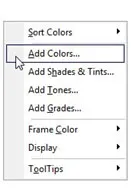
- Click on Define Custom Colors and you will be ready to type in the RGB recipe.
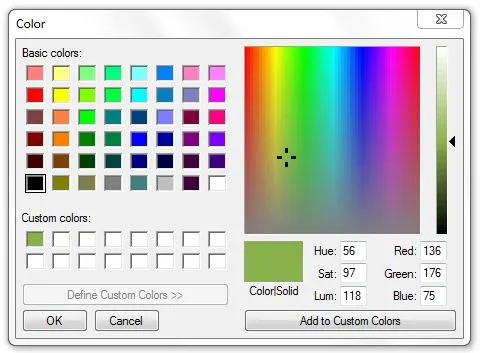
- Double click on the box next to Red to select it. Type in 136.
- Tap the tab key to go to the Green box and type in 176.
- Tap the tab key to go to the Blue box and type in 75.
- Click on Add to Custom Colors and the color will appear in one of the boxes on the left.
- Click OK and the color will appear at the end of the color palette display.
- The added color will stay with this project file only. If you want it to be a permanent addition to your palette and usable in other project files, save it as your new default palette by going to FILE > Save Palette as Default…
An Added Bonus:
“Muslin” is a frequently used background fabric. Here is my new favorite solid color to use for muslin:
R 239
G 225
B 167
We hope you enjoyed the Club EQ Lesson!
ClubEQ is a free club any EQ user can join, simply by using EQ to design a quilt. The club leader presents monthly challenges. Those EQ users who join the challenge (and the fun) send in a project file. These projects are displayed together on the Web. Participants receive projects from all the other challenge participants that month. So send in one project file, and receive many more in return! No sewing necessary! Find out more!








02-01-2017
11:13 am
I added the green custom color and also used you numbers for muslin. What an interesting way to get just the right color for any project!
02-01-2017
3:53 pm
Good for you, Nancy! You may become a Pantone color snob eventually once you know you can match any color with Pantone chips and search the name of the color to get the RGB formula.
02-01-2017
4:33 pm
Great lesson, Barb! I’m excited about the possibilities for cooking up my own colors!
02-03-2017
1:35 pm
Thanks for the lesson. I added both Greenery and muslin, going to play around with the palate for fun!
02-04-2017
11:54 am
This is wonderful! I added both the Greenery and the Muslin. But each time it also added a white RGB 225,225,225. Not sure what I did to make that happen? And I can’t seem to find out how to remove them. Thanks!
02-12-2017
1:25 pm
Nancy, Click on one of those white squares in the color palette and then click on the button on the bottom to remove or delete.
02-12-2017
1:40 pm
OK, added Greenery and Muslin. Also added Rose Quartz and Serenity – the colors from 2016.
02-04-2017
10:06 pm
Does anyone know how we can get the RGB numbers used by manufacturers for fabrics?
02-05-2017
12:37 am
Some years ago I wondered what color Puce was. Doing a search I found the RGB, but that really didn’t help me see the color. I thought of EQ and plugged in the numbers…voila
02-13-2017
10:23 pm
I also added the greenery and muslin. Loved the lesson, and printed the page on getting to the RGB site so I could use it for reference. Thank you
03-02-2017
8:03 pm
New to EQ7, 2-28-17. I added greenery and muslin, and it was very easy. Thank you to Club EQ. I have practiced with Quilt Lessons 1 & 2 also easy. Does anyone know how to make a quilt that has 1 large block off center and smaller blocks on the pillow top?