 Work on Image
Work on Image
Use this tool to display the Image worktable. The image worktable is great to use when you are scanning fabric, making photo quilts and quilt labels just to name a few! You can crop your images, adjust the color, turn colored images into black and white and much more!
To work on a new image:
1. Click the Work on Image ![]() button.
button.
2. Click Image on the top menu.
3. Click Import Image.
4. Select the image you want to work on from the hard drive.
5. Click Open.
To edit an image from the Project Sketchbook:
1. Click the View Sketchbook ![]() button.
button.
2. Click the Photos section.
3. Click directly on the image to select it.
4. Click Edit > to Image worktable. The Sketchbook will close and the image will display on the worktable.
The Image worktable
Below is a diagram of the Image worktable. This is where you enhance photos and prepare images for printing on photo fabric.
What can you do on the Image Worktable?
There are lots of effects you can apply from the image worktable. Here is a video about applying effects.
You can also:
Increase/Decrease Color Depth, Resize the image, Balance color automatically, Change Red/Green/Blue (RGB) levels, Change Hue/Saturation/Luminosity (HSL) levels, Colorize to make not only sepia colored images, but desaturated images in any color, including 100% black and white images, Use Hue Map to change ranges of color in the image to other ranges on the color wheel, Channel mixer lets you change red, green, blue, and contrast levels to make creative color adjustments for any photo (and remove color casts from a photo), Create Colorway changes all the colors in an image according to ready-made palettes, custom palettes, or random palettes, for example making the sky pink and the flowers turquoise, View the Histogram to see different levels in the image, Adjust the Histogram, Equalize the Histogram, and Adjust Brightness and Contrast.
For more information, check out the lessons included in your EQ7 that talk more about the image worktable.
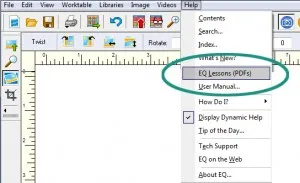
Or, you can search for a specific topic in the Help.
• If you’d like a reminder of this and other tools in EQ7, check out the ![]() Display Dynamic Help tool.
Display Dynamic Help tool.
• To print this: Click the title (Tool Tip Tuesday! - Work on Image) and then print as normal.


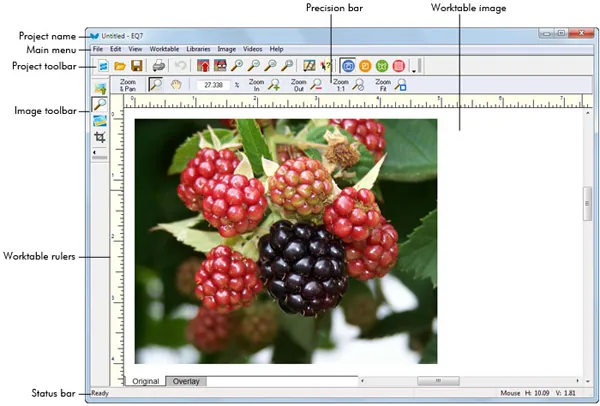
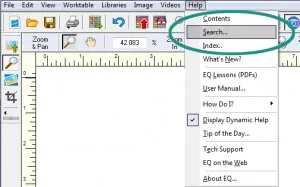






07-15-2015
11:14 am
Korean version
http://blog.naver.com/yuishow/220421387120
07-16-2015
9:25 am
Great! Thank you!