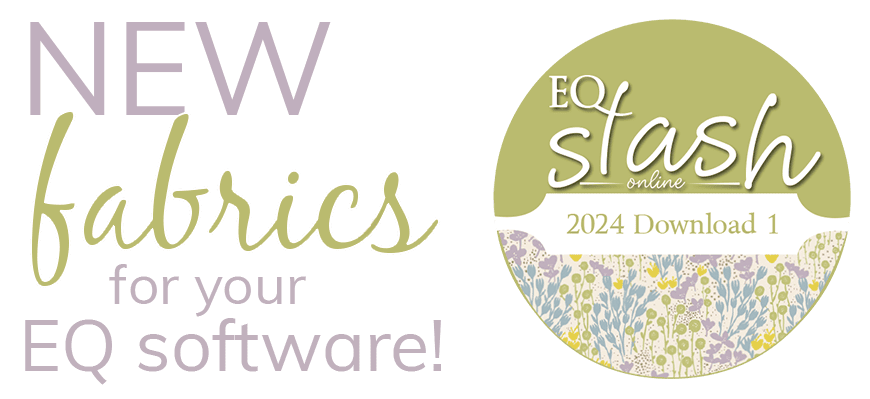The most important thing to remember is DO NOT RESIZE the AccuQuilt shapes in EQ7. We have drawn the AccuQuilt shapes to precisely match the AccuQuilt dies. Changing their size at all in EQ7 would result in an inaccurate visual design and measurement in EQ7.
Before you can continue with any of the steps below, you must always add AccuQuilt Shapes from the Block Library to your Sketchbook.
Adding AccuQuilt Shapes to your Sketchbook
- Go to Library > Block Library > My Libraries > My Custom Libraries > AccuQuilt Contest or AccuQuit Contest 2
- Browse through the different categories.
- Click on designs to select them and choose Add to Sketchbook.
- When you are done, click Close.
Now you are ready to begin designing with your AccuQuilt shapes.
Placing AccuQuilt Shapes on your EQ7 Quilt
On the Quilt worktable, you can drag these on Layers 2 or 3. Dragging and dropping should set the blocks at the size they were drawn. Please check your Quilt Options to be sure you have the correct settings chosen for this. Click Quilt > Quilt Worktable Options > Setting Blocks. Under Drag and Drop Options, “Use size recorded in block” should be selected.
- Go to the Quilt Worktable
- Click Layer 2 or 3.
- Click the Set Block tool and click the Stencils tab.
- Select the AccuQuilt Shape you want to use by clicking on it one time and holding.
- Now drag the block from the palette to the quilt worktable. Release the mouse button.
- Click the Adjust tool.
- Using the Adjust tool you can now move the shape around on the quilt. Remember, do not resize the shape.
Change Size of Block while Retaining Accurate Shape of Die
AND Adding Multiple Shapes to one Block
- Go to the Block Worktable.
- Click Block > New Block > PatchDraw Motif.
- Make the block size whatever size you want it to be.
- Draw some shape on the worktable (can be anything, you’ll delete it).
- Add to Sketchbook.
- View Sketchbook and find an AccuQuilt shape you want to put on your new block.
- Edit that shape to the Block worktable.
- Select the patch with the Pick tool.
- Click Edit > Copy.
- Click View Sketchbook and find the new block that you created in steps 3-5 ( on Motifs tab).
- Edit that block to the worktable.
- Delete that patch you drew in step 4.
- Click Edit > Paste. Your AccuQuilt shape should paste at the appropriate size.
- Add to Sketchbook. Now you can go back to the Sketchbook, edit more AccuQuilt shapes to the worktable and repeat these steps to get all your shapes onto that new block. Just remember to keep adding that one to your Sketchbook.
Just be sure you are always copying a patch and pasting it into a pre-existing block of the size you want. The proportions should be accurate. You can’t just change the block size or start a new block of a different size.