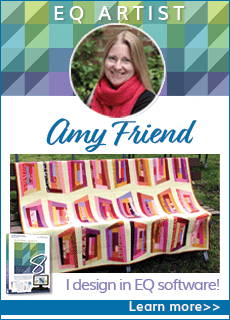How to export an image of your virtual quilt from EQ
With your quilt displayed on the Quilt Worktable:
- Click FILE > Export Image. The Export Image dialog displays.
- In this dialog you’ll select the folder location for saving the file, give the file a name. You should name your photo file using this sequence: First letter of your first name, your full last name, underscore, EQQuilt. For example Jane Doe would name her quilt, “JDoe_EQQuilt”.
- Click the down-pointing arrow for file type selections. Files can be saved jpeg.
- The next dialog lets you specify the size of the image and other options depending on the file type that has been selected. You should choose 150 dpi and a width of 8”.
When taking a photo of your finished quilt, you should follow these guidelines or we may not be able to display your quilt in the gallery.
- The quilt must be hanging vertically straight.
- Take the photo straight on (the quilt should not be on an angle).
- The image file should be larger than 600 pixels. If you send us the original photo without any editing, that file should suffice.
- Do not crop out the background.
- Do not cut off the borders or binding in the picture.
- You should name your photo file using this sequence: First letter of your first name, your full last name, underscore, FinishedQuilt. For example Jane Doe would name her quilt, “JDoe_FinishedQuilt”.