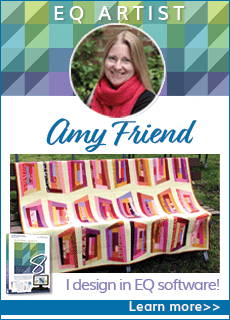| Ready to broaden your EQ7 skills? This lesson accompanies the article, Silver Snowflakes, on page 70 in the Winter January/February 2013 of Modern Quilts Unlimited. Enjoy! |
| Adding gradients of colors in EQ7 |
| Step 1 Click the Paintbrush Tool |
| Step 2 Click the Color Tab |
| Step 3 Right click on the first color of your choice. The Context menu will appear. |
| Step 4 Click Add Grades. |
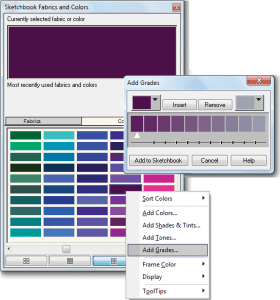 |
| Step 5 Choose a second color from the drop-down box. |
| Step 6 Click Add to Sketchbook |
| Your personalized gradation of colors will show up after the default colors. |
| Using the Random Recolor Tool to modify colors |
| Step 1 Open a quilt to the Quilt Worktable. |
| Step 2 Click the Random Recolor Tool. |
| Step 3 Choose Random. |
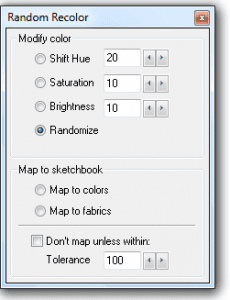 |
| Step 4 Click on the quilt. |
| Keep clicking to see hundreds of different possible color combinations |
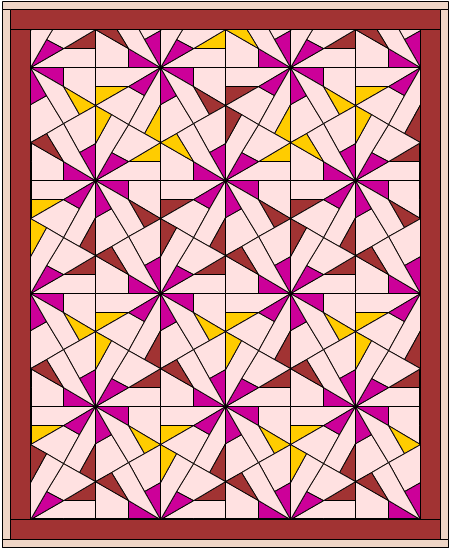 |
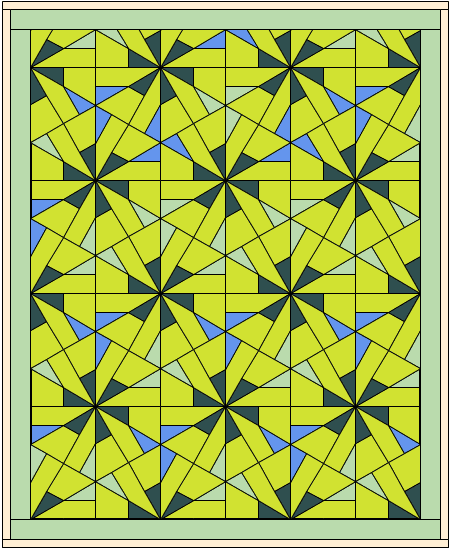 |
 |
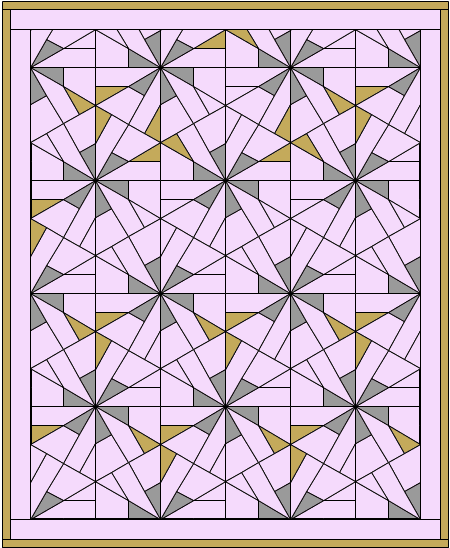 |
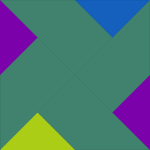 |
 |
| Please note: The more fabrics in your sketchbook, the better mapping from colors to fabrics will work. Currently, the Silver Snowflakes project only has 15 fabrics in the sketchbook, so you will want to add more fabrics if you really want to experiment with this feature. |
| You can add fabrics to your sketchbook by choosing fabrics from the EQ7 Fabric Library (instructions for this are in your EQ7 manual on page 46). You can also update your fabric collection each month with our free monthly fabric downloads on DoYouEQ.com, scanning and importing your own fabrics, or learn how to import fabrics from different fabric manufactures online. |
Download the free EQ7 project for this lesson! (EQ7 is required to view the EQ7 project file.)