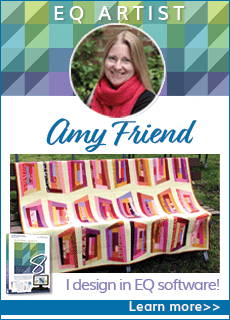Five lessons in the book, EQ5 Quilt Design, instruct you to download an EQ5 project from this page so you can complete the lesson. Each project contains a block or some motifs that are not in the EQ5 Block Library.
Note: These directions assume you followed the default installation for EQ5. If you clicked BROWSE during your installation and changed the path of the My EQ5 folder, you will need to know where that is for the following steps.
When the lesson asks you to download a specific project:
Download the project
- Click the download button (below) for the lesson you are doing.
- A “Save in” box appears. (Note: If this is not how your browser works, then right-click on the underlined project file above to get the Save in box.)
- Click the down arrow beside the “Save in:” box. A list drops down.
- Scroll to find the hard drive where you keep your project files (typically C:\).
- Click this hard drive name. This puts the hard drive name in the “Save in:” box. You see a list of folders below.
- Double-click My Documents, then My EQ5, then PJ5.
- Click the Save button. The EQ5 project will be saved right into your projects folder.
Open the downloaded project
- Open EQ5.
- Click the Open an Existing Project tab (it appears immediately when you open the program). Or on the FILE menu, choose Open.
- Click the little “click here to open a project not listed above” yellow folder in the bottom-left corner.
- Look at the “Look in:” box. If it does not say “PJ5″ in the box, then click the down arrow beside the box and click on C drive. In the box below, double-click My Documents, then My EQ5, then PJ5. Make sure you are looking in the C:\My Documents\My EQ5\PJ5 folder.
- Click on the project named in the lesson.
- Click OK. The Sketchbook will open. It will say “No quilts” since there are no quilts in the projects (you design the quilt in the lesson). Look below to see what the project contains. The lesson will also tell you what is in the specific project file.
- Once your project is open you can return to the book’s instructions, starting at step 2.
| Book page | Lesson | Project name | Project contains |
| 58 | Clams and Geese | Geese | One block |
| 66 | Walk into My Parlor*** | Bugs | One block |
| ***If you own BlockBase 2 you do not need to download this project. You will be instructed to get the block from BlockBase.*** | |||
| 102 | Posies and Prairie Points | Posies | Two motifs |
| 132 | Groom’s Wedding Ring | Groom | One block |
| 156 | Under a Blanket of Love | Blanket | One block |