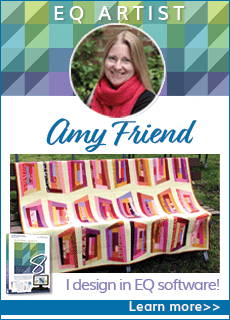You must do these steps in order, or the directions will not work.
The list of available downloads is located at the end of the download instructions.
Download the files first:
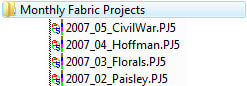 Go to START > My Documents or double-click the My Documents shortcut on your Desktop.
Go to START > My Documents or double-click the My Documents shortcut on your Desktop.- Click FILE > New Folder. Name it “Monthly Fabric Projects” and press ENTER. (you only need to do this once)
- Click one of the project links below to download it.
- (Do not choose Open.) Save the file to your My Documents > Monthly Fabric Projects folder.
Using the files:
- If you have EQ5,
go to your Monthly Fabric Projects folder and double-click a project to open it. If you want to save the fabrics as a palette, do the following steps for each project:- Click LIBRARIES > Palette Library > My Palettes tab.
- Click the Show Sketchbook button, then the Save button.
- Type a name for the palette.
- Click Save, then Close.
If you have EQ6 or EQ7,
you can import the fabrics into EQ6 or EQ7 projects when you need them.
Do the following steps for each project:- Open the EQ6 or EQ7 project you want to use the fabrics in.
- Click LIBRARIES > Fabric Library > Import > From Project.
- Drop the Look in arrow down to My Documents.
- Double-click the Monthly Fabric Projects folder.
- Drop the Files of type box down to Previous EQ Versions.
- Select a project and click Open.
- Select one fabric, press CTRL+A on your keyboard.
- Click Add to Sketchbook, then Close.
Also, if you have EQ6 you can save the files in your My Library, check out pages 143-144 in the EQ6 User Manual.
If you have EQ7 you can save the files in your My Library, check out pages 61-62 in the EQ7 User Manual.
Next time you want to download files:
- To download more projects, click their links below and save them to the same Monthly Fabric Projects folder. Then do step 5.